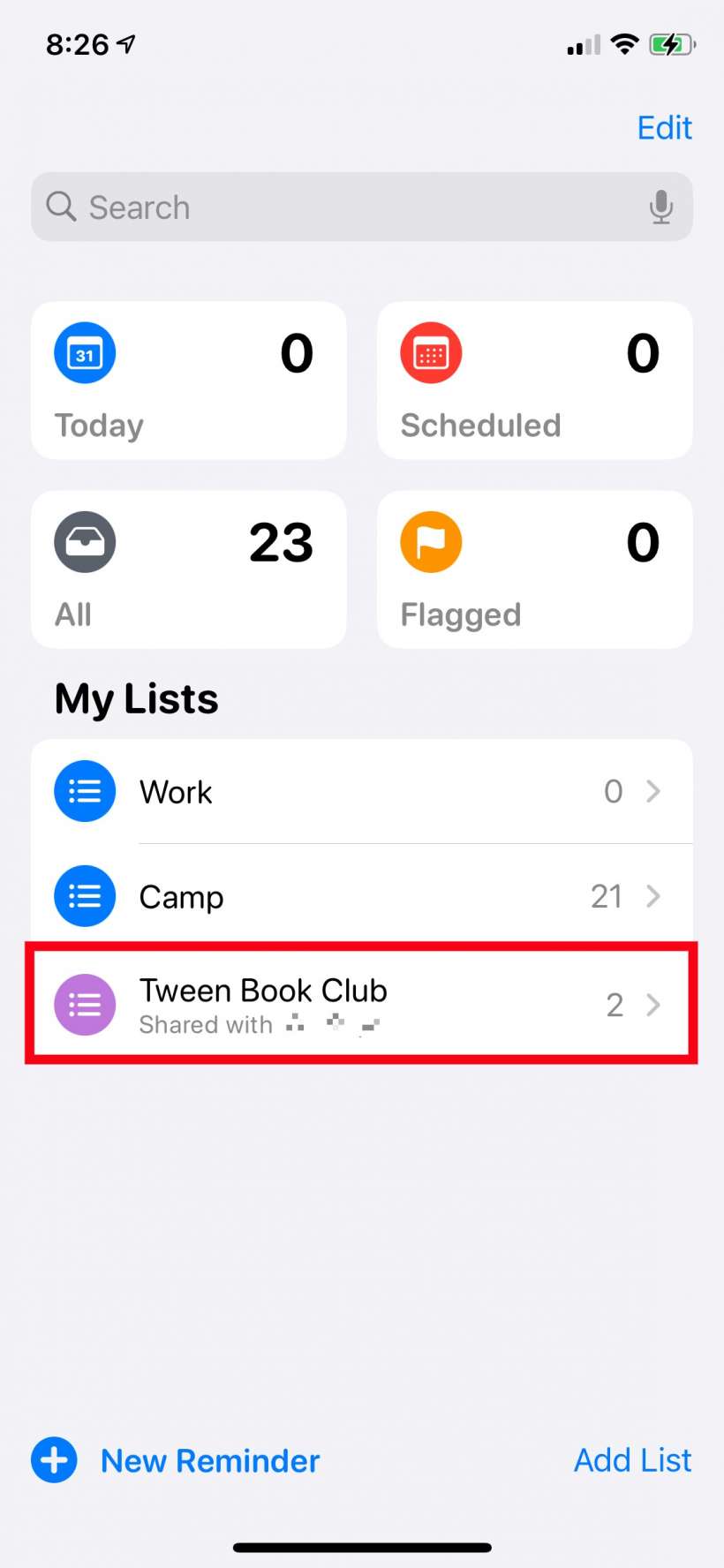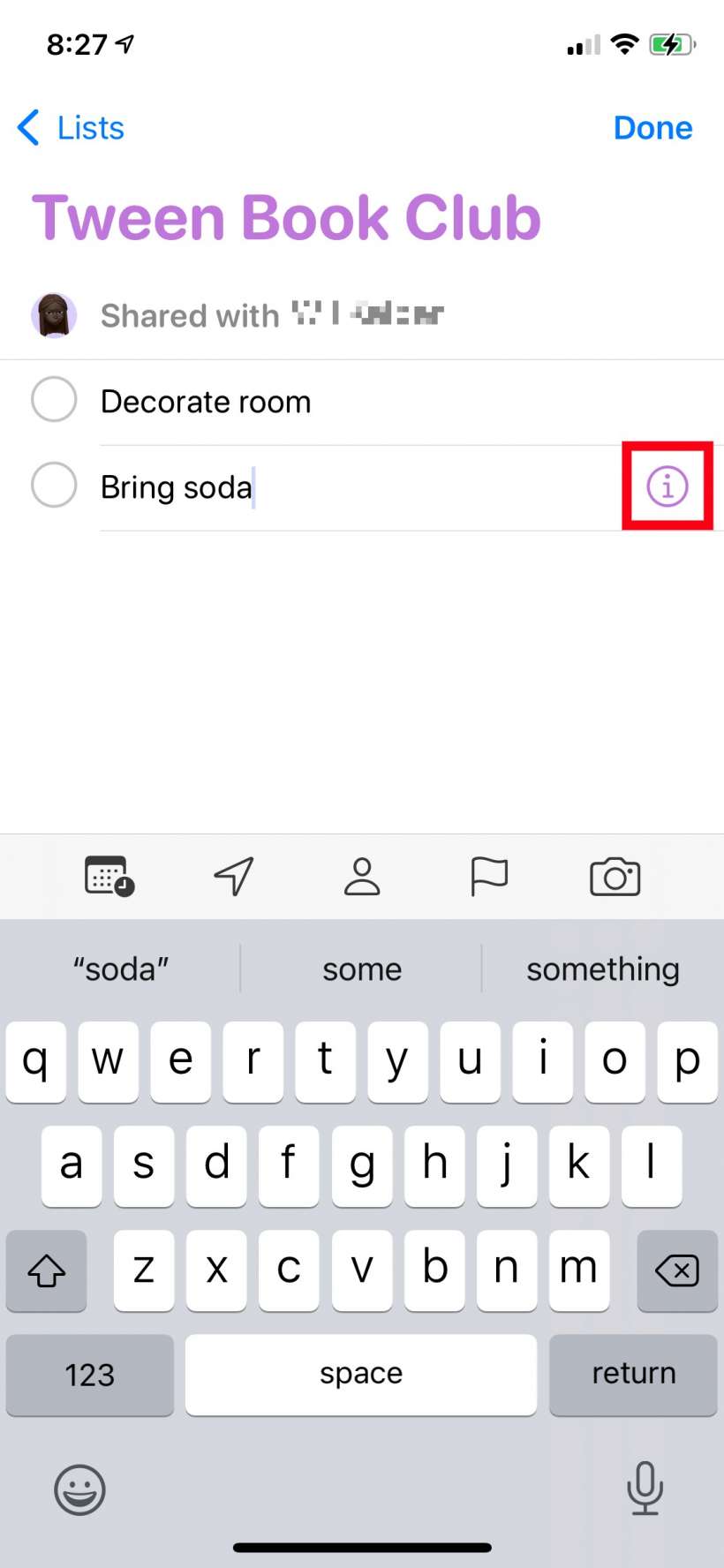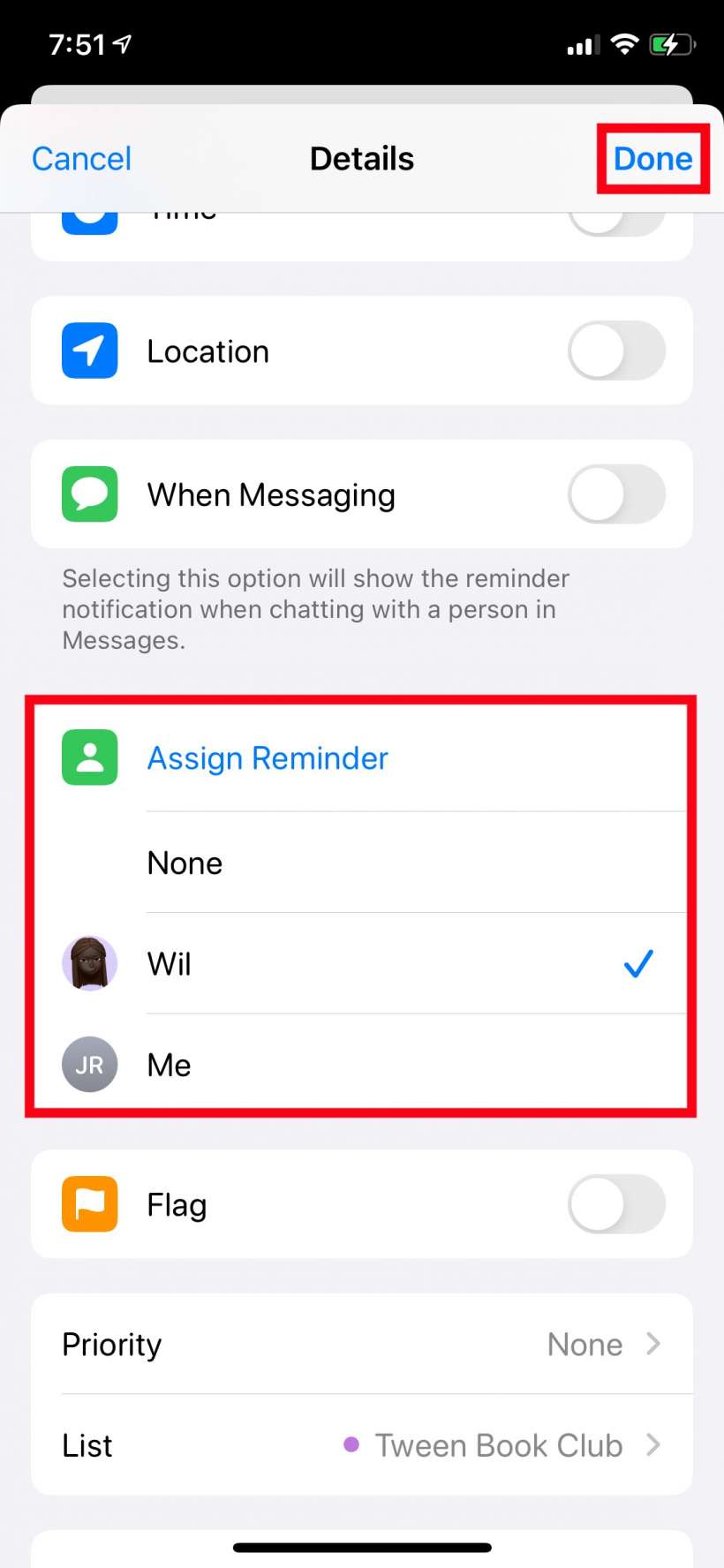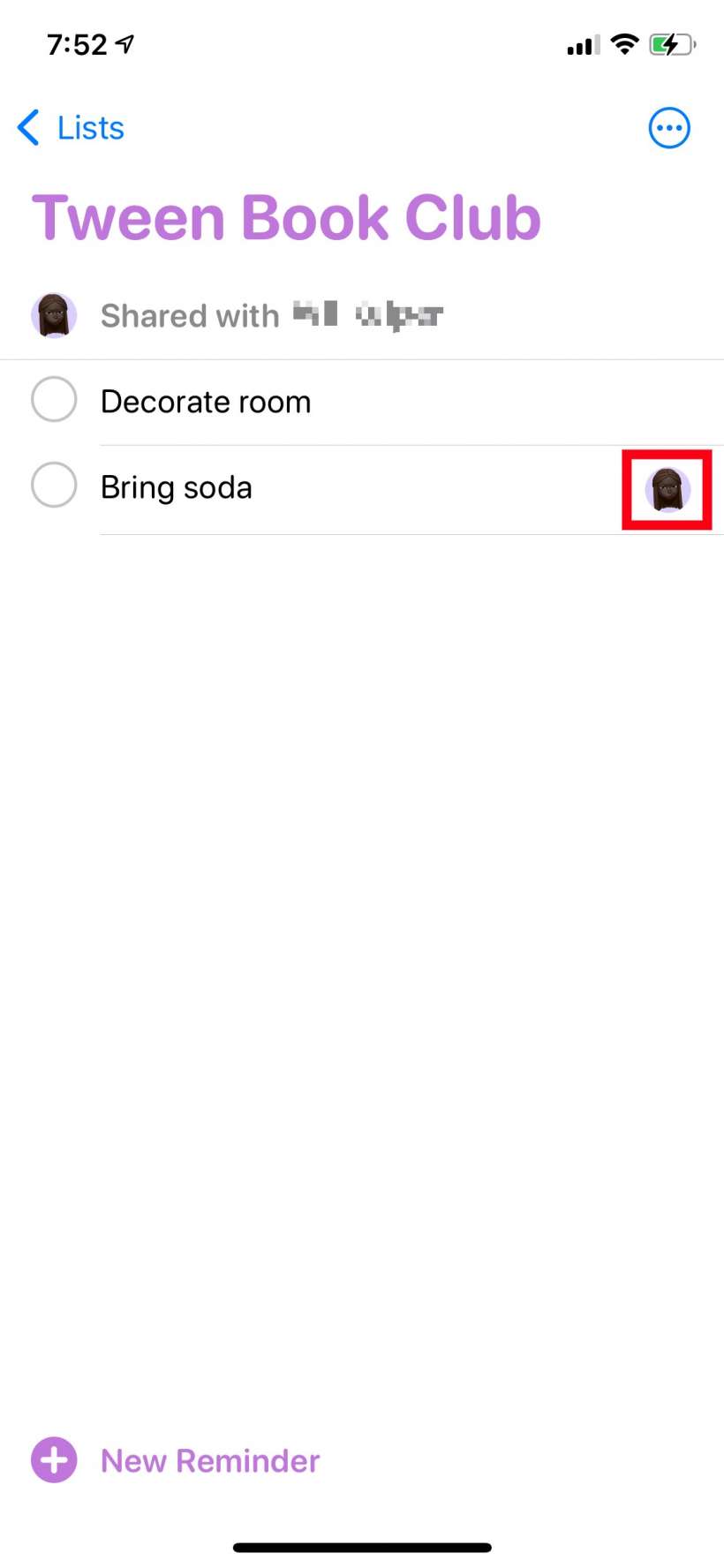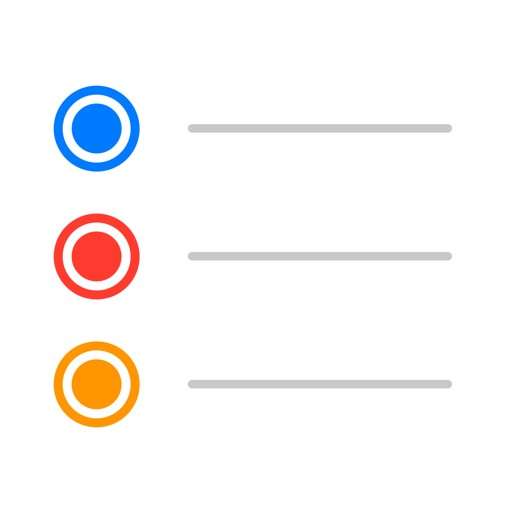Submitted by Jon Reed on
The Reminders app has really come a long way from being not much more than an alarm with a reminder message attached to it. New features have been added over the years making it a much more useful app. You can now create task lists and add subtasks, then share those lists. You can even have reminders triggered by your location or by who you are texting with. iOS 14 adds yet another useful tool - the ability to assign specific items to individual members of a shared list. So if you have everybody coming over for a barbecue you can now assign so-and-so to bring paper plates and utensils, and another person to bring the beverages, and so on.
Here's how to do it on iPhone:
- Once you have created and shared a list on Reminders, tap on it in the main screen to open it up and view the list items.
- Tap on the item you want to assign and an "i" will appear to the right of it. Tap on it.
- Scroll down until you see Assign Reminder. Tap on it and a list of all the people the reminder has been shared with will appear. Tap on the person you want to assign it to, then tap Done in the top right.
- That's all there is to it, now you will see the person's avatar next to the task in the list.