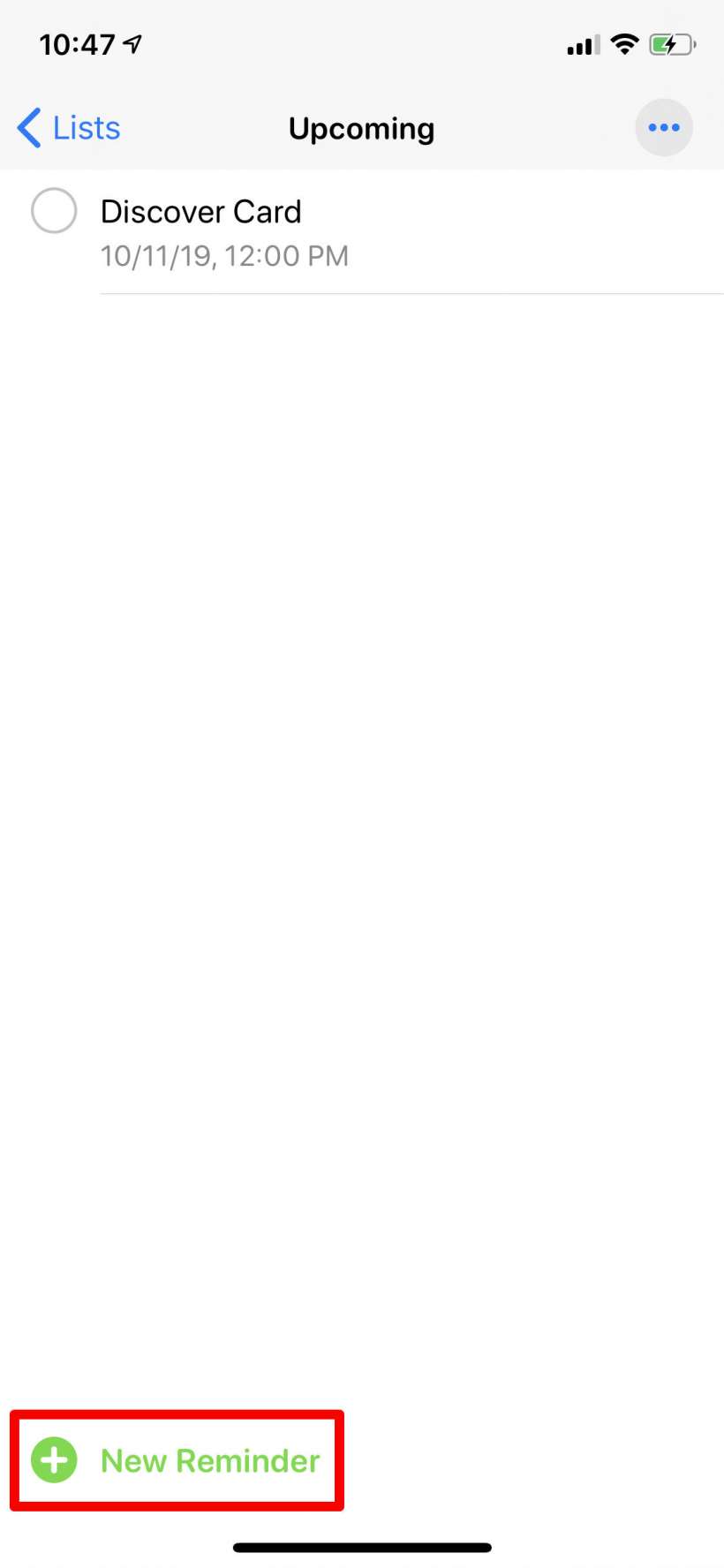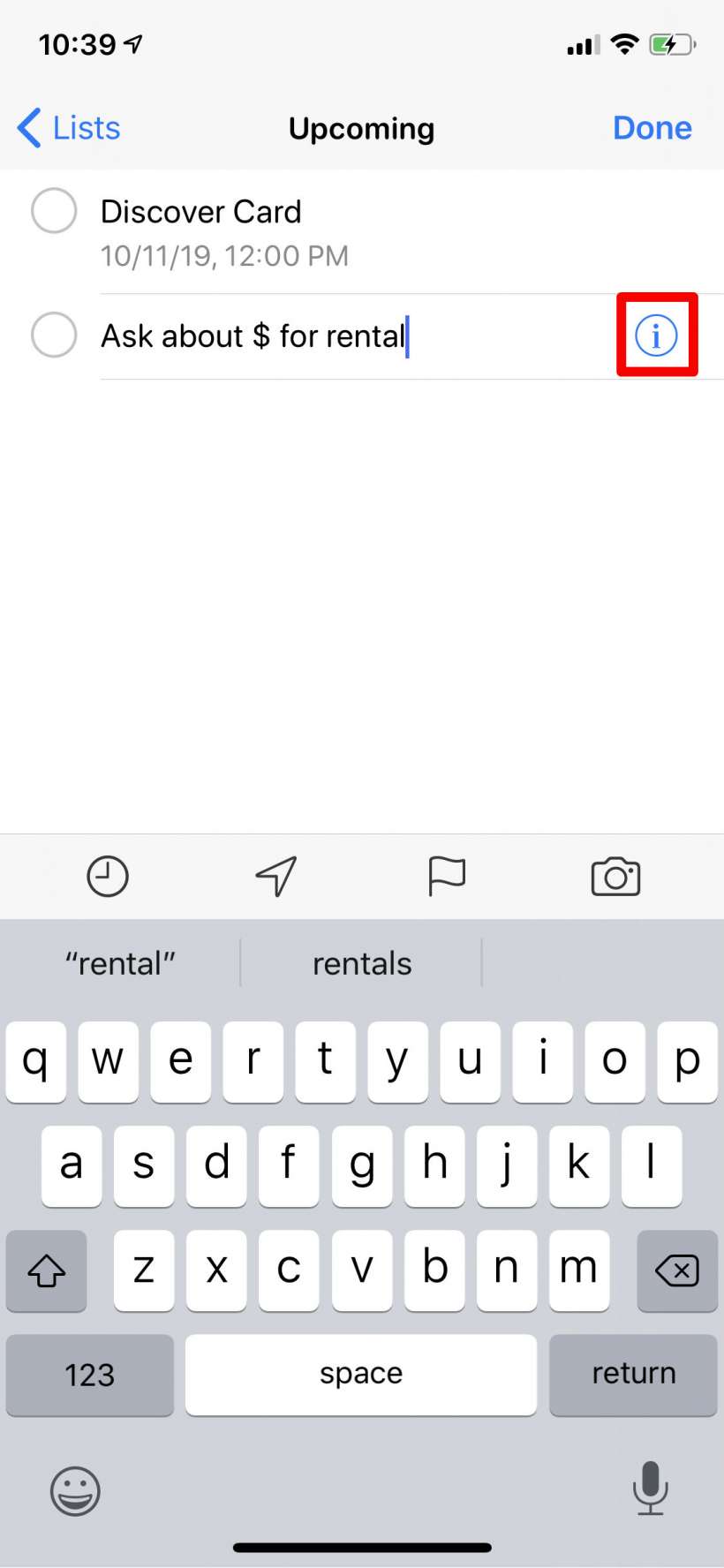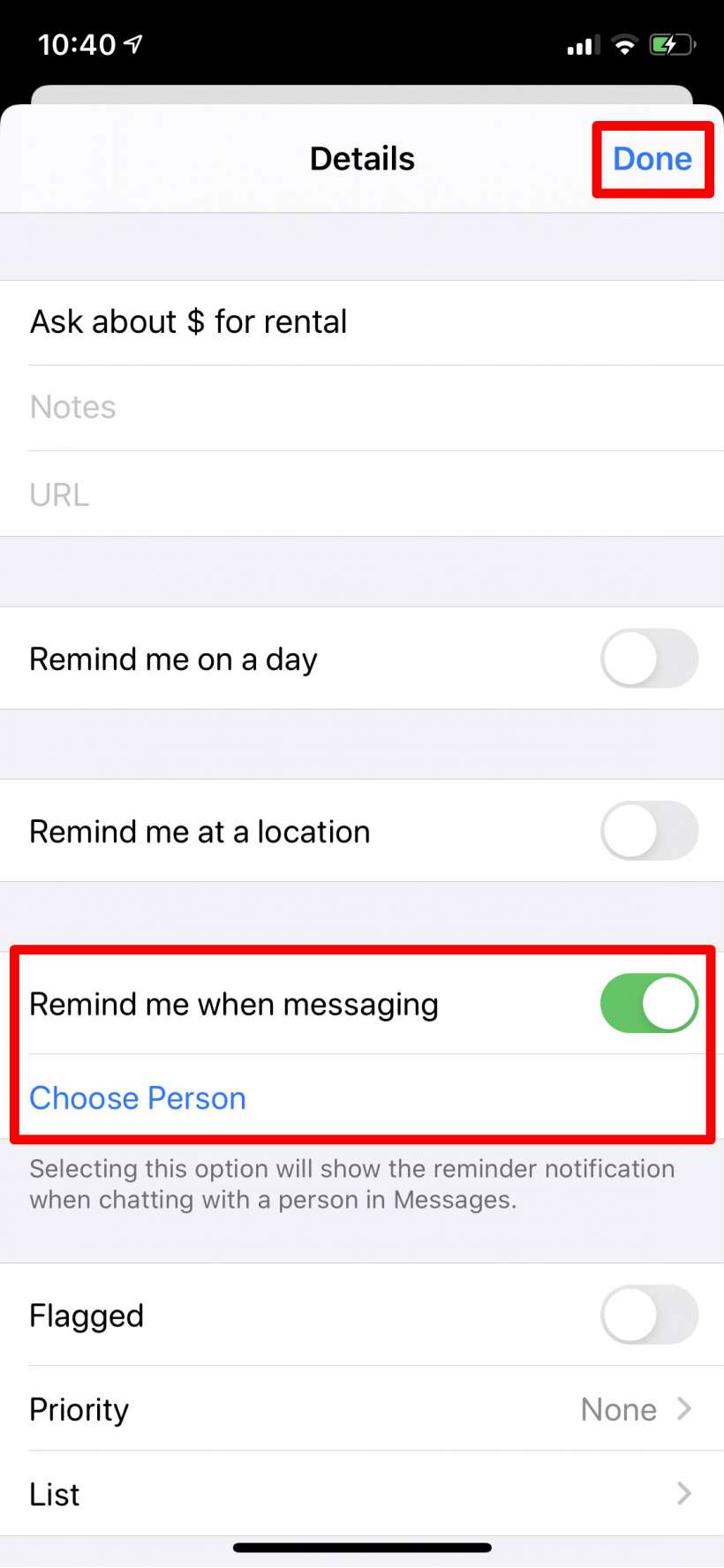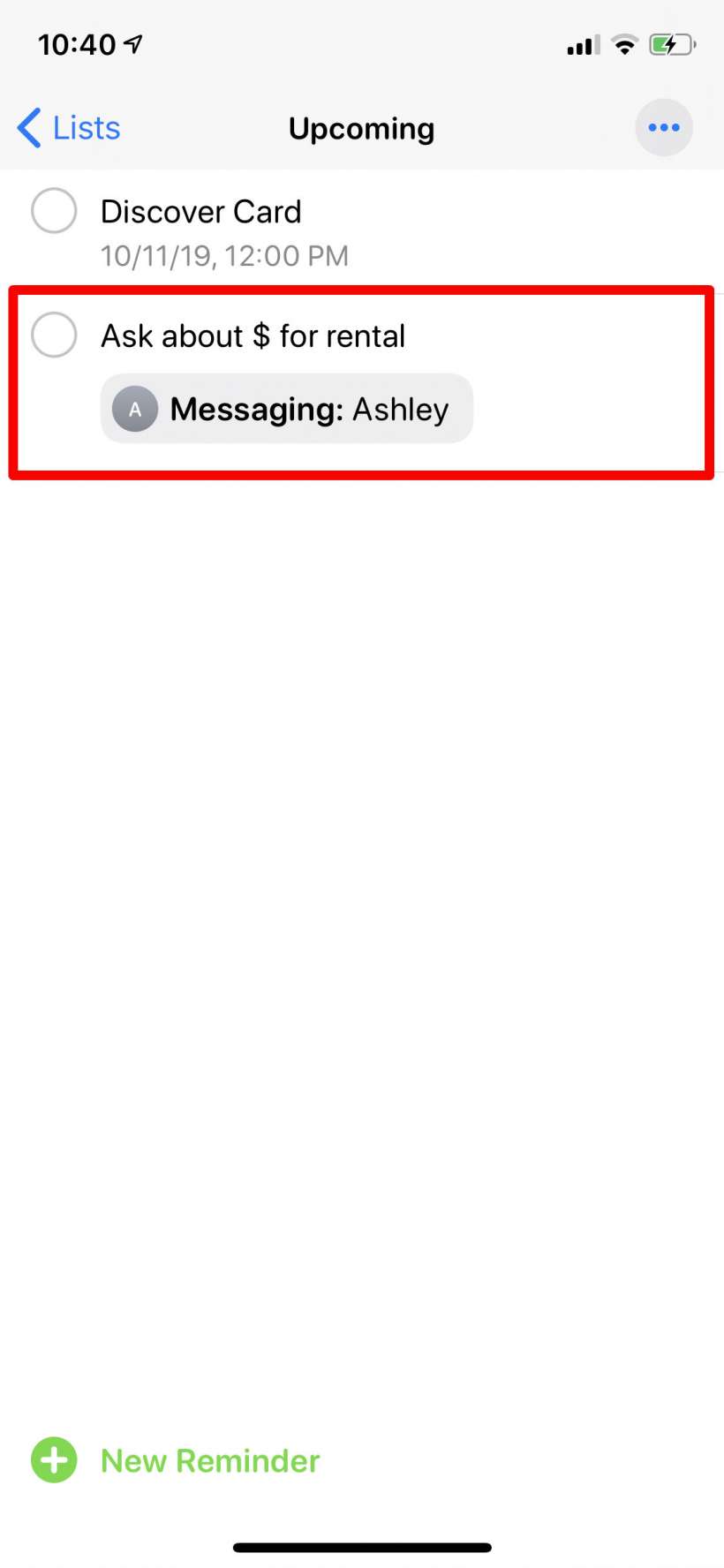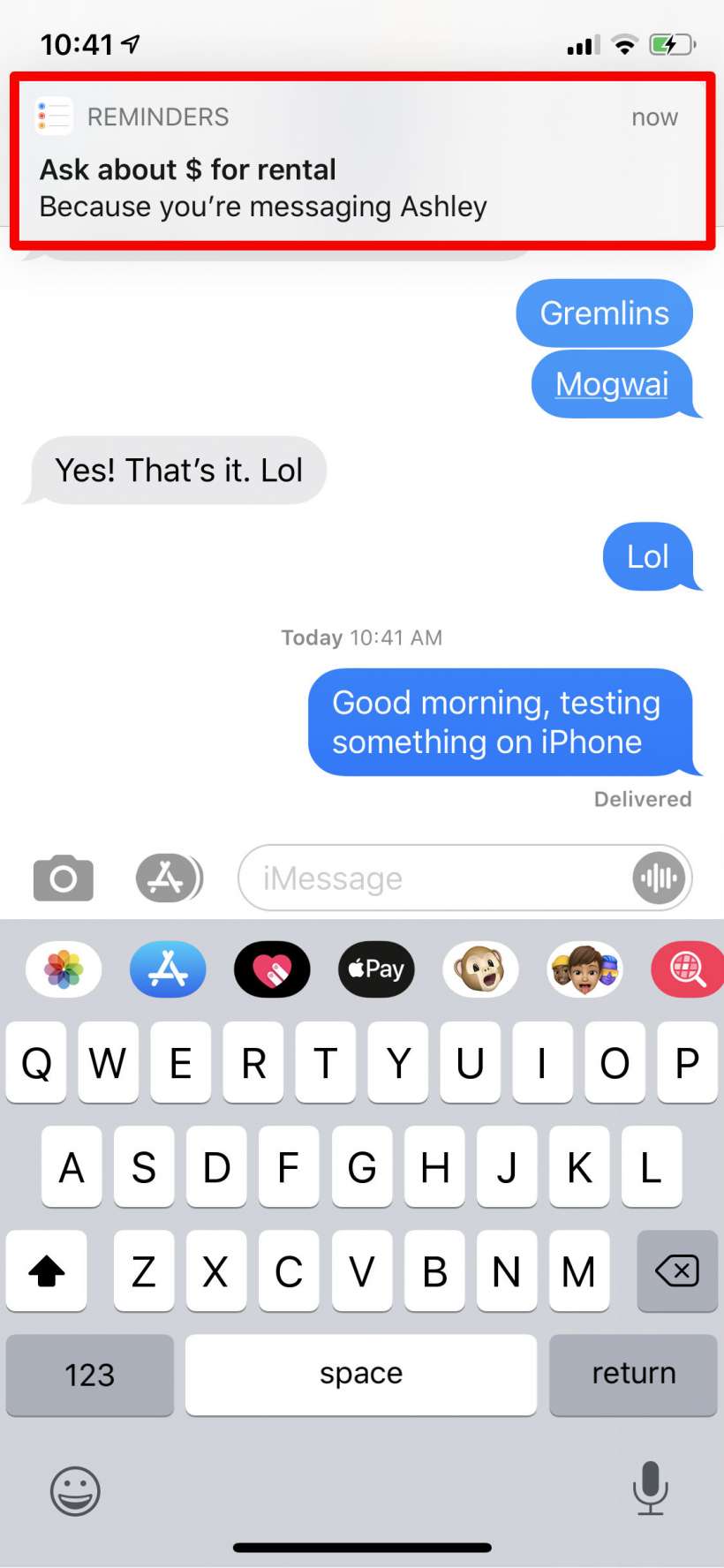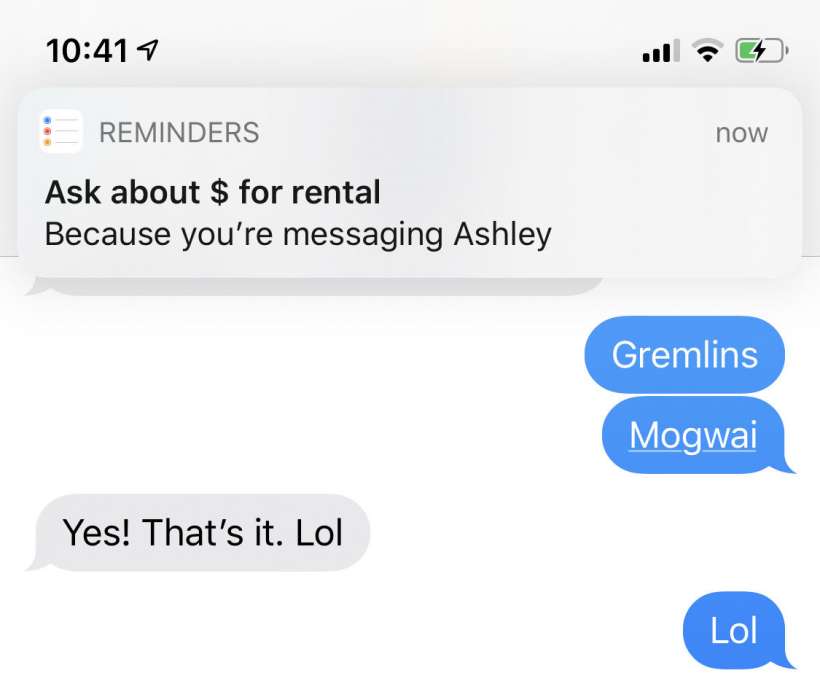Submitted by Jon Reed on
iOS 13 saw a significant overhaul of the Reminders app that included a redesign of the interface and the addition of several useful features. In addition to the facelift, you can now group lists into categories, create subtasks and attach images and documents to your reminders. You can also tag contacts in a reminder, which is useful because it basically links Reminders to Messages, prompting the reminder to appear whenever you chat with that contact. This is perfect for things that aren't urgent but you want to remember to ask somebody about, so the next time you are messaging them you are reminded. Here's how to tag a contact in Reminders on iPhone:
- Open Reminders and create a new reminder by tapping on the appropriate list/category and tapping New Reminder.
- Type in your reminder then tap the "i" to the right.
- Toggle on "Remind me when messaging" then tap Choose Person. This takes you to your Contacts list. Select the contact you want, then tap Done.
- Now you will see that the reminder is associated with messaging that contact.
- The next time you send a message to that contact, Reminders will notify you.