Submitted by Frank Macey on
Keeping the carrier settings file on your iPhone up to date ensures the best wireless performance on your carrier's cellular network. Typically, the carrier will push updates to subscribers' devices automatically. Then iOS will ask if you'd like to install these new carrier settings with a prompt.
In some situations, such as after swapping out a SIM card, checking the iPhone carrier settings manually is a good idea. In similar fashion, when the iPhone has been disconnected from its home cellular network for a while, there may be a carrier update waiting in the wings.
The current carrier settings file version can also be viewed, for troubleshooting purposes when support is needed. Make sure your iPhone has the best possible connection to cellular data and voice calling with the latest carrier settings.
To manually update the carrier settings on iPhone, follow these steps:
- Navigate to Settings -> General
- Tap About
- Scroll to Carrier. An option to update will appear if a new carrier settings file is available. Otherwise, your iPhone already has the latest version installed. Tap Carrier for more information.
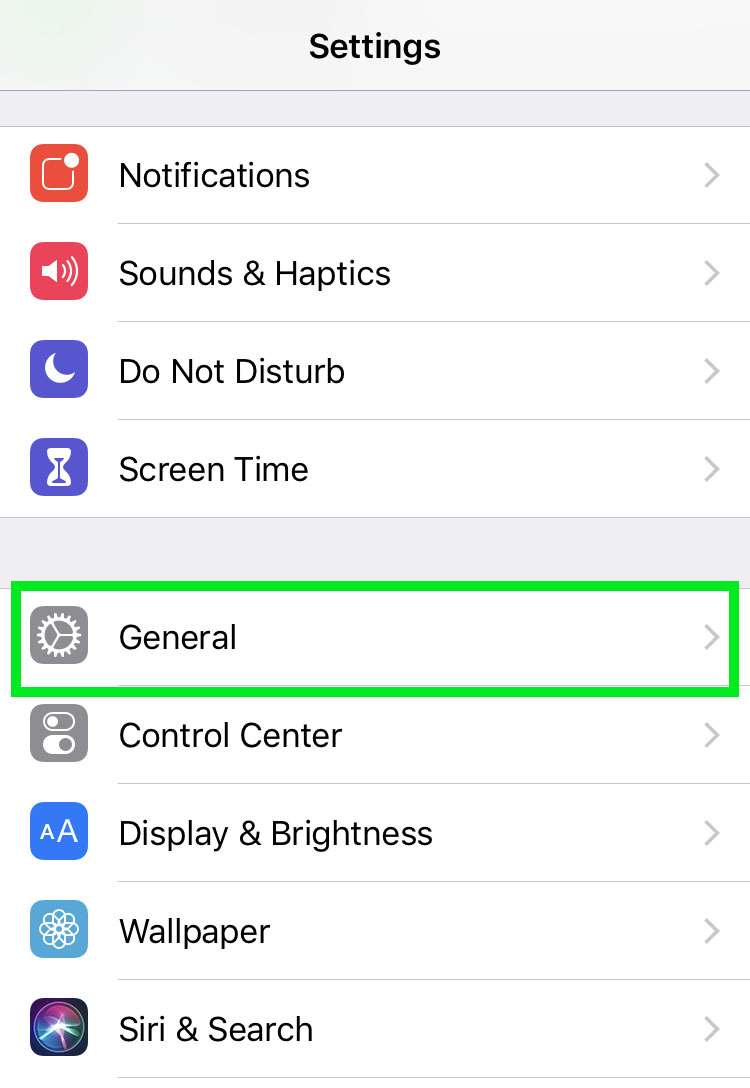
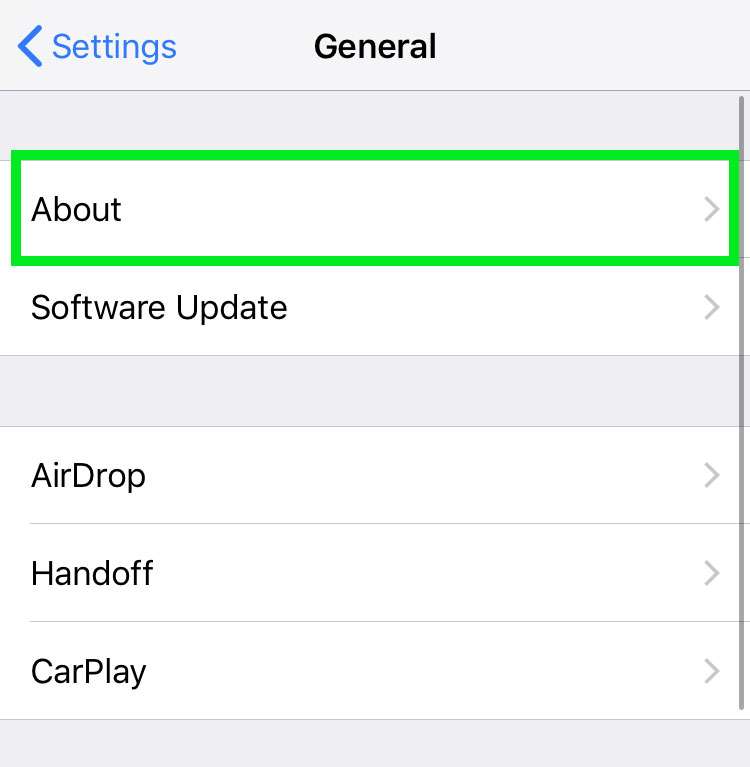
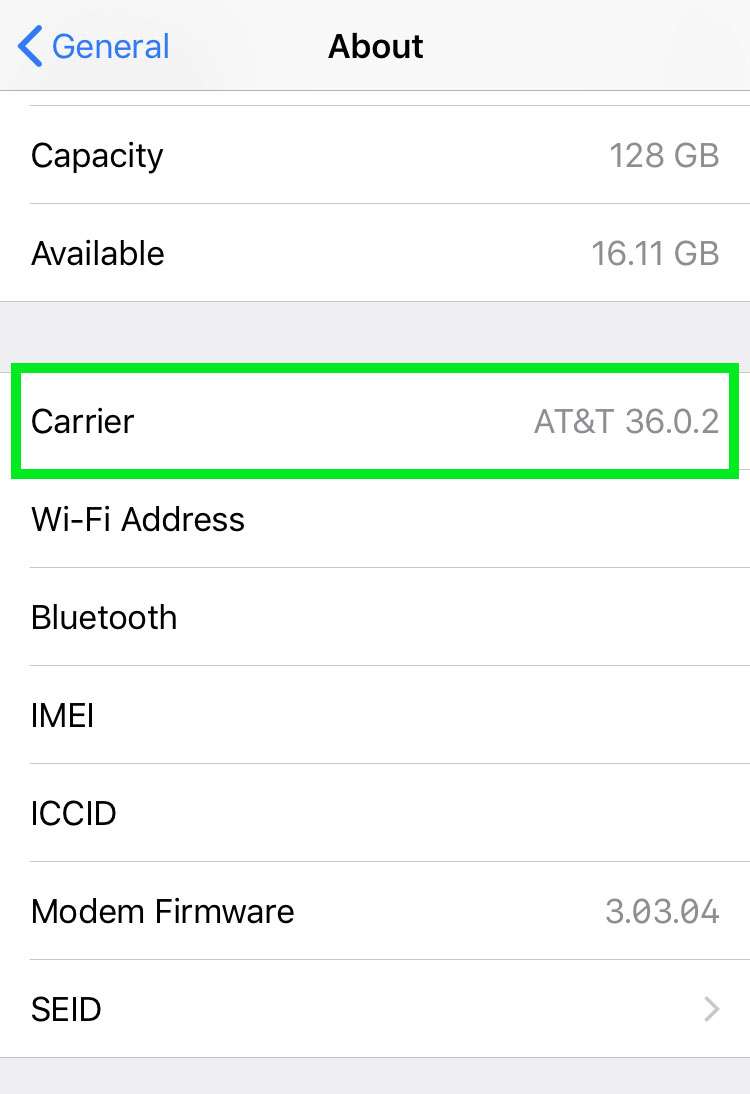
Photo by user J.smith at English Wikipedia.
