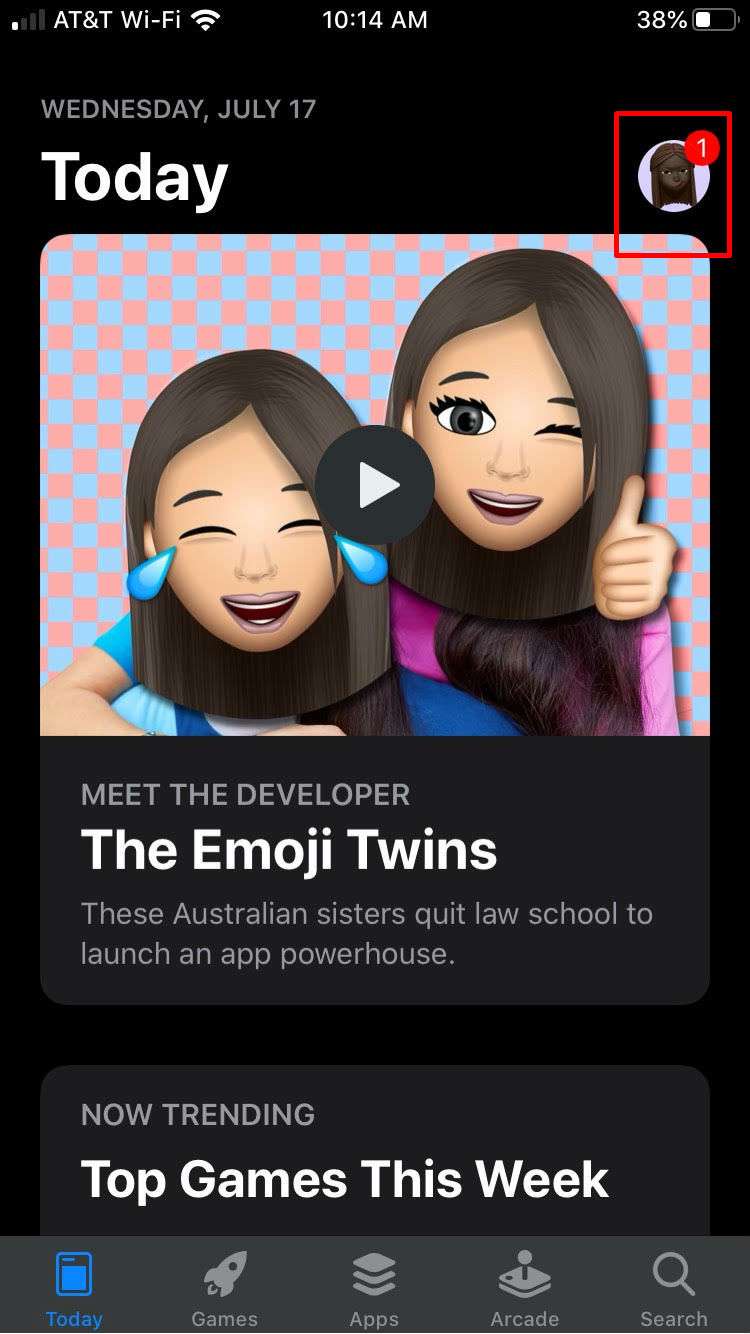Submitted by Marshall Walker on
iPhone and iPad owners who download and install iOS 13 will notice that the App Store has received a minor tweak. You can now access your Apple account by tapping your icon photo in the top right hand corner of the App Store. From here, you can manage your account, redeem gift cards, get recommendations and update your apps. You can also now delete apps from the Available Updates section.
To delete an app from the updates section, open the App Store app on your device, then tap your Apple icon in the upper right hand corner of your display. This will open your account page. Scroll down until you see the "Available Updates" section. You can swipe left on any of the listed apps to reveal a red "Delete" button. Tap the Delete button to remove that app from your device.
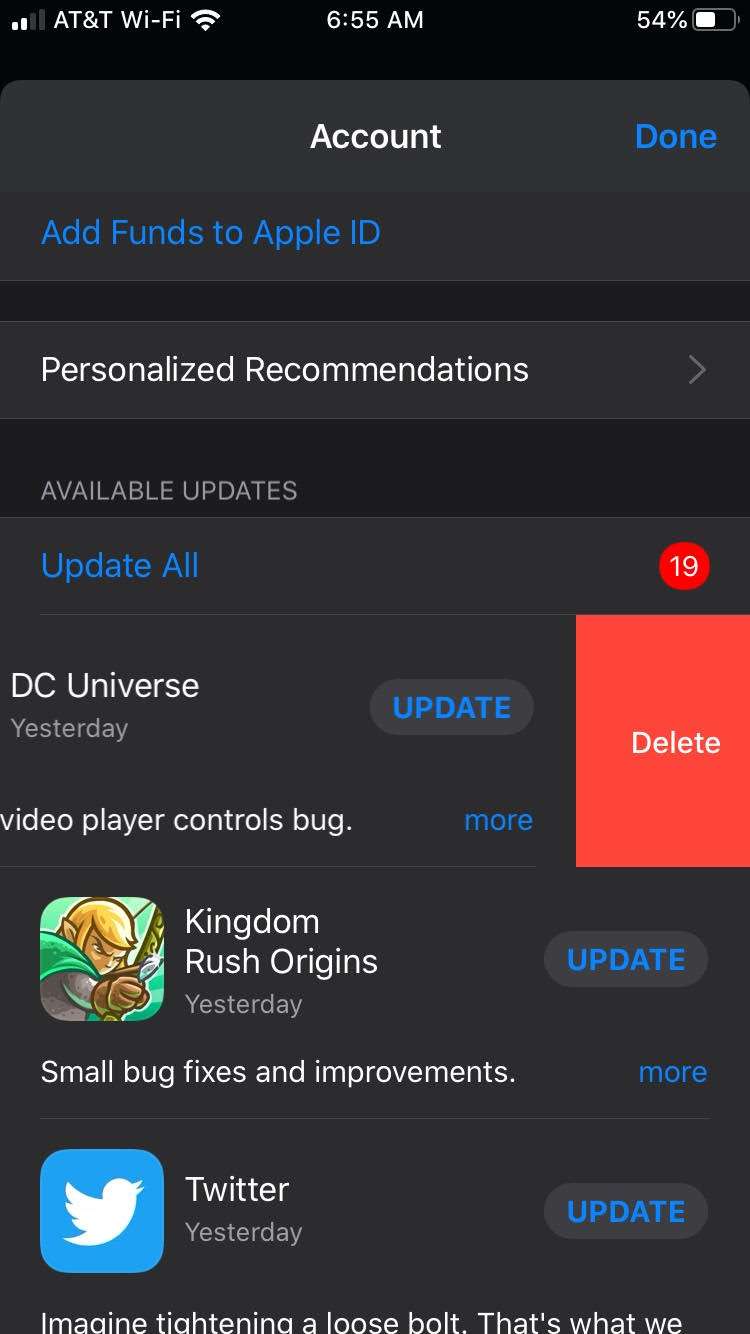
This is a great way to remove unused apps from your iPhone or iPad to clear up space for other things, such as more apps, music or photos.
From the Account page in iOS 13 or later, you can also cancel subscriptions you no longer use, and reinstall any apps your purchased and deleted in the past. Just tap the "Subscriptions" or "Purchased" tabs to see your current subscriptions or previously purchased items.