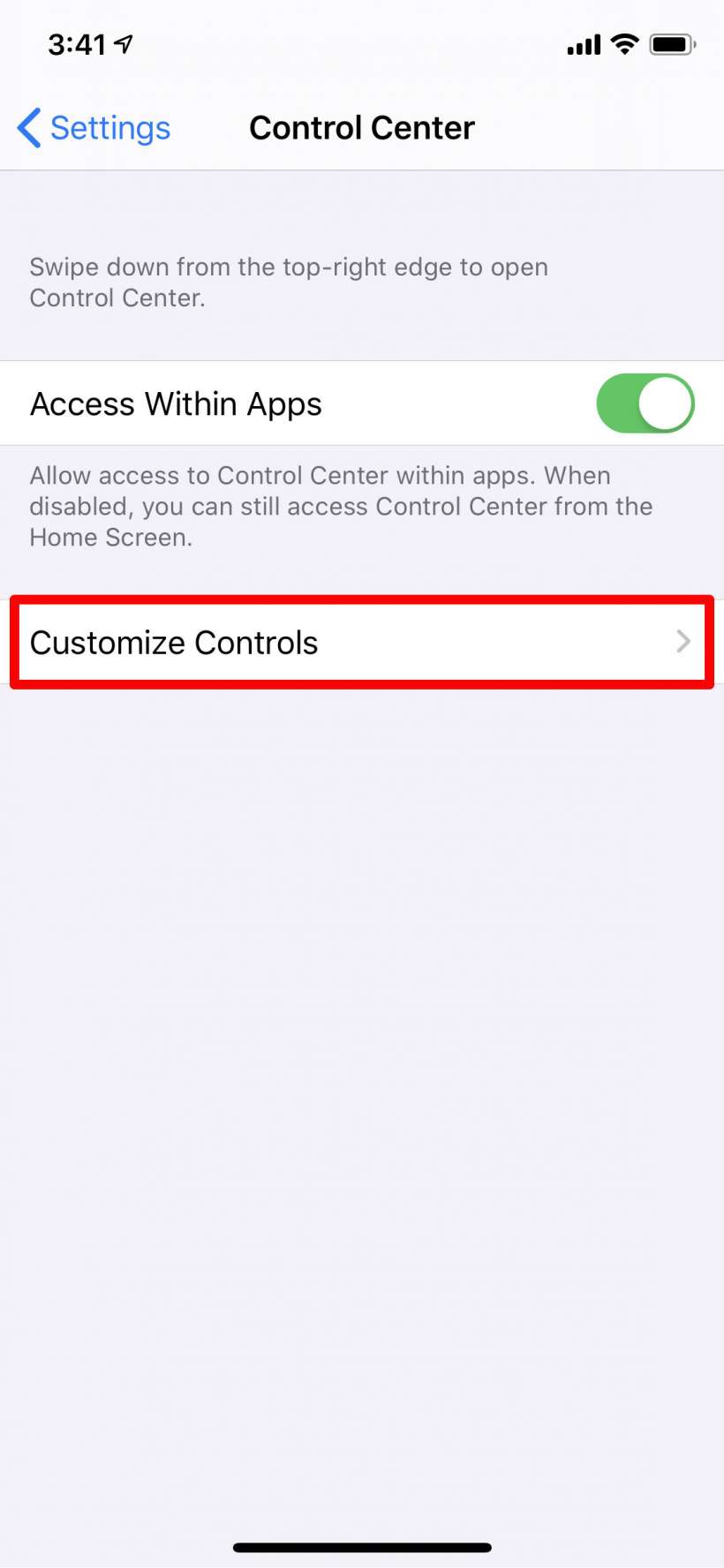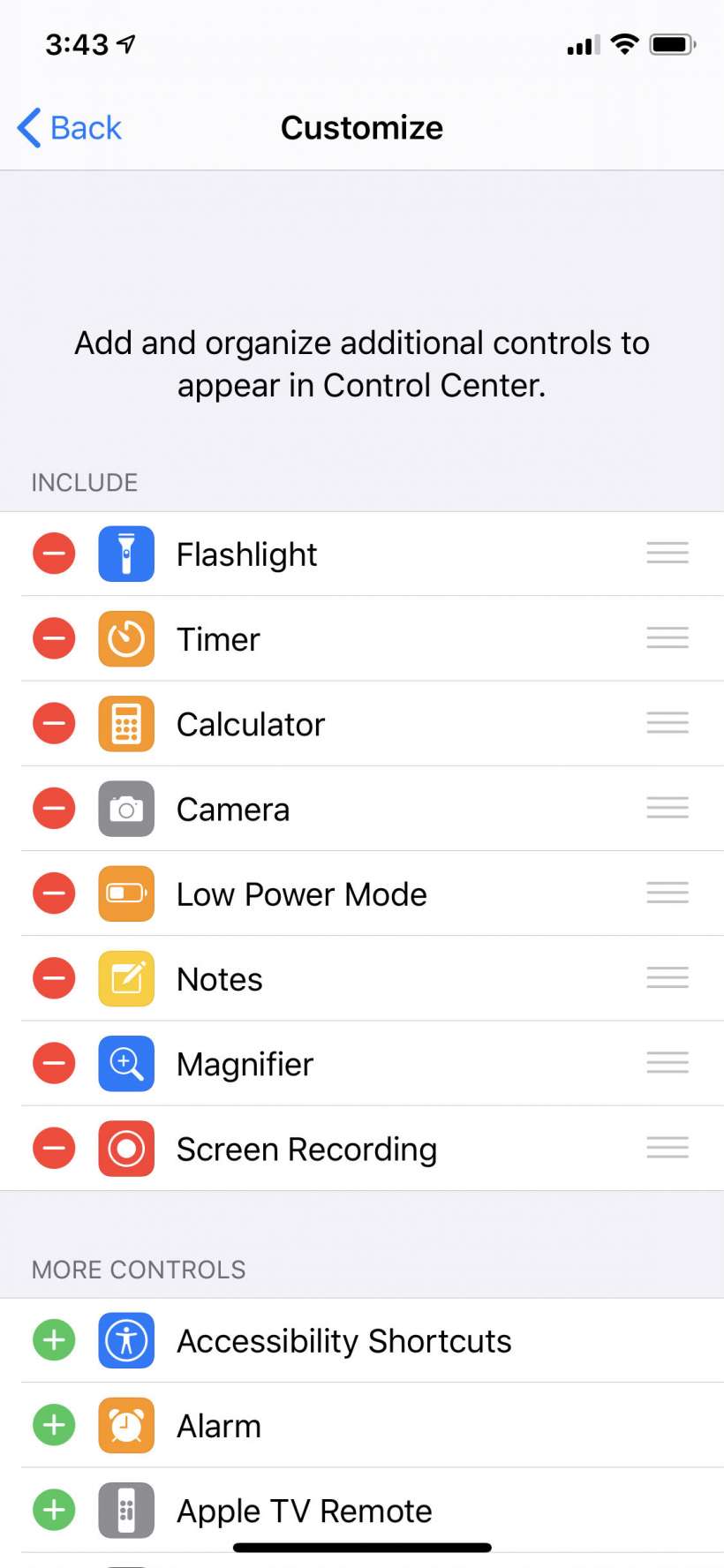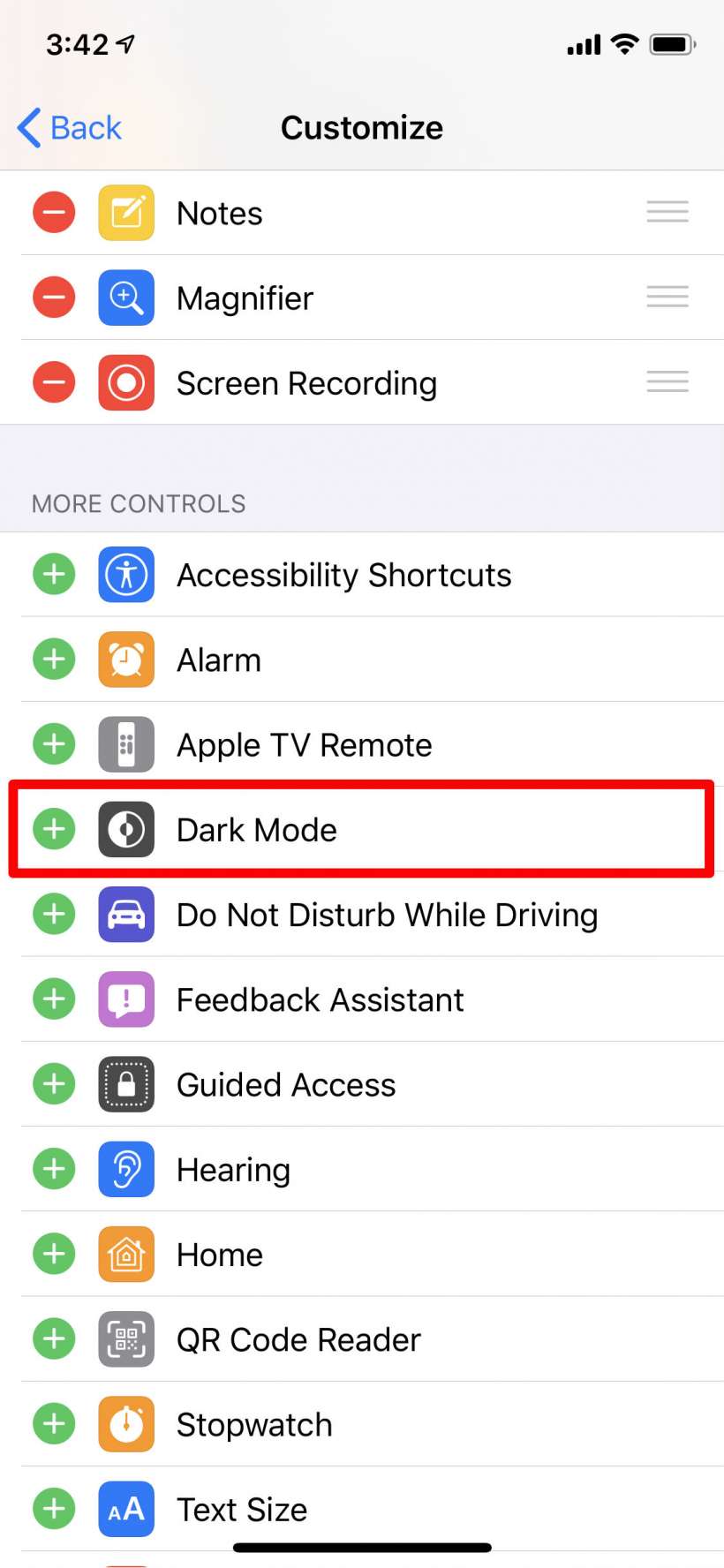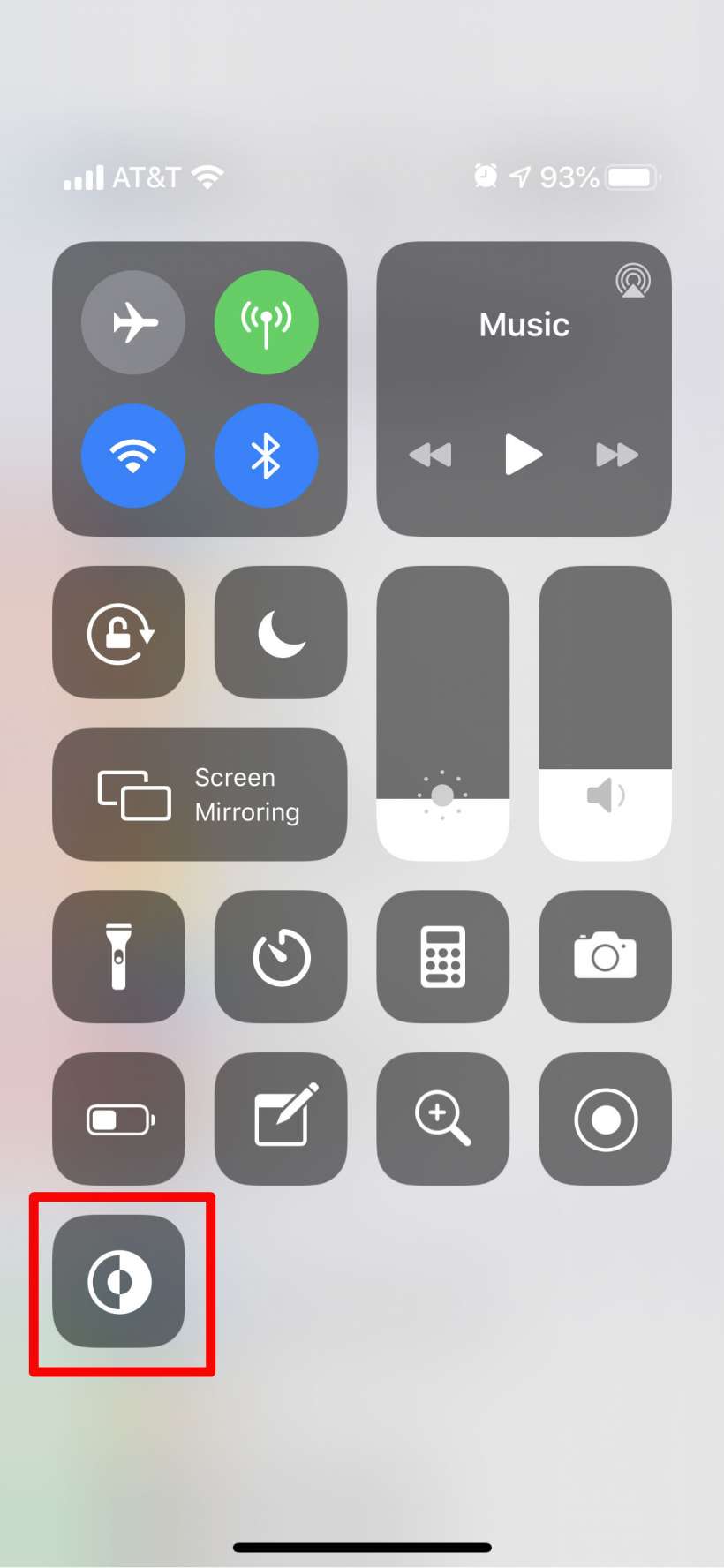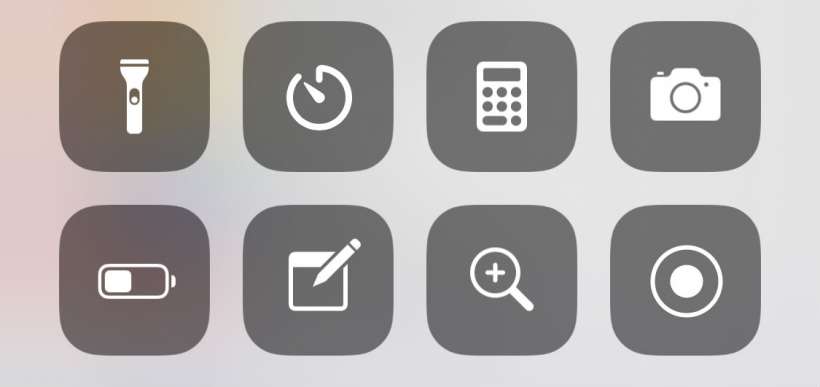Submitted by Jon Reed on
Considering how many apps have their own dark mode or night theme features, including Twitter, YouTube and Wikipedia among others, iOS 13's Dark Mode will likely prove popular. iPhone users looking for a quick way to switch between dark and light mode should add a toggle to their Control Center. There is already a default way to turn it on in iPhone's Control Center - long press (or deep press if you have a 3D Touch device) the brightness controls, then tap the dark mode button:
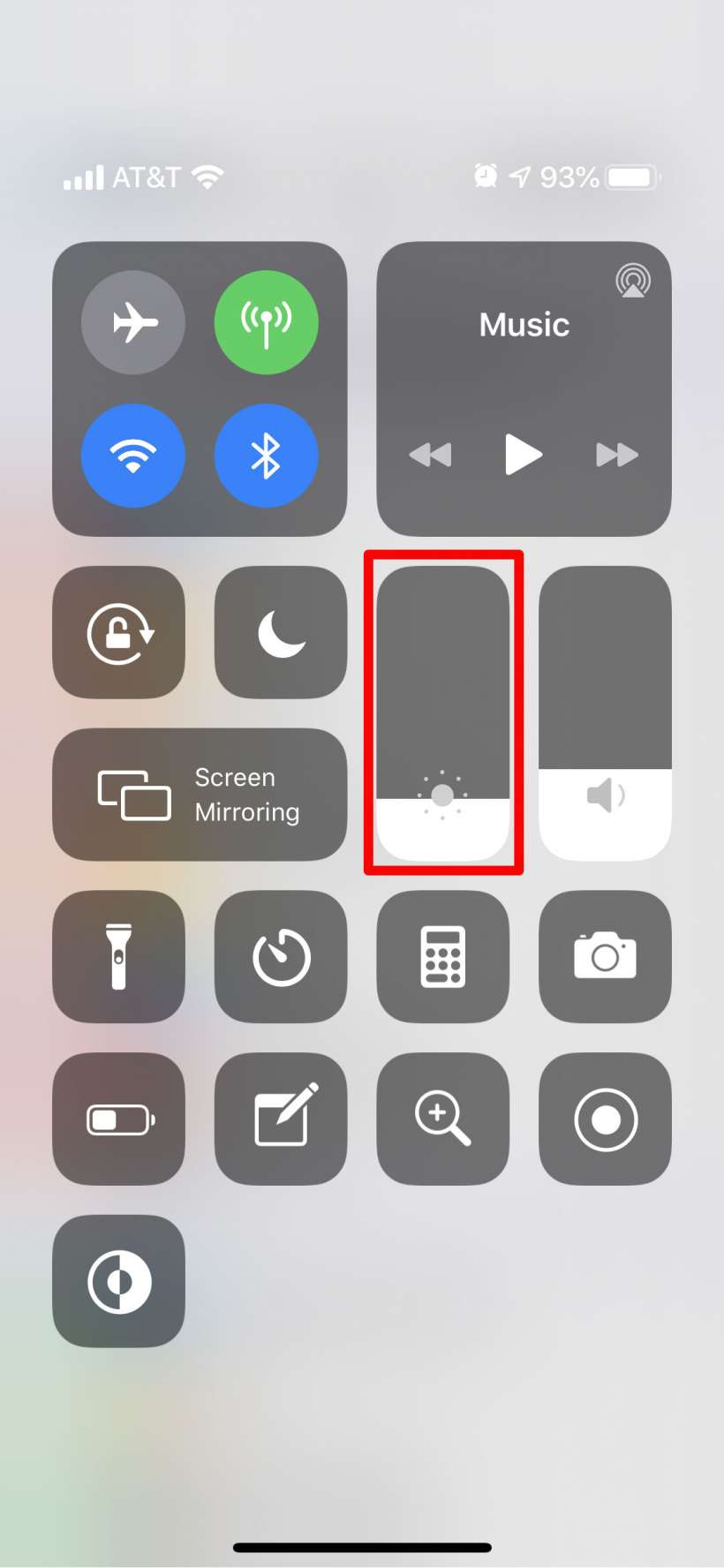
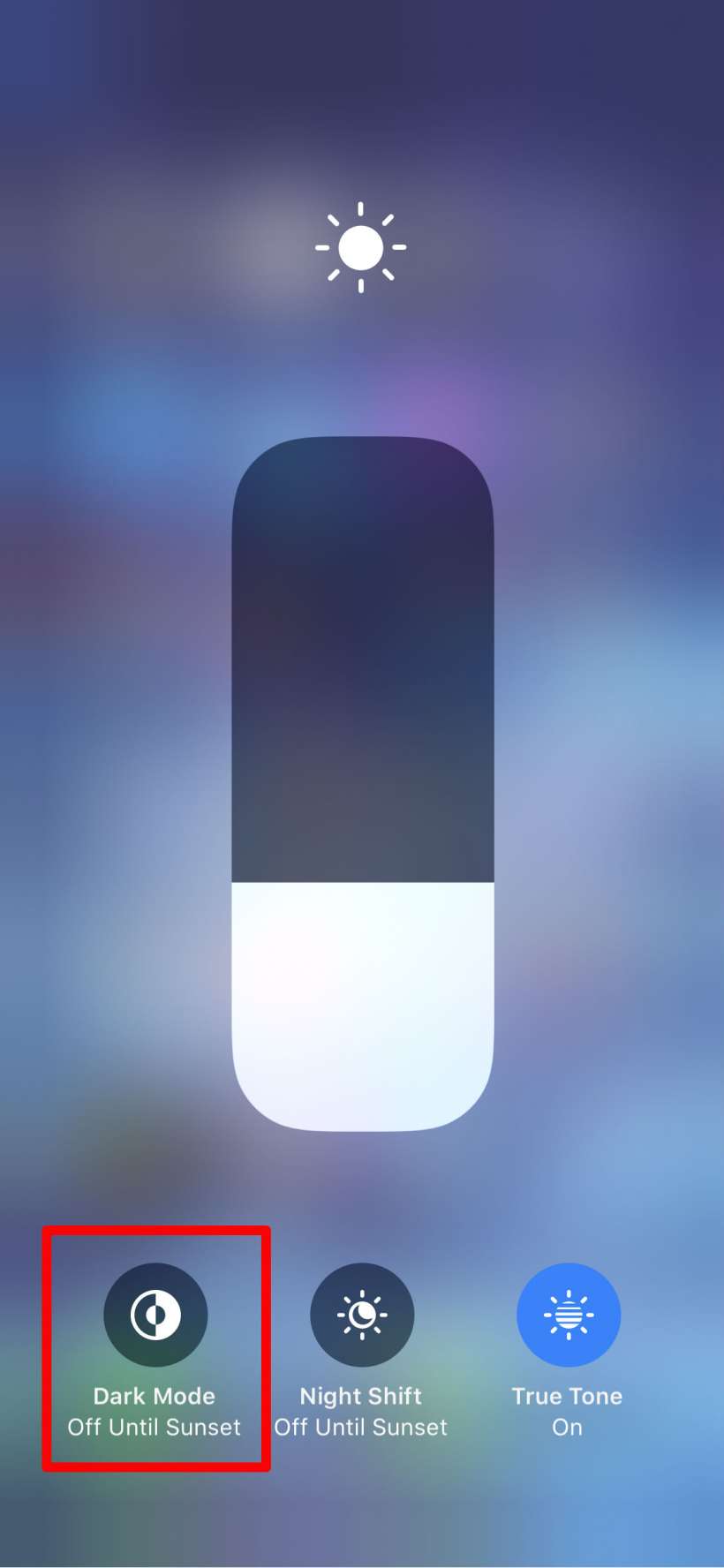
You can cut a step out, however, by simply adding a dedicated dark mode button to the main Control Center screen. Here's how to do it on iPhone and iPad:
- Head to Settings -> Control Center -> Customize Controls.
- At the top you will see the controls you currently have included in your Control Center.
- Scroll down to More Controls, find Dark Mode and tap the green "+" next to it.
- That's all there is to it. Open up your Control Center and you will see the Dark Mode toggle.