Submitted by Fred Straker on
There are many ways to quickly access the Notes app. iPad owners with an Apple Pencil can simply touch the pencil to their screen to create a new note. While iPhone and iPod touch users don't have access to this trick, other options make it easy to write notes. iOS can even be configured to allow Notes access from the lock screen.
For those who use the Notes app often, the convenience of lock screen access is worth the time it takes to set up. Notes can be added to both the iOS Control Center and Widgets. Devices with 3D Touch can be also used to access shortcut menus on the home screen or from Control Center.
Follow these steps to set up Notes access on the iPhone lock screen:
Write notes from Control Center on iPhone
- Navigate to Settings -> Control Center
- Tap Customize Controls
- Tap the green plus (+) to add Notes to the Control Center
- Navigate to Settings -> Touch ID & Passcode and make sure "access when locked" is enabled for Control Center
- Now enable Notes access from the lock screen. Navigate to Settings -> Notes
- Scroll down and tap Access Notes from Lock Screen
- Choose Always Create New Note or Resume Last Note
- Now you can swipe up for Control Center and tap the Notes control to write a note
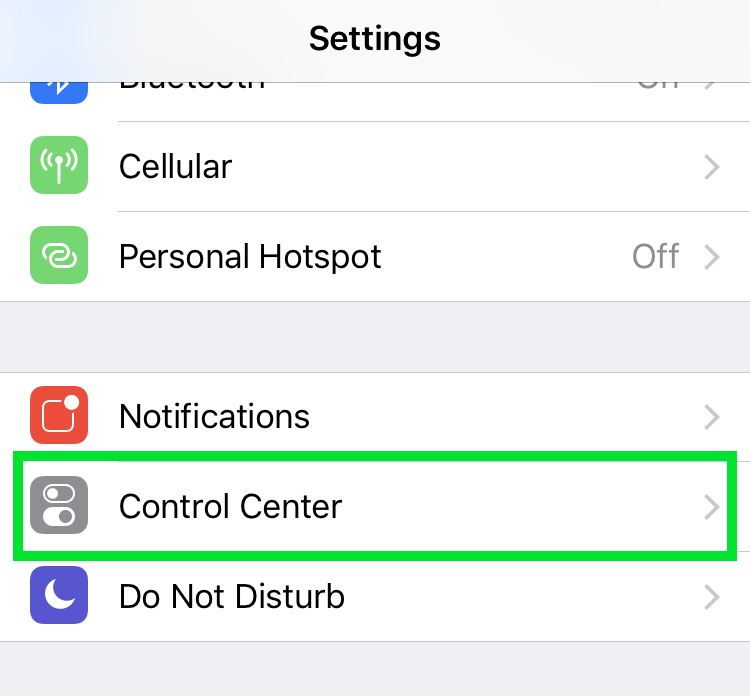
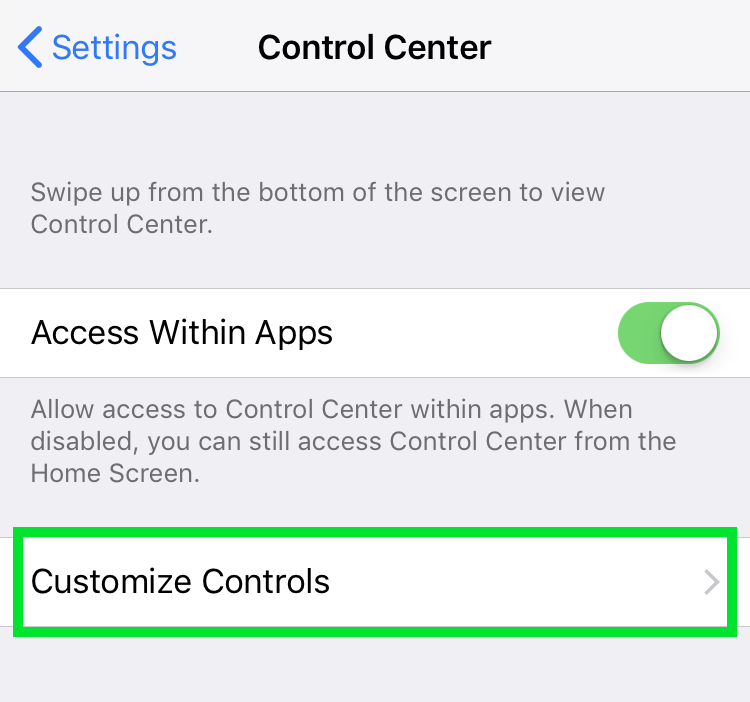
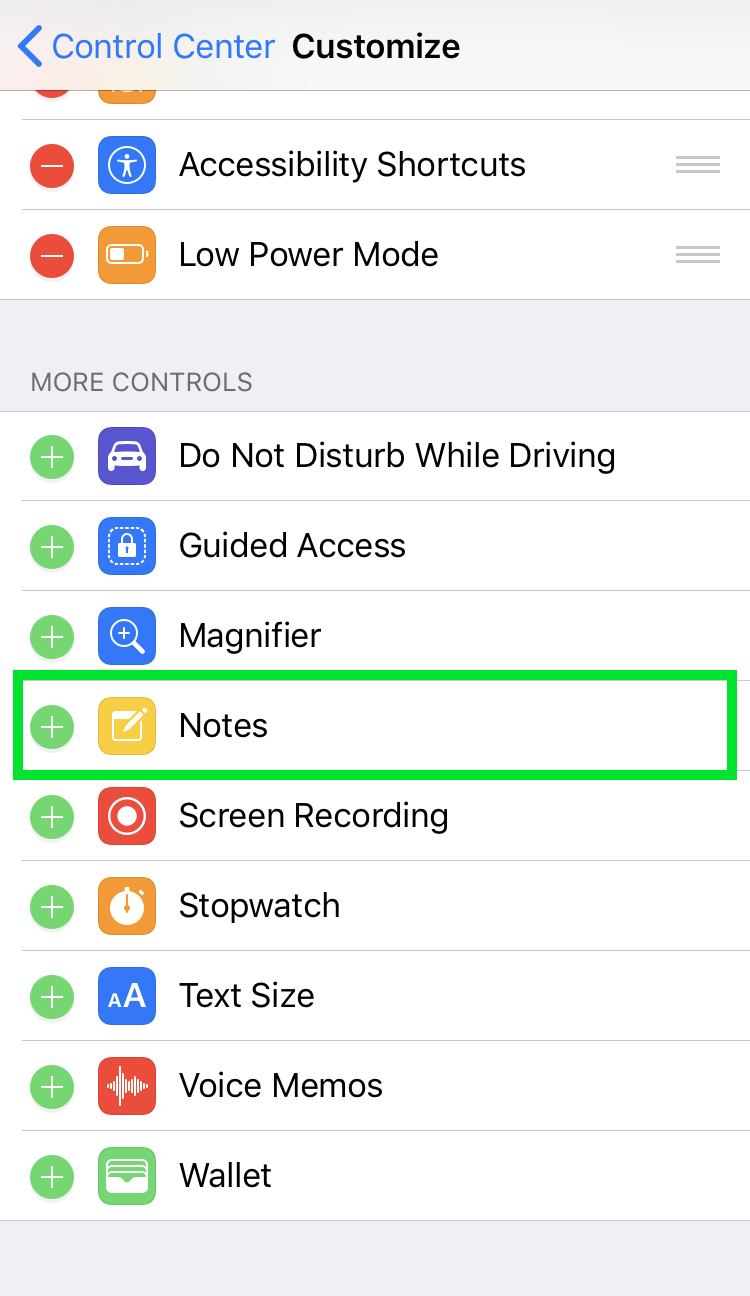
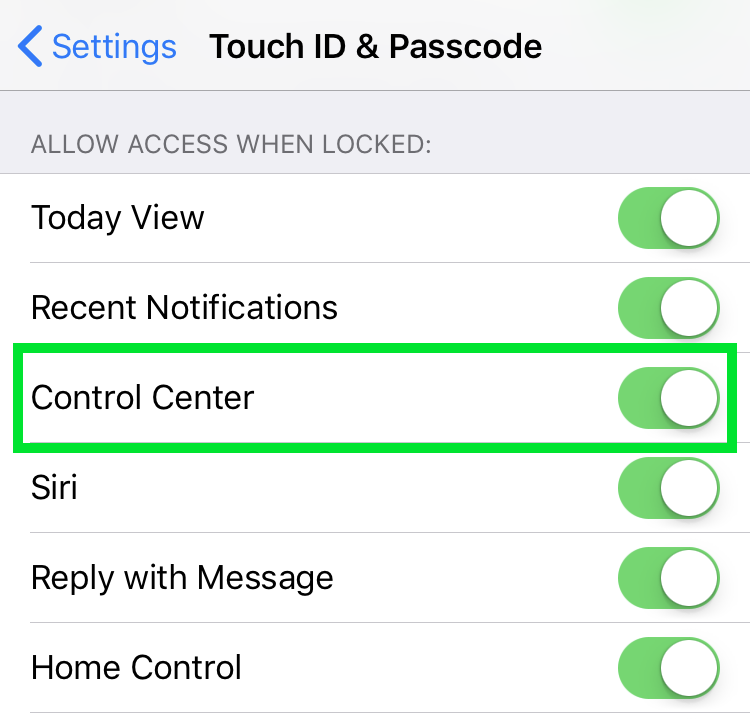
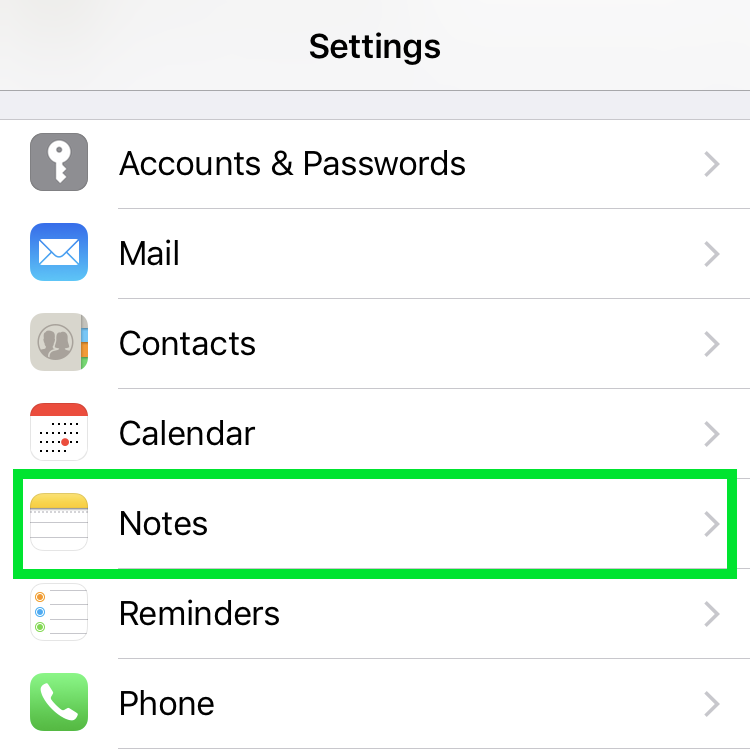
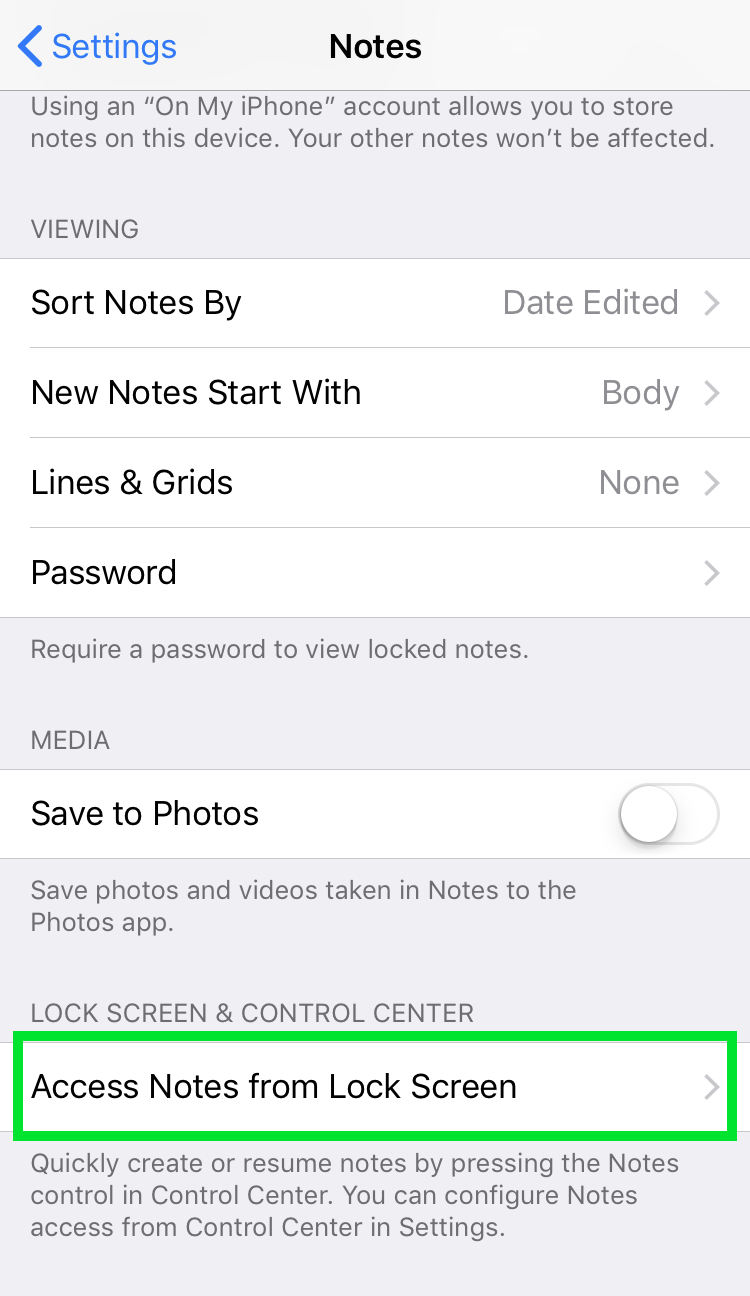

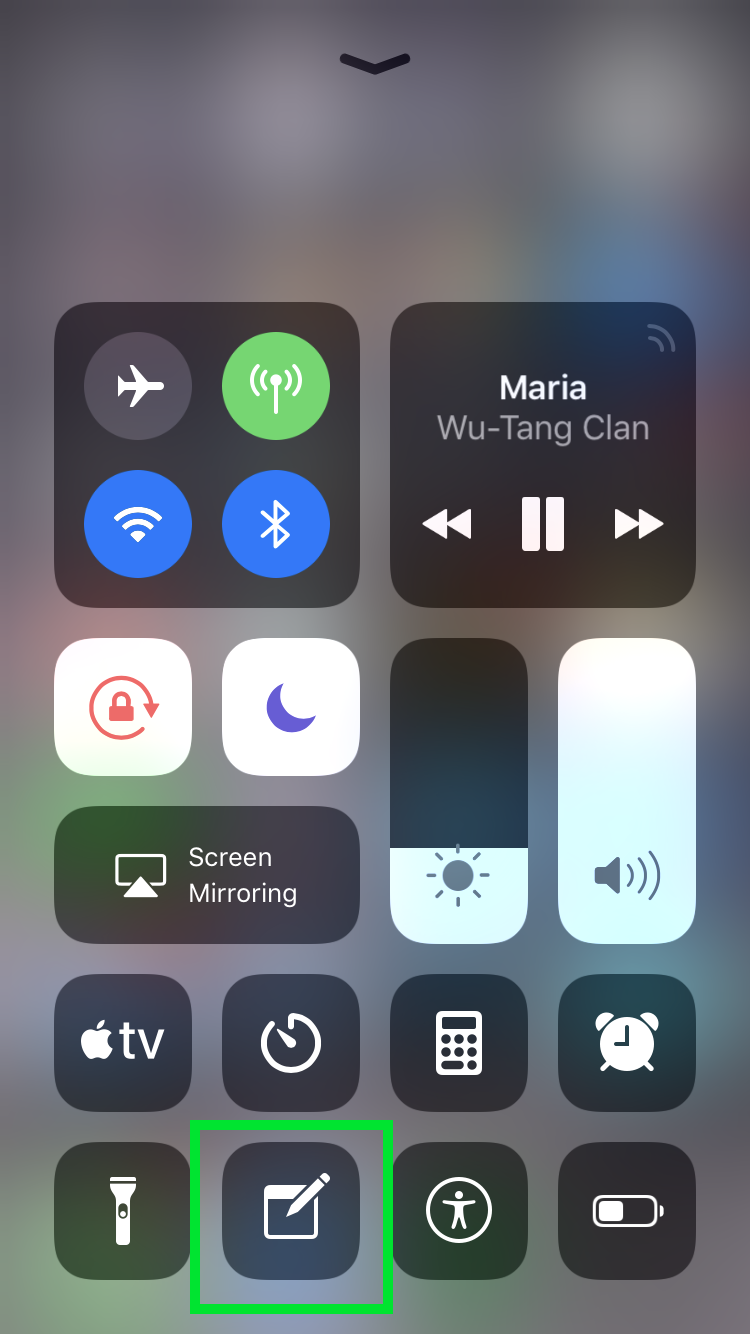
Use 3D Touch with iOS Notes
- Deep press on the Notes control in Control Center for more options
- Notes shortcuts can be accessed with 3D Touch on the home screen. Deep press the Notes icon for the menu. Tapping Add Widget will put the Notes widget on the lock screen
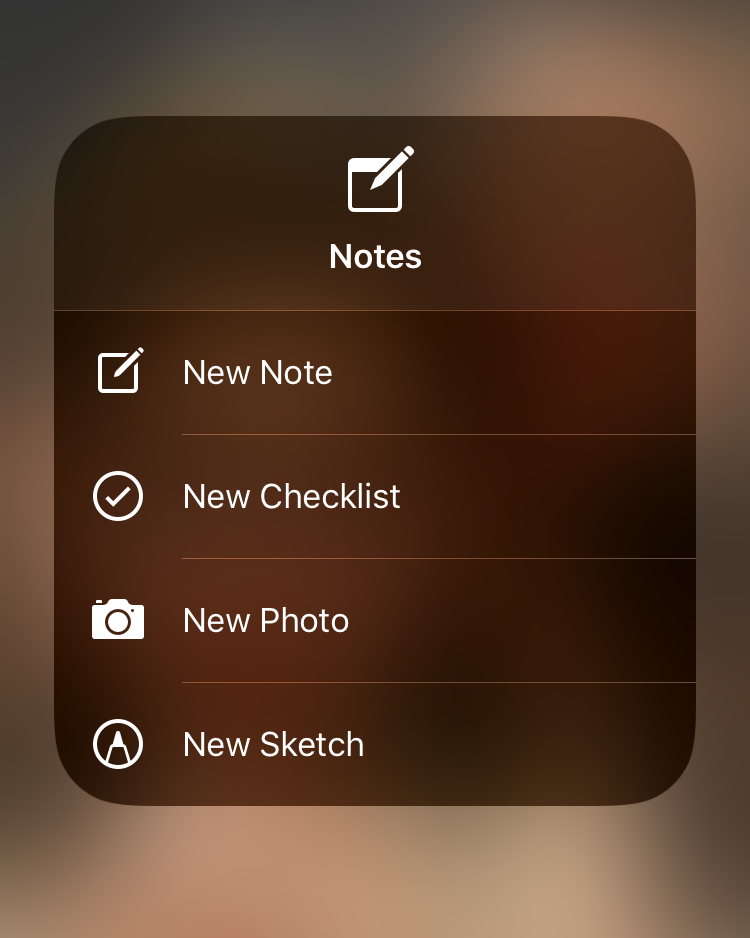
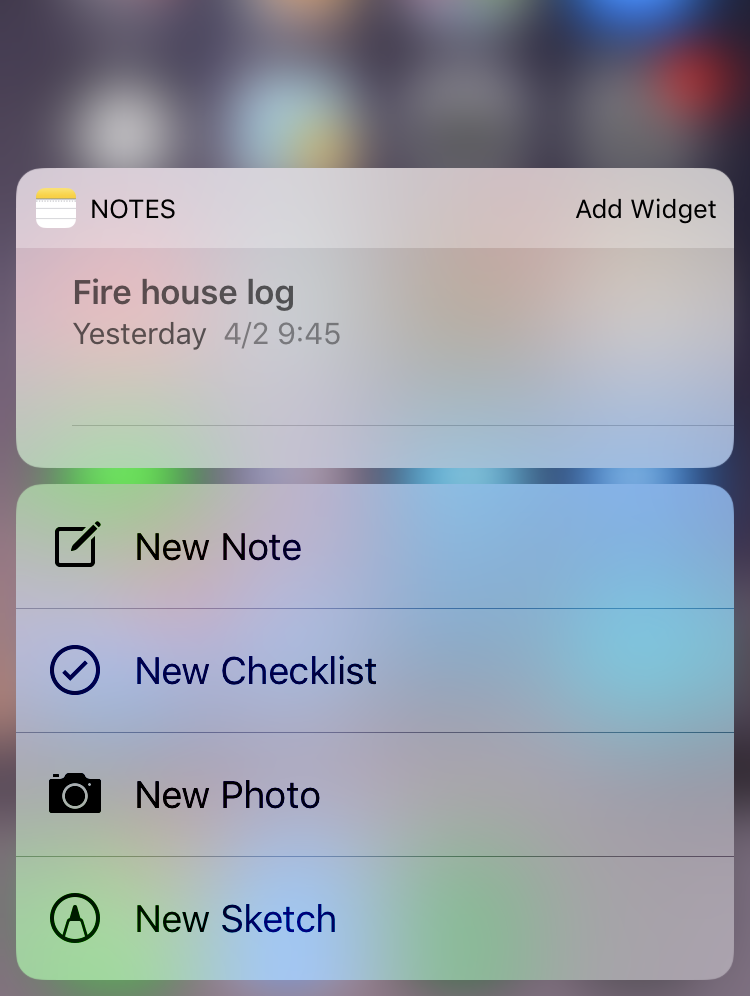
Add the Notes Widget to iPhone
- The Notes widget can be enabled on the lock screen. Either use the shortcut above or edit widgets directly. Swipe right on the home or lock screen to invoke Widgets, scroll to the bottom and tap Edit
- Scroll down and tap the green plus (+) to add the Notes widget
- Once added, Notes can be quickly accessed from widgets. Swipe right on the lock or home screen and tap the Notes widget to resume the last note. Tap Show More to display more options
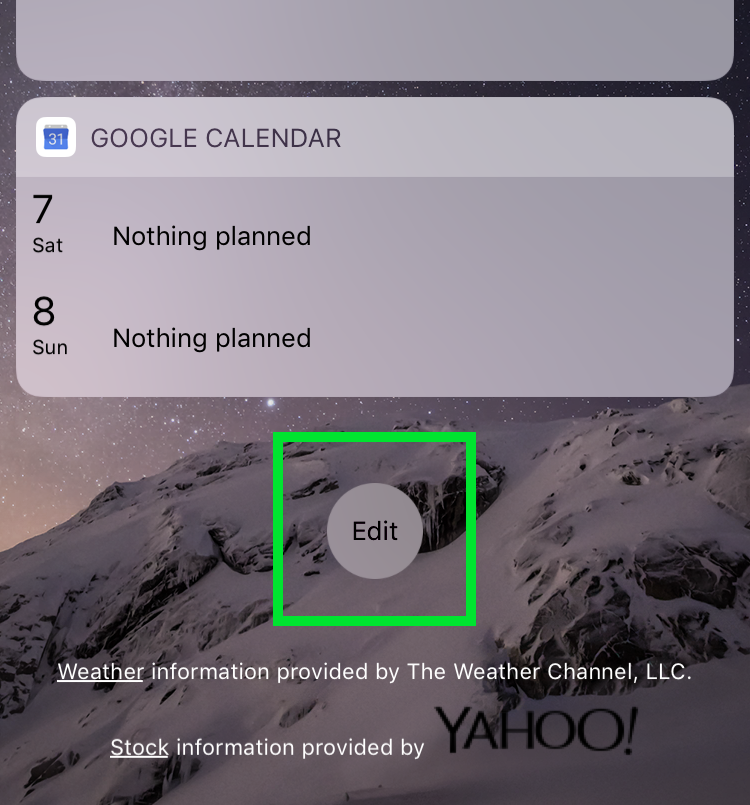
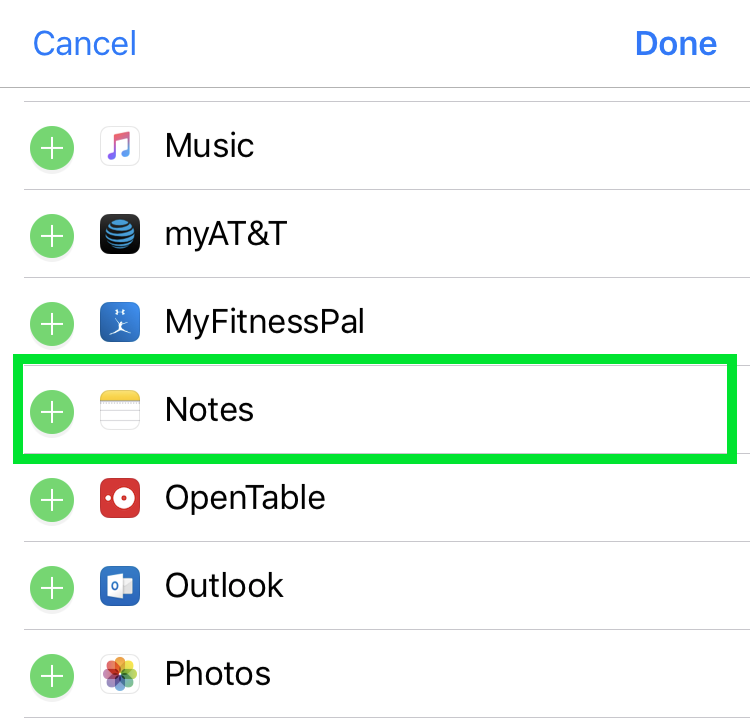
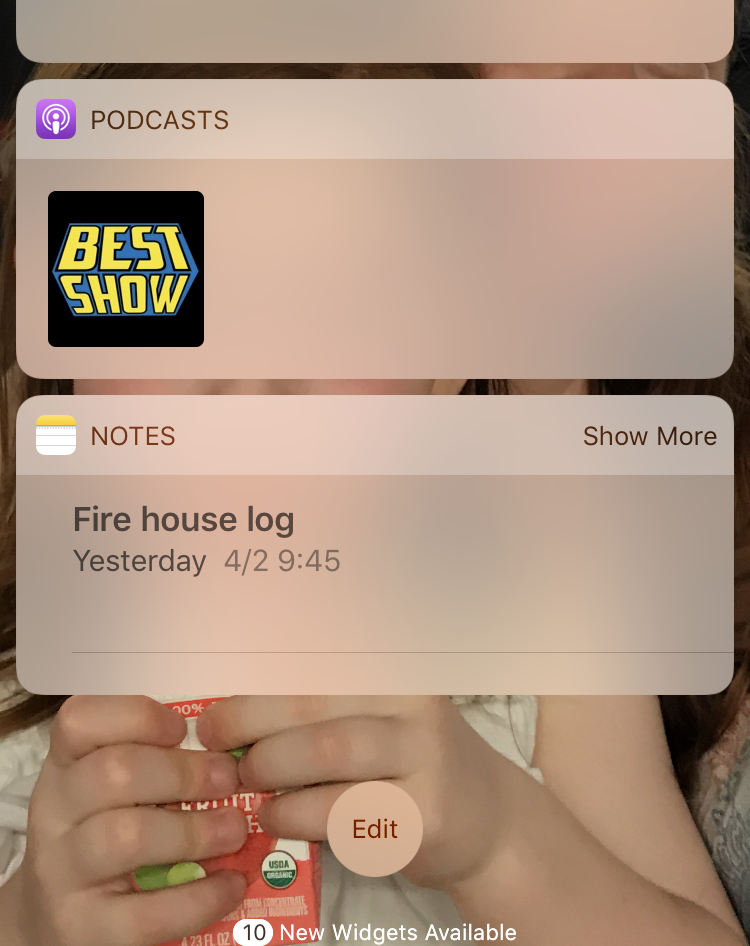
Once everything is set up, iOS offers many ways to quickly access Notes from the iPhone or iPod touch lock screen.
