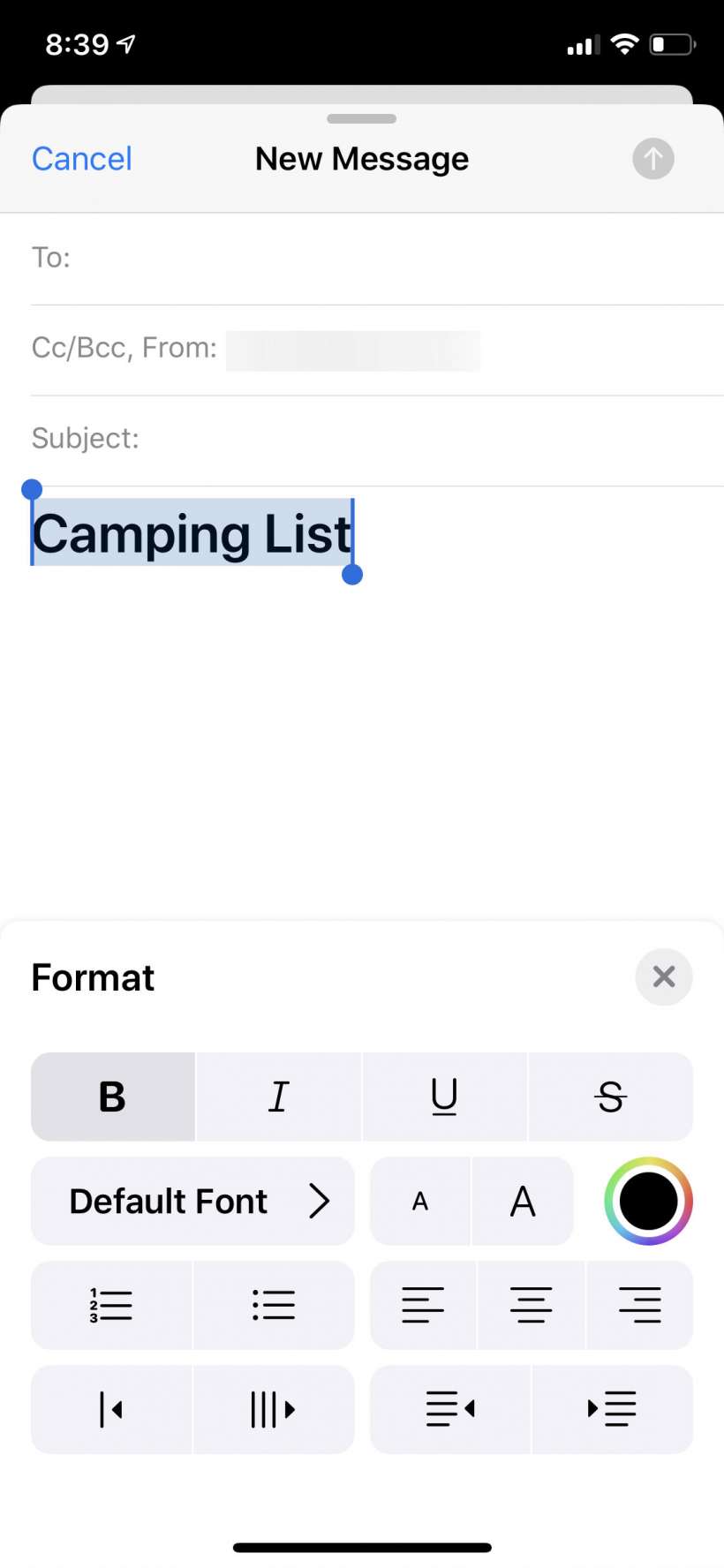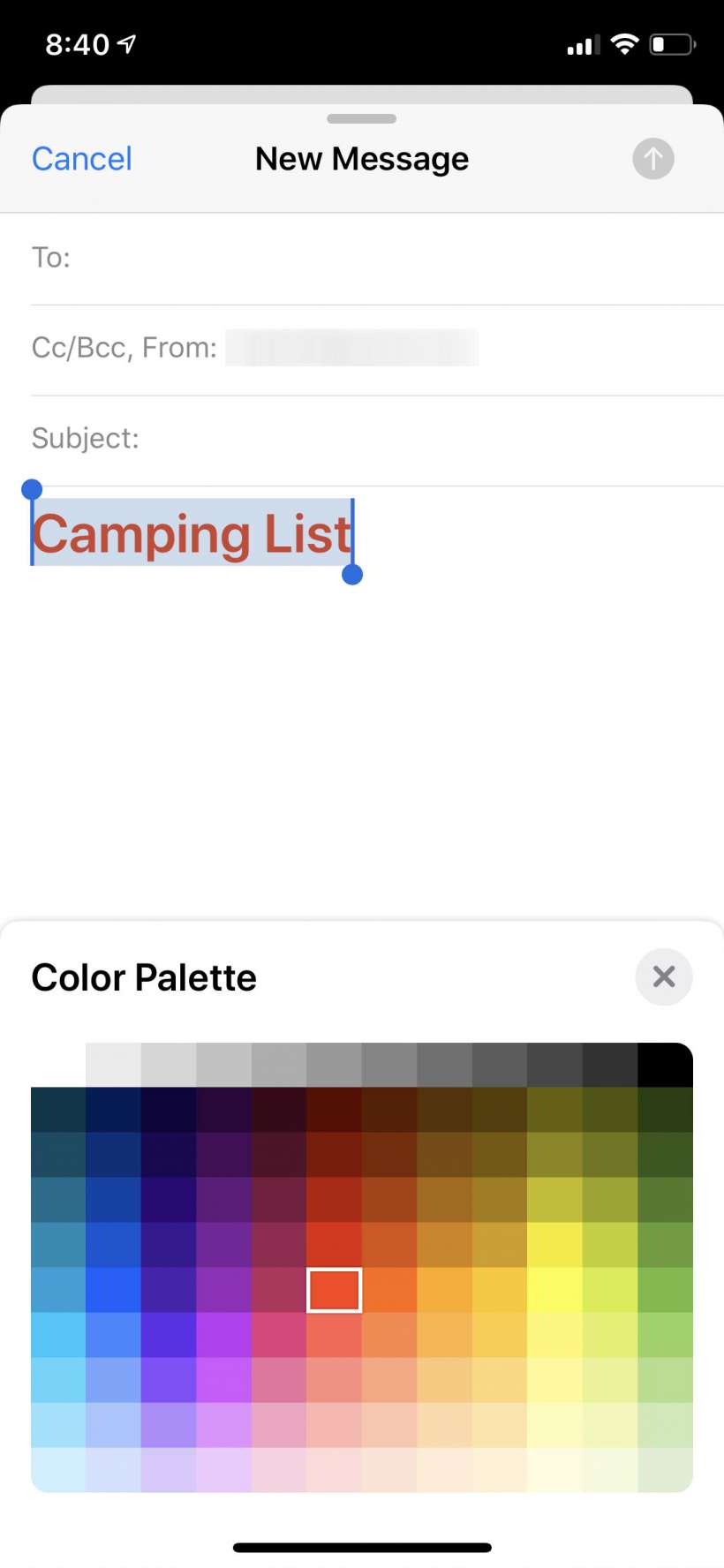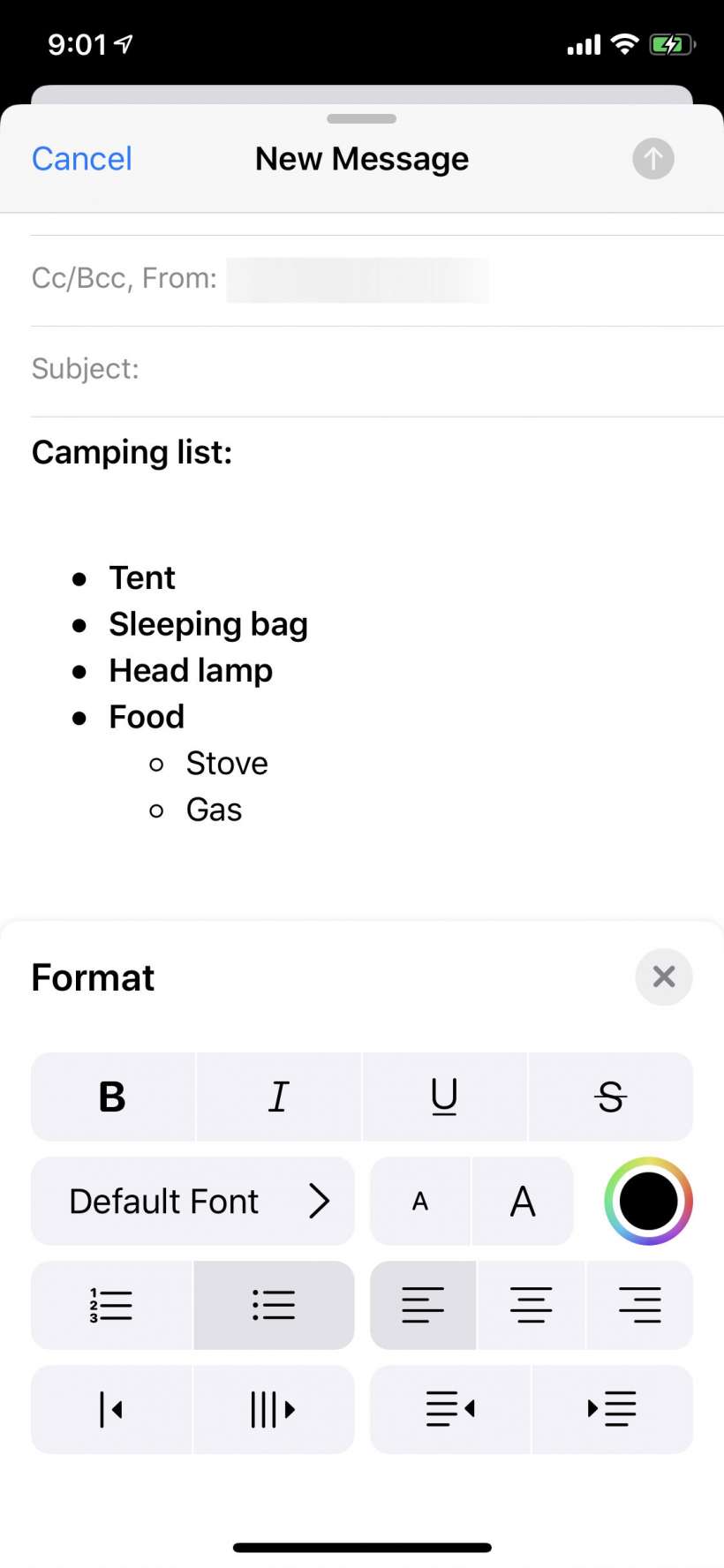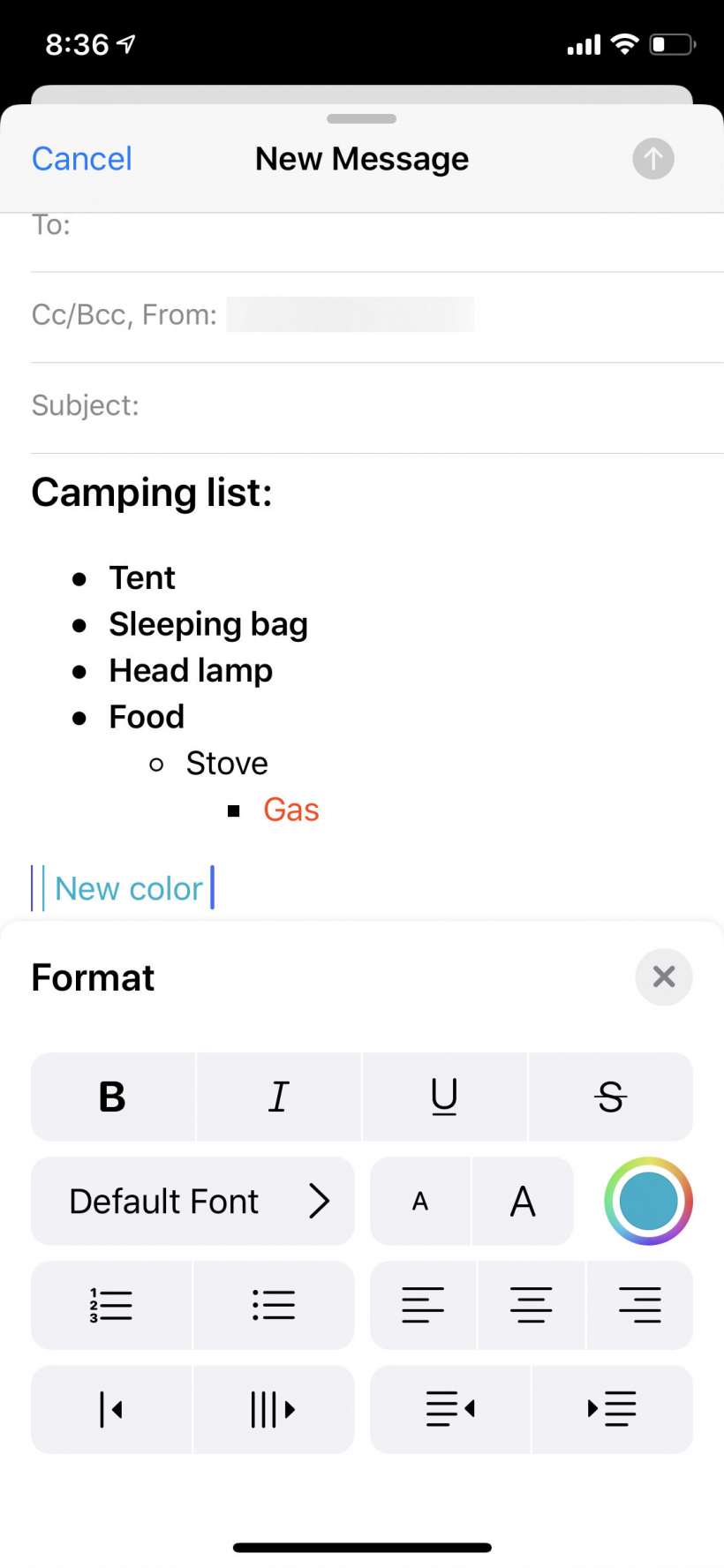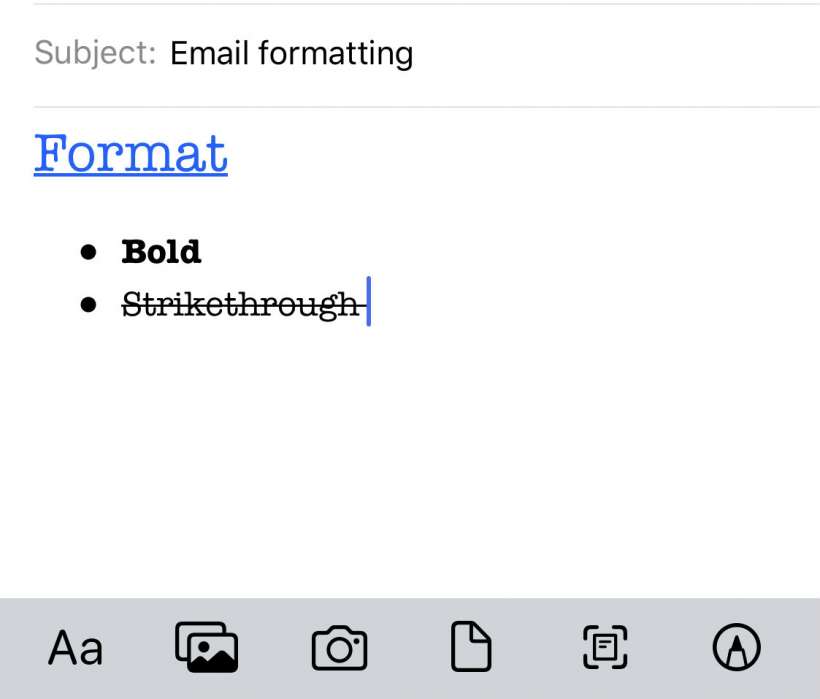Submitted by Jon Reed on
Until now you could only do very simple formatting of your email text - you could make it bold, italicized or underlined. iOS 13 adds rich text formatting, giving you many more options add style to your message with. Now you can quickly change font and text size and color, add numbered/bulleted lists and justify the text.
To use the format tools, start a new email from your iPhone or iPad's Mail app and tap the "<" button.
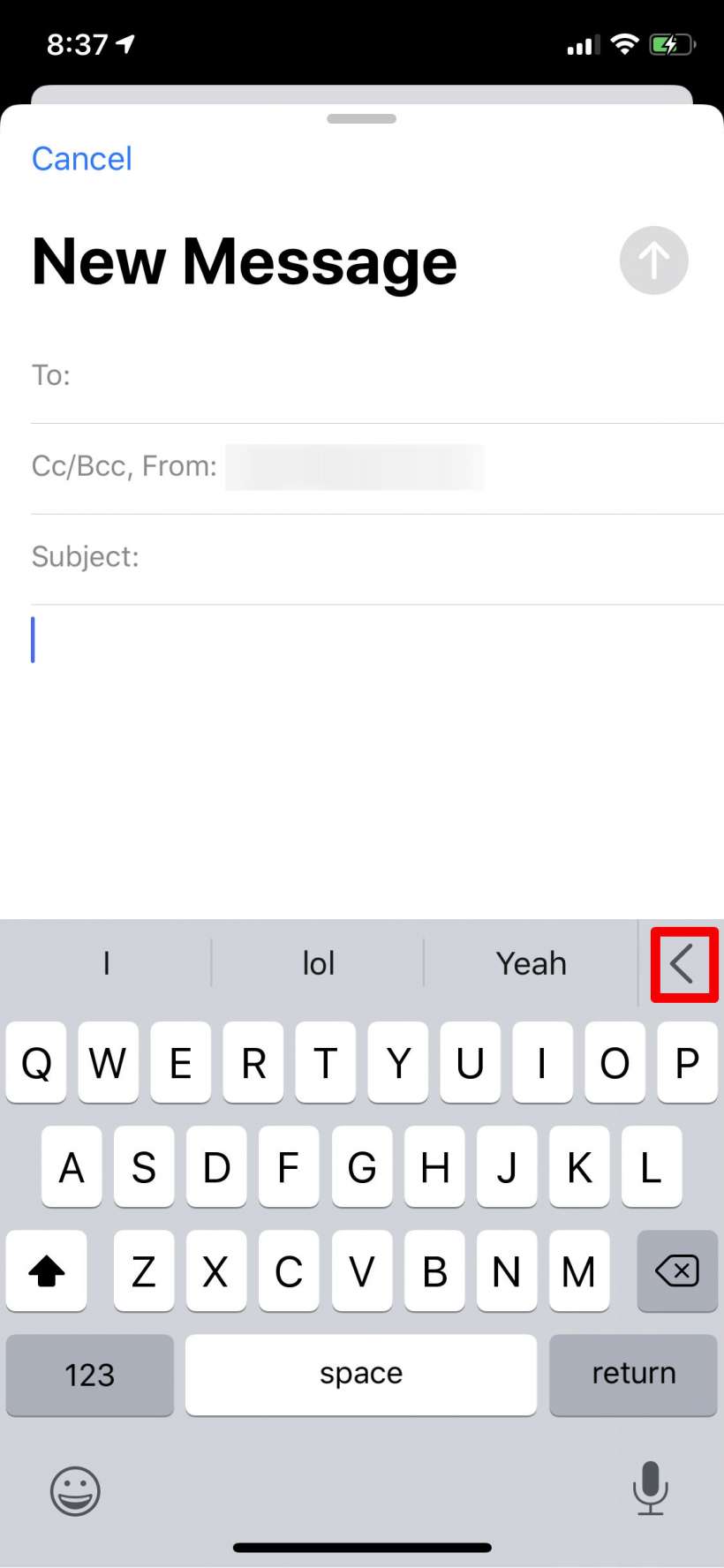
Now you will see a row of tools. The first button on the left is the format tools menu, the rest are various ways to insert photos and attach files.
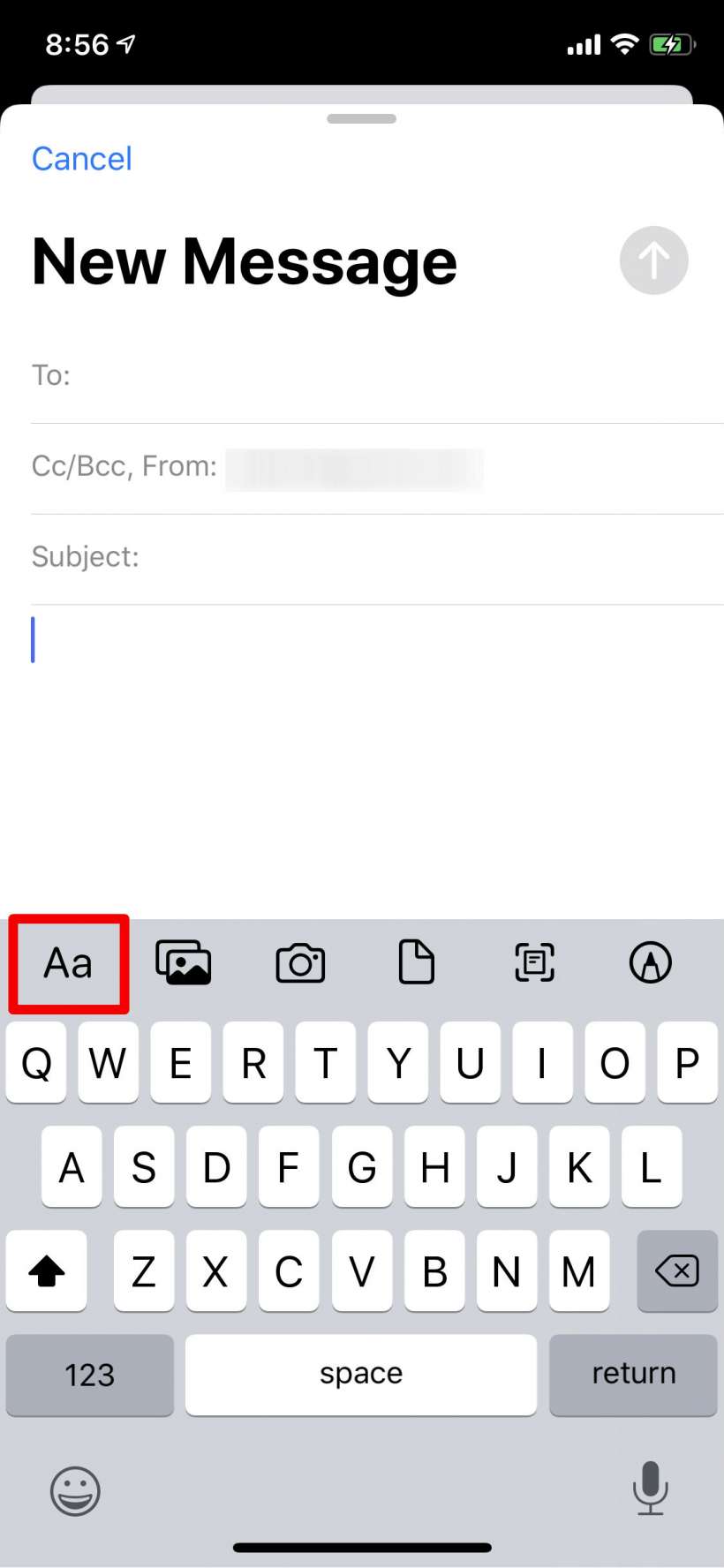
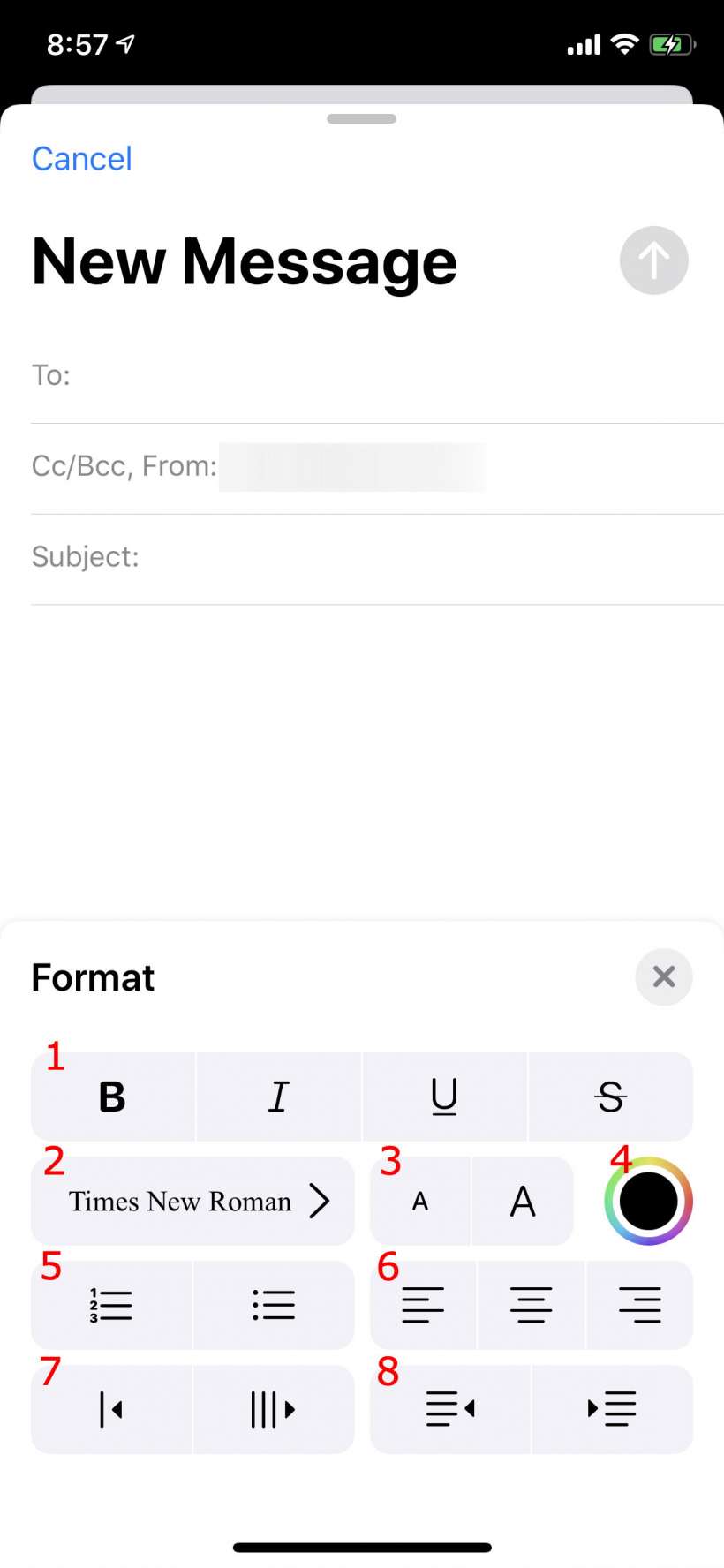
- These are your bold, italics, underline and
strikethroughtoggles. - Change your font here.
- Text size. You can't enter an exact size, just tap the appropriate buttons to make your text bigger or smaller.
- Text color. Tap on this to reveal the color palette.
- Numbered or bulleted lists.
- Left, center and right justification.
- This tool adds a colored vertical line and changes the following text to that same color. If you tap it again it adds another divider and changes the color again.
- Indentation tool.