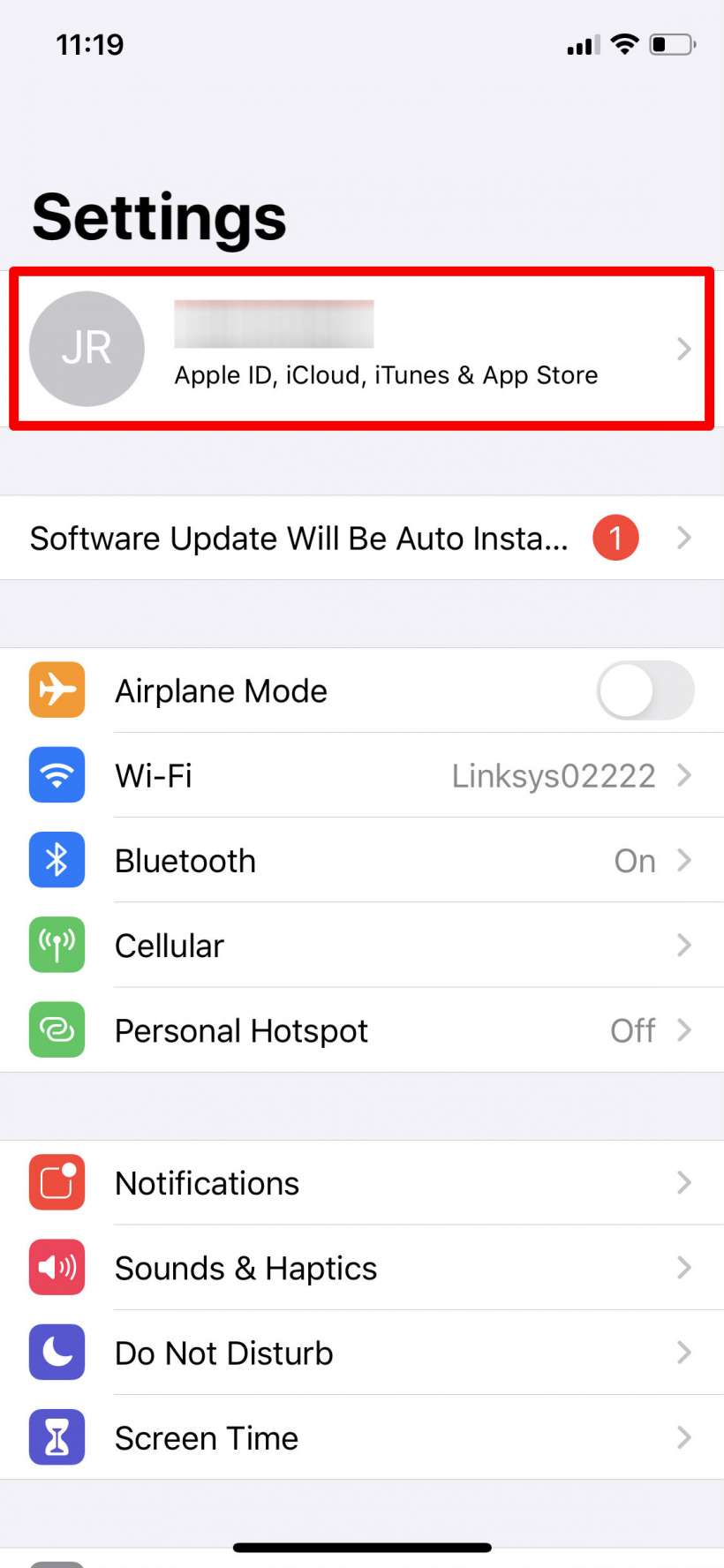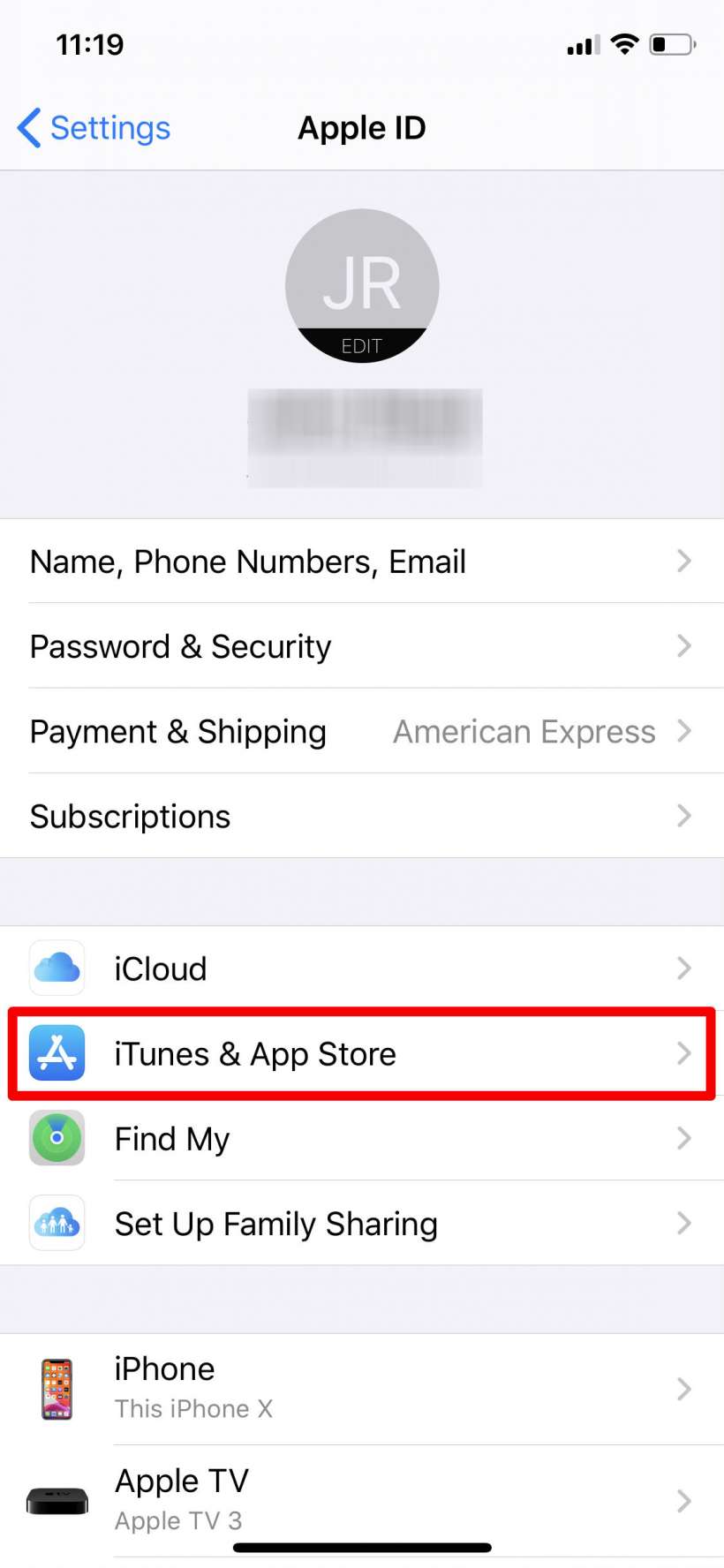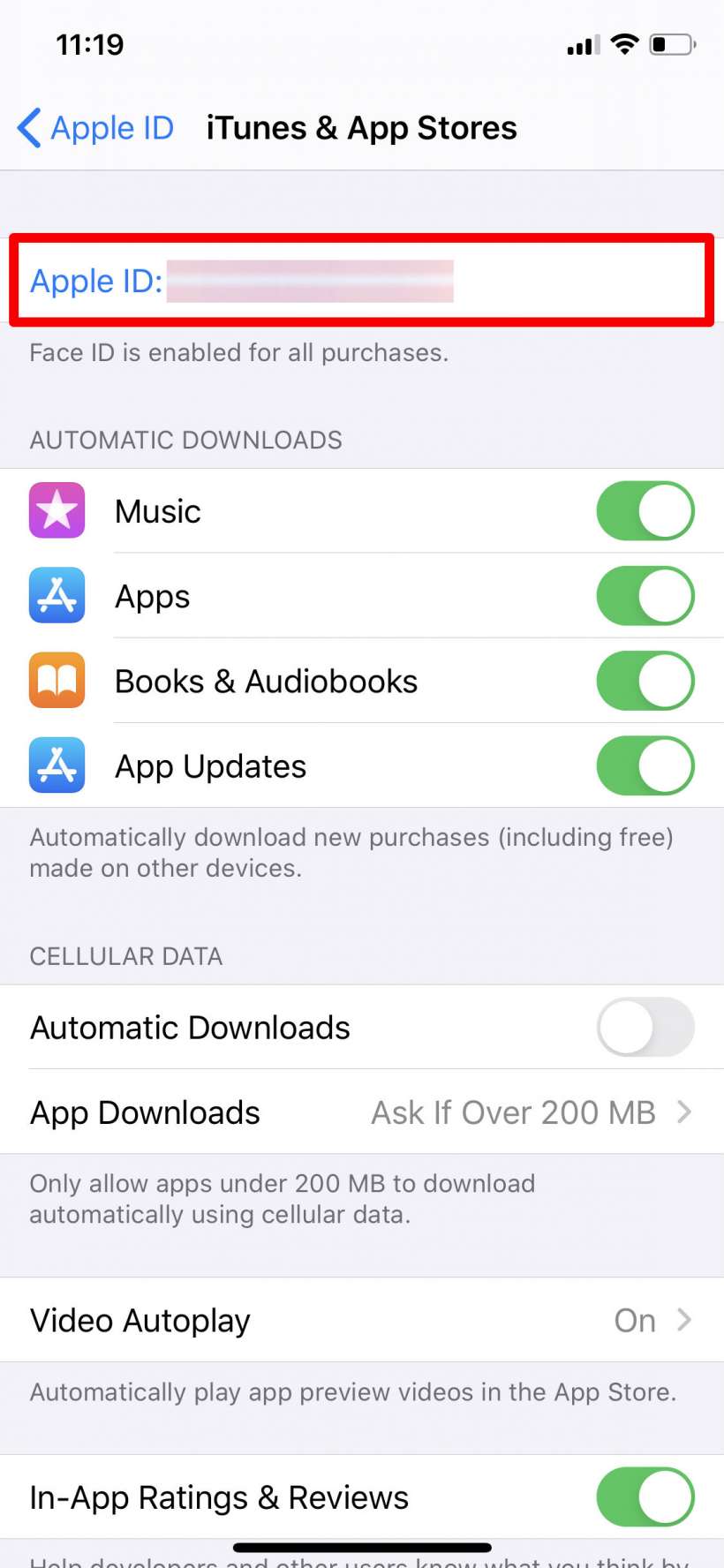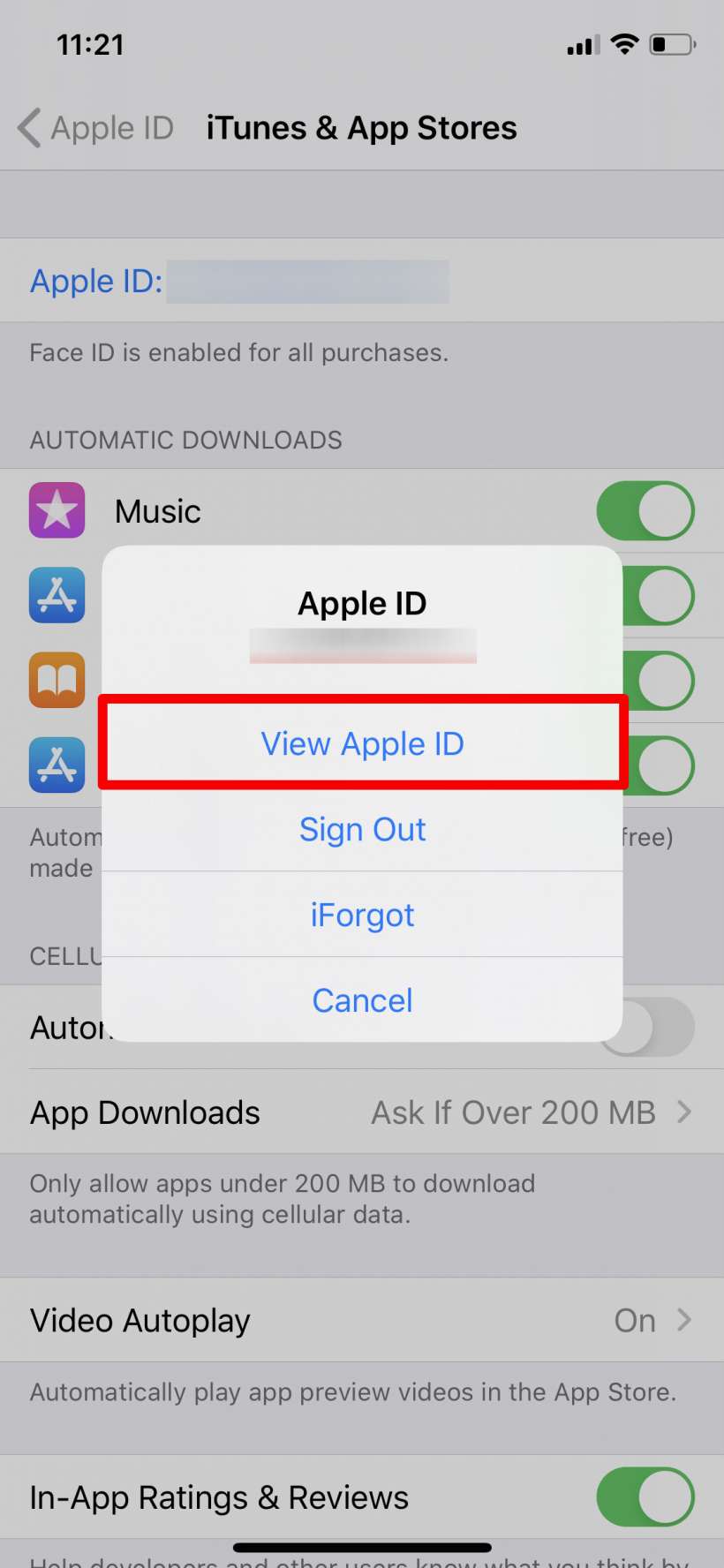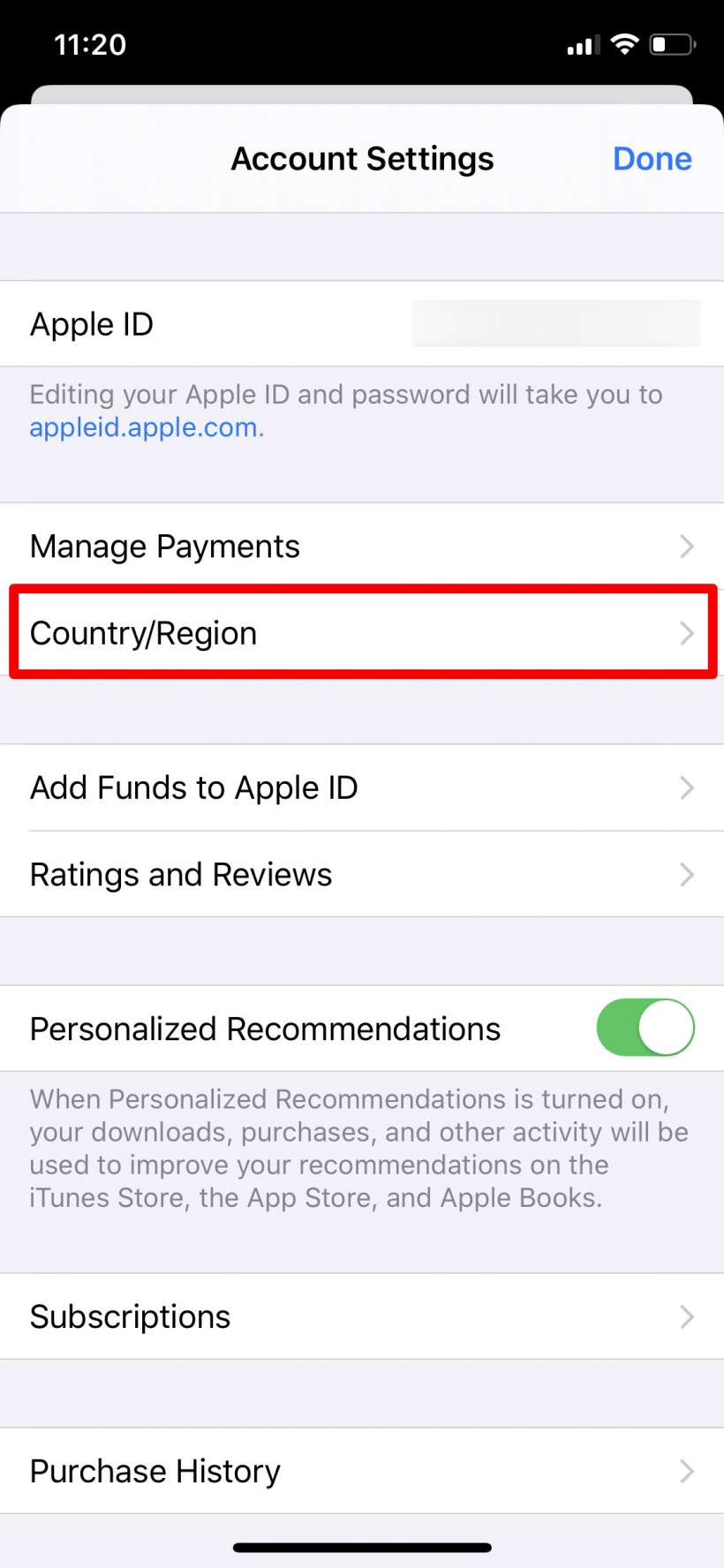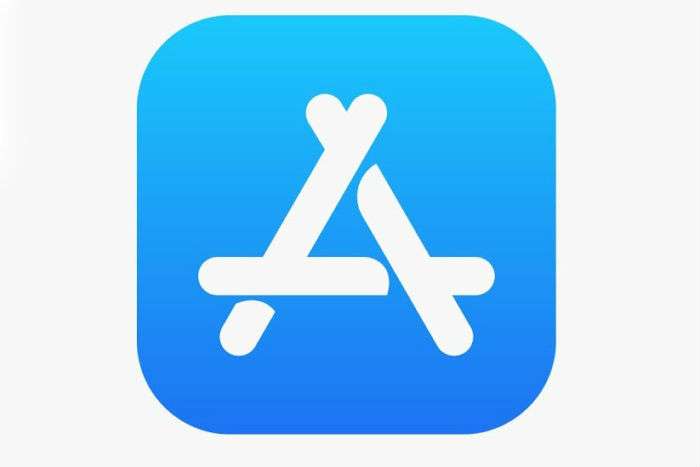Submitted by Jon Reed on
If you move to a different country or are just there for an extended stay, you'll want to change your App Store location. Depending on where you are in the world, different apps are available and some apps may have different functionality. Before changing your App Store region, you must cancel any subscriptions you have - Apple TV+, Apple Music and/or any other app subscriptions you may have (you can resubscribe once you have set the new App Store region). You also should spend any store credit you may have accrued and have a valid form of payment for your new location. Once you are ready to change locations, here's what to do:
- Open Settings and tap on your name at the top.
- Tap on iTunes & App Stores.
- Tap on your Apple ID.
- Tap View Apple ID.
- Tap on Country/Region.
- Now, if you have canceled your subscriptions, you will be able to tap "Change country or region" and choose your new country from a list. Once you have selected it you will be prompted to enter your payment and billing information, just follow the on-screen instructions.