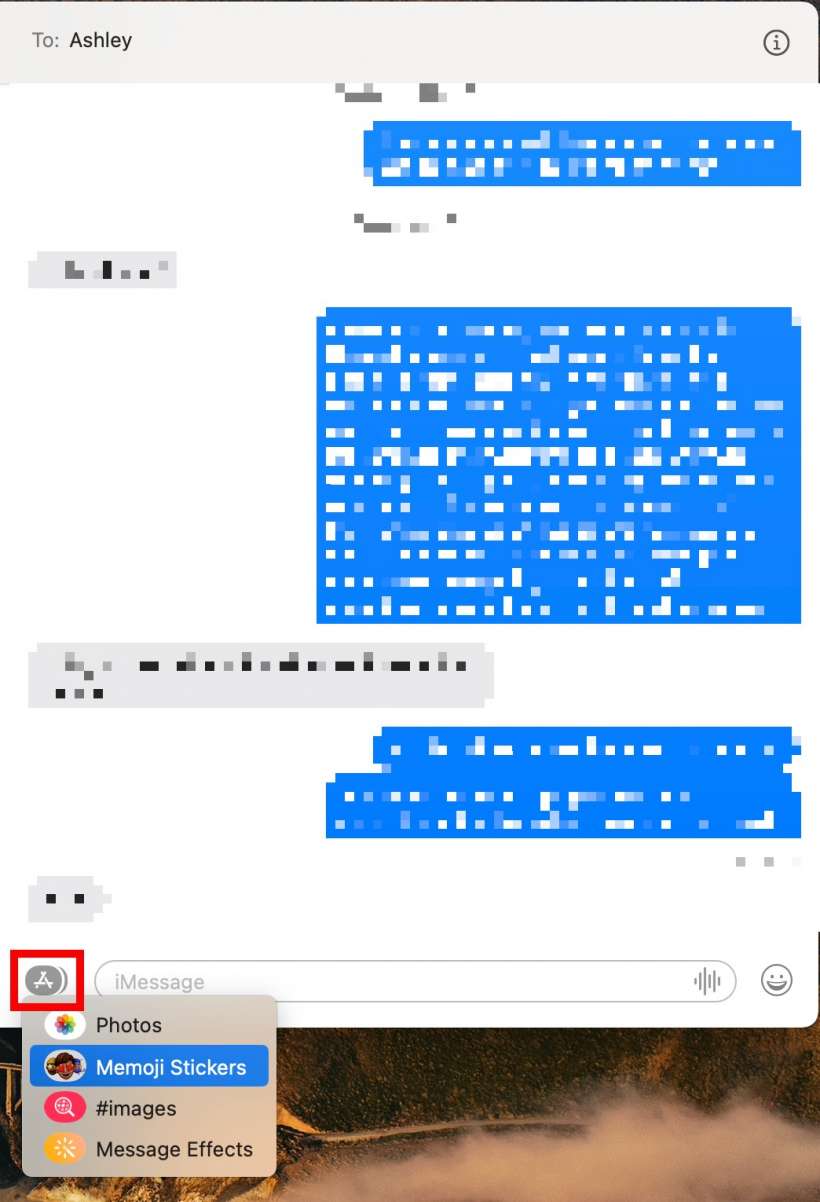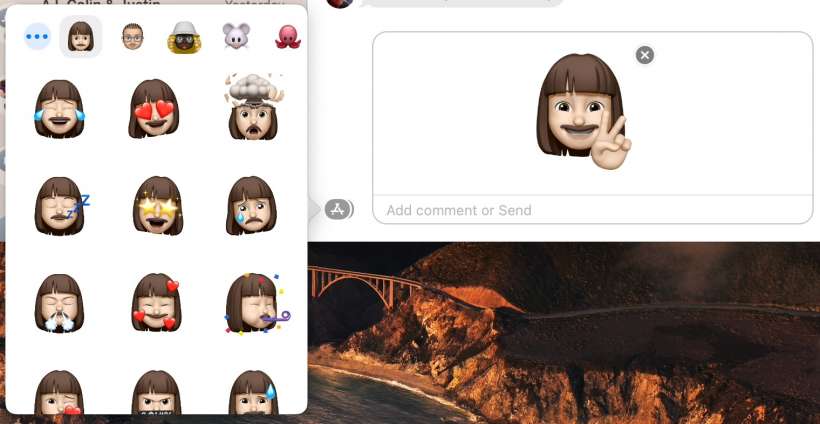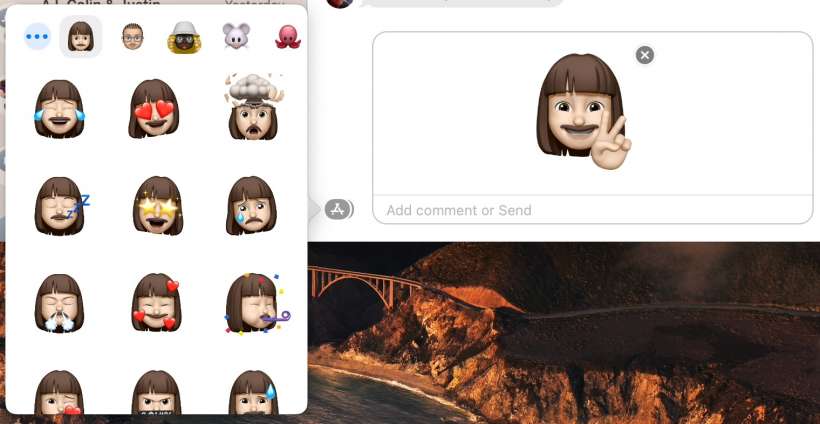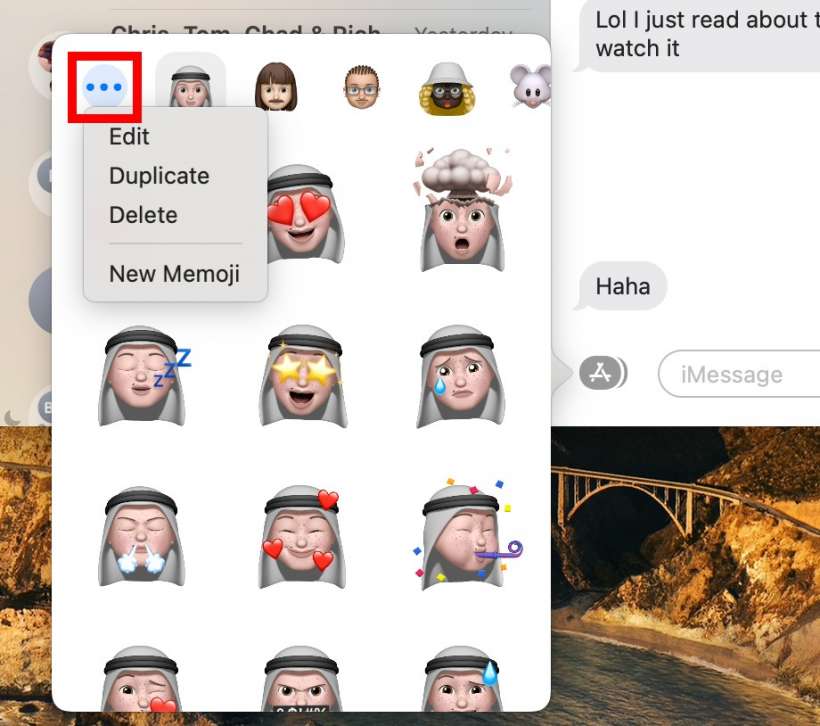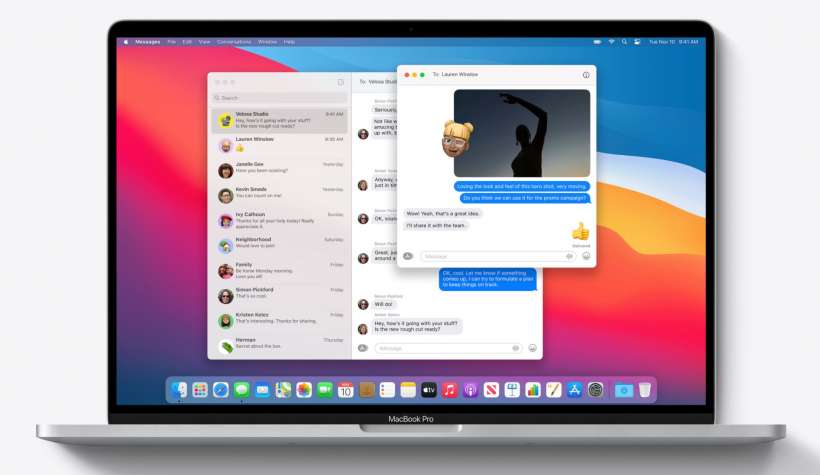Submitted by Jon Reed on
If you are a fan of Memoji and you use the Messages app on your Mac, then you've probably been disappointed that it has always lagged so far behind its iOS version and doesn't have Memoji (along with a lot of other features). Finally macOS Big Sur addresses this, bringing Messages for macOS up to par with its iOS companion. Now you can create Memoji on your Mac and share them as stickers (though you still can't record yourself as a Memoji and send it). Here's how:
- Click on the App button to the left of the message bar in your Messages app. Select "Memoji Stickers" from the dropdown menu.
- Now you will see any Memoji that you have already created on your iPhone or iPad. Click on one to send it as a message.
- Alternatively, you can use them as stickers simply by clicking on the one you want and dragging it over to the message you want to stick it on.
- To create a new emoji or edit/delete one of your existing ones, click on the "..." button in the top right, then select what you want to do.