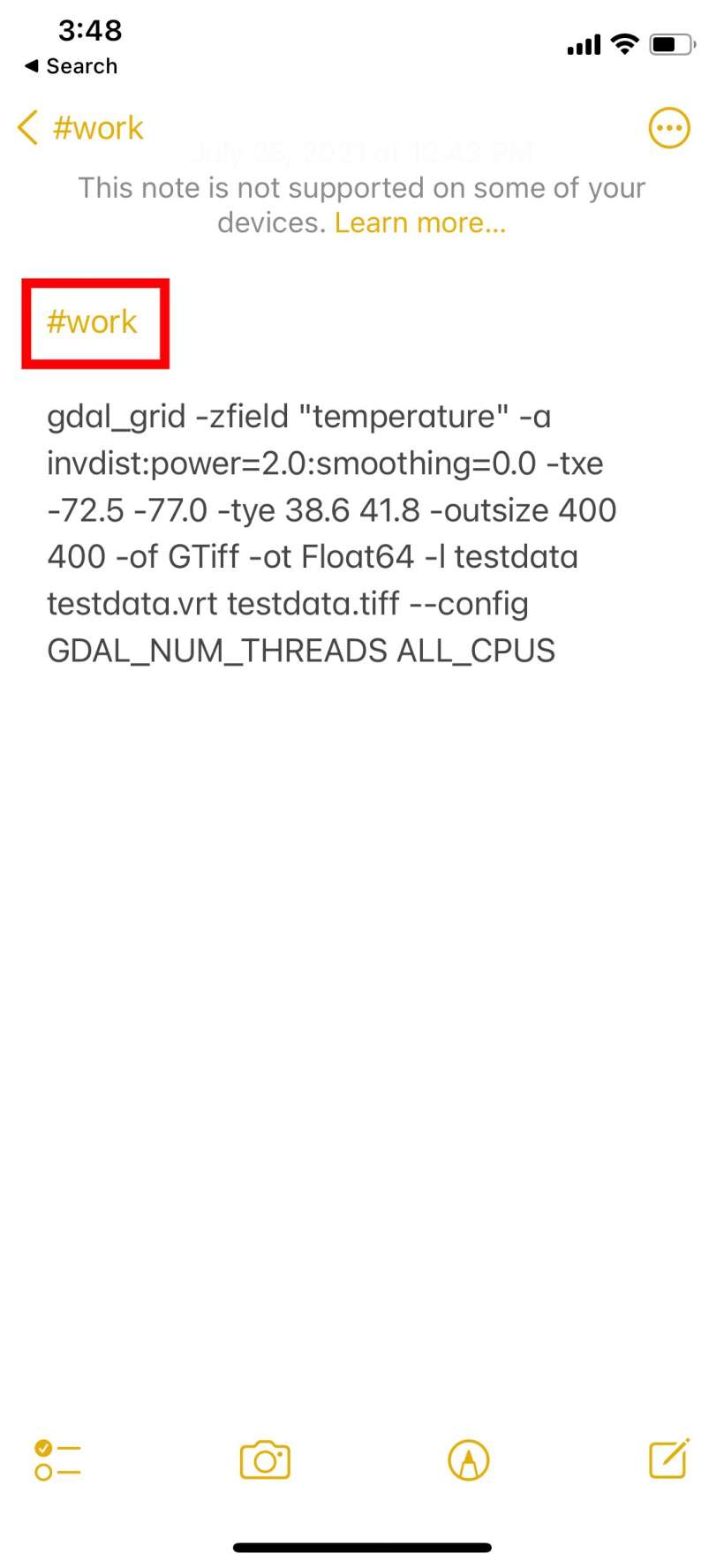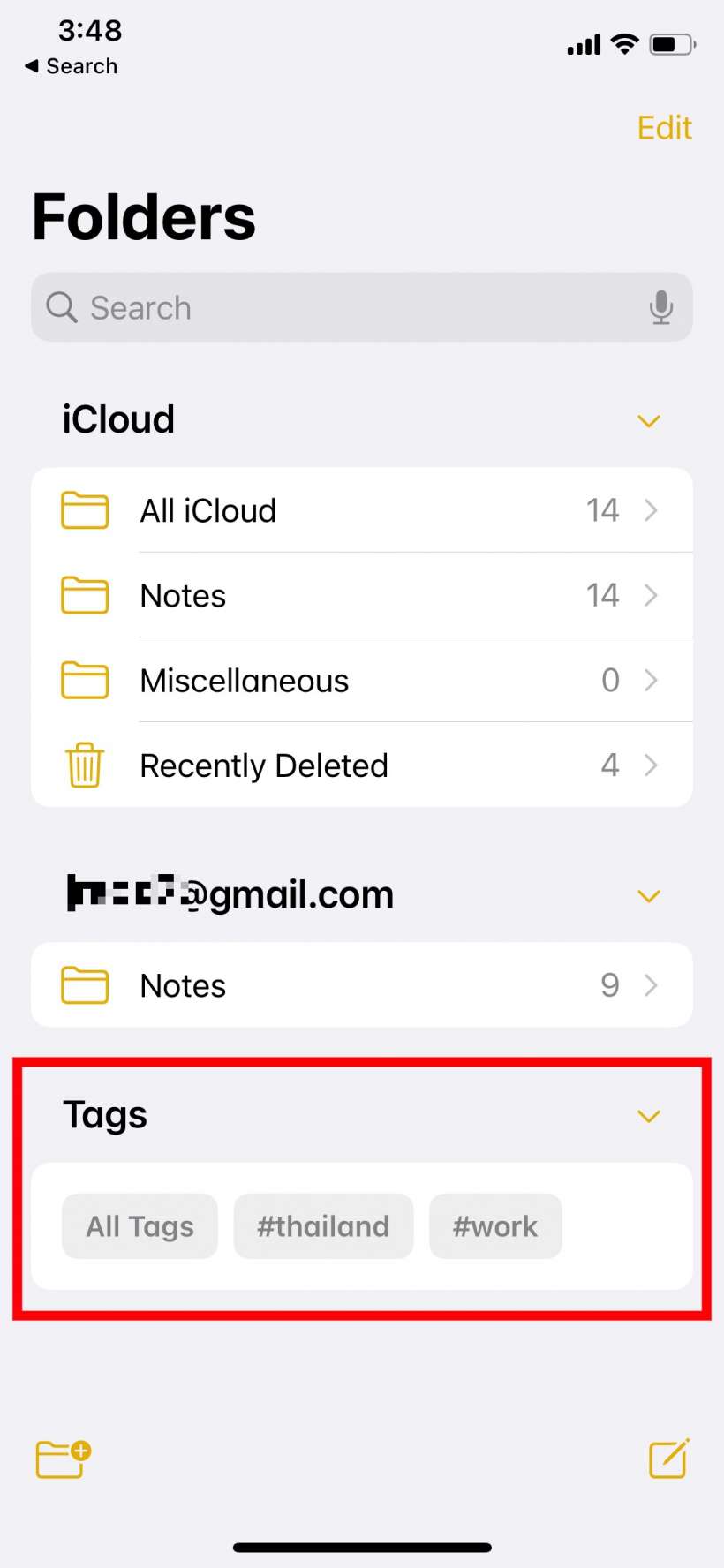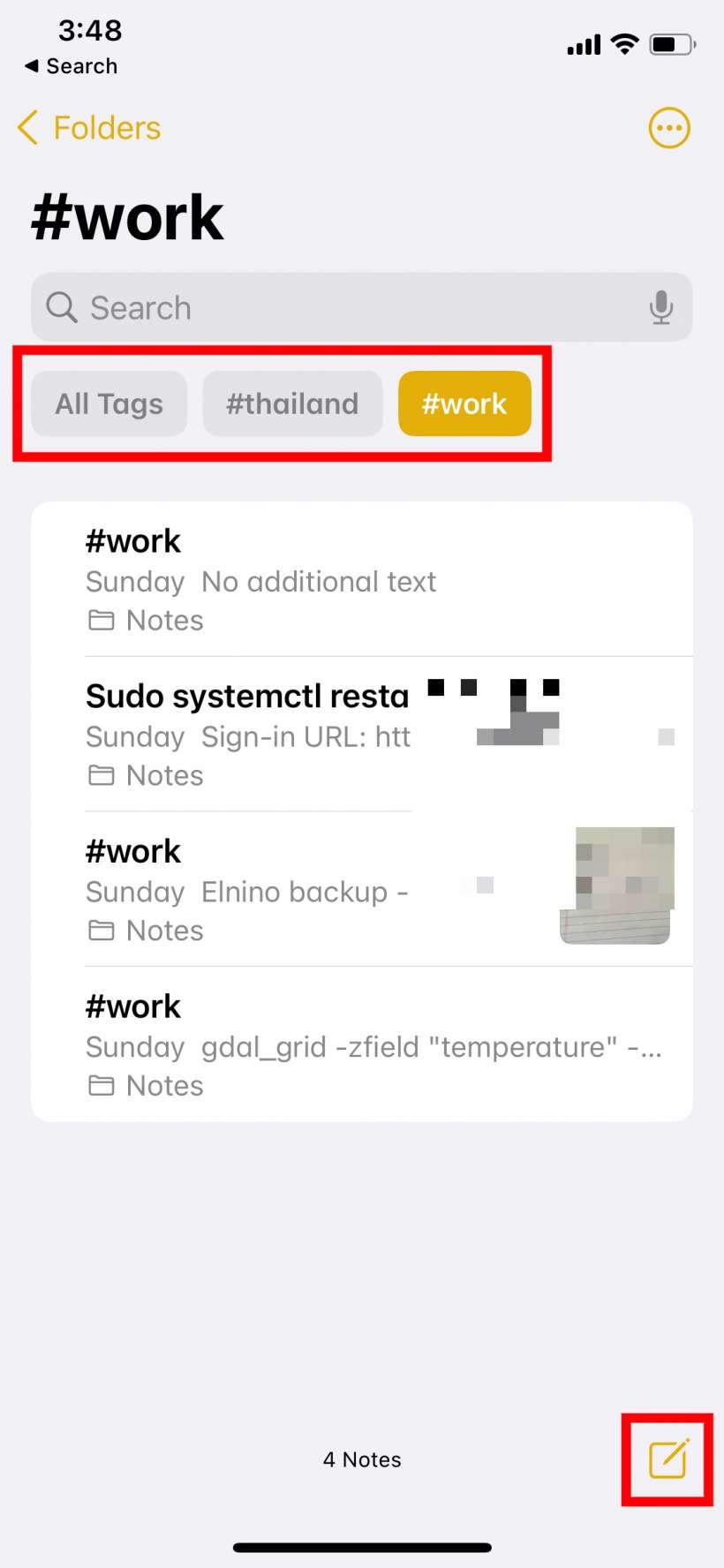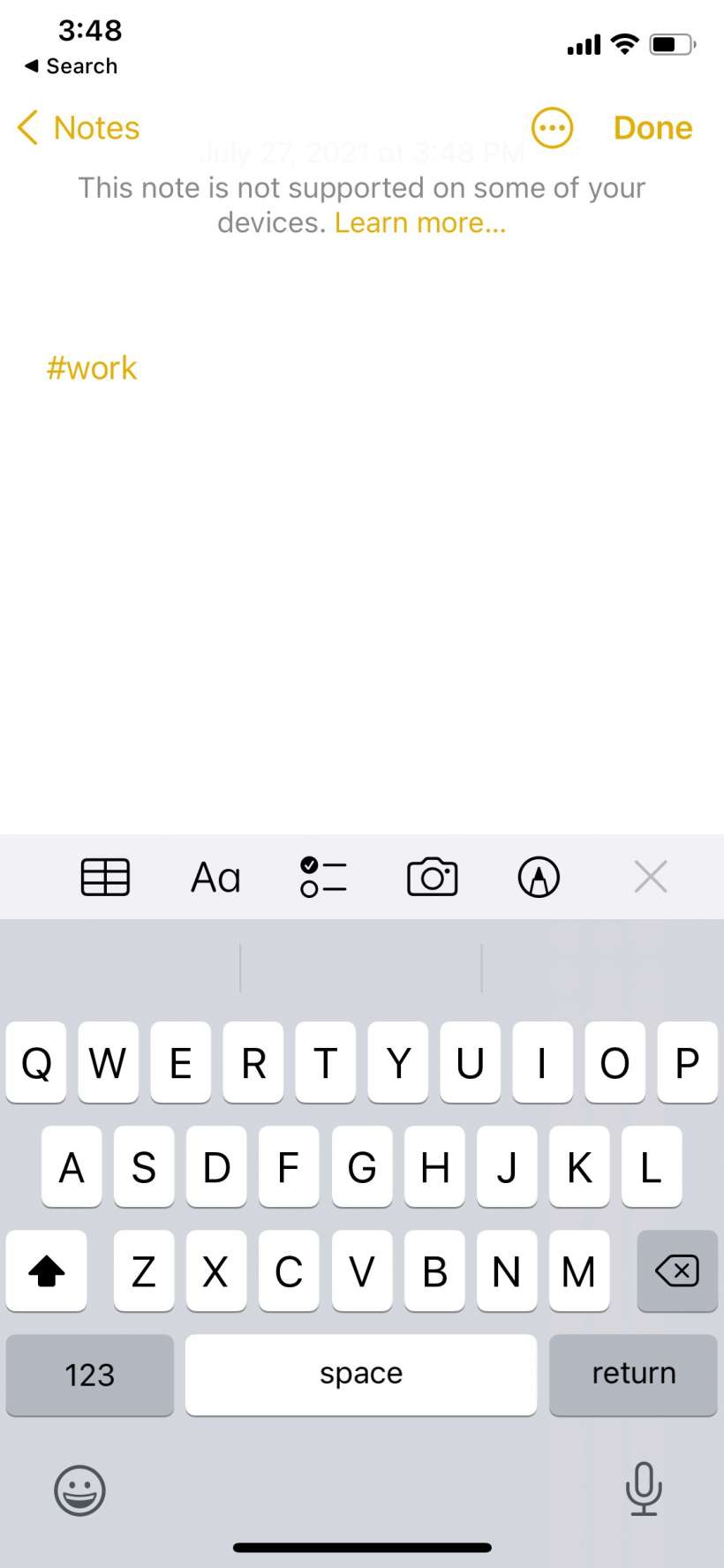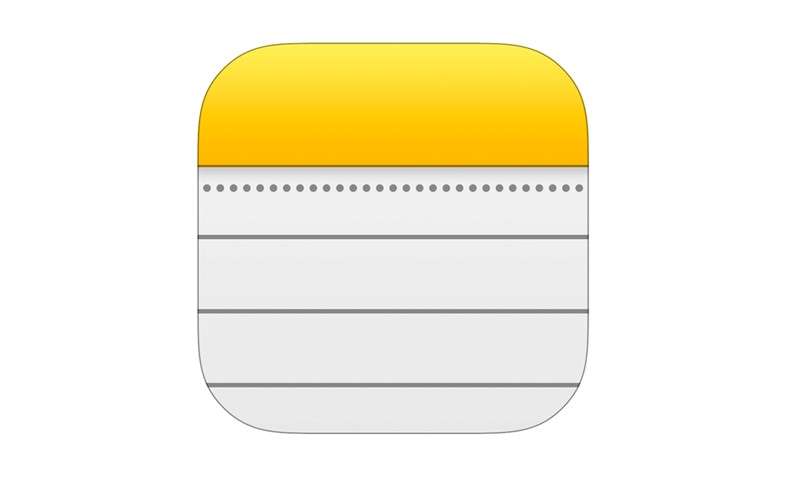Submitted by Jon Reed on
Just about every iOS update improves the Notes app with additions such as note sharing, password protection, tables, folders and more, making it a much more useful app. iOS 15 continues the evolution with the addition of Tags (think hashtags), which makes it a lot easier to find the note you're looking for. Now you can categorize your notes simply by adding a hashtag (or multiple hashtags) to them, then you can search by hashtag. Here's how to use hashtags in the Notes app on iPhone:
- Open your Notes app on your iPhone running iOS 15 or later, open an iCloud note and simply add "#" followed by the text name of your hashtag. For example if you are looking to group all of your work related notes you could add "#work" to each one. You can put it anywhere in the note. Once you hit space or return after you have typed it, it will turn yellow and you will know it is recognized as a tag. You can add multiple tags to a note.
- Once you have some notes with hashtags in them, you can search by hashtag from the Notes main page in the Tags section at the bottom. Just tap on the tags that you want to see notes from. After tapping on a tag you will see all of the notes with that tag.
- Once you are in a particular tag's folder, you can still tap on additional tags to see any notes that have more than one hashtag. Conveniently, if you start a new note from within a list of tagged notes, it will automatically have that tag in it.