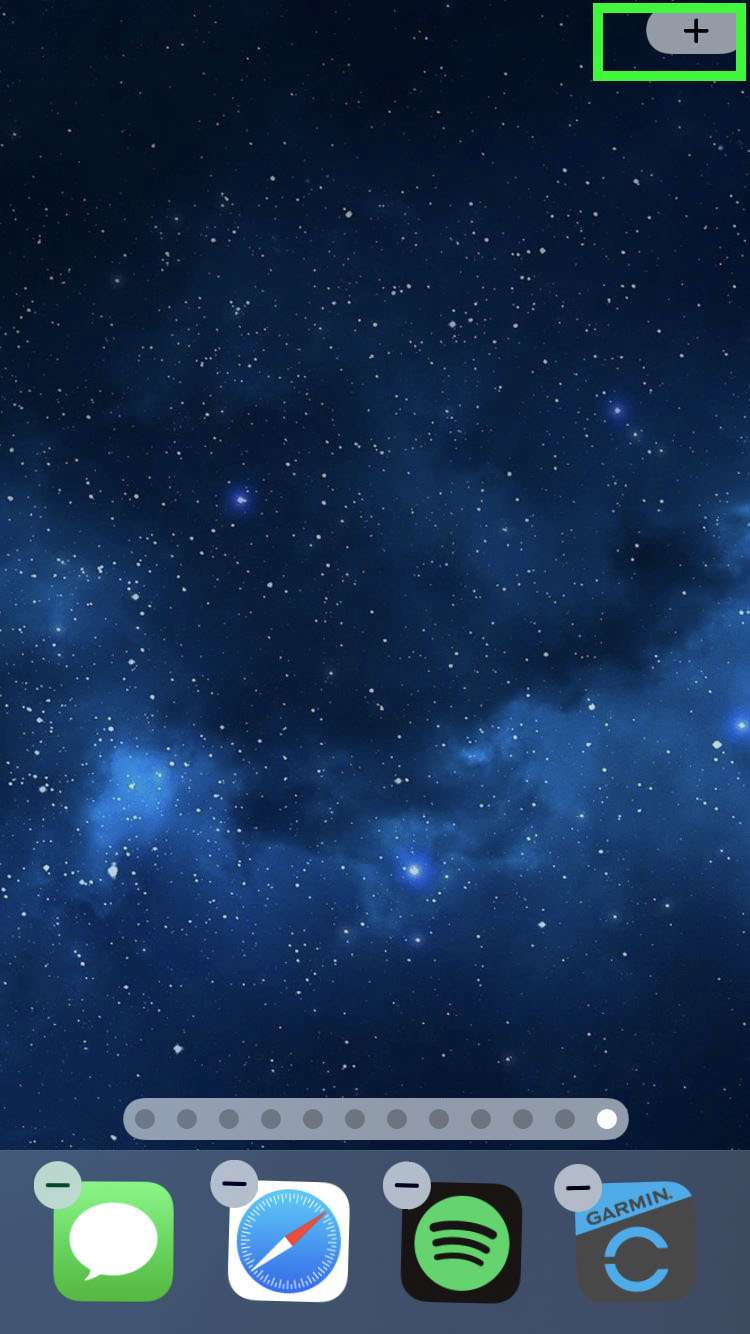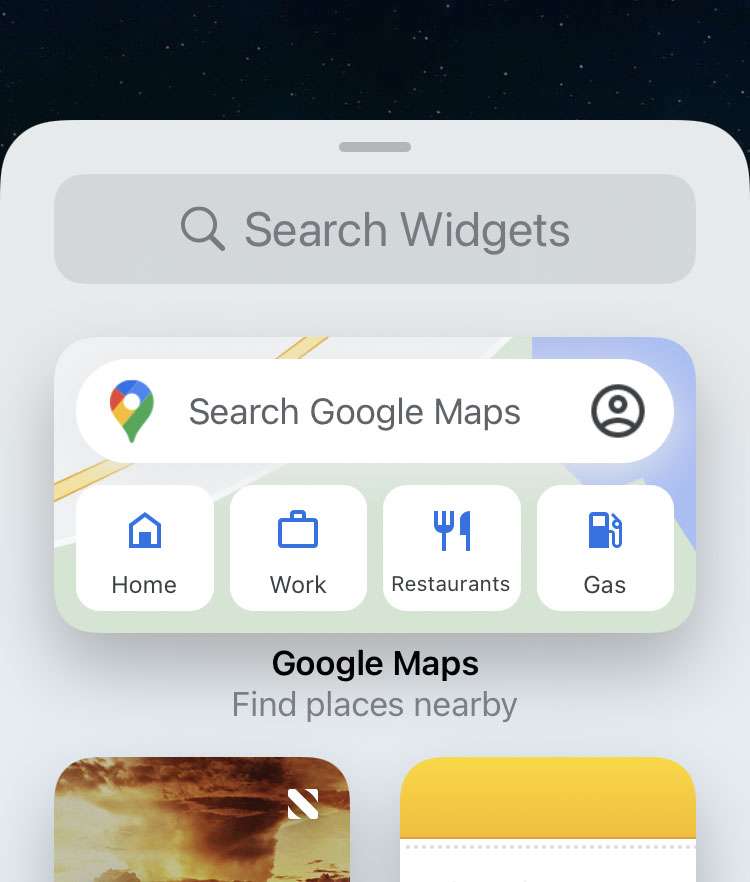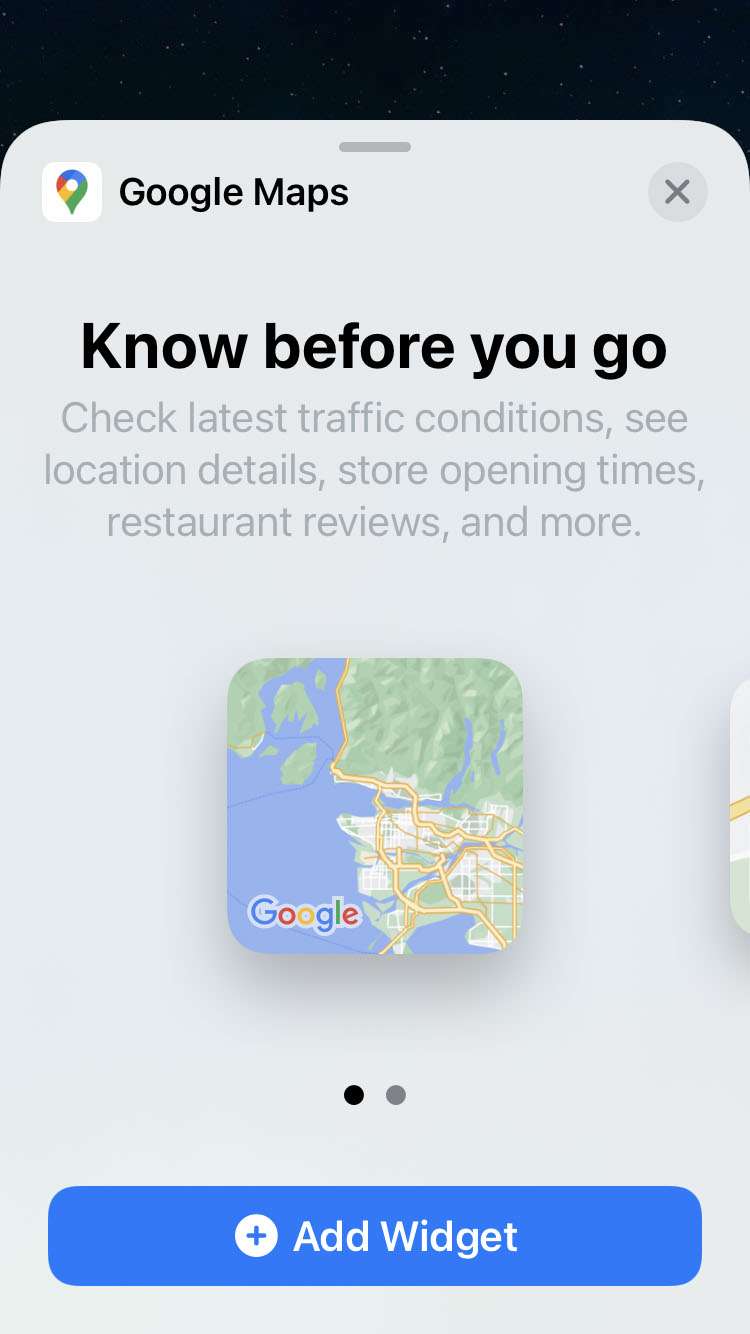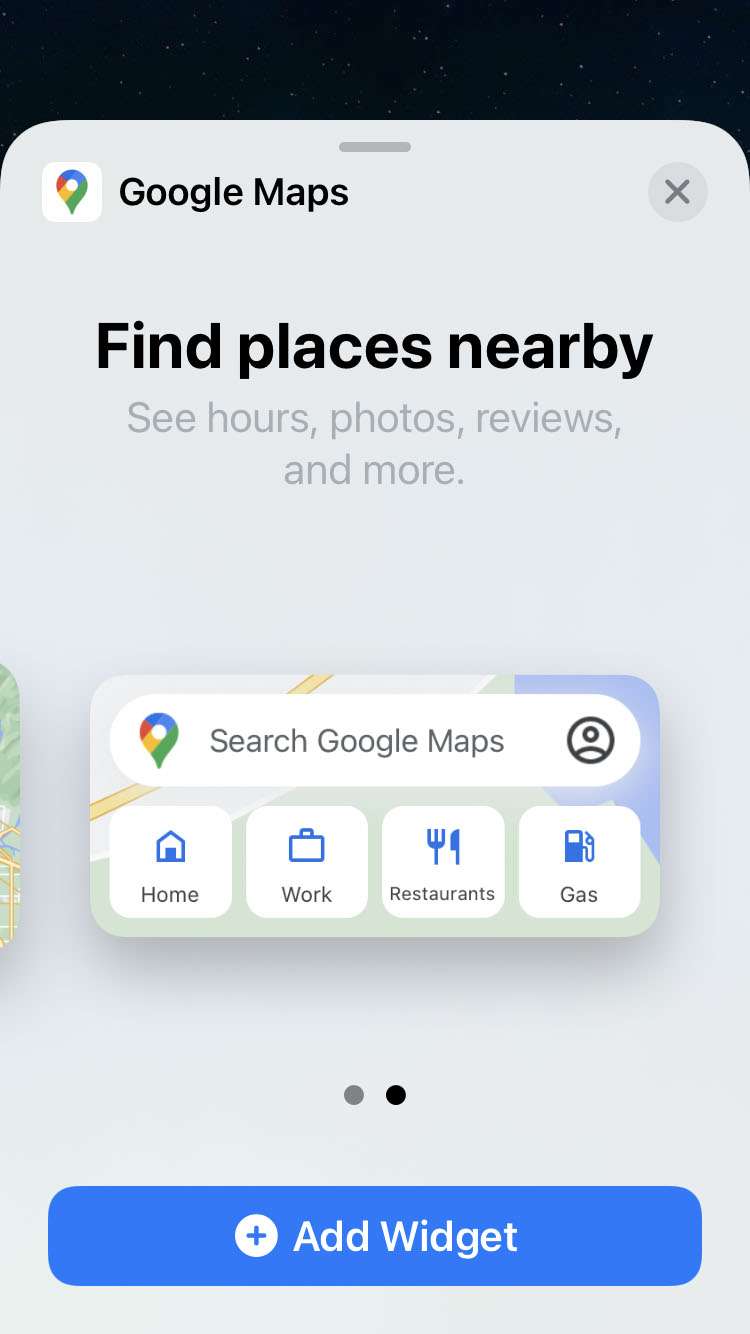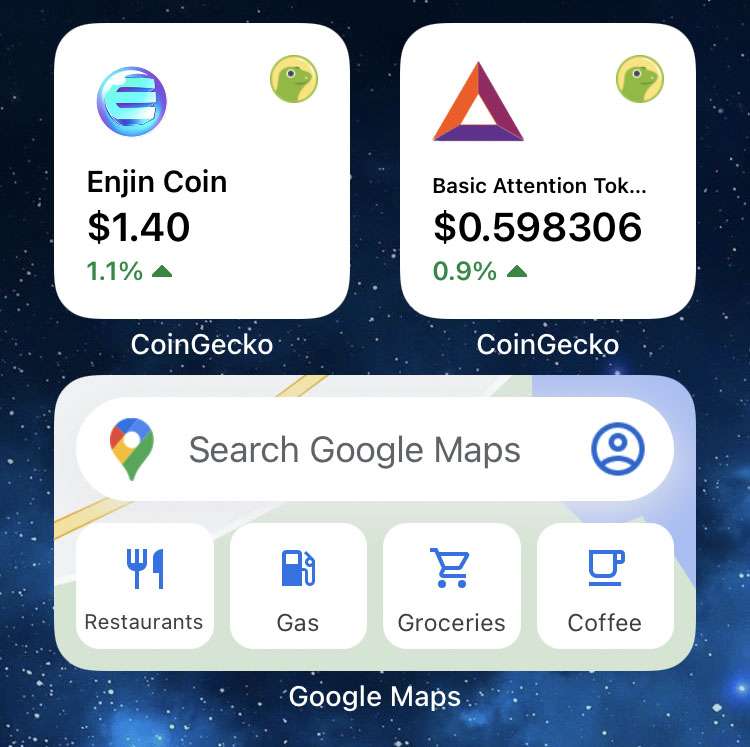Submitted by Fred Straker on
Google has launched its first iOS widgets to assist users with mapping and navigation. Google Maps offers two different widgets as of version 5.74 released yesterday. For anyone interested in one-tap access to popular Google Maps searches, or an instant traffic snapshot of the local area, update the Google Maps app now. Once updated, the new widgets can be installed on the home screen.
Google Maps delivers a small-sized widget showing real-time traffic around the current location of your iPhone, iPad, or iPod touch. There is also a larger sized widget with a search field, as well as several quick search buttons including Restaurants, Gas, Groceries, Coffee. One tap brings the closest results in each category.
Getting the Google Maps widgets running on iOS takes a few steps. Make sure your copy of Google Maps has been updated using the App Store.
Follow the steps below to get Google Maps widgets on iPhone:- Make sure the Google Maps app is installed and updated
- Tap and hold on the home screen
- Select the add widget (+) button
- Find Google Maps on the list of Widgets
- Tap Add Widget to choose the small widget or swipe
- Tap Add Widget to choose the large widget or swipe
- Tap Allow to give Google Maps widgets permission to access your location