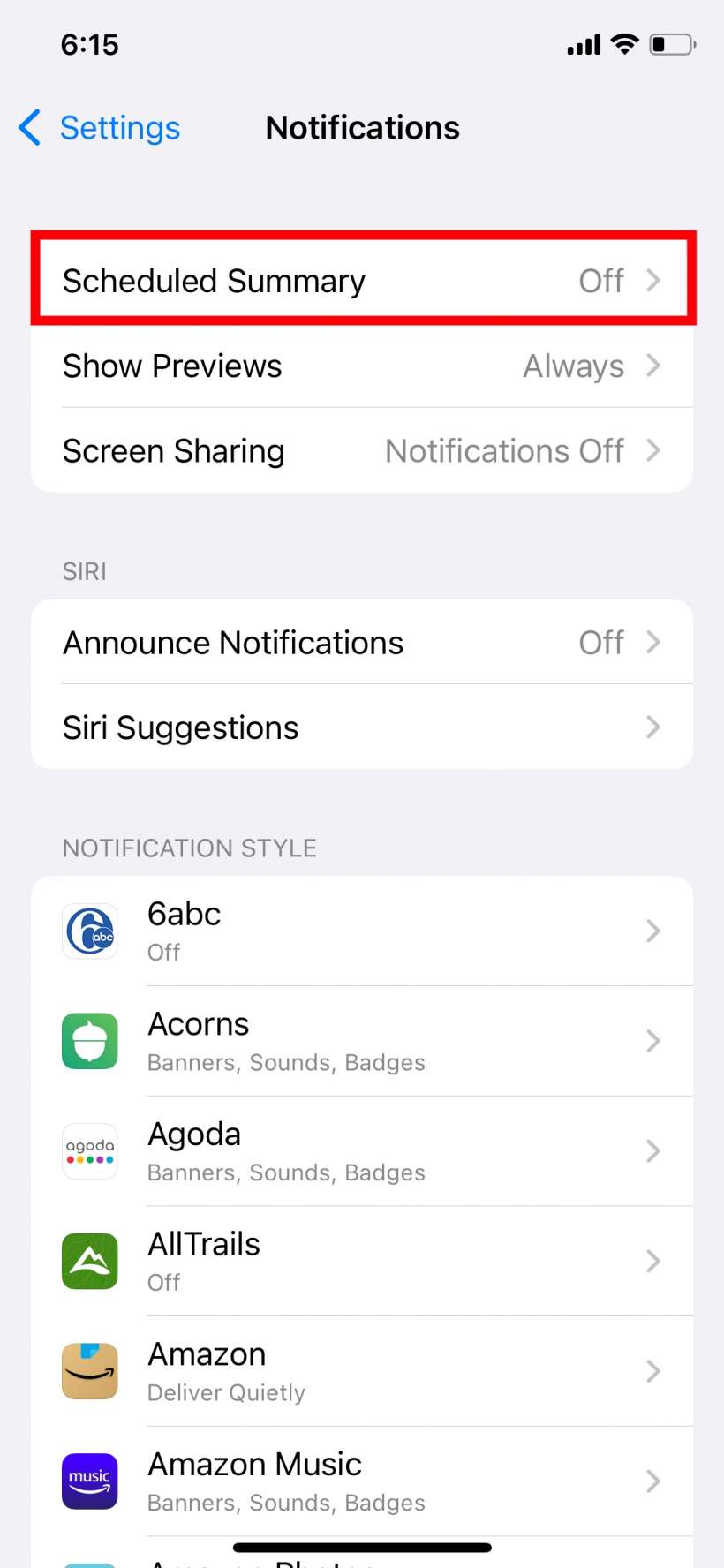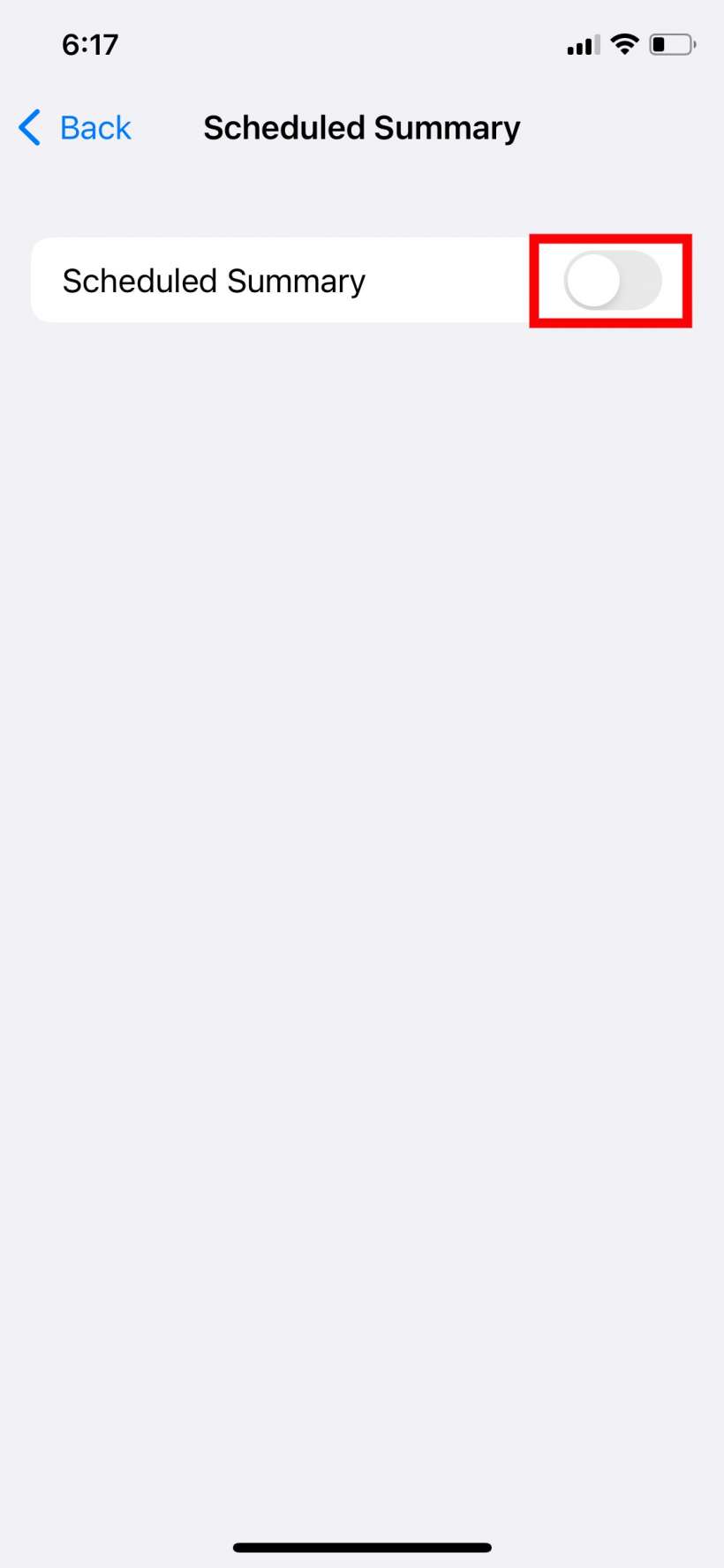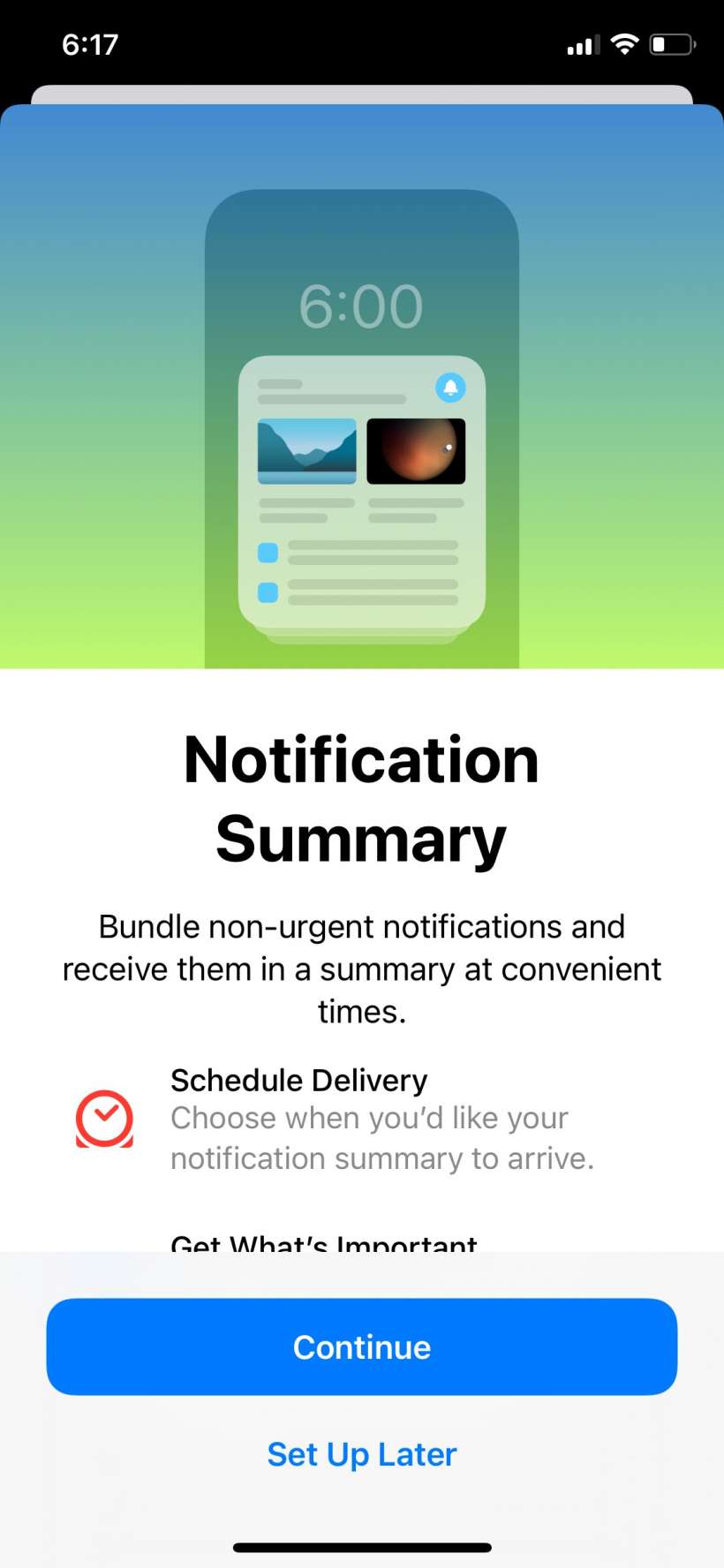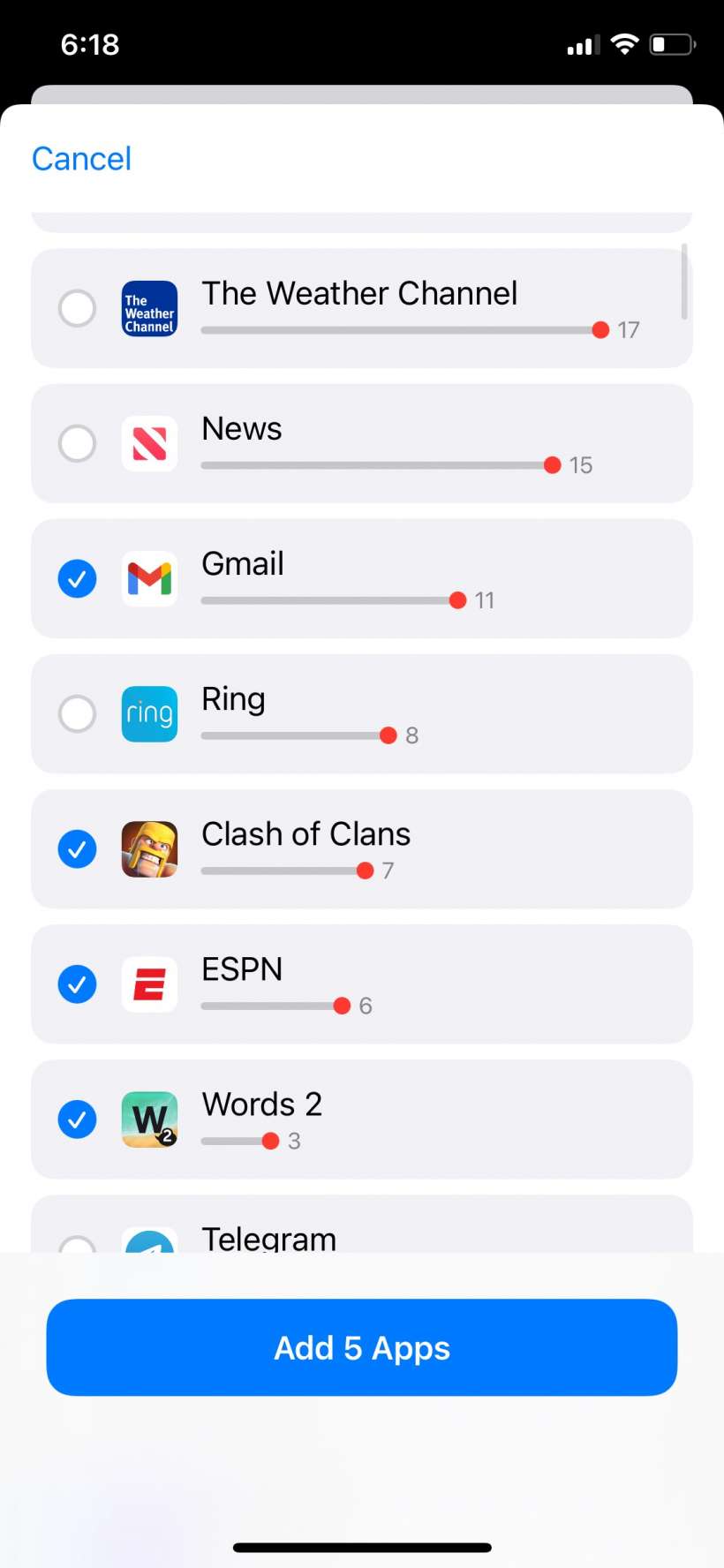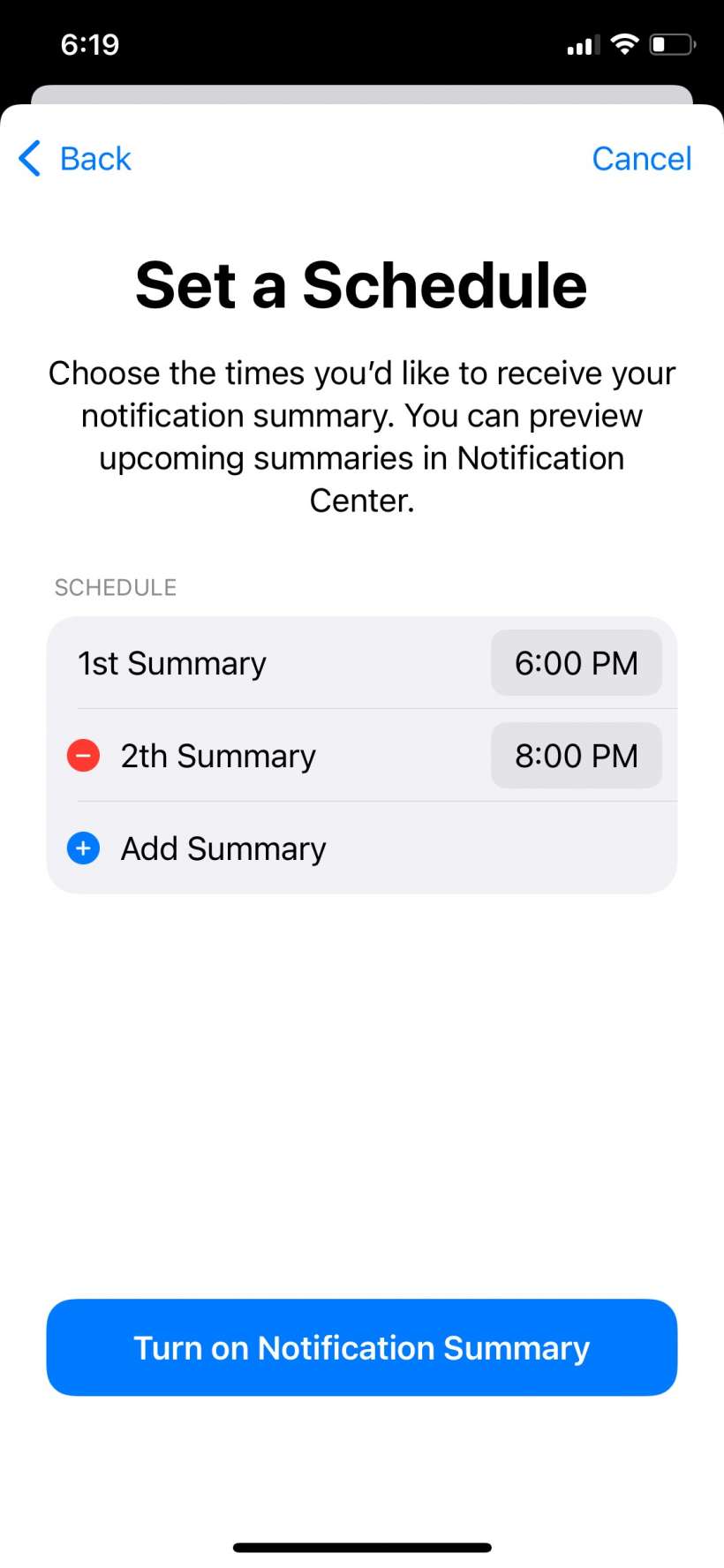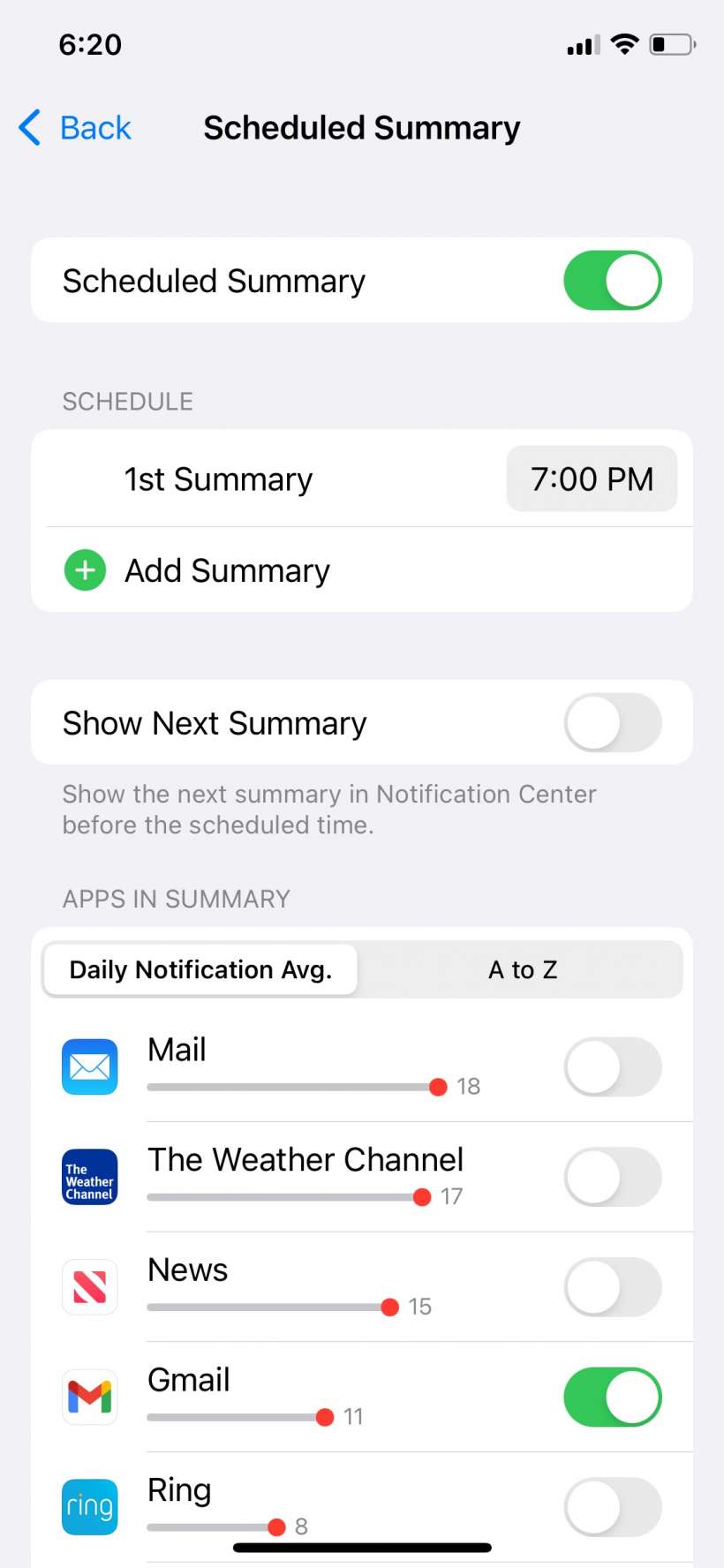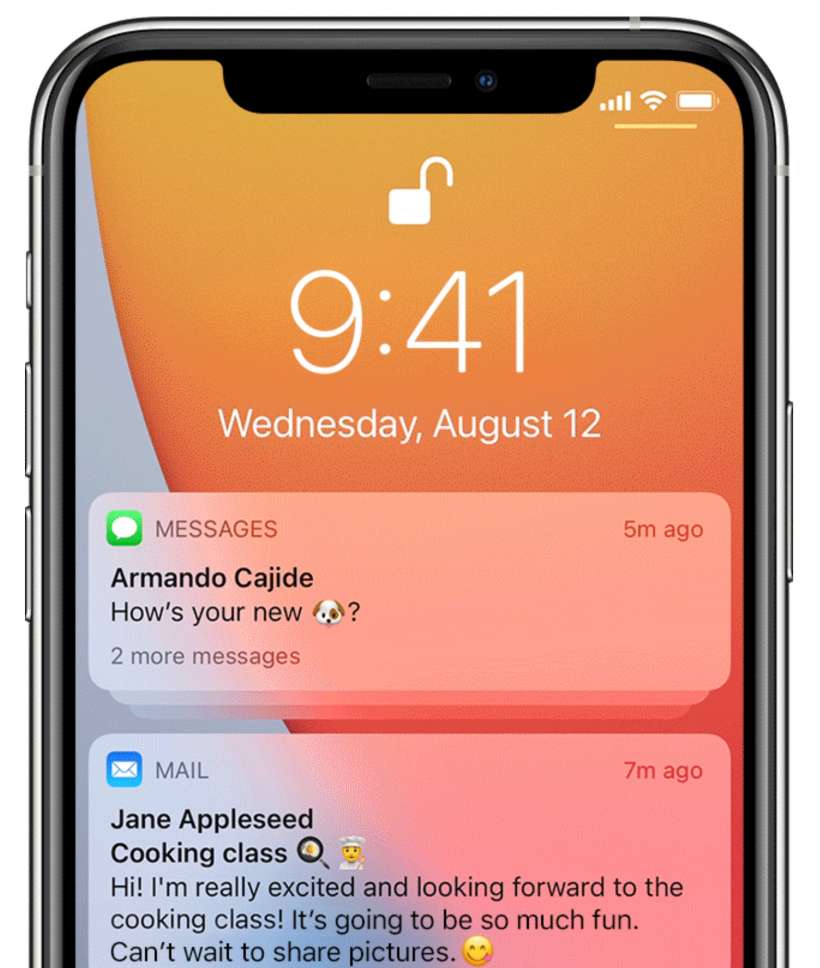Submitted by Jon Reed on
Notifications from your various apps vary greatly in importance and frequency, and this is something Apple has taken note of and tried to address with a variety of management options. While in the early years you could simply turn notifications on or off, you can now manage notifications by individual app. You can turn notifications off for a particular app altogether, or you can turn off the sounds or badges and decide whether you want them to show up on the Lock Screen or Notification Center or as a banners. iOS 15 introduces a new management tool - the Notification Summary.
The Notification Summary allows you to decide which apps have notifications that aren't important or time-sensitive and have their notifications delivered in the summary, which you can schedule to show whenever you want. This way you don't have to turn off notifications completely in order to avoid being bombarded all day long with relatively unimportant information. For example, instead of hearing about every single tidbit of NFL news from your ESPN app all day long, you can just look at the summary of notifications at the end of the day. So you still get the info, just not every 5 seconds. Here's how to set up your Notification Summary on iPhone:
- Open Settings and go to Notifications -> Scheduled Summary.
- Toggle Scheduled Summary to the on position.
- If this is your first time setting this up, you will have a guided tour on how to do it. Simply choose the apps you want to include in the summary, then select a time for your summary to be delivered. You can have multiple summaries as well.
- After the first time you will have the normal interface where you will see toggles for all of your apps and an area to schedule the summaries.