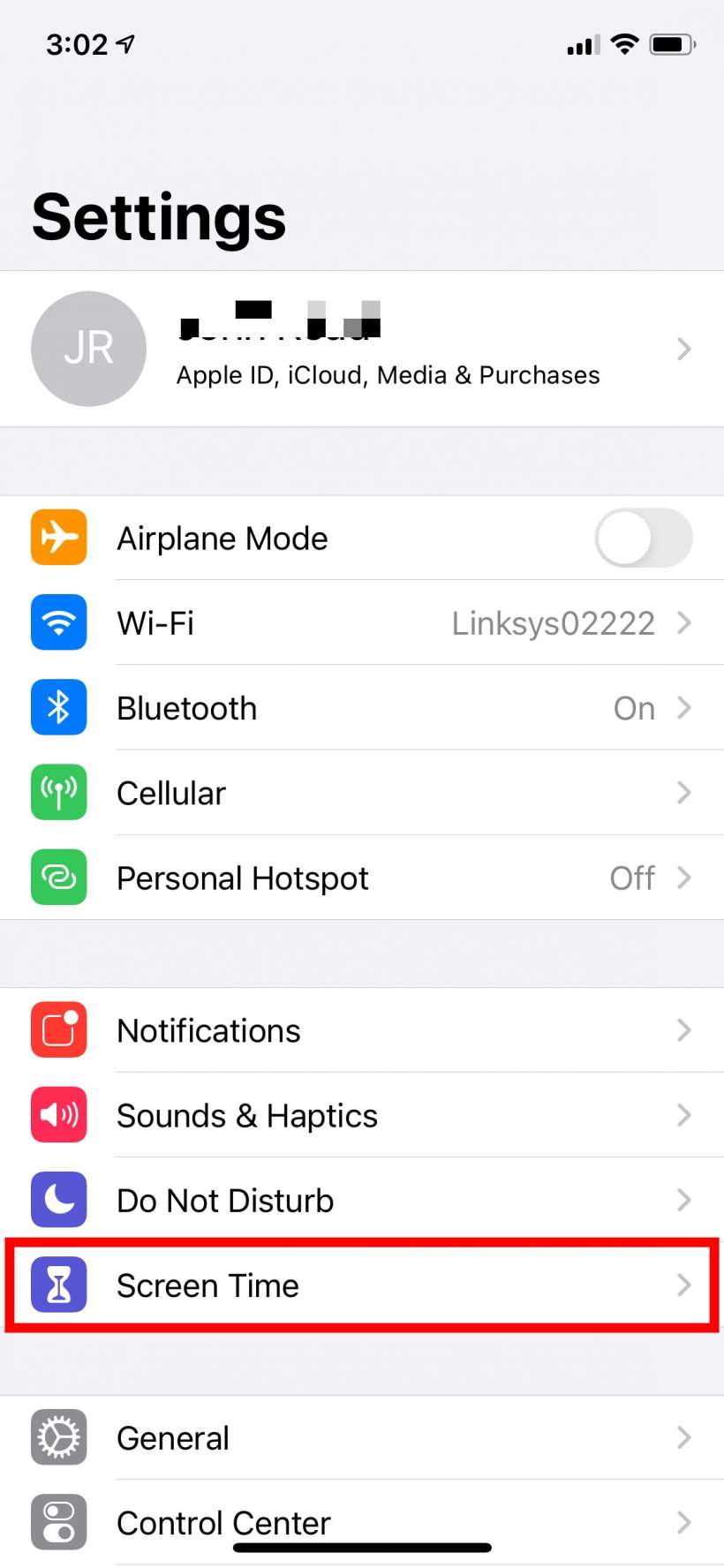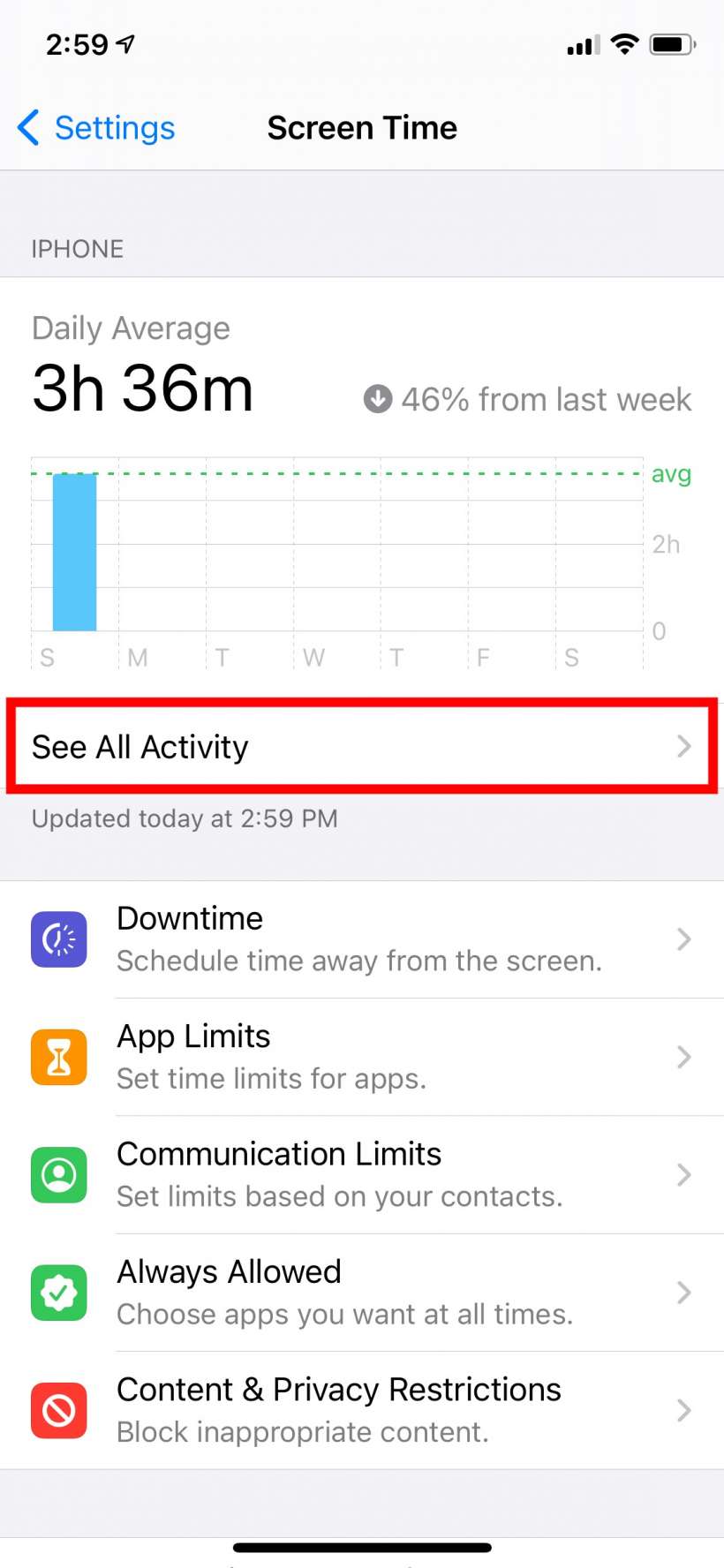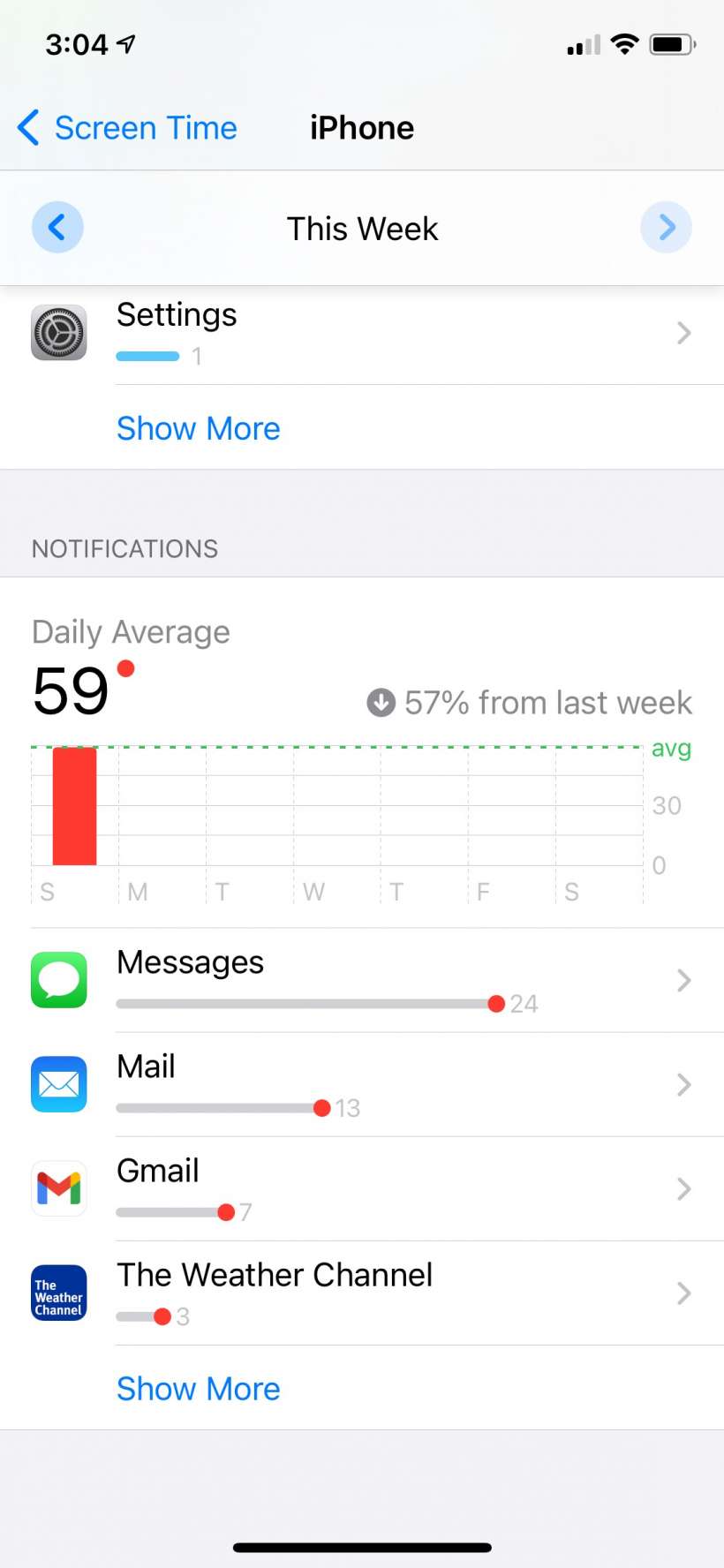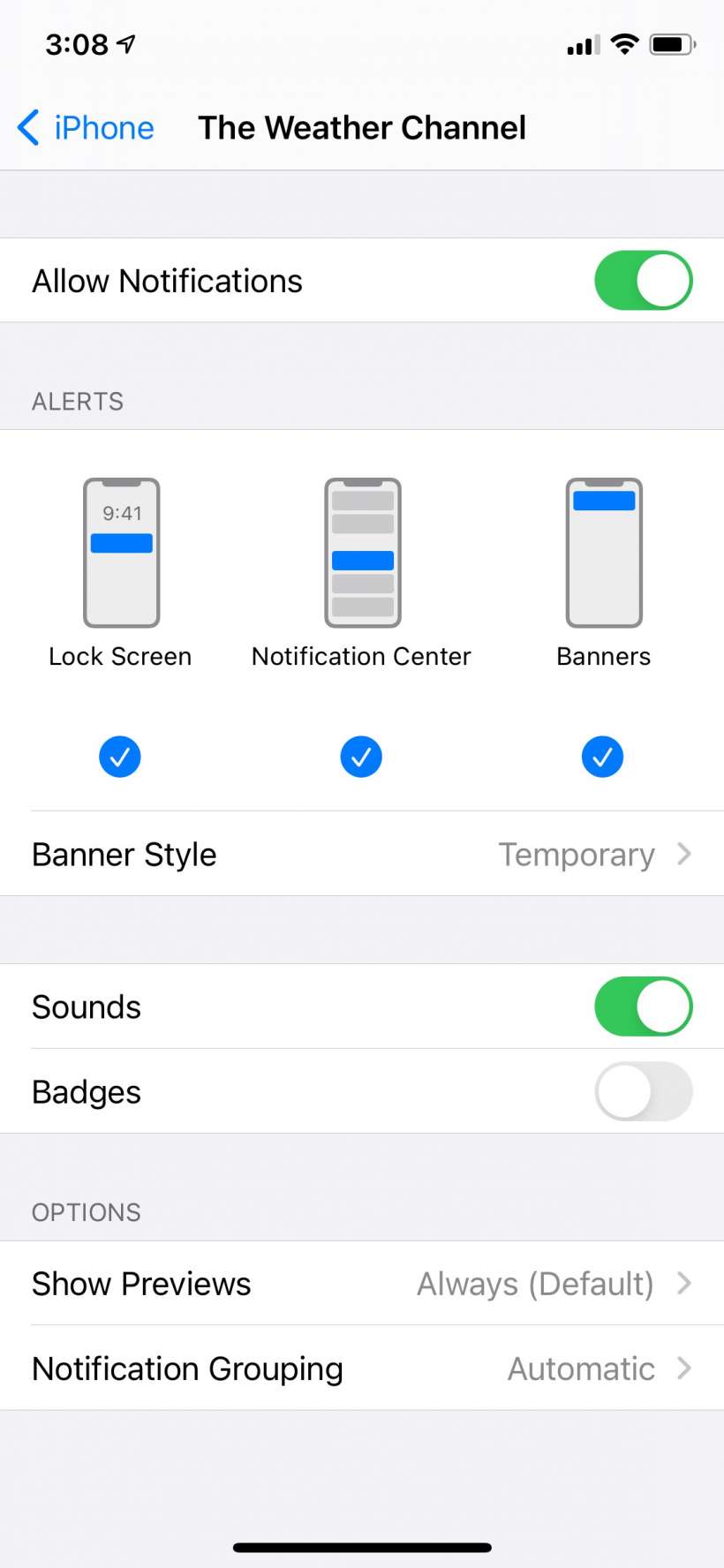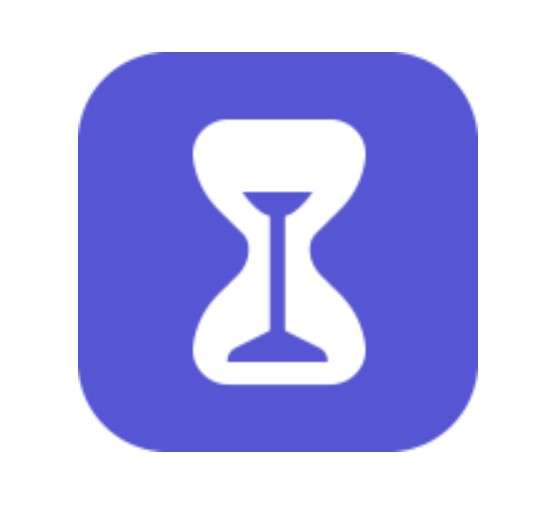Submitted by Jon Reed on
App notifications, while obviously really useful for some apps like Messages, Mail and social media apps, can also be distracting and annoying, especially when you find yourself wasting time just clearing all the red badges. You can, of course, turn off Notifications for specific apps in Settings -> Notifications, but it could take a while to go through each app and turn off its notifications. Thankfully you can get a snapshot of which apps are pushing the most notifications in Screen Time. Here's how:
- Head to Settings -> Screen Time.
- Tap on "See All Activity."
- Scroll down to Notifications. Now you will see how many notifications each app has sent you so far today (scroll back to the top and tap Week to see this week so far. Tap "Show More" to see the full list. You can manage app notifications from here as well by tapping on any of the apps.
- From here you can shut off notifications altogether or customize where you want alerts to show, whether you want badges or sounds, and so on.