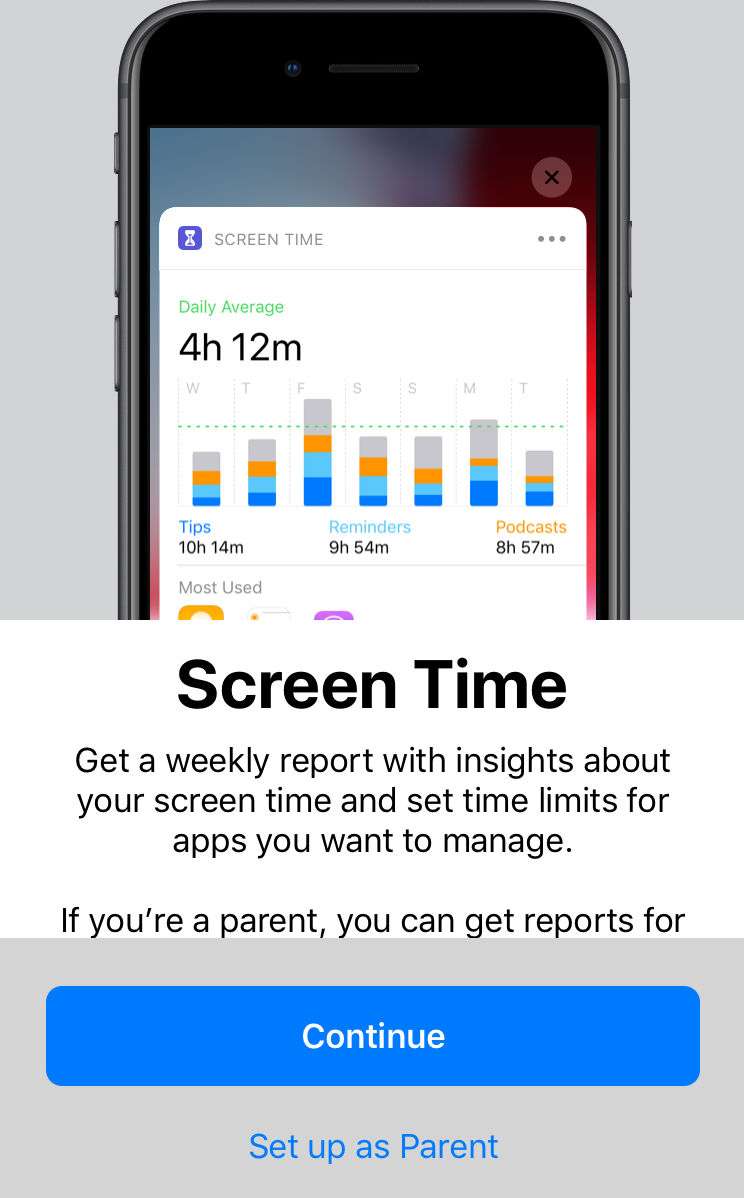Submitted by Marshall Walker on
A new tool introduced in iOS 12 called "Screen Time" allows iOS users to monitor their device usage. Screen Time creates detailed daily and weekly Activity Reports that reveal how much time you're using with different apps. The tool was created to "[empower] customers with insight into how they are spending time with apps and websites," according to Apple. The tool also allows parents to monitor and control their children's usage. Here's how:
Your device must be running iOS 12 or later to use Screen Time (List of supported devices).
- Open the Settings app on the device you want to monitor then tap Screen Time.
- Tap "Turn On Screen Time."
- Tap Set up as Parent.
- Set up or skip the various Screen Time features.
Screen Time features a variety of additional tools for controlling usage:
- Downtime - This allows you to schedule a time away from your child's iPhone, iPad or iPod touch. Your permission will be required if your child wants more time with their device.
- App Limits - Set up daily time limits for app categories. For example, you can limit your child to 1 hour of games a day.
- Content & Privacy - This allows you to restrict explicit and mature content from iTunes, App Store, Music and websites, and setup permissions to make changes to privacy settings.
You can choose to skip any of these tools.
Finally, create a Parent Passcode that only you will know and remember.
You can also set up Screen Time through Family Sharing so you can get weekly reports and set limits from your main family organizer device.
To monitor your child's device, just navigate again to Settings > Screen Time. Here you will be able to access different reports on usage.