Submitted by Jon Reed on
Apple Arcade is Apple's video game service that launched in the fall. A five dollar monthly subscription gets you access to tons of games, which can be quite addictive for youngsters and adults alike as we've seen with the recent Fortnite craze. If you don't want your kid playing games all day long or playing with other people online or making inn-app purchases, Screen Time will let you set these restrictions. When the Screen Time feature first debuted with iOS 12, you could only block whole categories of apps, like Games instead of specific apps or games. There was a roundabout way to block individual apps but it wasn't at all obvious. Since then the feature has been updated to make blocking specific games simple and straightforward, here's how to do it on iPhone, as well as restrict purchasing ability and multiplayer play:
- Open Settings -> Screen Time and tap on App Limits.
- Tap Add Limit.
- Now you can either check off an entire category to limit it, or tap on the category title to expand it and be more precise with your restrictions. Once you've checked off the apps you want, tap Next in the top right.
- Enter the amount of time you want to limit the game to. Tap on Customize Days to have different limits for different days of the week. When you are ready, tap Add in the top right.
- Now you will see your new limit under App Limits. You can turn off all limits with the toggle at the top and you can add more limits from this screen.
- To set other restrictions, like in-app purchases and multiplayer games, tap on Content & Privacy Restrictions on the main screen.
- Now you can turn off a number of different features. You can turn off in-app purchases under iTunes & App Store purchases and you can find more gaming related restrictions under Content Restrictions.
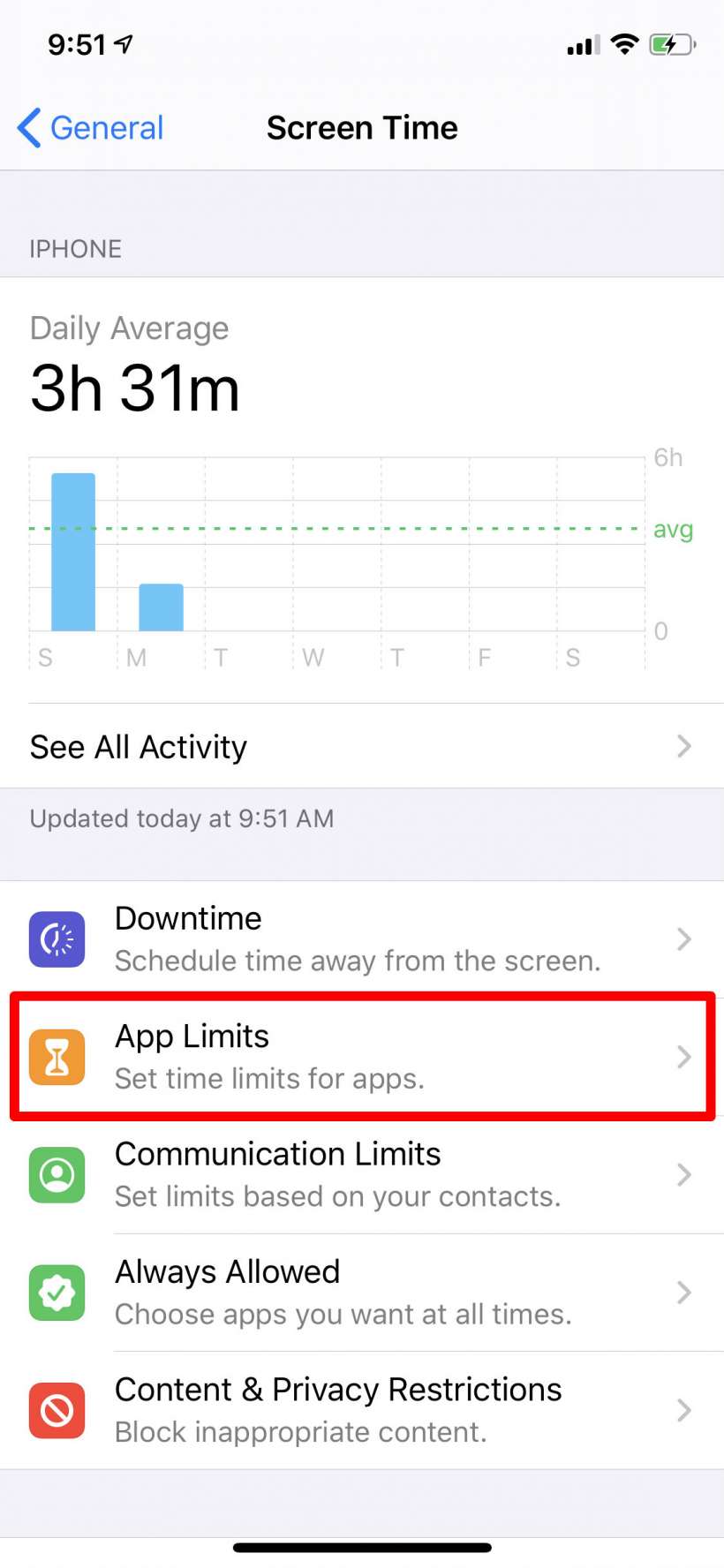
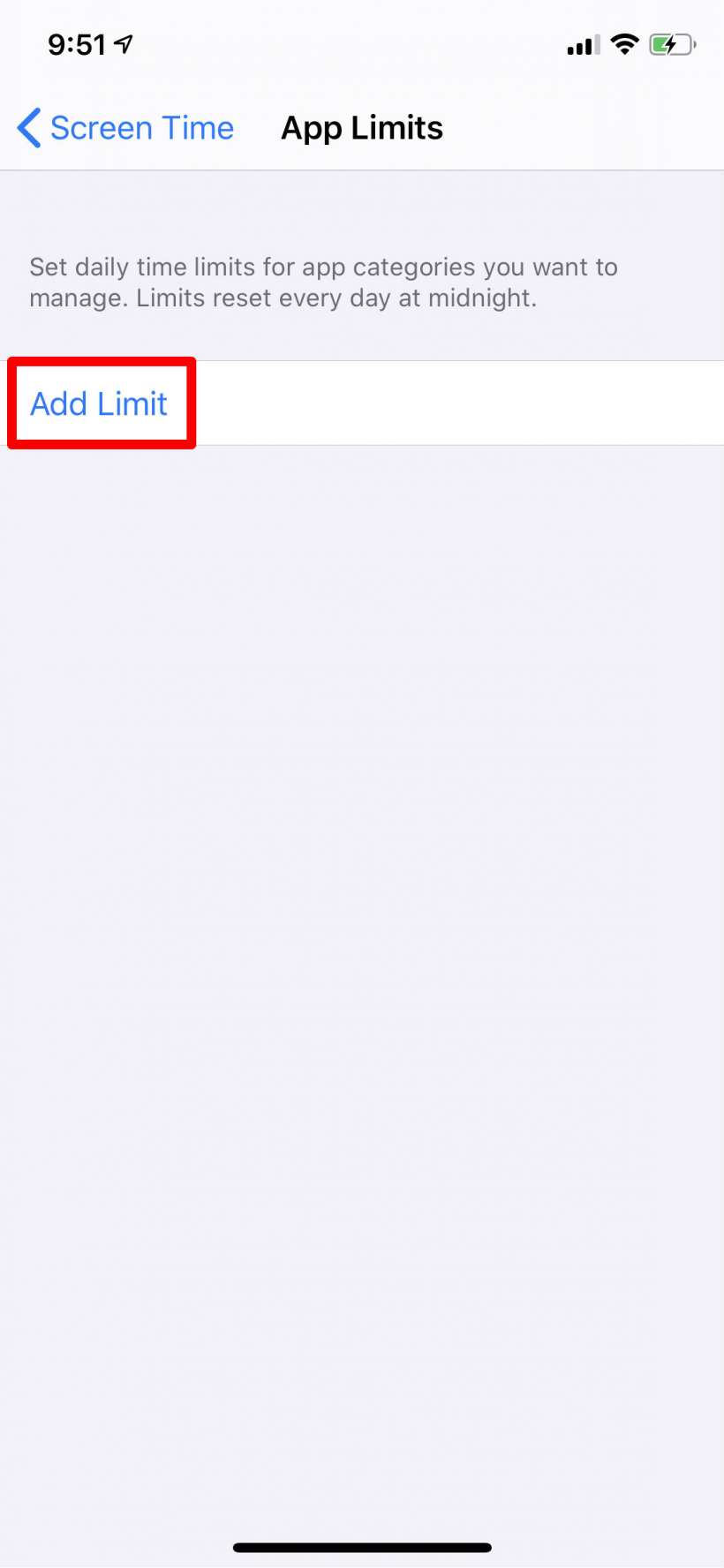
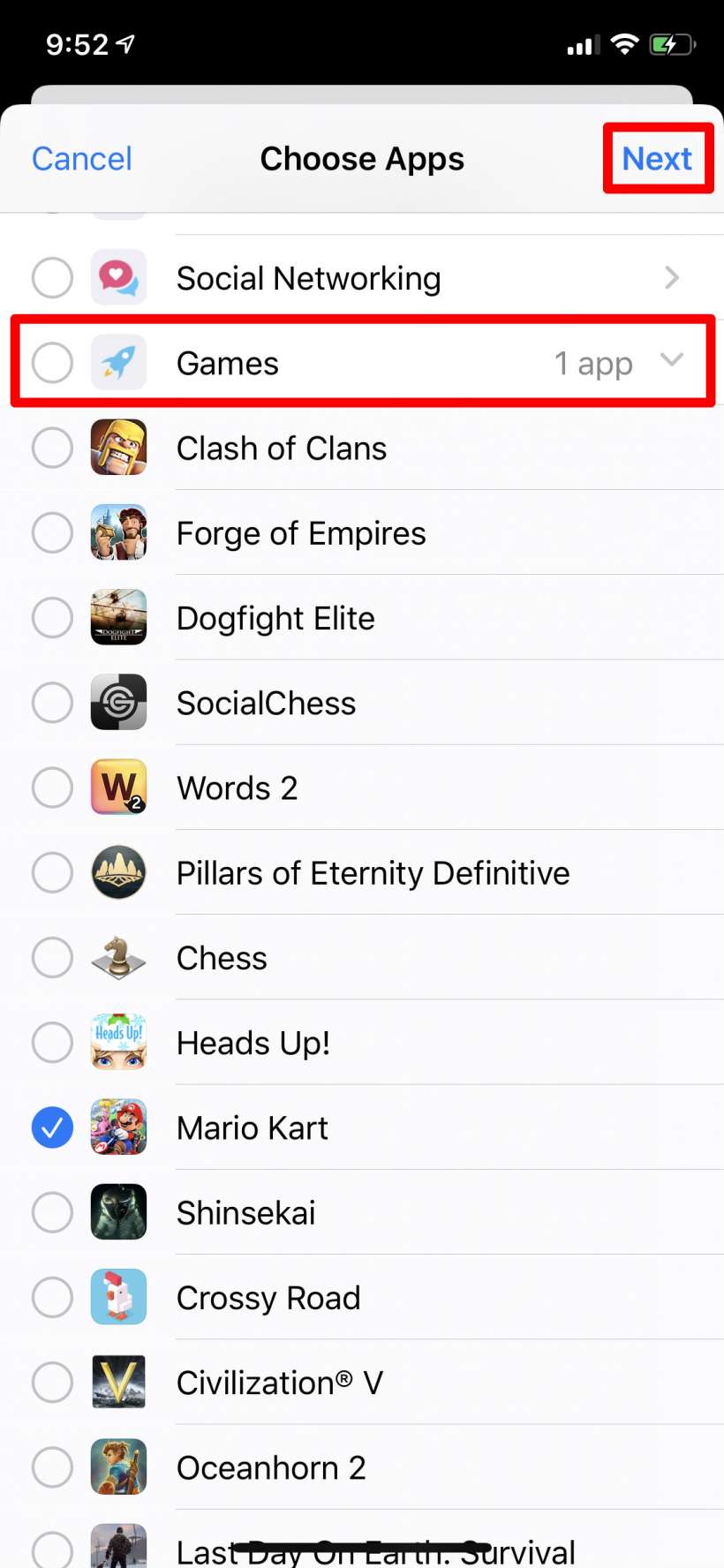
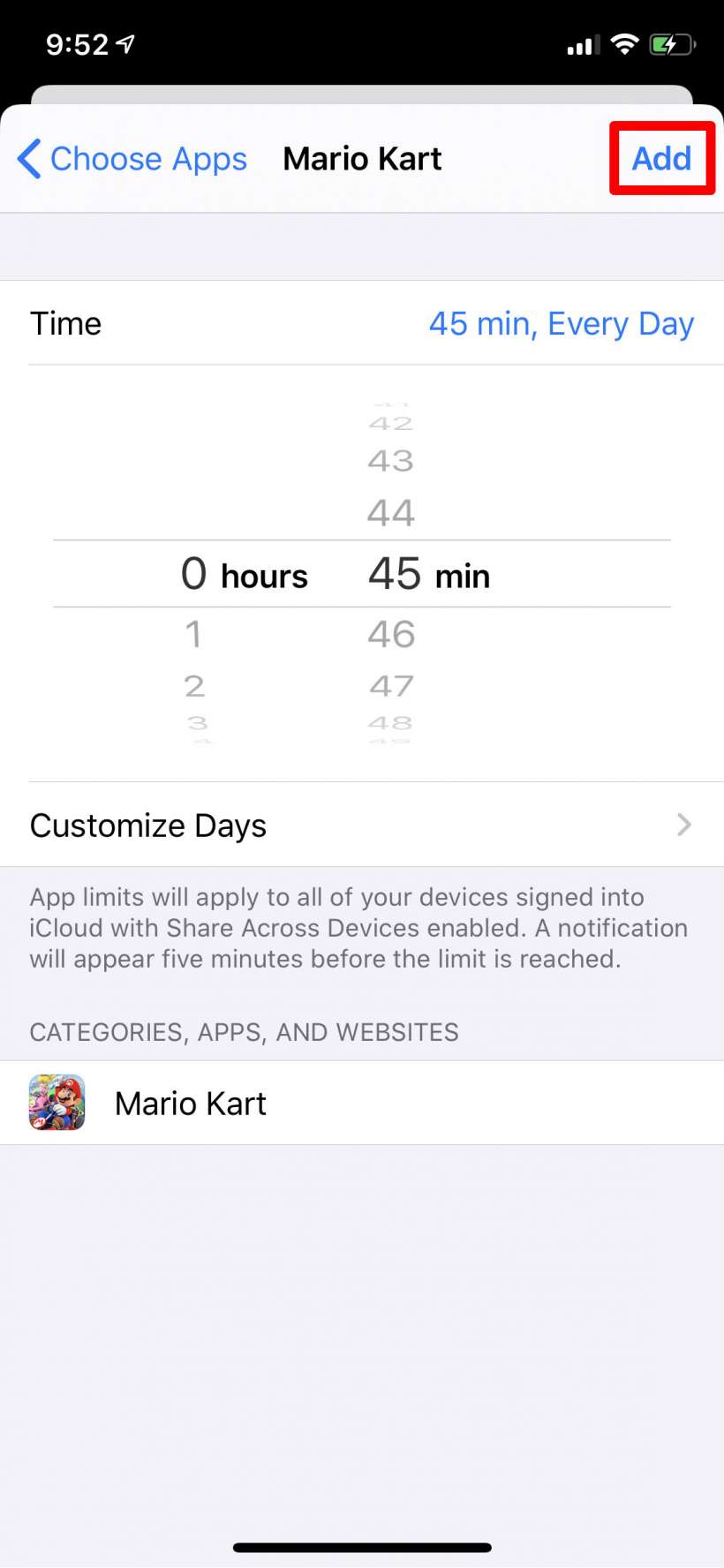
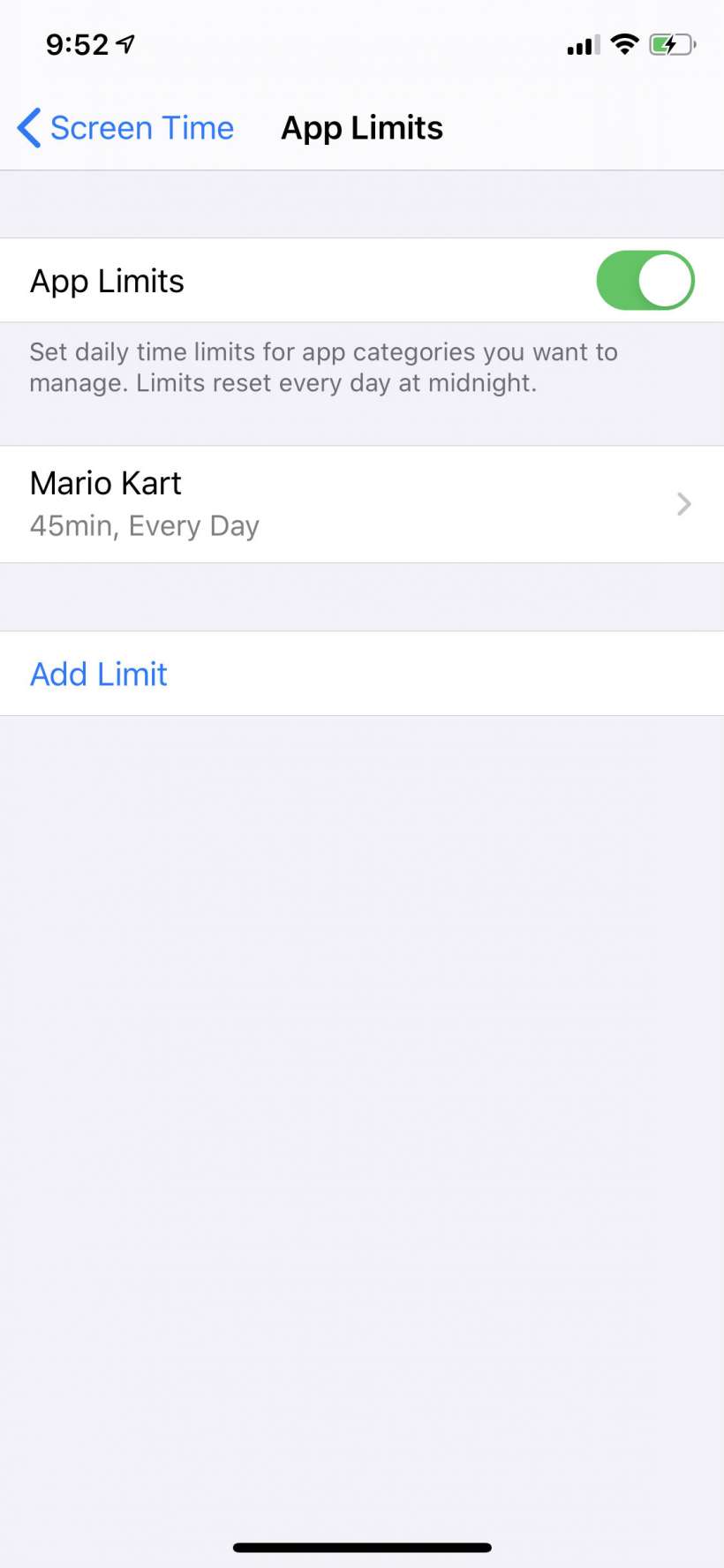
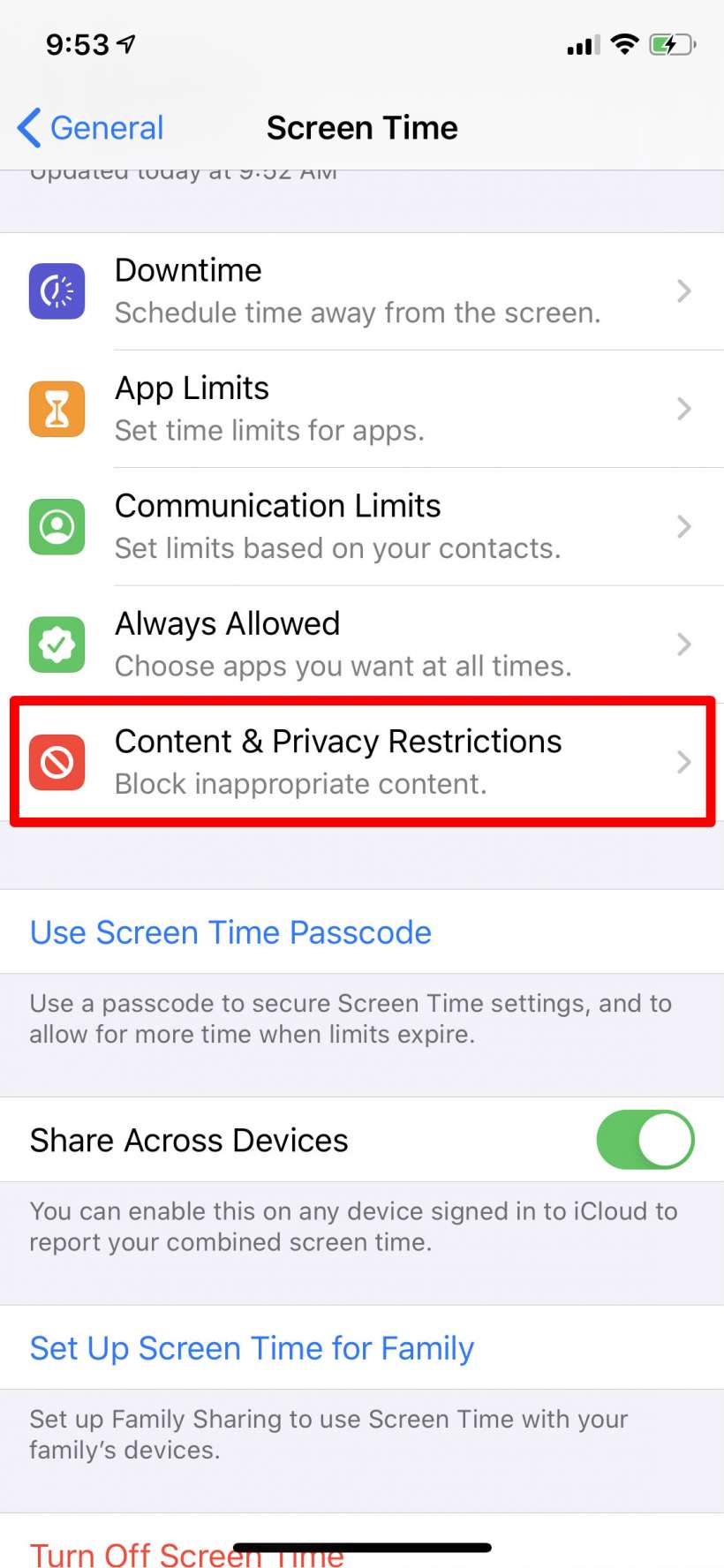
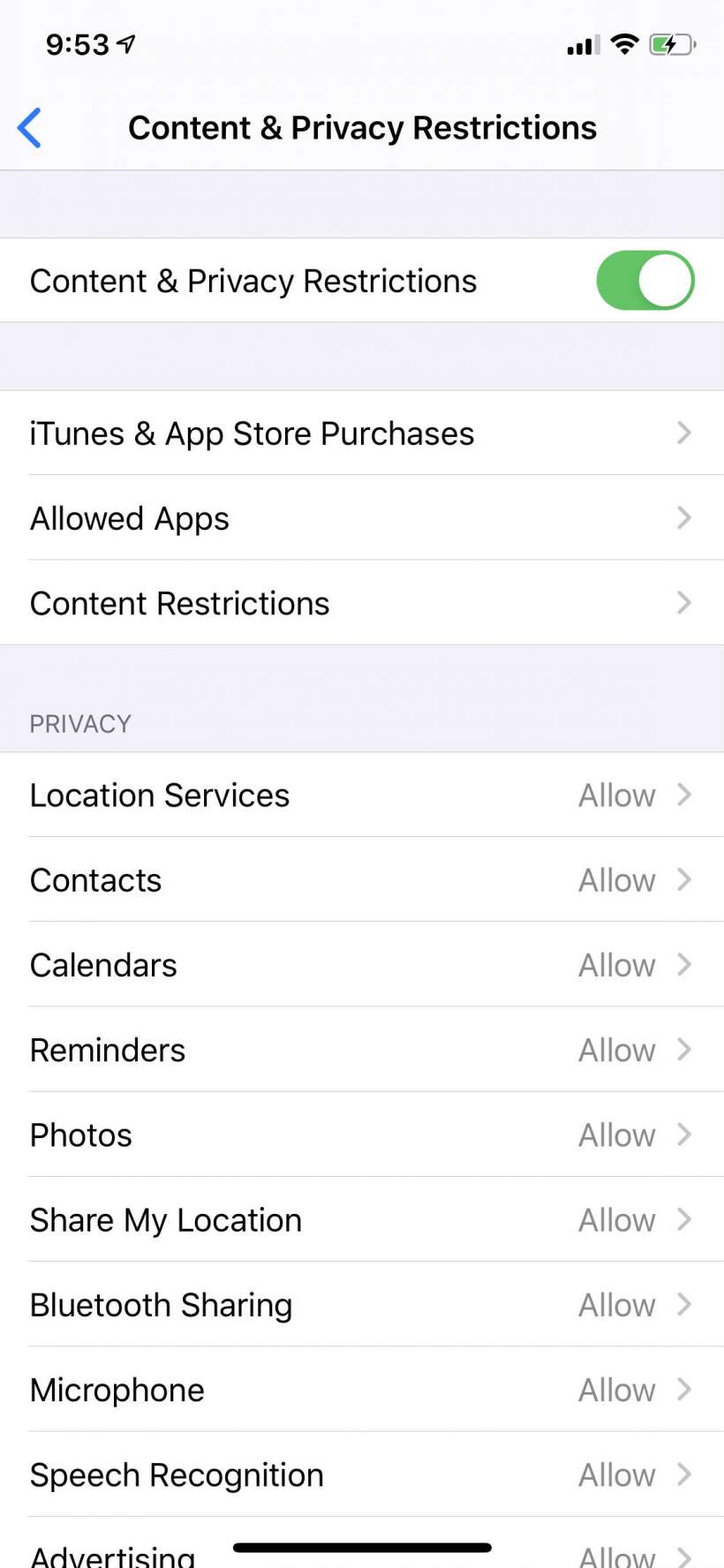
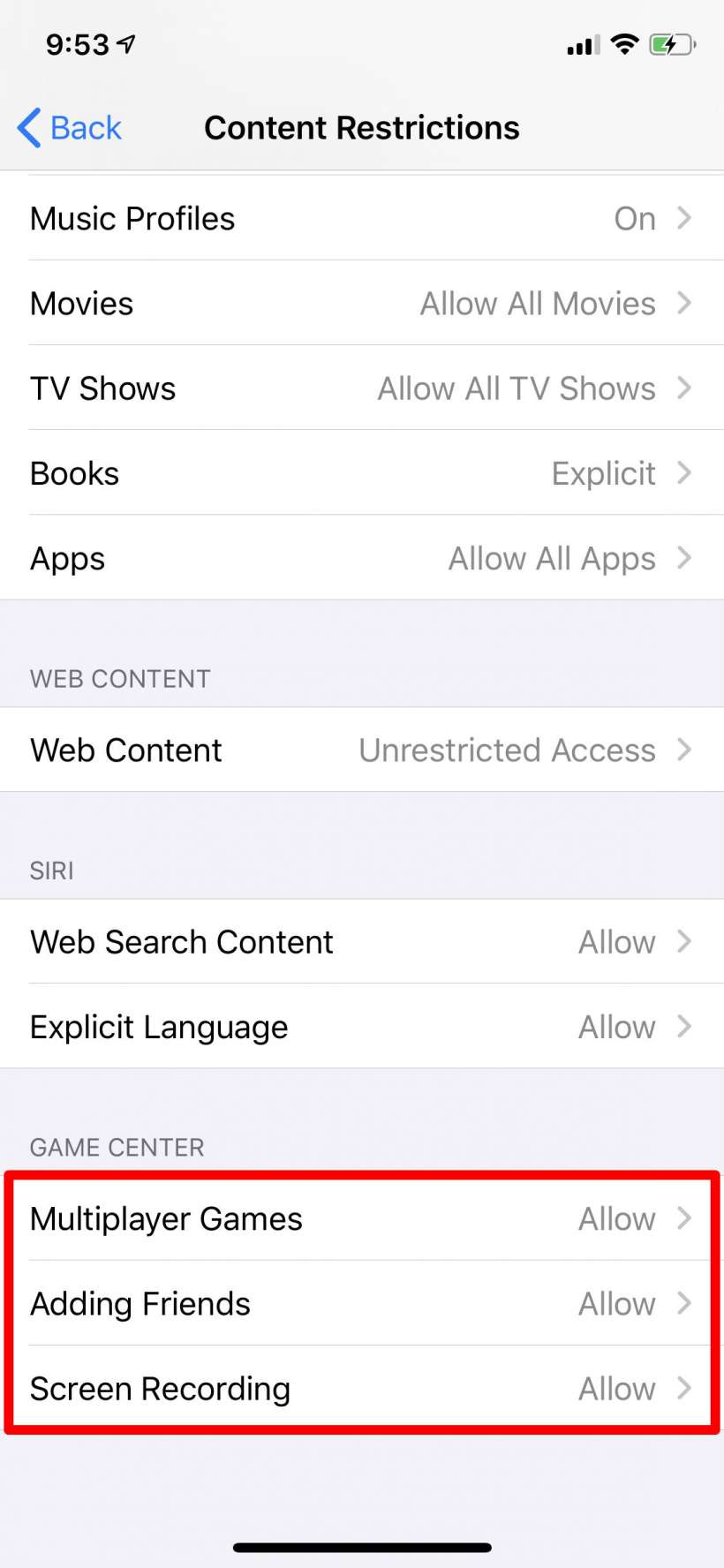
Your restrictions will work with every device connected to your iCloud and the time will be cumulative, so your child could play up to his limit on your iPhone but then would not be able to play any longer by switching to your iPad.
