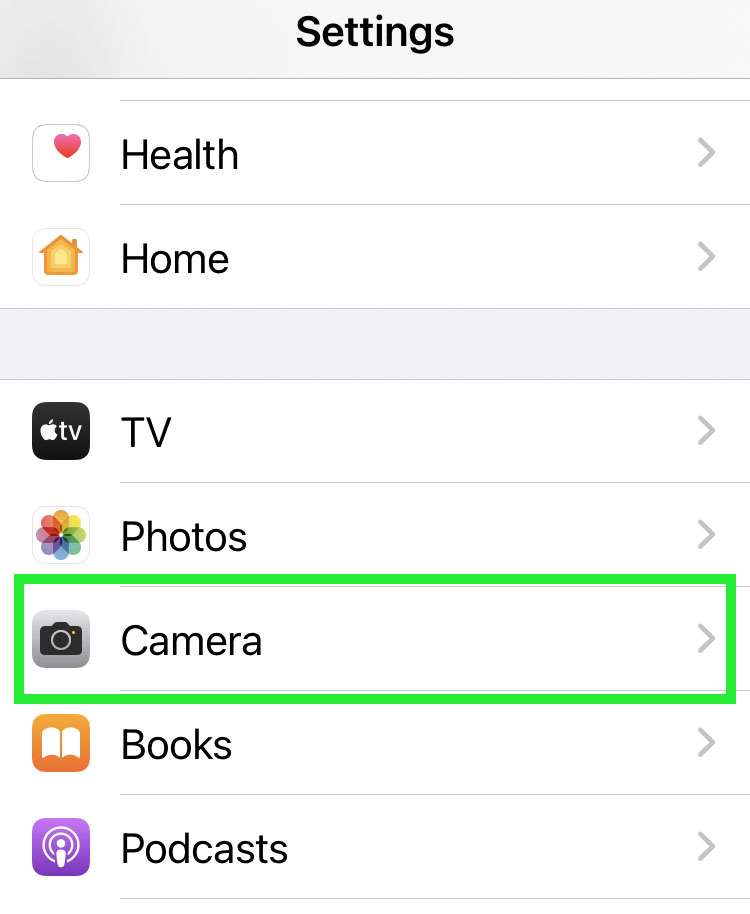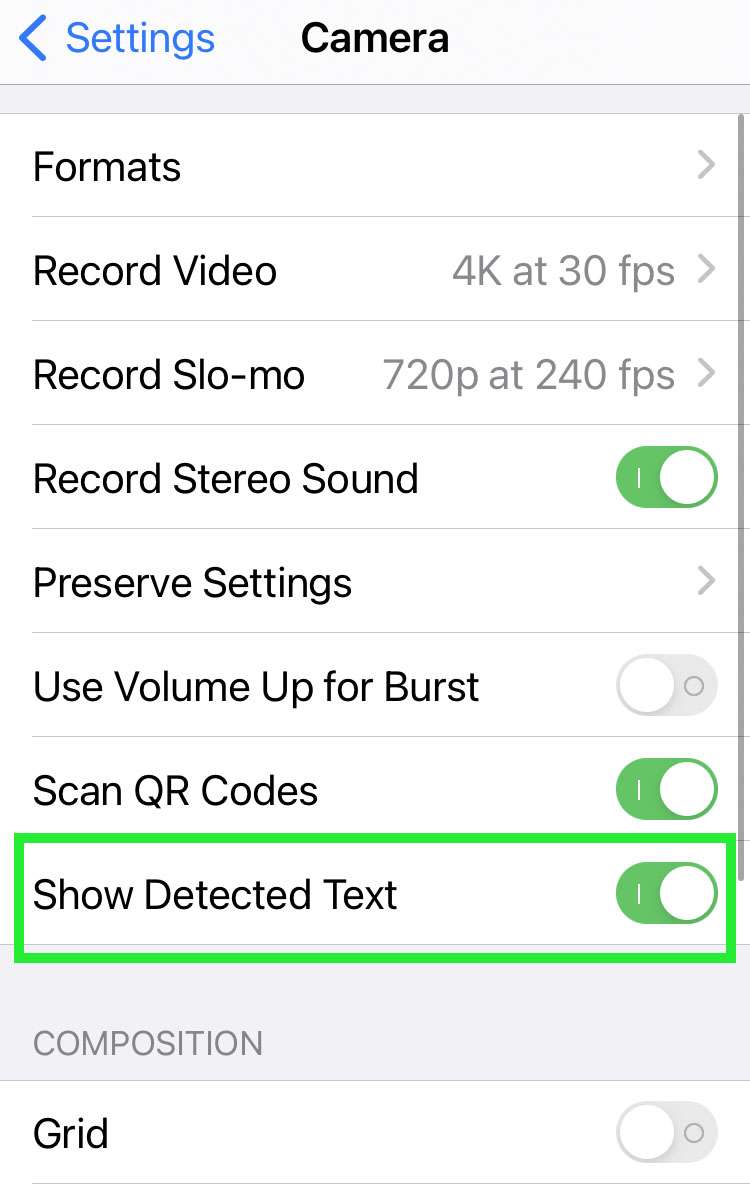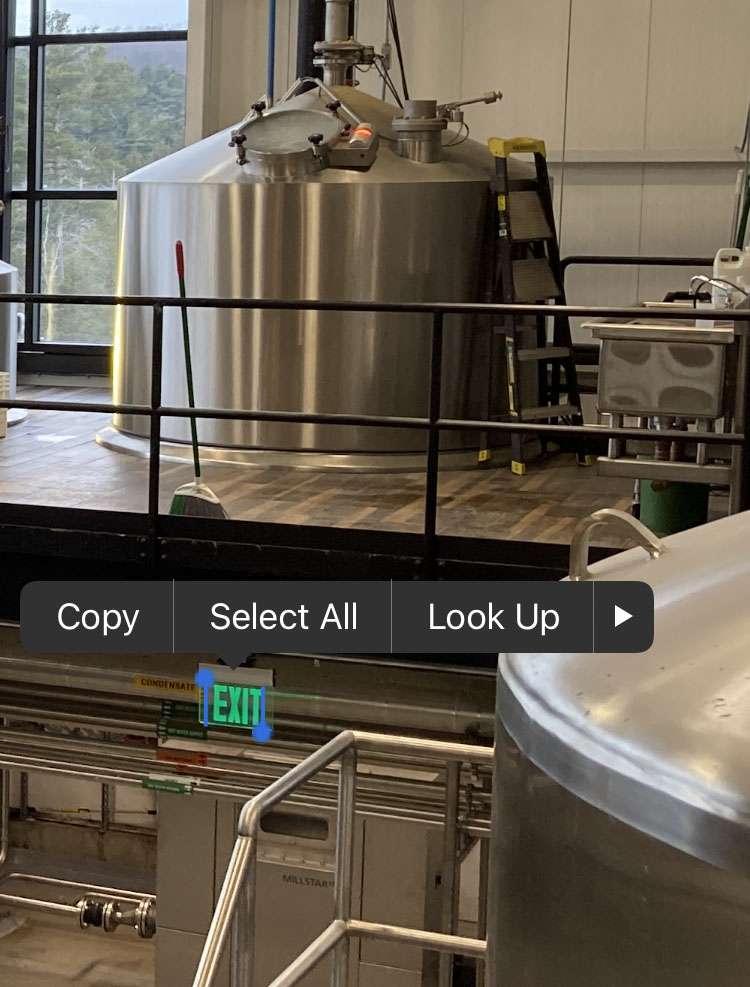Submitted by Fred Straker on
The iPhone automatically recognizes text within images thanks to a feature dubbed Live Text. Photos that are captured in the Camera app or viewed from the Safari web browser are analyzed in real-time. Tapping on text from the Photos app, Camera, or an image in Safari delivers a pop-up menu with actions such as Copy, Look Up, and more. While this feature can be helpful in some circumstances, other times it may get in the way. For example, when focusing a photo a single tap on any text in the field of view can derail the process.
Apple offers the option to switch off Live Text across all apps, or only in the Camera app when taking pictures. With a simple toggle, Live Text can be disabled. If needed later, it can be switched back on with a few more taps.
Follow the steps below to stop iPhone from recognizing text in Photos, Safari, or the Camera:
Turn off Live Text on iPhone
- Navigate to Settings -> General
- Choose Language & Region
- Toggle Live Text -> OFF (grey switch)
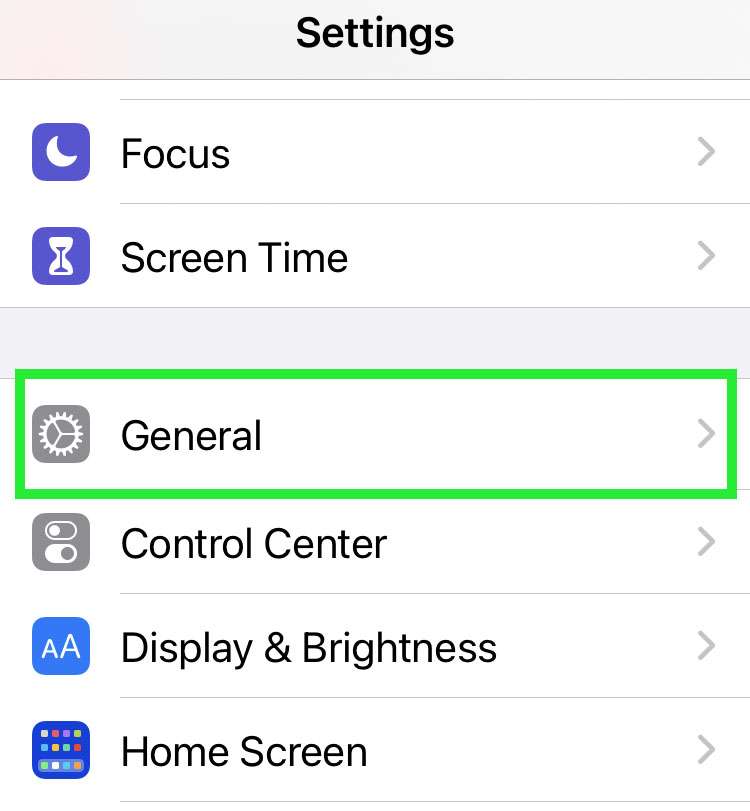
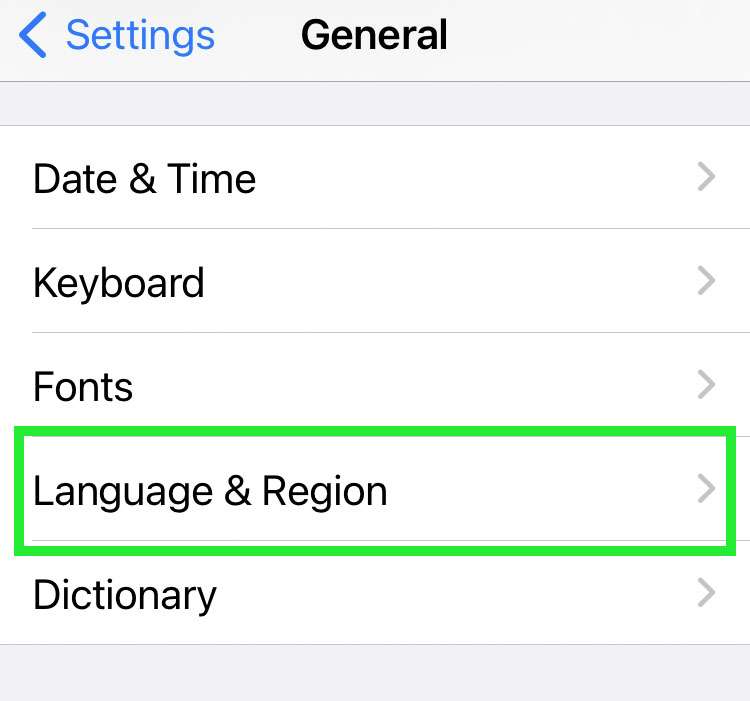
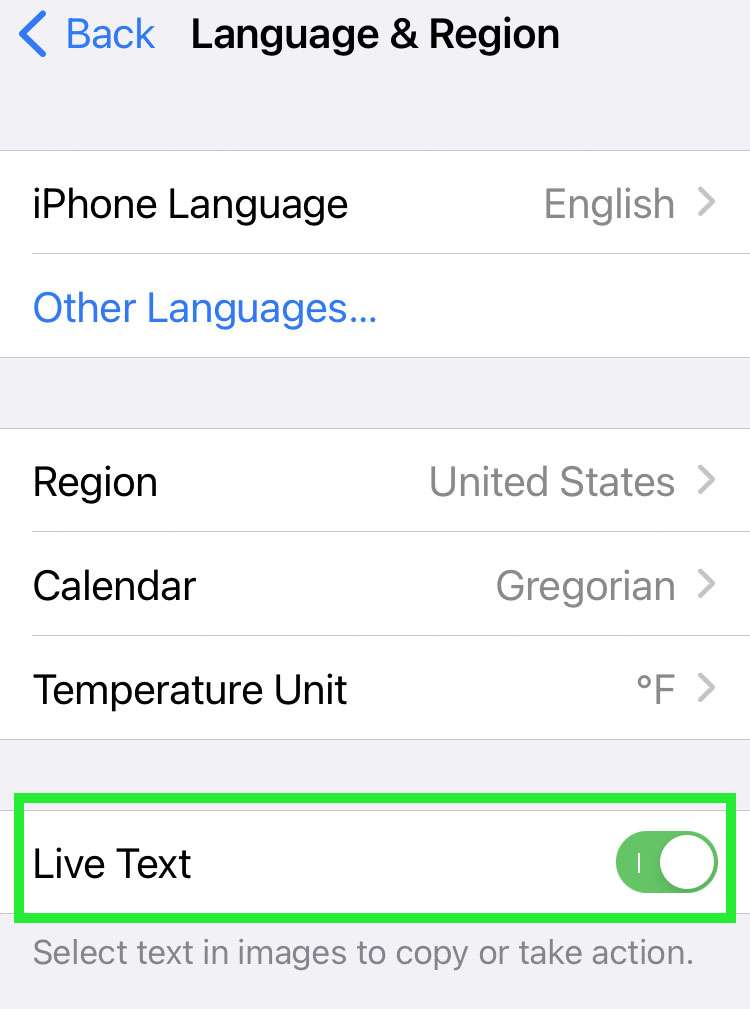
If you prefer to leave Live Text active in Photos and Safari, the feature can be switched off only in the Camera app when capturing an image.
Turn off Live Text in Camera only
- Navigate to Settings -> Camera
- Toggle Show Detected Text -> OFF (grey switch)