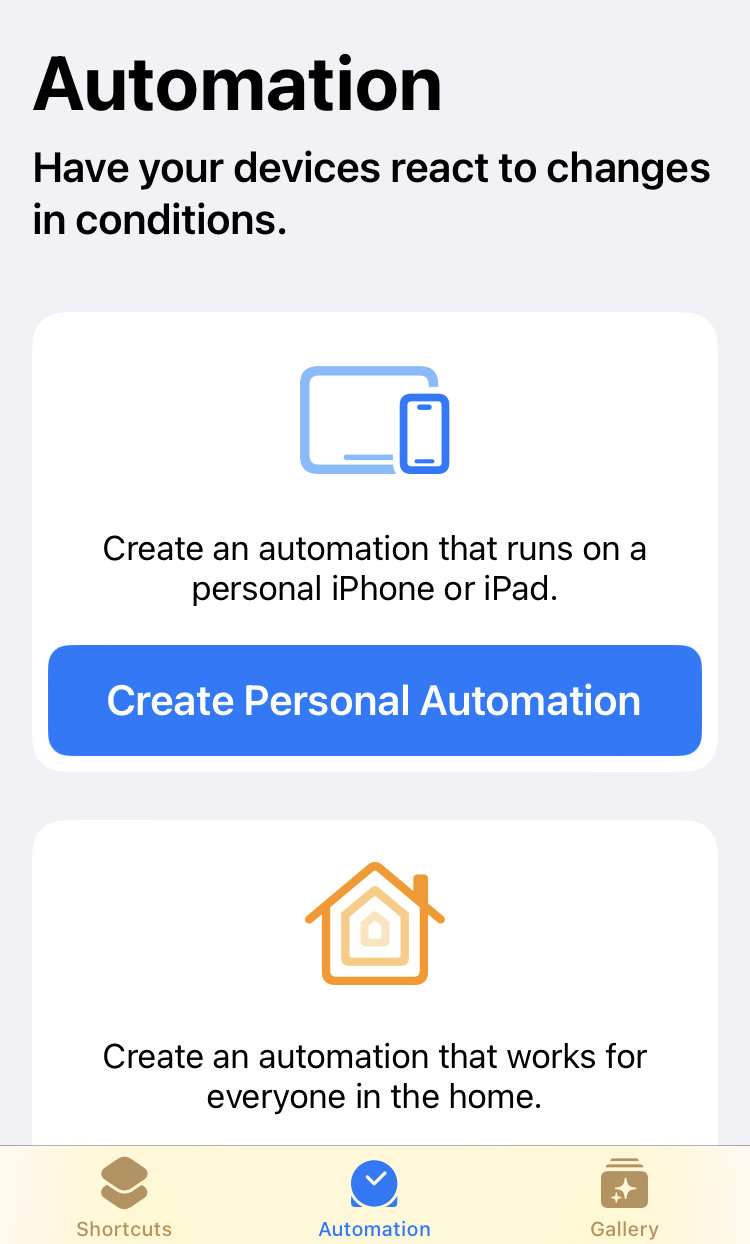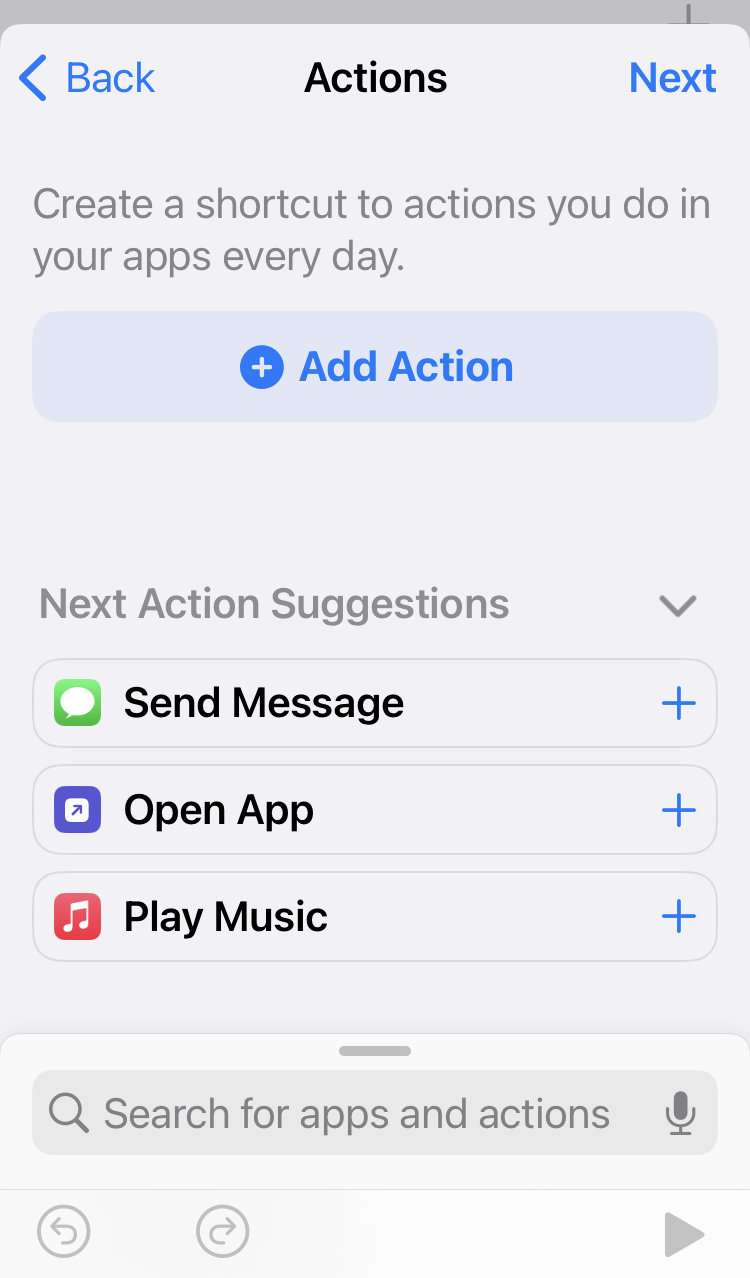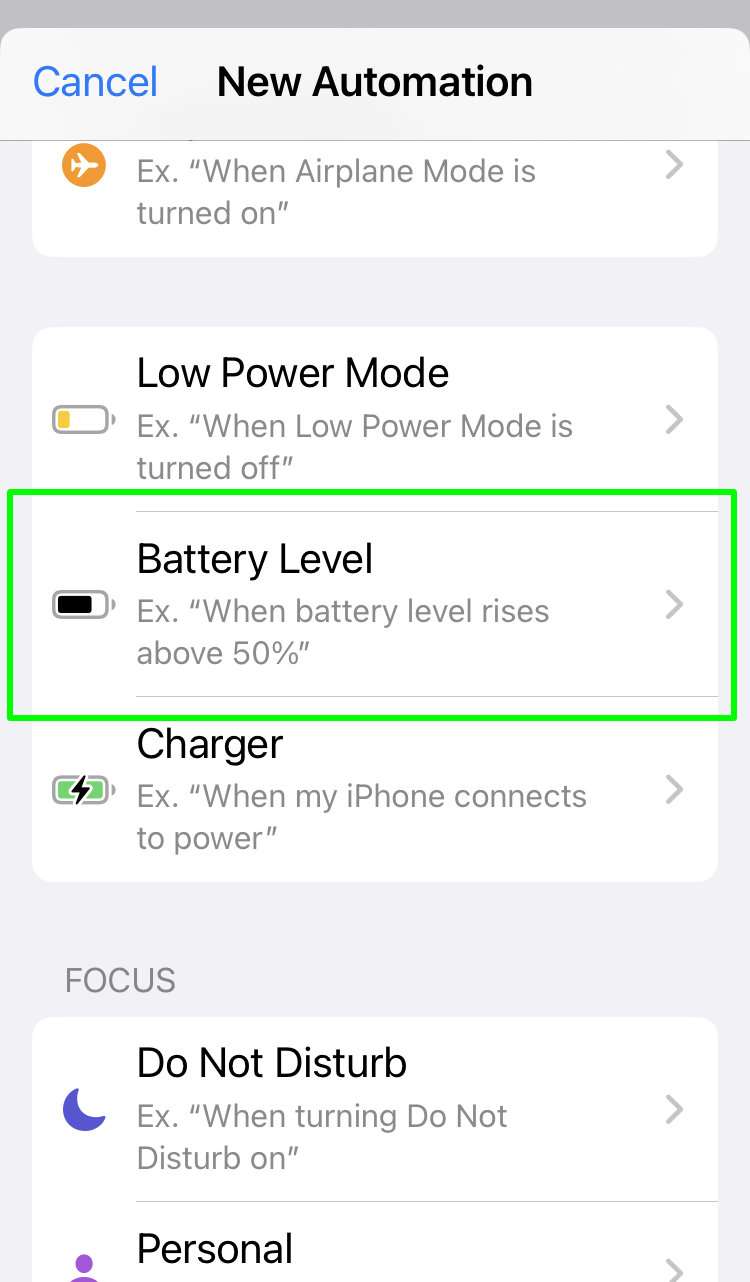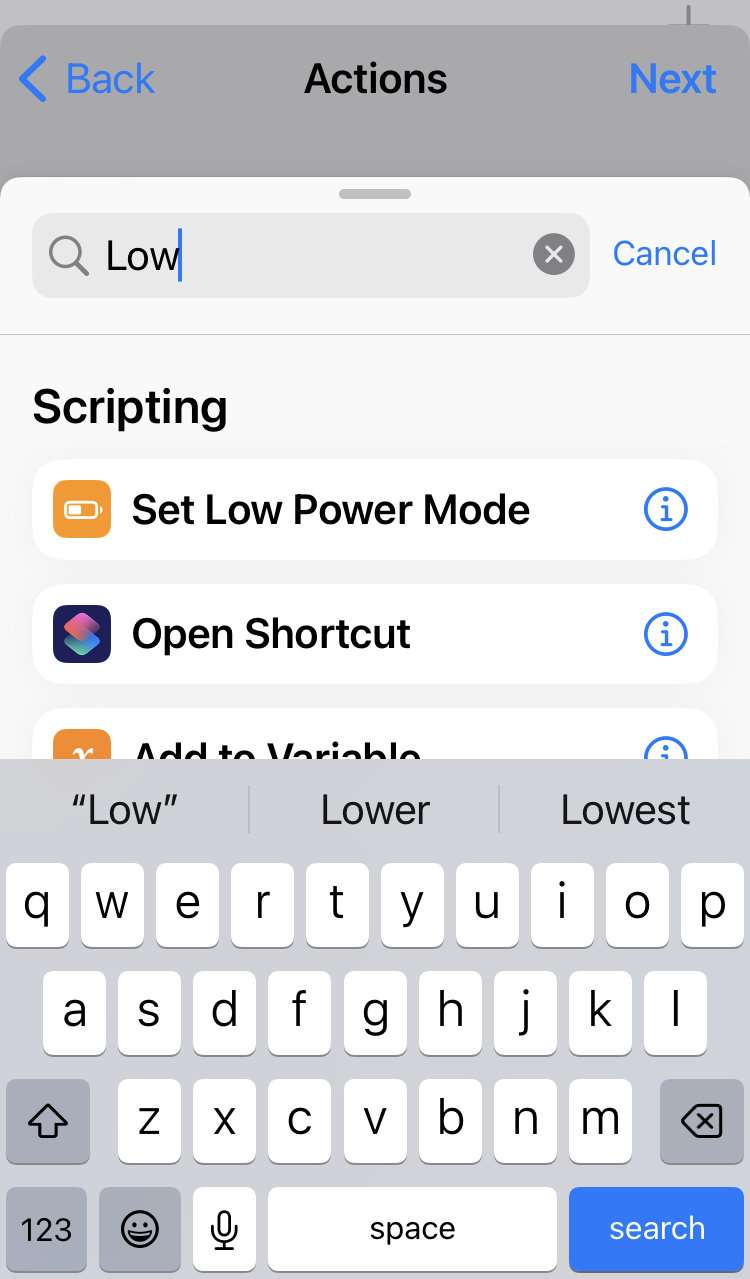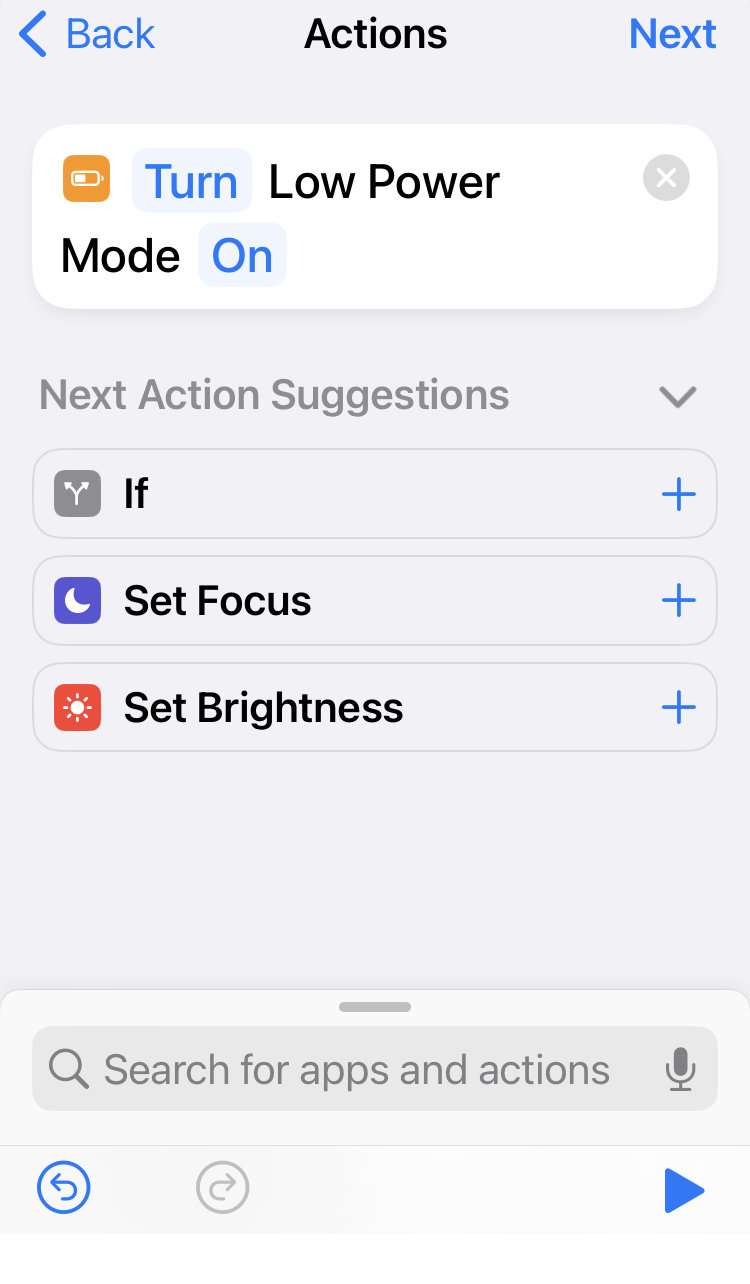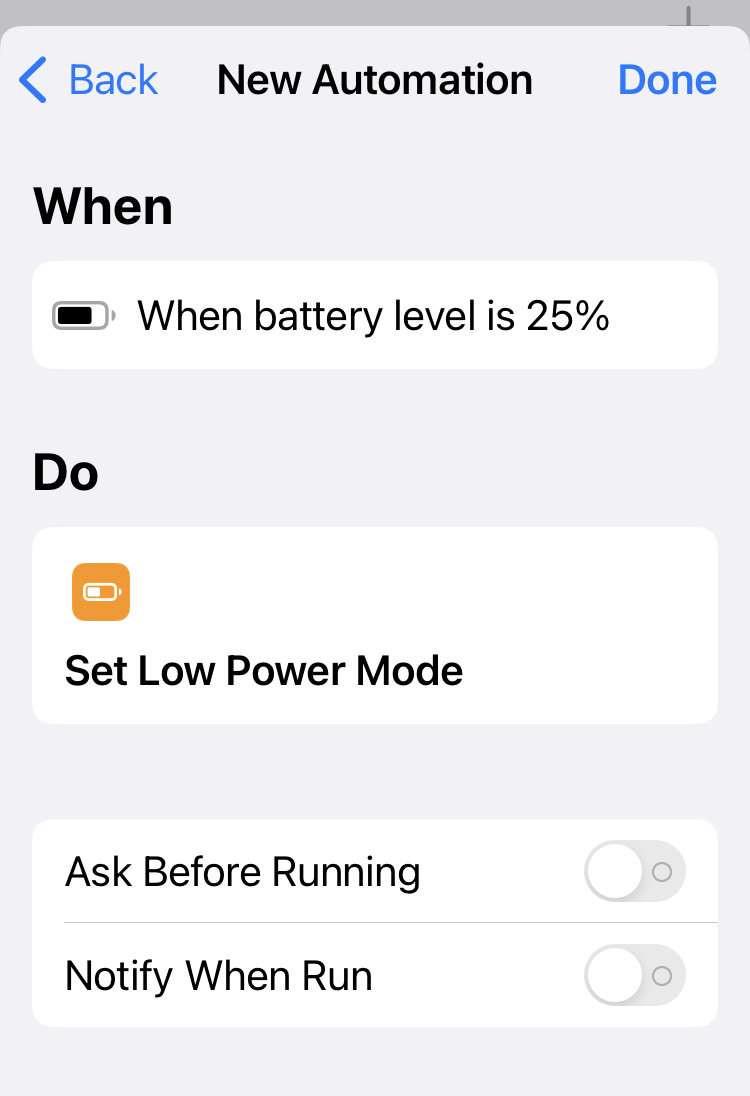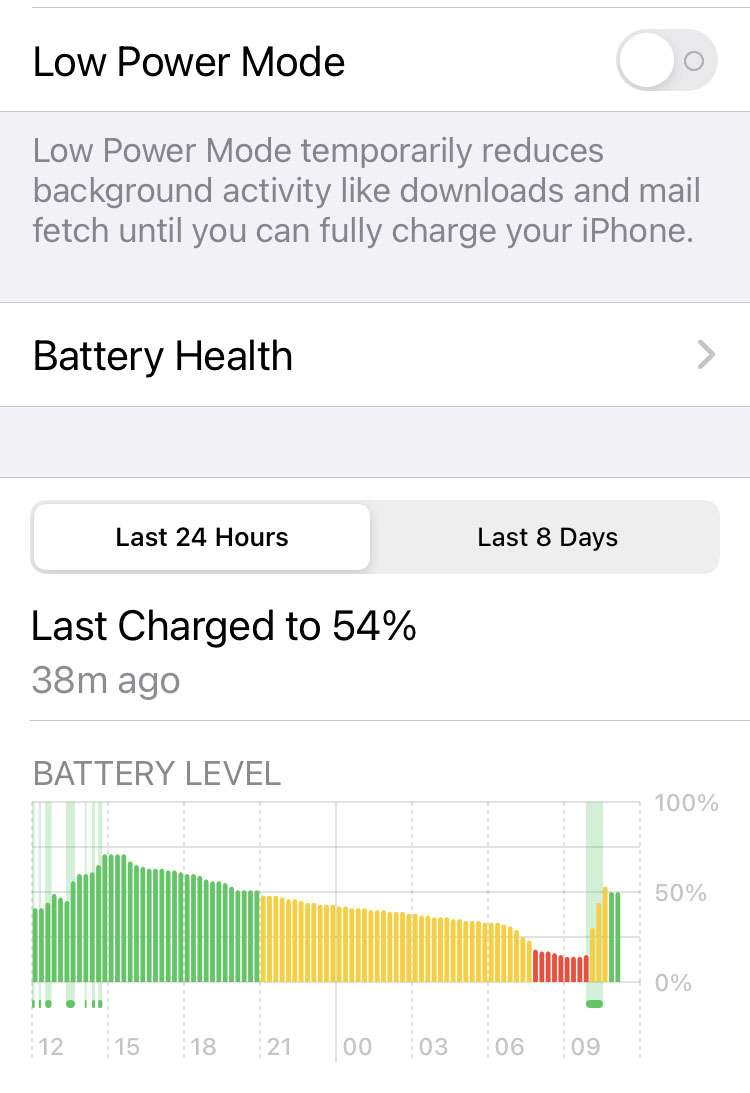Submitted by Fred Straker on
Automations can be used to invoke a wide variety of actions automatically on your iPhone. With Automations, iOS is programmed to react to certain conditions or data detected on your device. One example of a useful Automation conserves battery power after the remaining power level drops to a predetermined threshold.
Once this Automation is created, hitting the prescribed battery level switches on Low Power Mode right away. Low Power Mode works by reducing various background activities that drain your power levels such as Mail push, automatic downloads, background app refresh and animated effects. iOS asks to enter Low Power Mode when the battery level reaches 20 percent.
To avoid this notification Low Power Mode can be invoked automatically. Follow these steps to create a new Automation for Low Power Mode on iPhone:
- Launch the Shortcuts app and open the Automation tab
- Tap the Create Personal Automation button
- Tap Add Action or choose the + button to create a new Automation
- Scroll down and choose Battery Level
- Use the slider to select a battery percentage then tap Next
- In the "Search for apps and actions" field search for Low Power Mode and select Set Low Power Mode
- Make sure the Automation says Turn Low Power Mode On and tap Next
- Toggle Ask Before Running and Notify When Run if prompts are desired when the Automation runs
- Tap Done to schedule the Automation