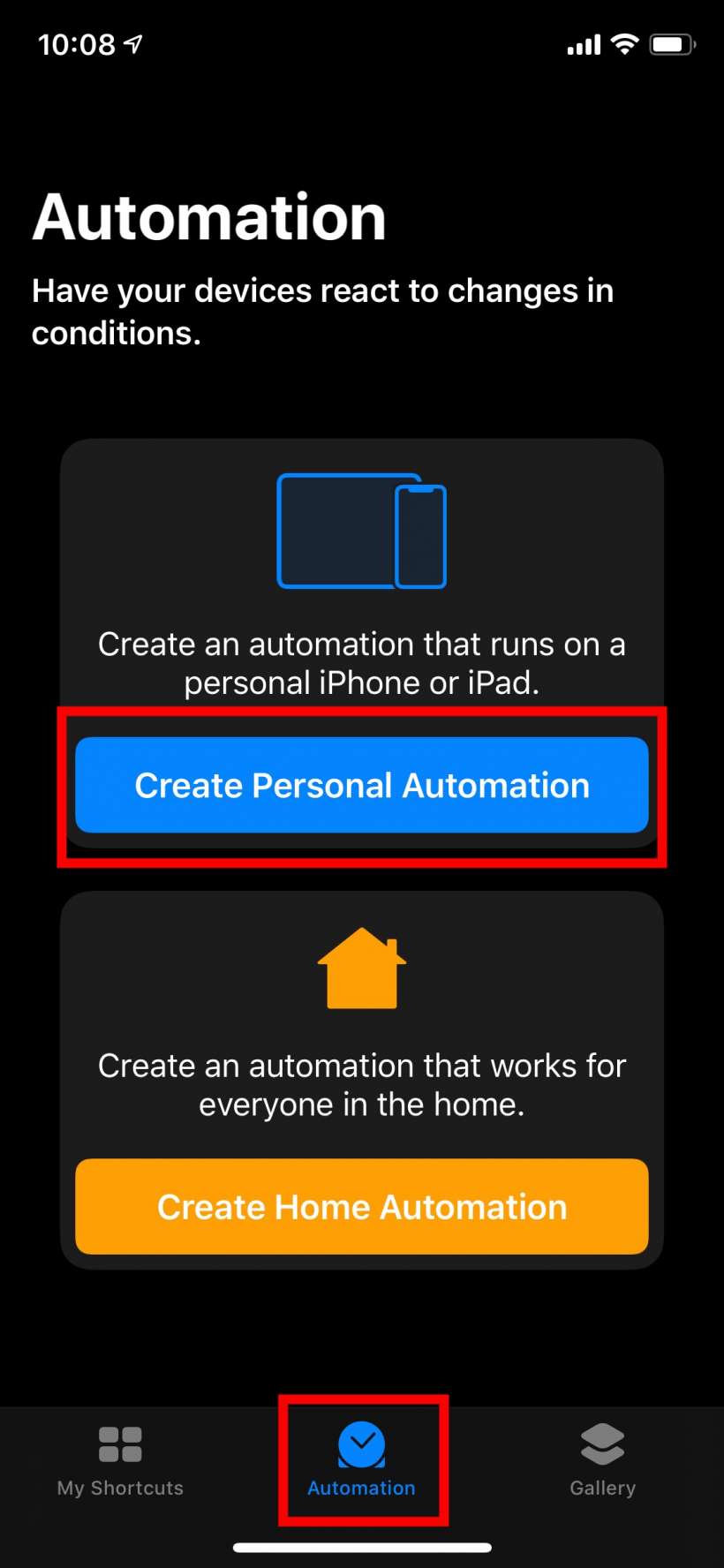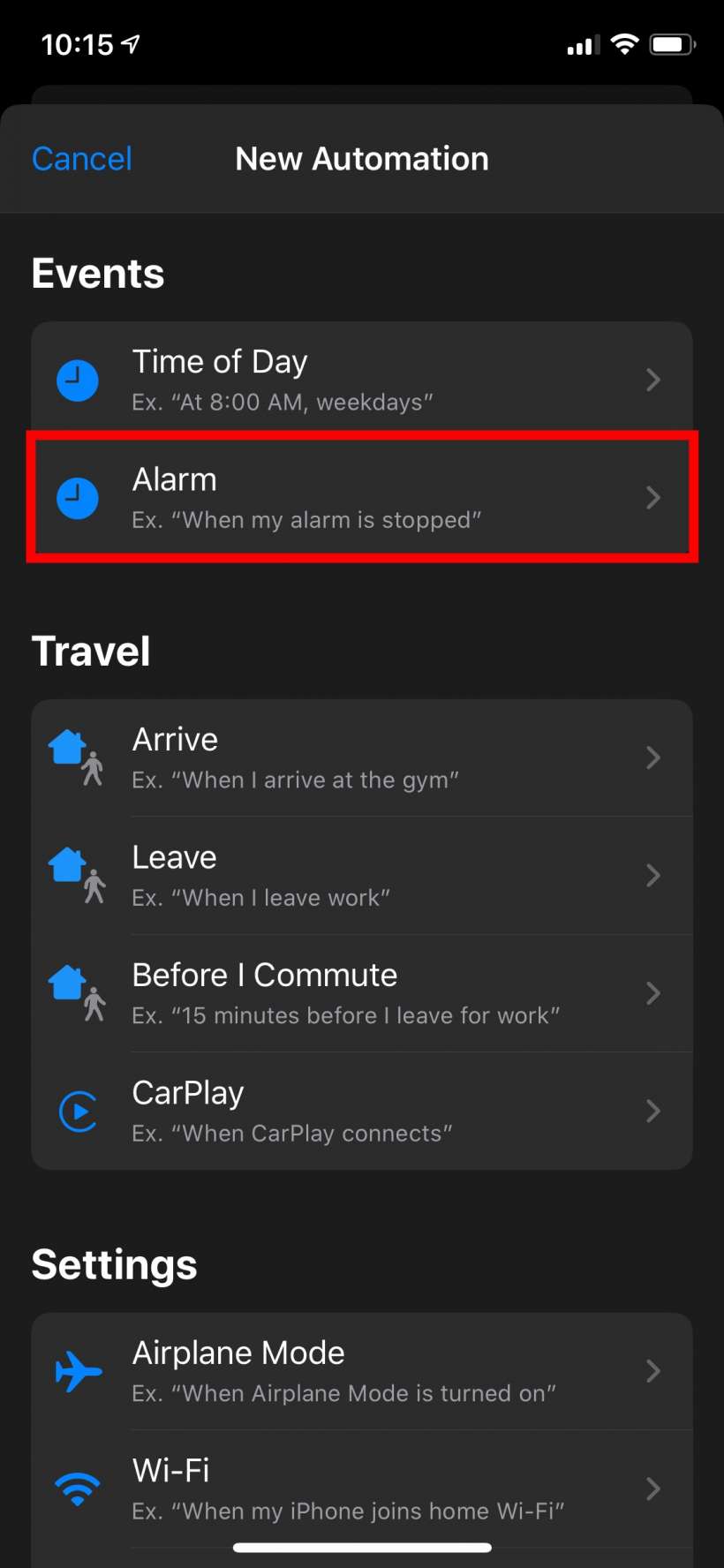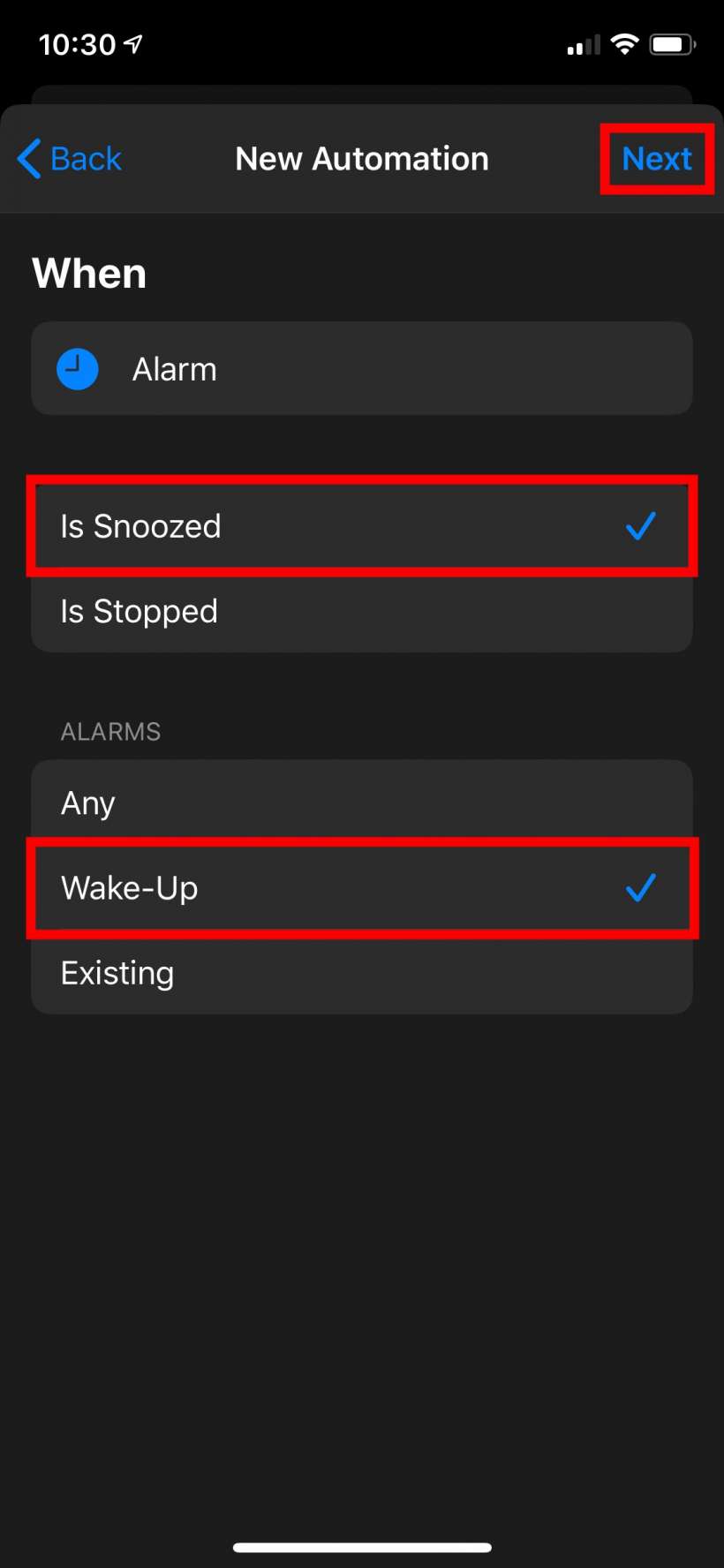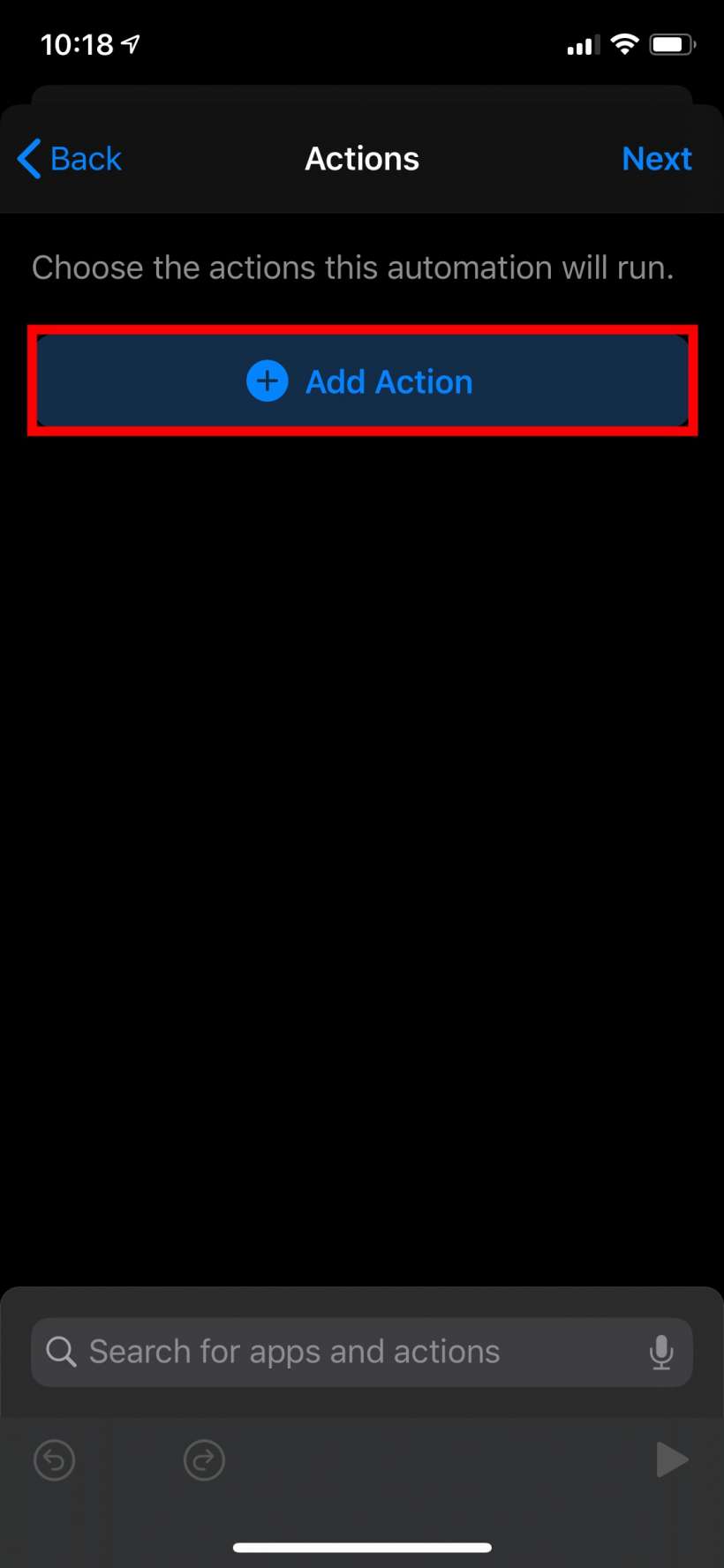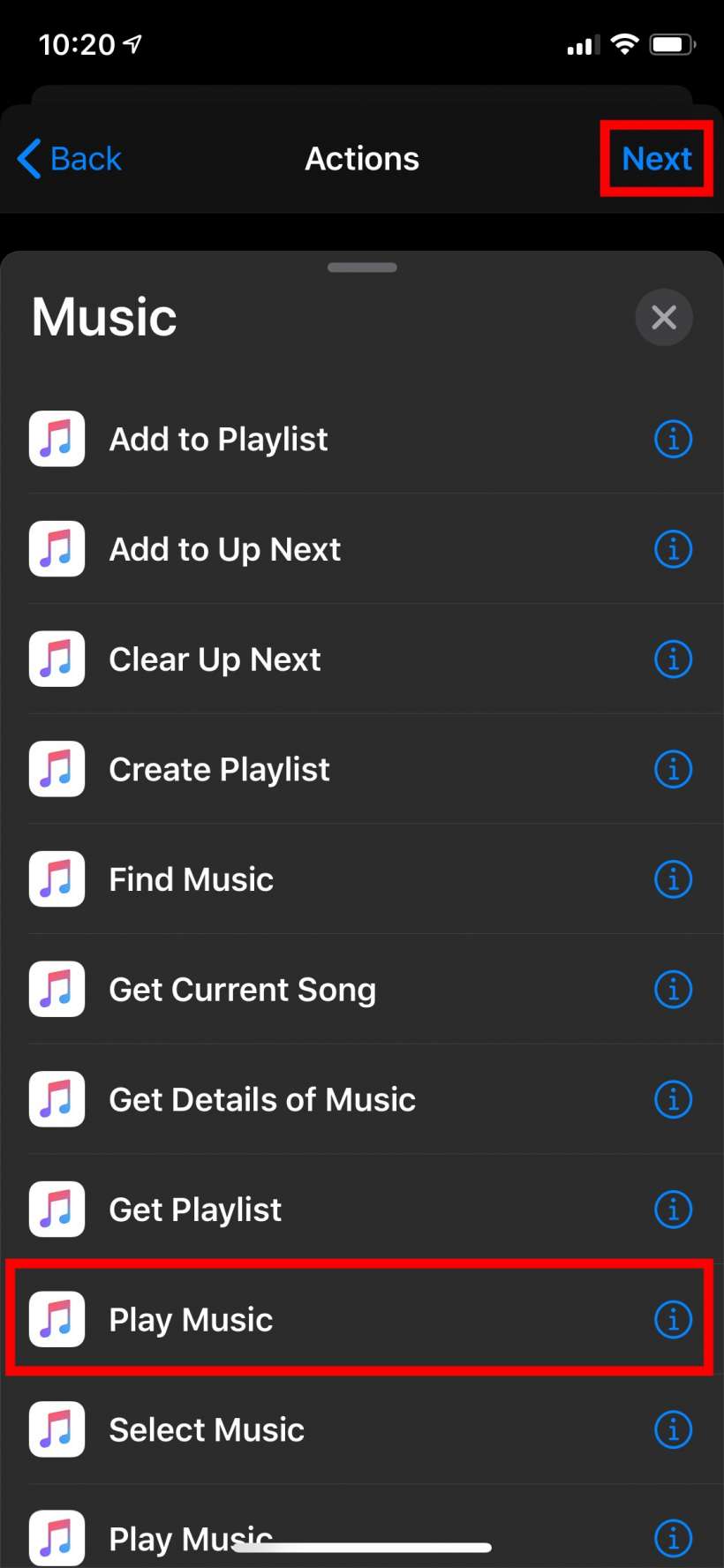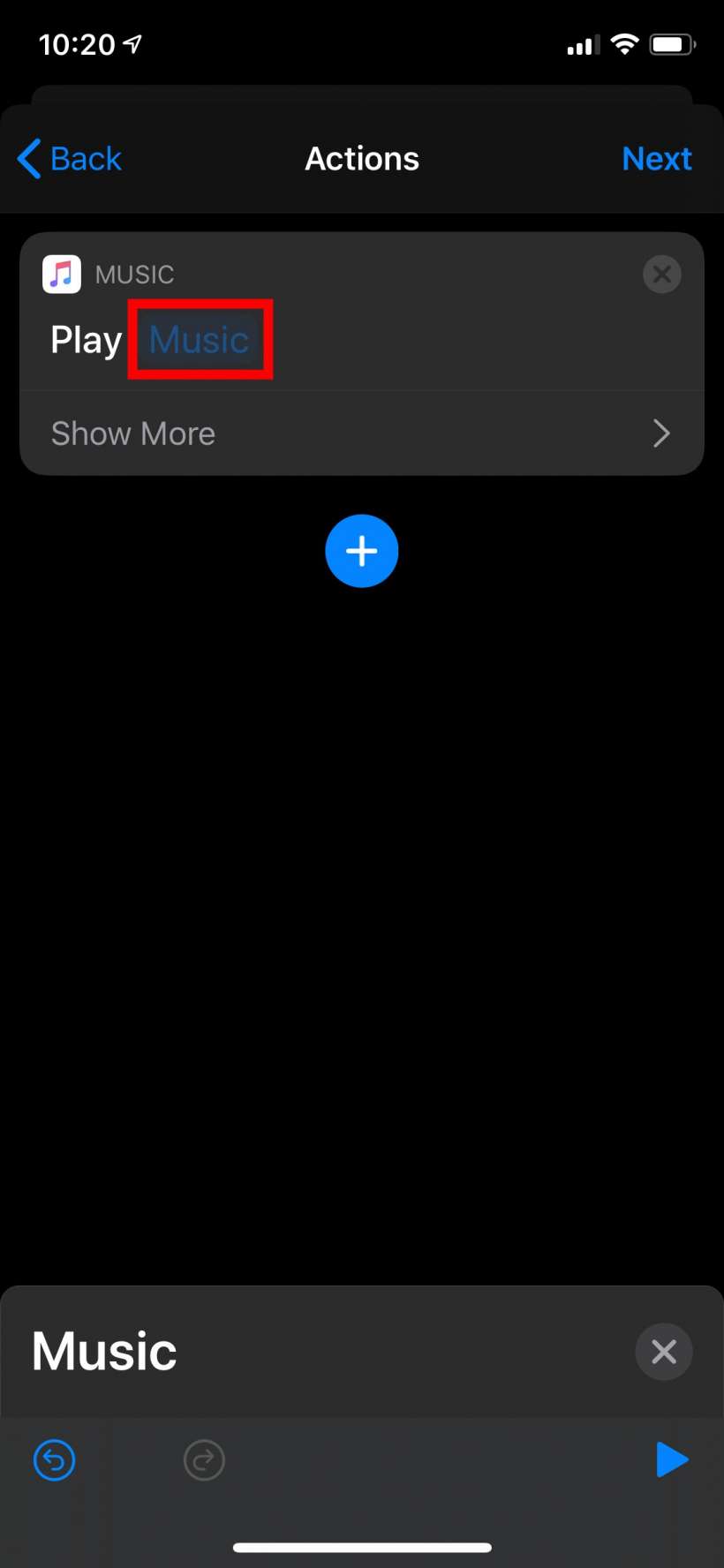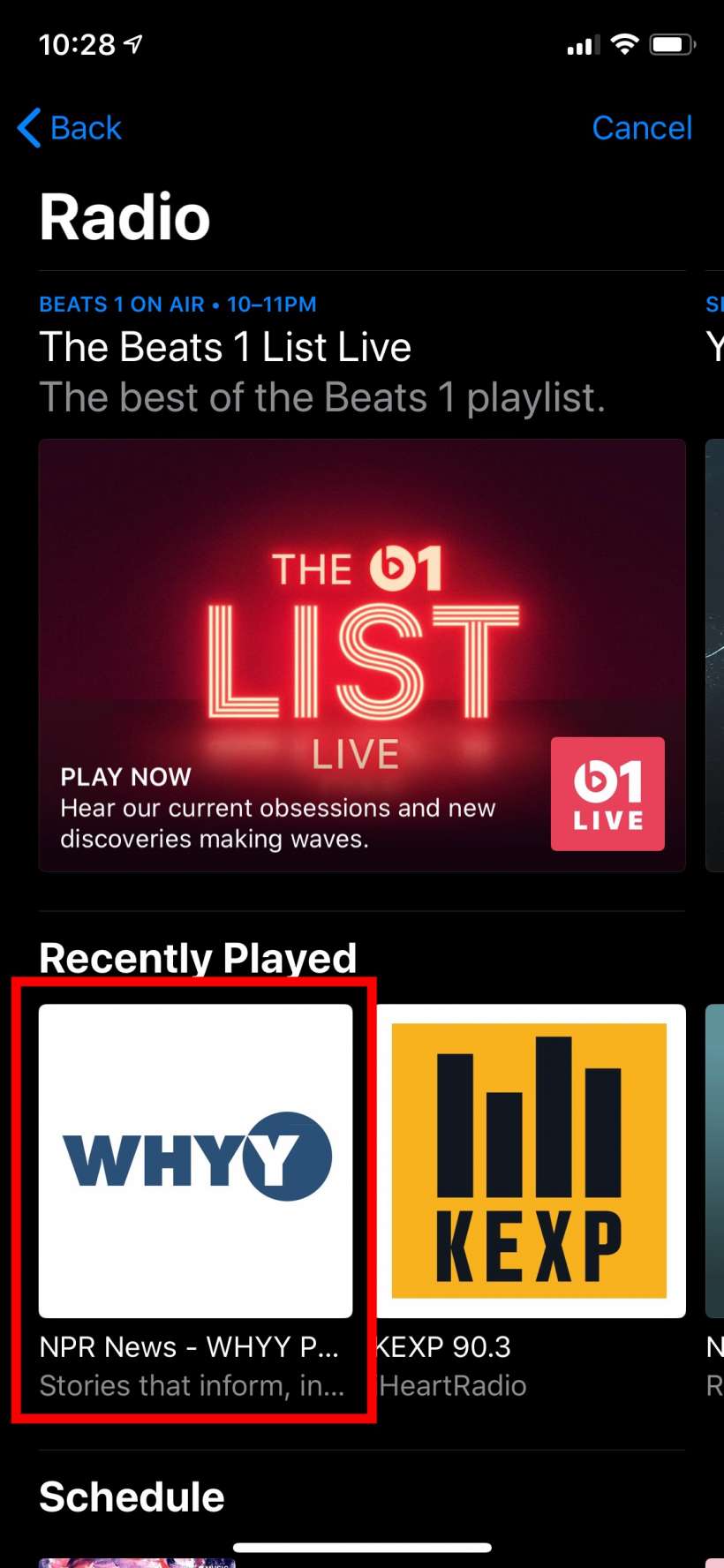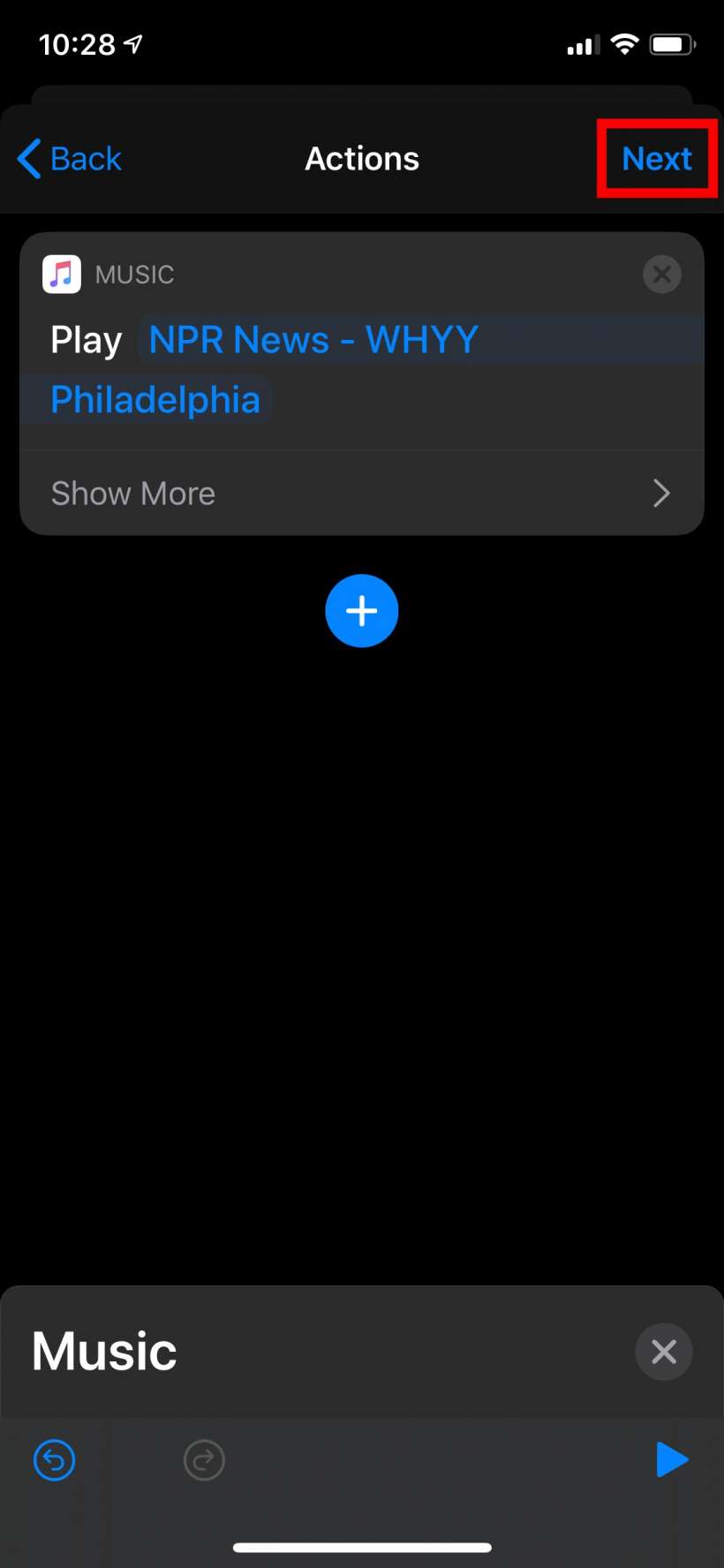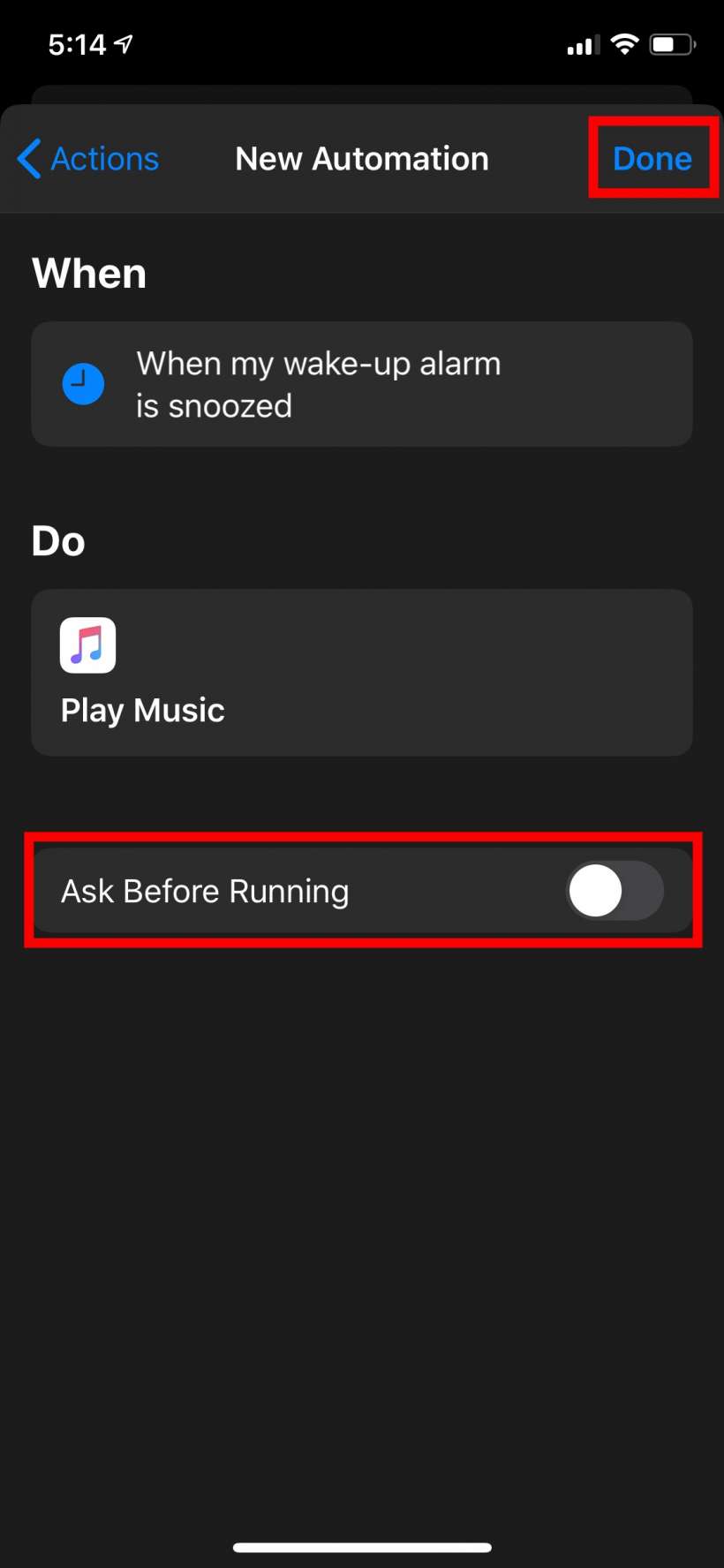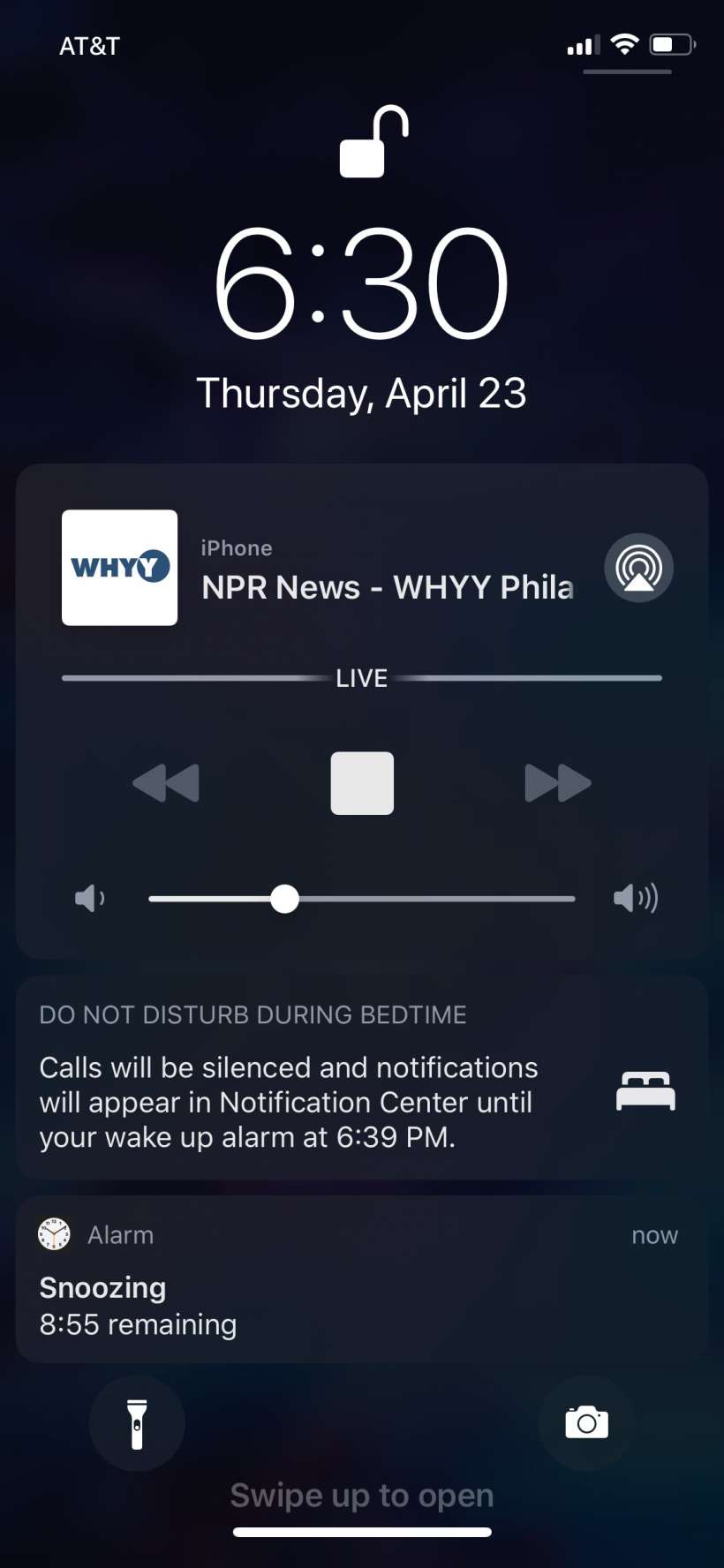Submitted by Jon Reed on
A lot of people like to (or at least used to like to, before they started using smart phones as alarm clocks instead of good old clock radios) wake up to a local news station to hear traffic, weather, sports scores and more, or to their favorite music station. Since your iPhone is capable of tuning into just about any radio station you'd think there would be an option to have the alarm automatically tune to one of your choice. But alas, while the iPhone alarm can be set to play a song from your Music library, it can't be set to tune to a radio station. You can, however, set up an Automation in the Shortcuts app that will pretty much get the job done. Here's how to set up a radio alarm with Shortcuts on your iPhone or iPad:
(Note: Before getting started, it will be helpful to have the radio station you want already in your recently played stations, so if it isn't already there, go to your Music app (or just ask Siri) to tune to it, just so it is in your Recently Played section).
- Open up the Shortcuts app and tap on Automation at the bottom center, then tap Create Personal Automation.
- Now tap on Alarm. It would be nice to be able to do this with the "Time of Day" trigger, but for some reason (probably something to do with security) Time of Day events won't let your automation run automatically, it will instead give you a notification that you have to respond to manually, which does us no good in this case. By choosing Alarm, our automation will run automatically when you hit snooze or turn it off, so you will hear your normal morning alarm and once you respond to it your radio station will start playing. Hopefully a later iOS will let the Time of Day trigger start the music automatically so the music itself will be the alarm.
- Now choose if you want the music to start when you turn the alarm off or if you hit snooze. Also choose if you want this behavior to occur with every alarm or just your wake-up alarm (which is your Bedtime alarm). Tap Next in the upper right corner when you are ready.
- Now tap Add Action and then tap on Apps and tap on the Music app.
- Tap on Play Music.
- Tap on Music.
- Tap Radio then choose a radio station from your Recently Played section. It was probably overlooked and may be fixed in the future, but currently you can't search for a radio station here, you'll have to go with one that you have recently played.
- Now tap Next in the top right.
- Review your automation and be sure to toggle off "Ask Before Running" or else it won't happen automatically. Tap Done in the top right when you are ready.
- That's all there is to it. Next time your alarm goes off it will start playing your radio station when you hit snooze (or turn it off).