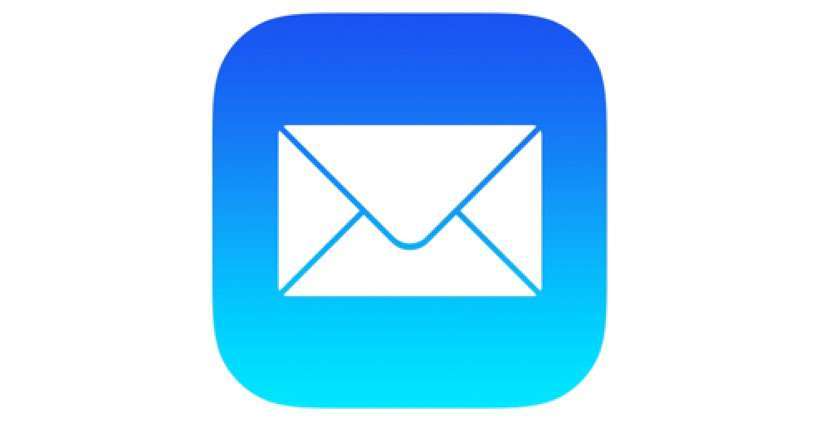Submitted by Frank Macey on
There are many ways to customize the Mail app on iPhone to suit your personal preferences and needs. Sometimes accessing specific folders requires digging down into mailboxes on your device. To reduce the amount of tapping for frequently accessed email folders, these locations can be added as a custom mailbox.
Once added, the custom mailbox appears in the main list of Mailboxes in the iOS Mail app. You can rearrange the list of mailboxes to make these custom folders even more accessible. When folders are added to the list of mailboxes they can be opened with a single tap.
Follow these steps to make an email folder into a custom mailbox in Mail on iPhone:
- Launch the Mail app
- Navigate to
Mailboxes - Tap the Edit button
- Scroll down and tap Add Mailbox...
- Tap to add a check mark next to the folder to add
- Reorder the mailboxes and tap Done
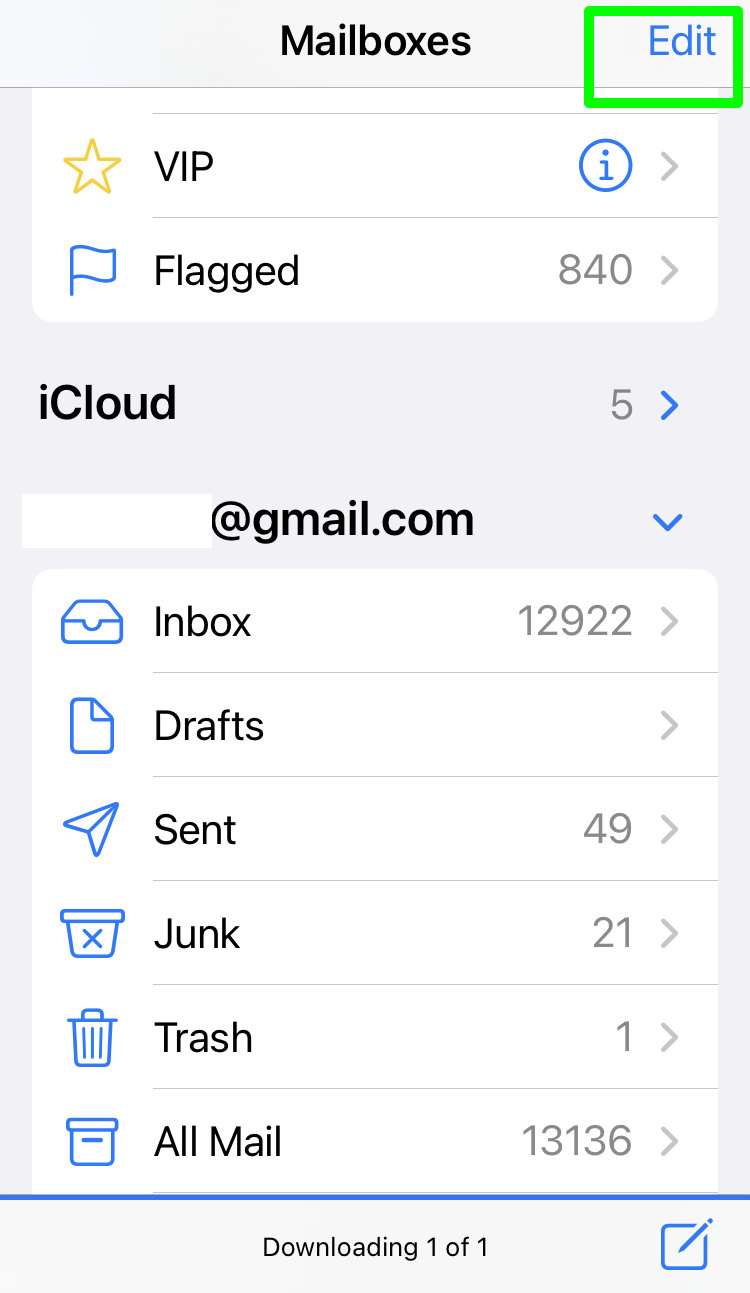
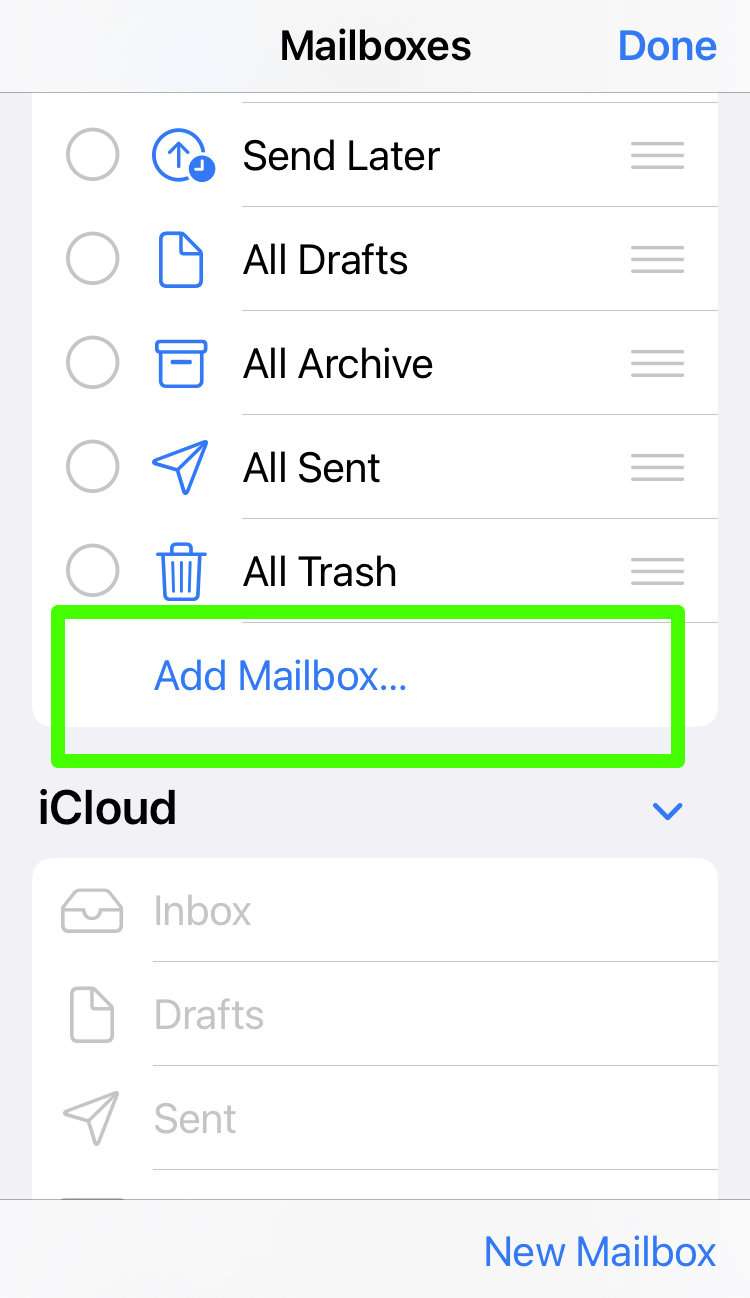
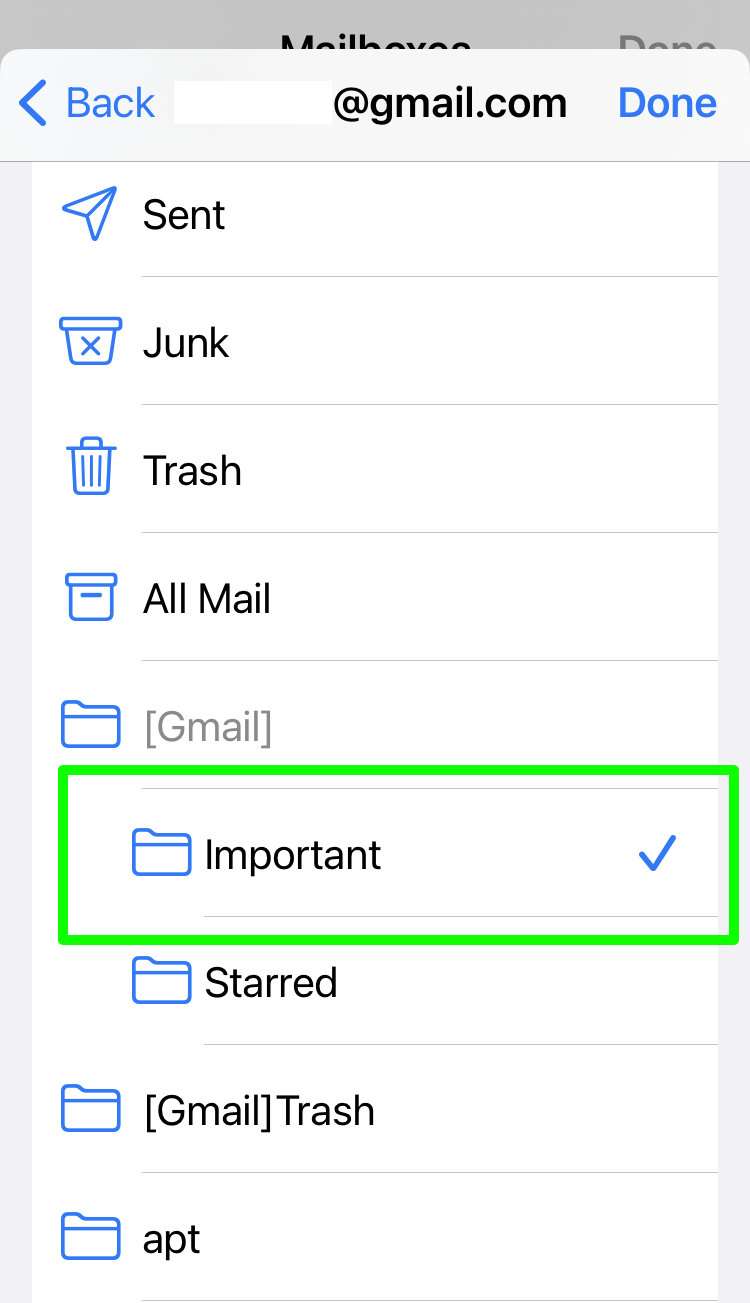
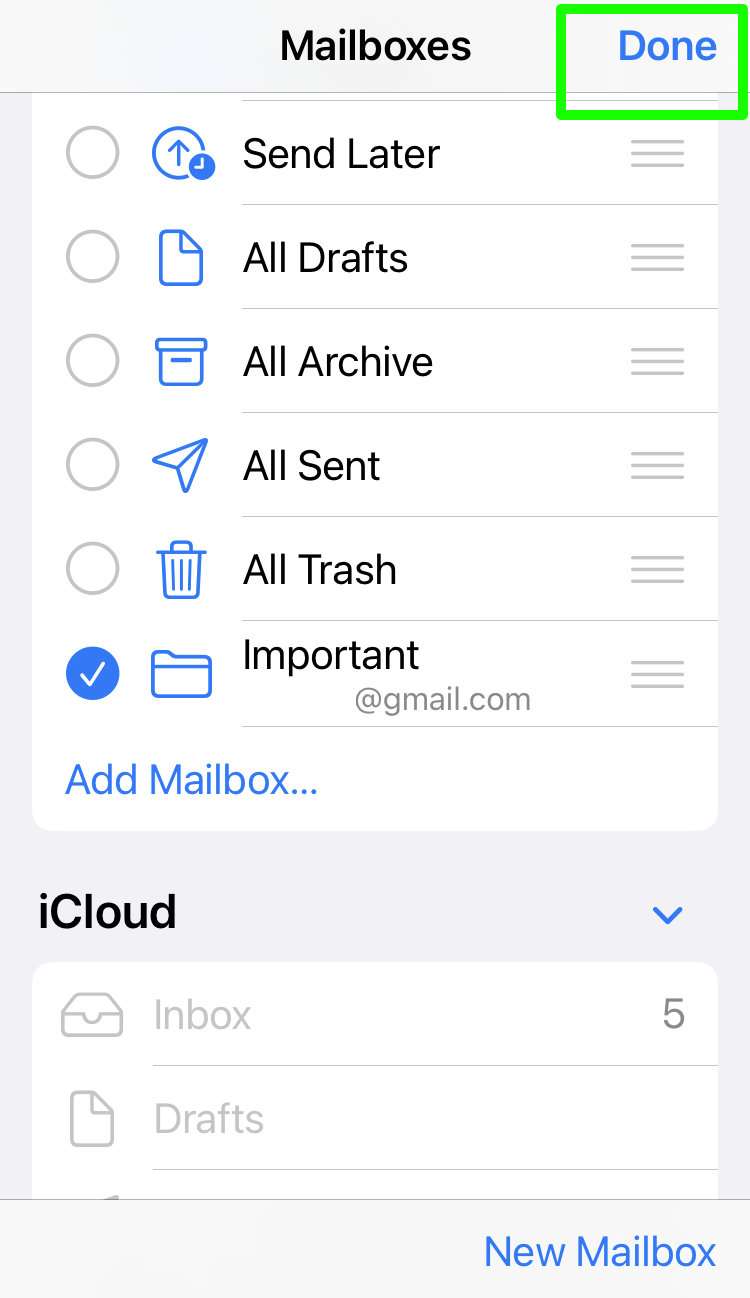
tags: