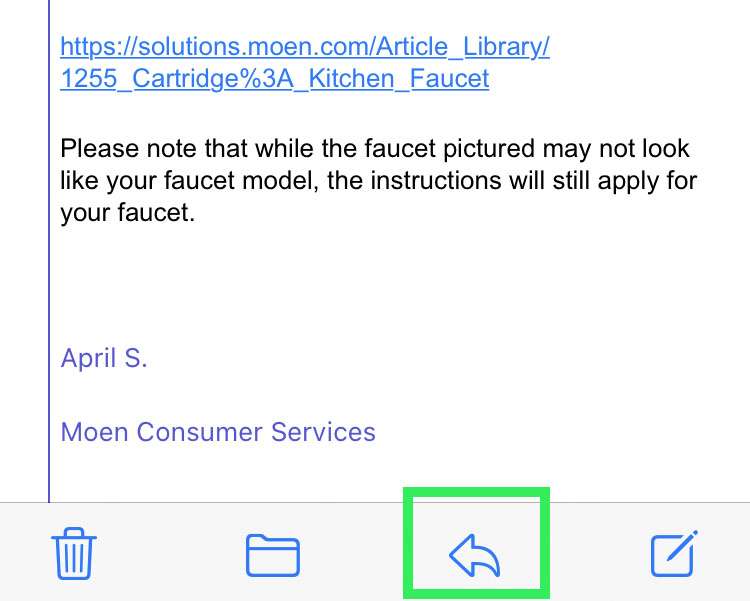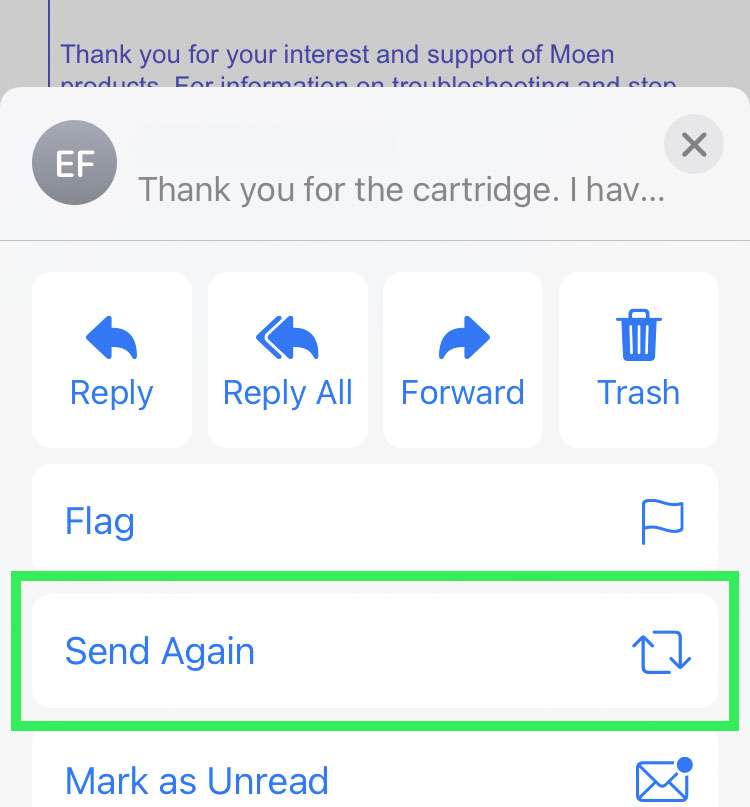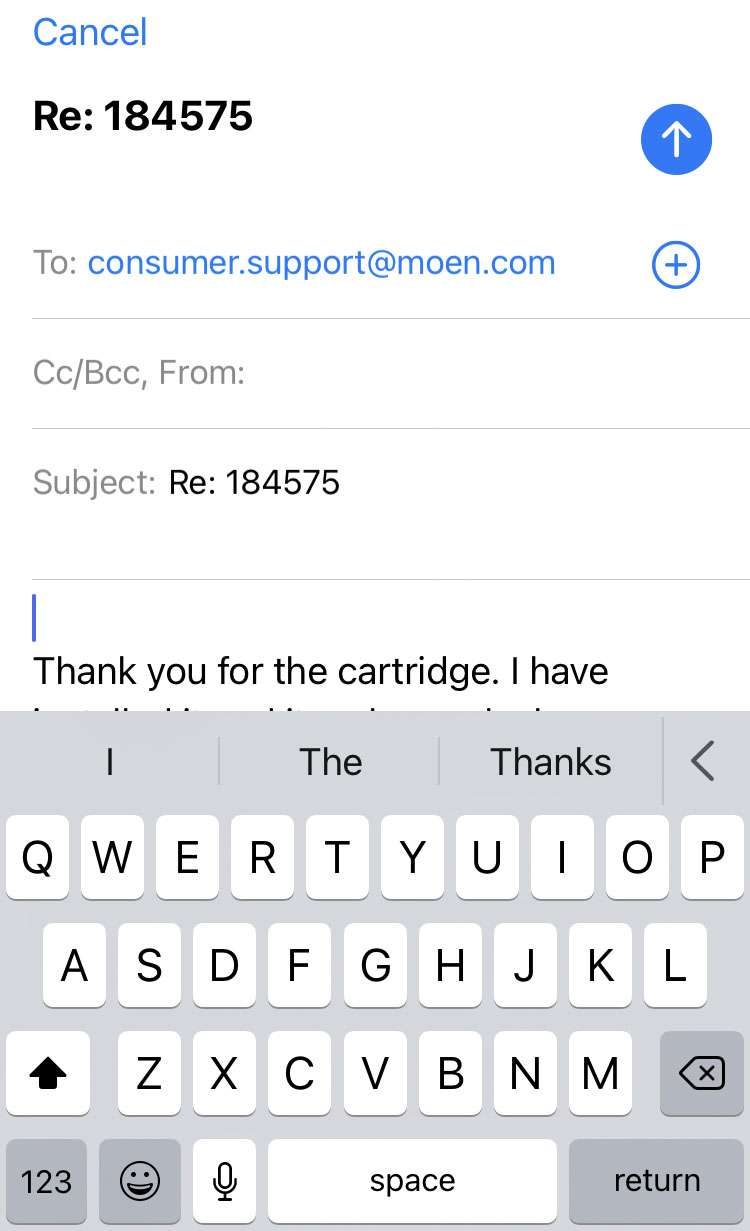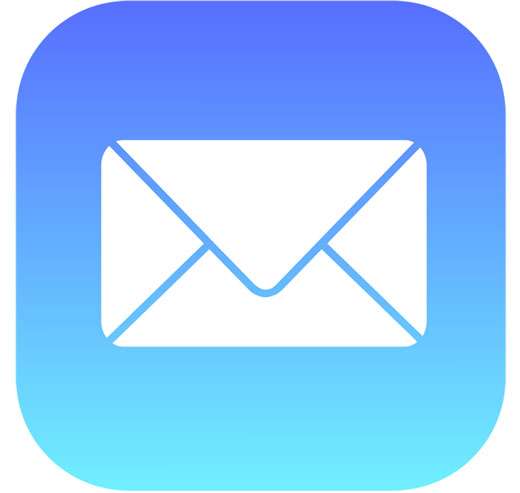Submitted by Fred Straker on
The Mail app on iPhone has several hidden features that help in certain situations. Sometimes forwarding an email is messy, with previous recipients and headers to remove. Other times an email bounces back, and it must be sent again. Mail makes it possible to resend an email without any changes to the content of the email, only delivering it to new recipients.
Send Again also makes sending a revised email to the same person easy, without all of the indentation color changes in forwarding. Follow these steps to resend an email on iPhone or iPad:
- Launch Mail and tap the email to send again
- Tap the reply arrow below the message
- Tap Send Again from the list
- Make any edits needed and tap the blue arrow to Send Again