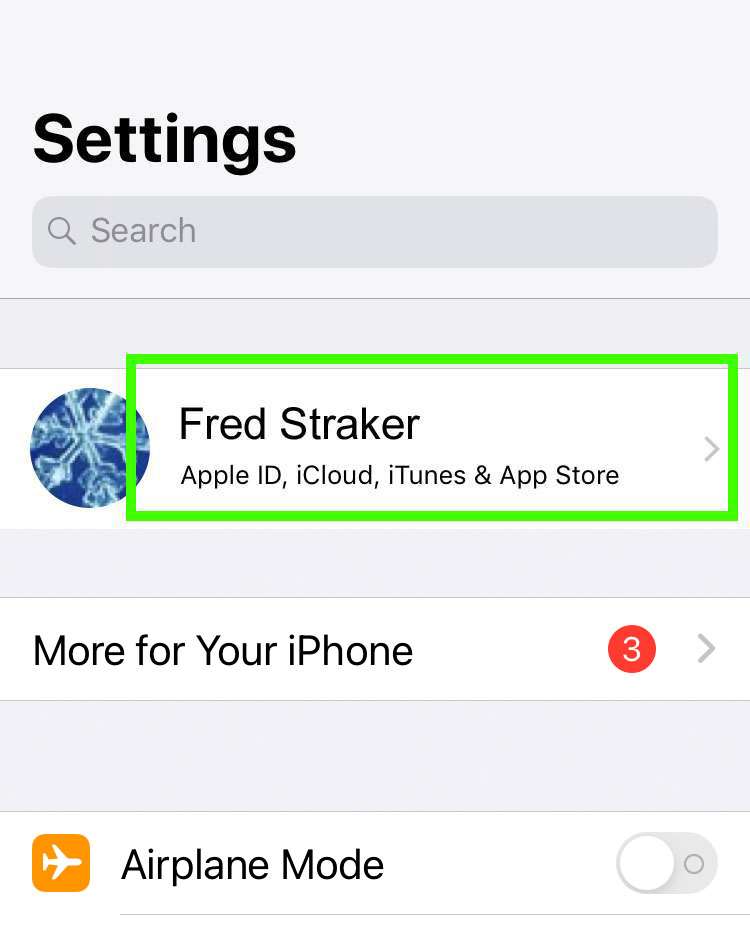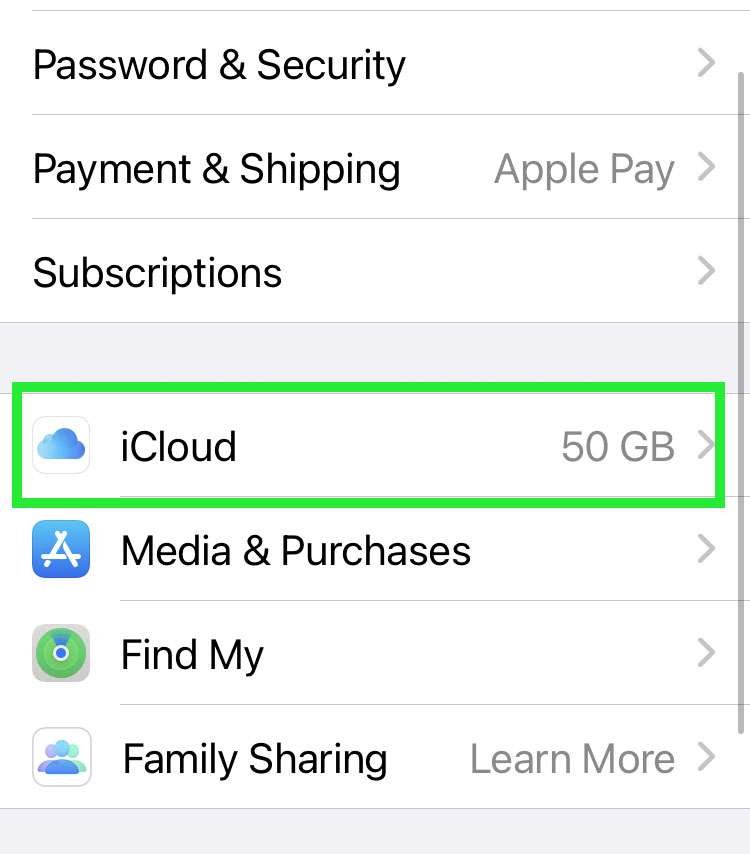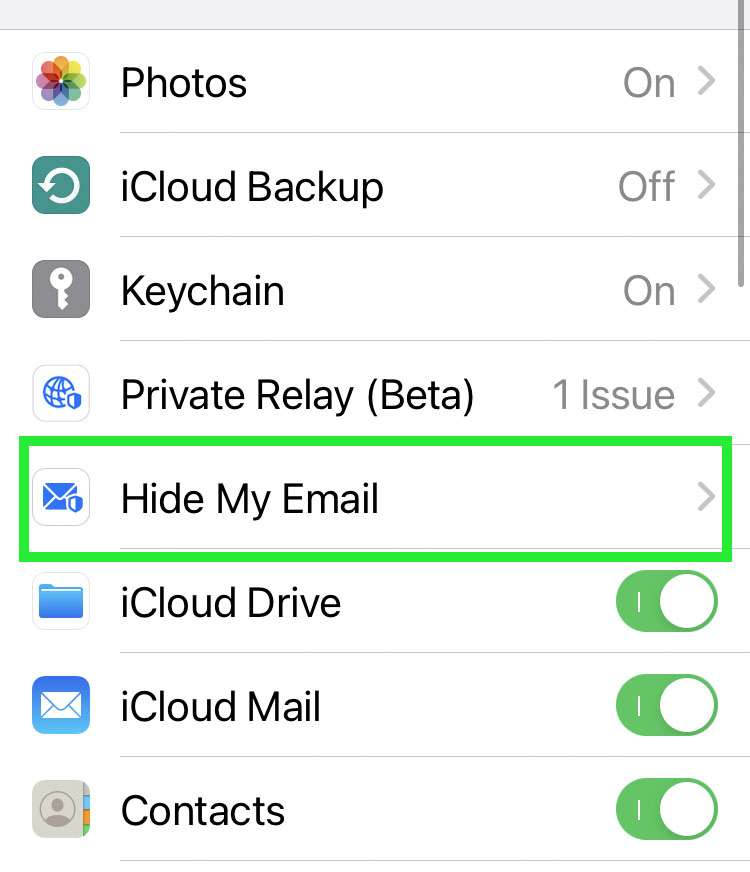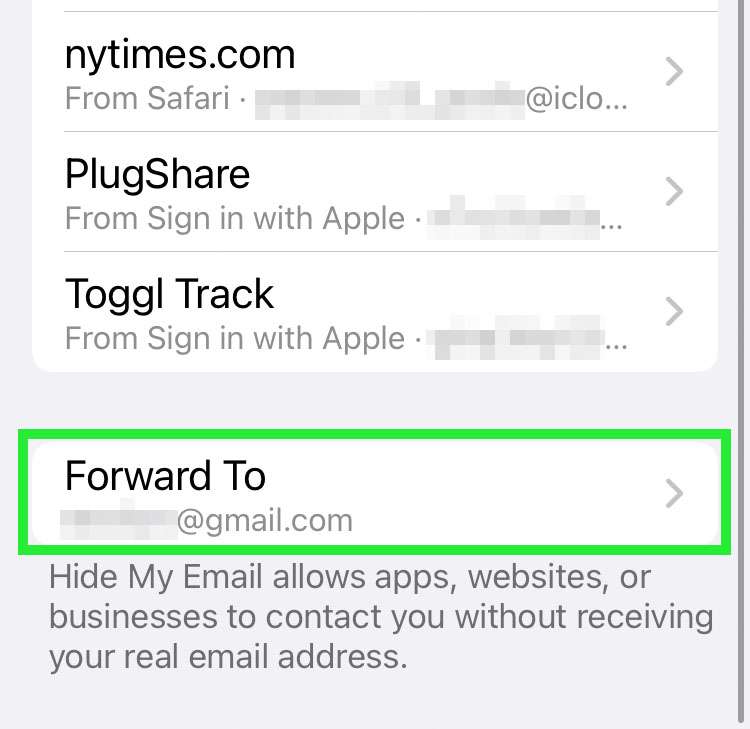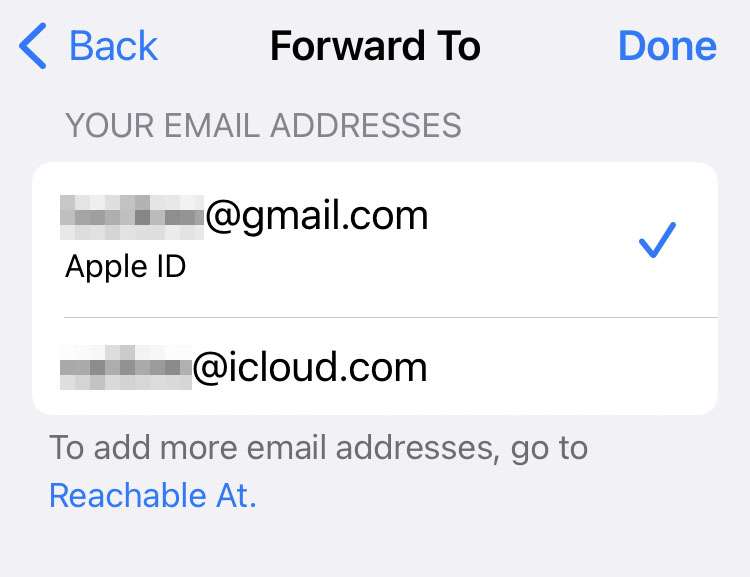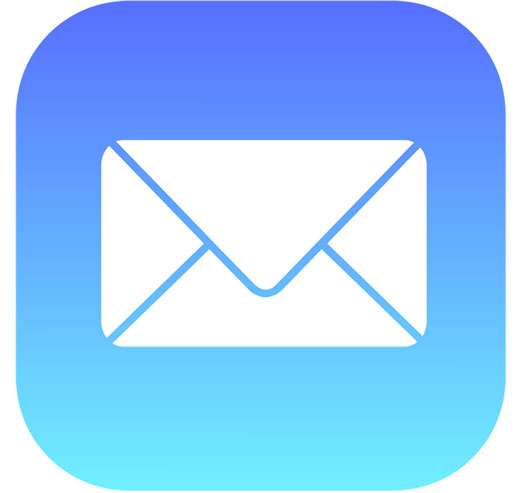Submitted by Fred Straker on
Hide My Email gives Apple device owners a built-in way to protect their privacy and cut down on spam. Unique, random email addresses are created by the service when using Sign in with Apple on supported apps or websites, or with an iCloud+ subscription. Messages are automatically forwarded to the personal email of your choice. This ensures that only apps or websites you choose get access to your real email address.
Hide My Email can be particularly useful to prevent third-party websites and services from sharing or selling your real email address to use for advertising or other reasons. Apple protects privacy by using relay servers, which delete these messages directly after they are forwarded.
Follow these steps on the iPhone or iPad to change the destination email address that Hide My Email uses for forwarding:
- Navigate to Settings -> Apple ID
- Tap iCloud
- Choose Hide My Email
- Select Forward To
- Choose an email address from the list