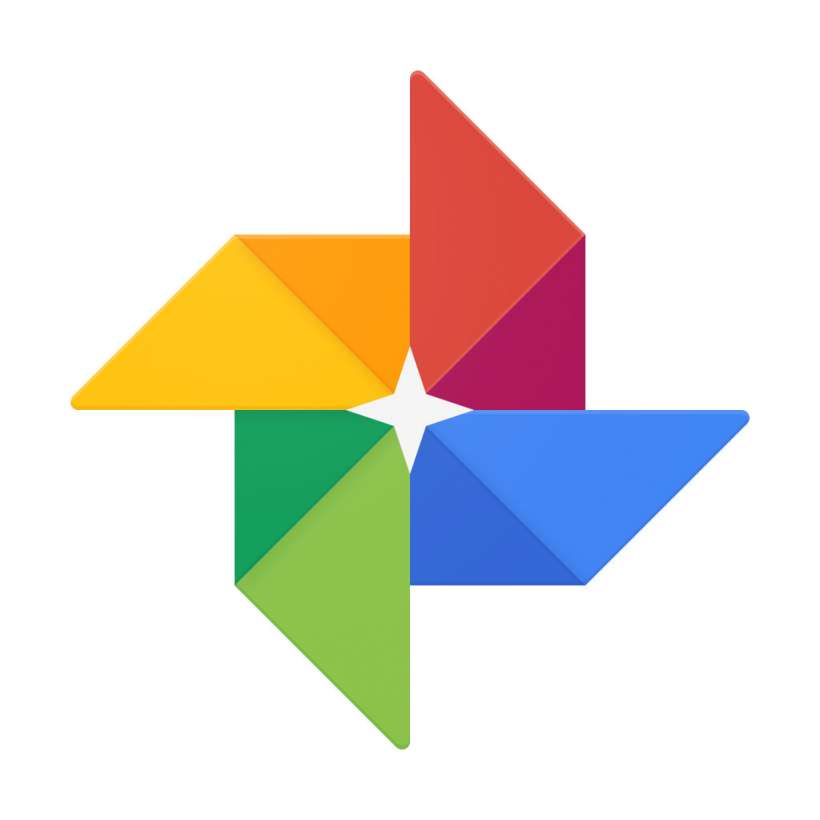Submitted by Fred Straker on
Google Photos now offers iPhone users the Locked Folder feature, previously exclusive to Android. This privacy-focused feature provides a secure space within the app, requiring iOS authentication such as Touch ID, Face ID, or a passcode for access.
Media saved within the Locked Folder remains concealed from prying eyes, ensuring sensitive photos and videos don't appear within the main Google Photos grid or other apps on your device. Google also assures the security of content backed up to the cloud through multiple layers of encryption technology. Users who prefer not to store sensitive content on Google's servers have the option to keep photos within the Locked Folder exclusively on their device.
Other apps with access to your Google Photos account can't access these protected files either. The Locked Folder feature requires the latest Google Photos version on iOS and iPadOS 15 or later. Backing up your Locked Folder is recommended to secure your sensitive photos and videos. Simply follow the steps in the Google Photos settings to enable backup for your Locked Folder.
Follow these steps to use Locked Folders on Google Photos:- Launch the Google Photos app
- Choose the Library tab
- Tap Utilities
- Select Locked Folder
- Tap Set Up Locked Folder and follow the prompts
- Select photos and videos -> tap the More menu -> Move to locked folder