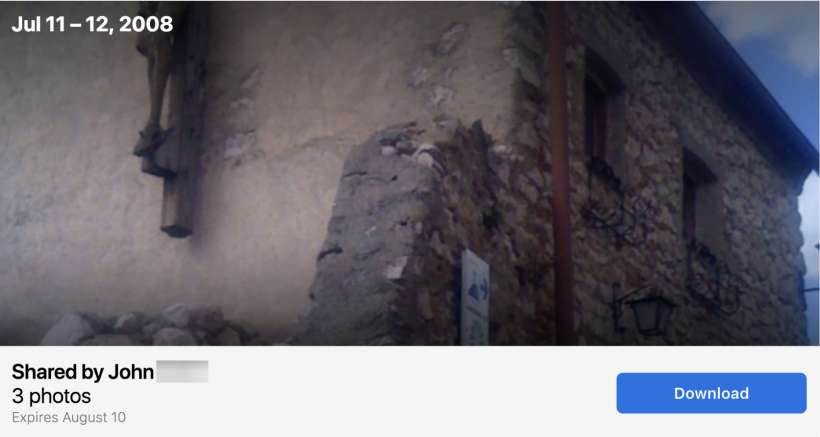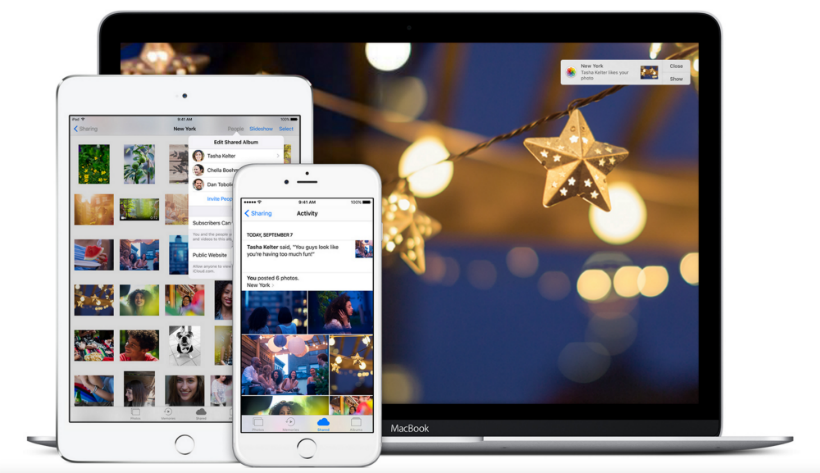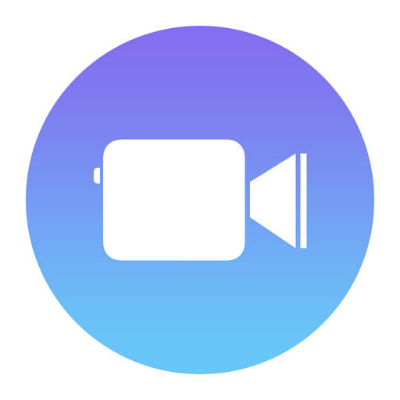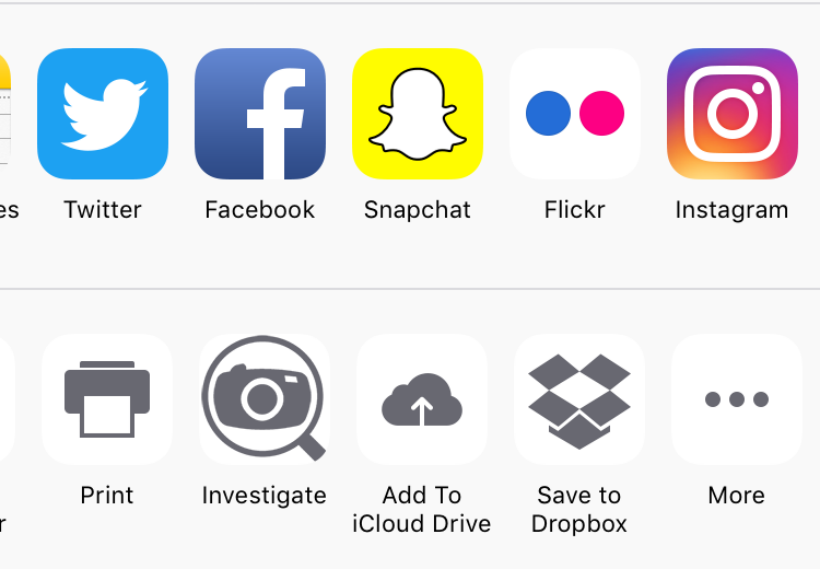How to share links to iCloud photos on iPhone
Submitted by Jon Reed on
Those who are signed up for Apple's Beta Software Program and testing iOS 12 may have noticed that it offers a new way to share photos - by sharing a direct link to your iCloud Photos that will last for 30 days. Not all features found in beta make it to the official iOS, but hopefully this one will, as it pretty useful for sending multiple photos. Instead of actually attaching each photo to an email or sending them in Messages, you are merely posting a link.