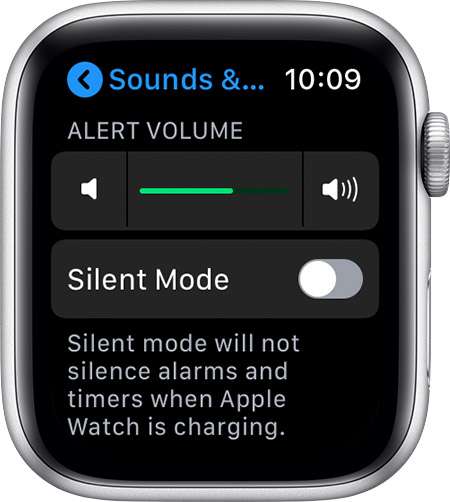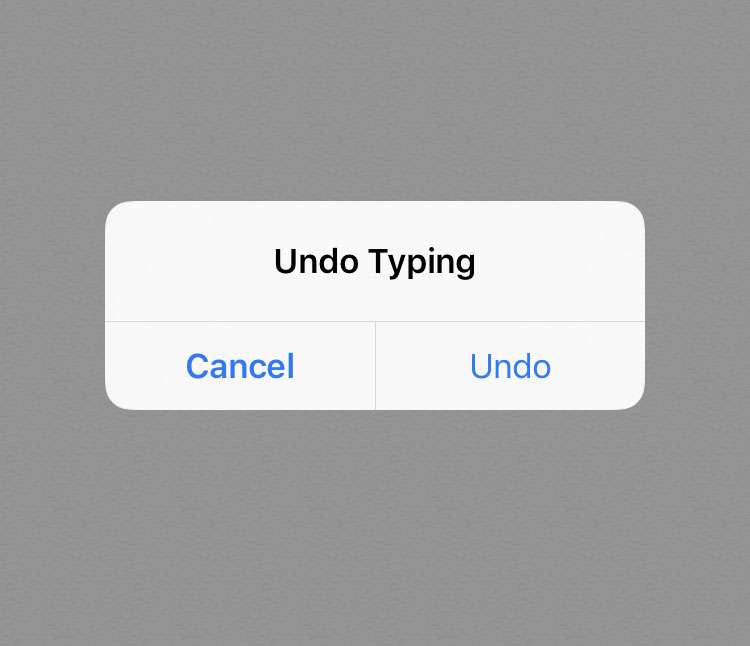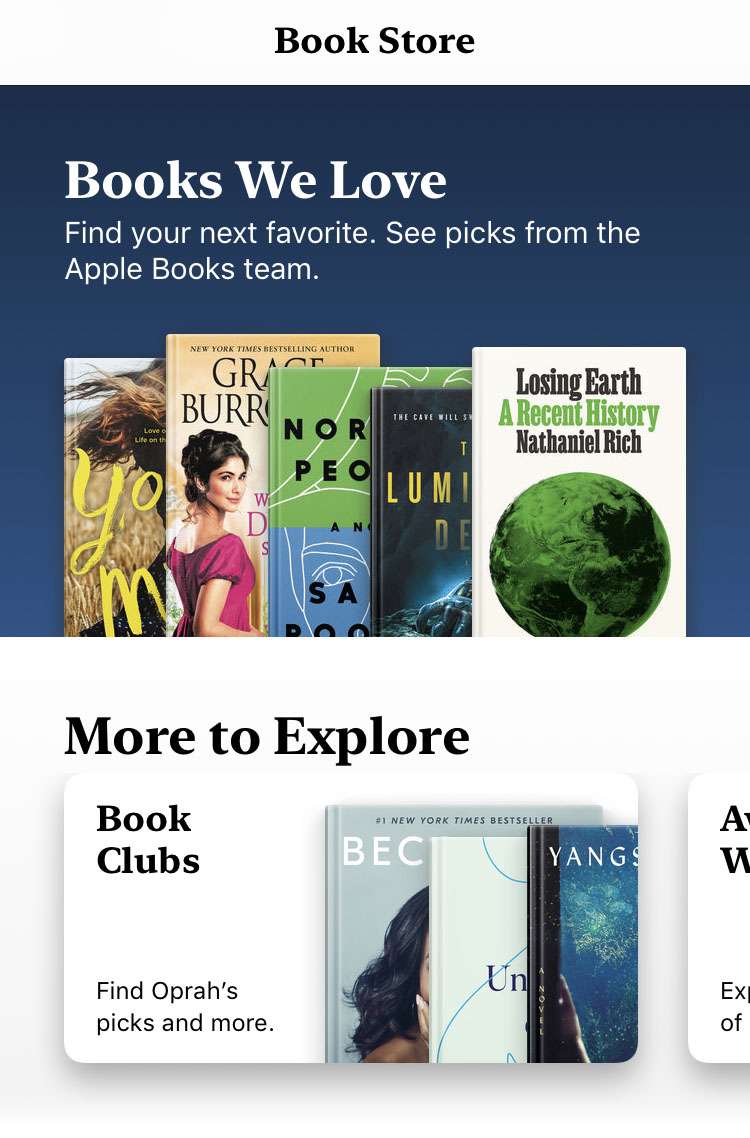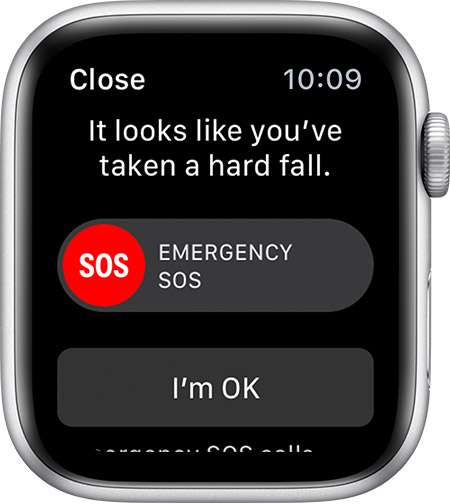How to restart Apple TV by remote control
Submitted by Fred Straker on
Rebooting the Apple TV normally takes a few clicks through the tvOS menu system under Settings. Flipping though on-screen menus takes time, and if an Apple TV is unresponsive it may not work. For a faster solution, there's a quick and easy way to restart the Apple TV without even looking at the screen.