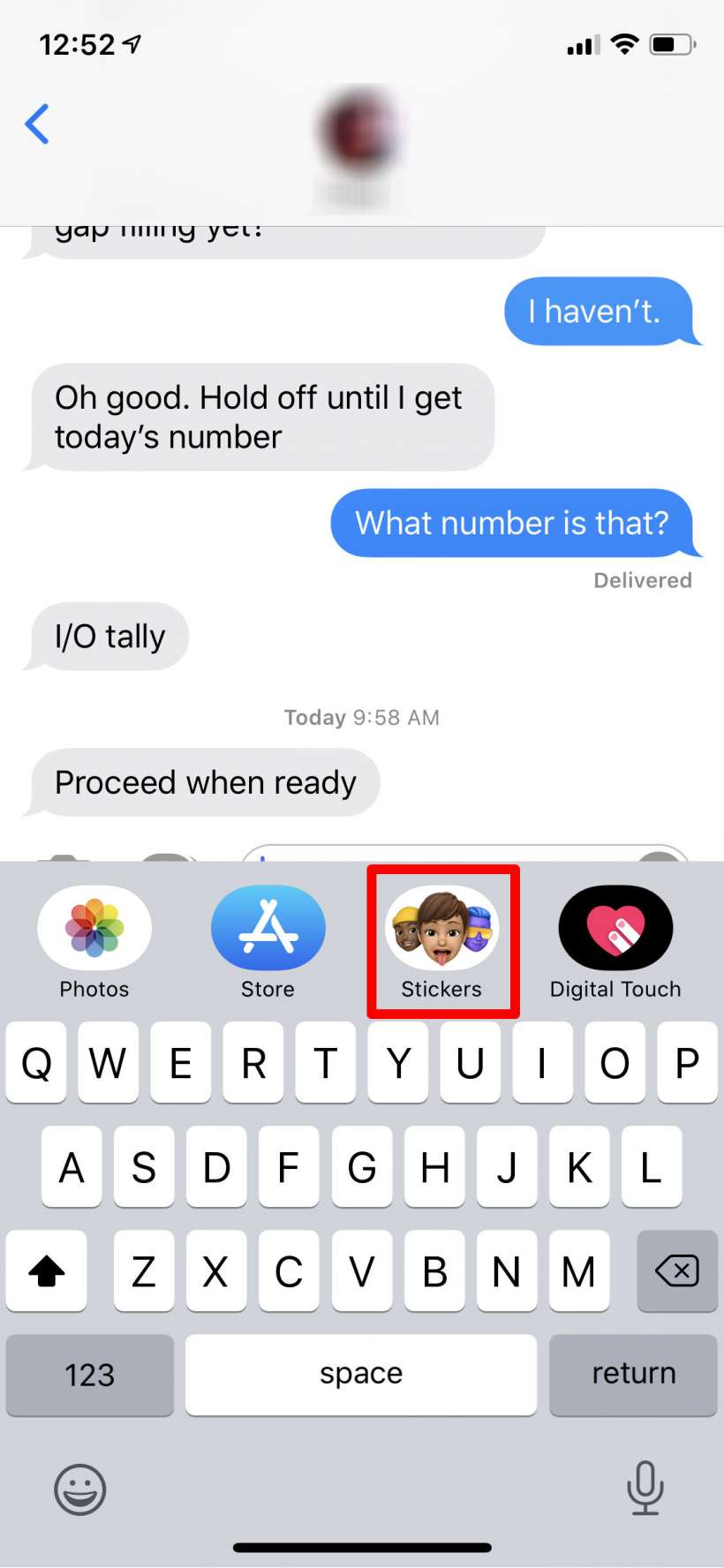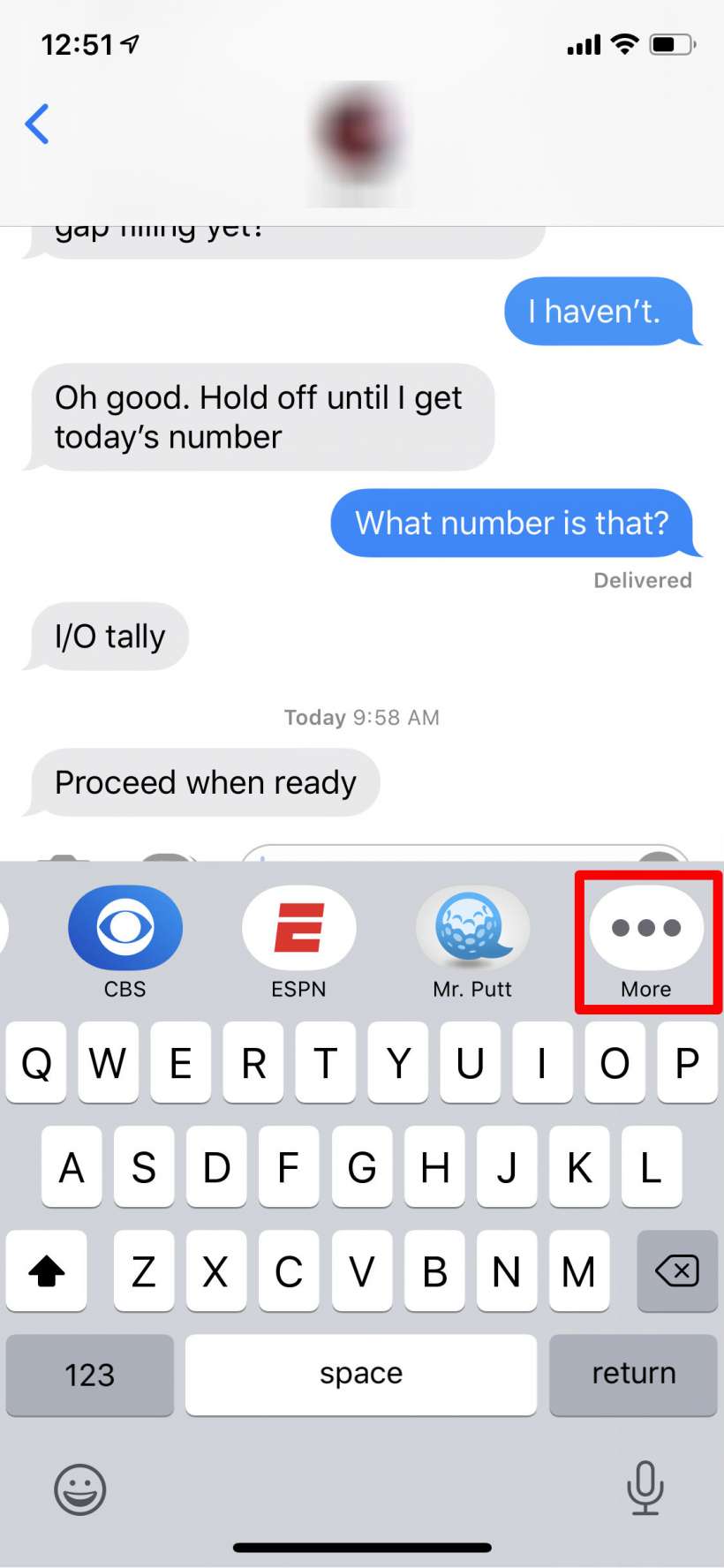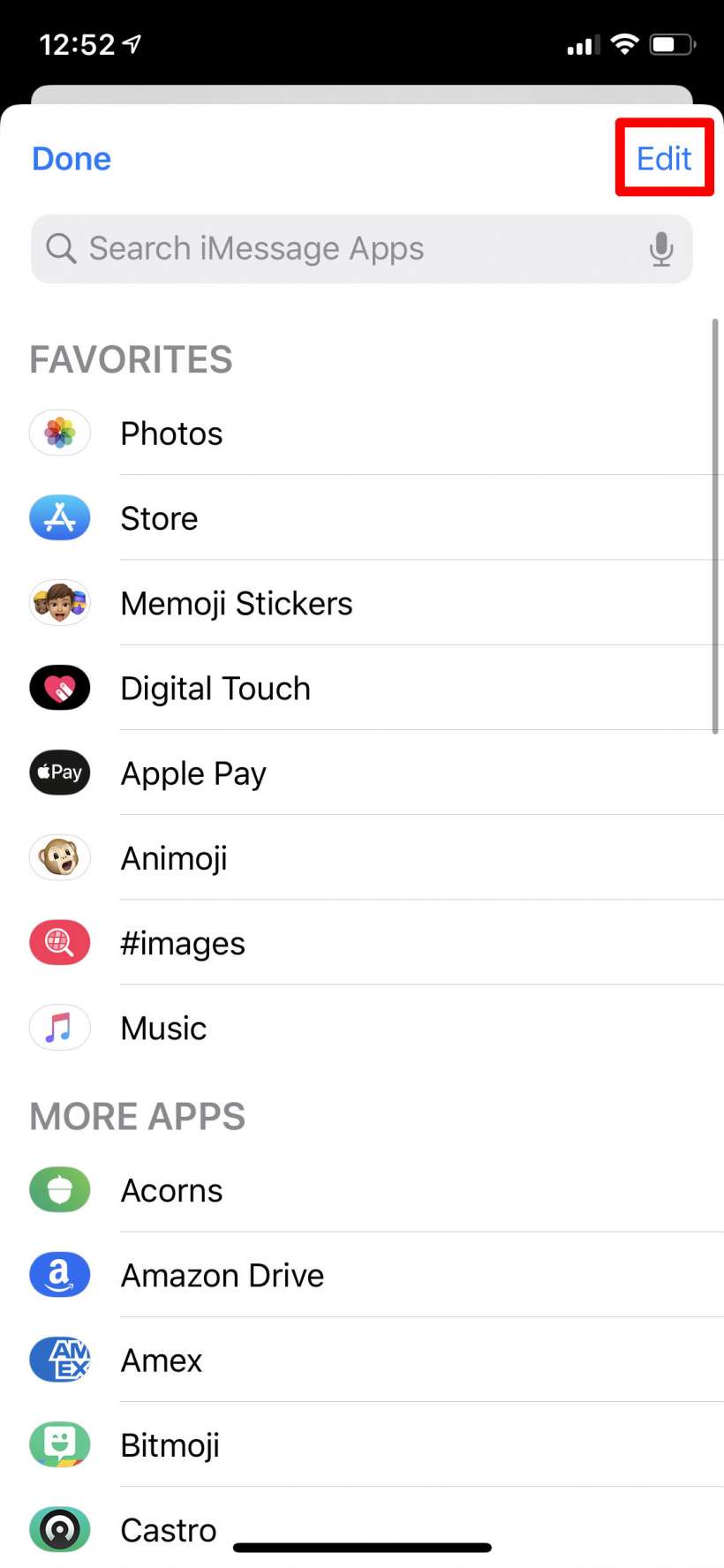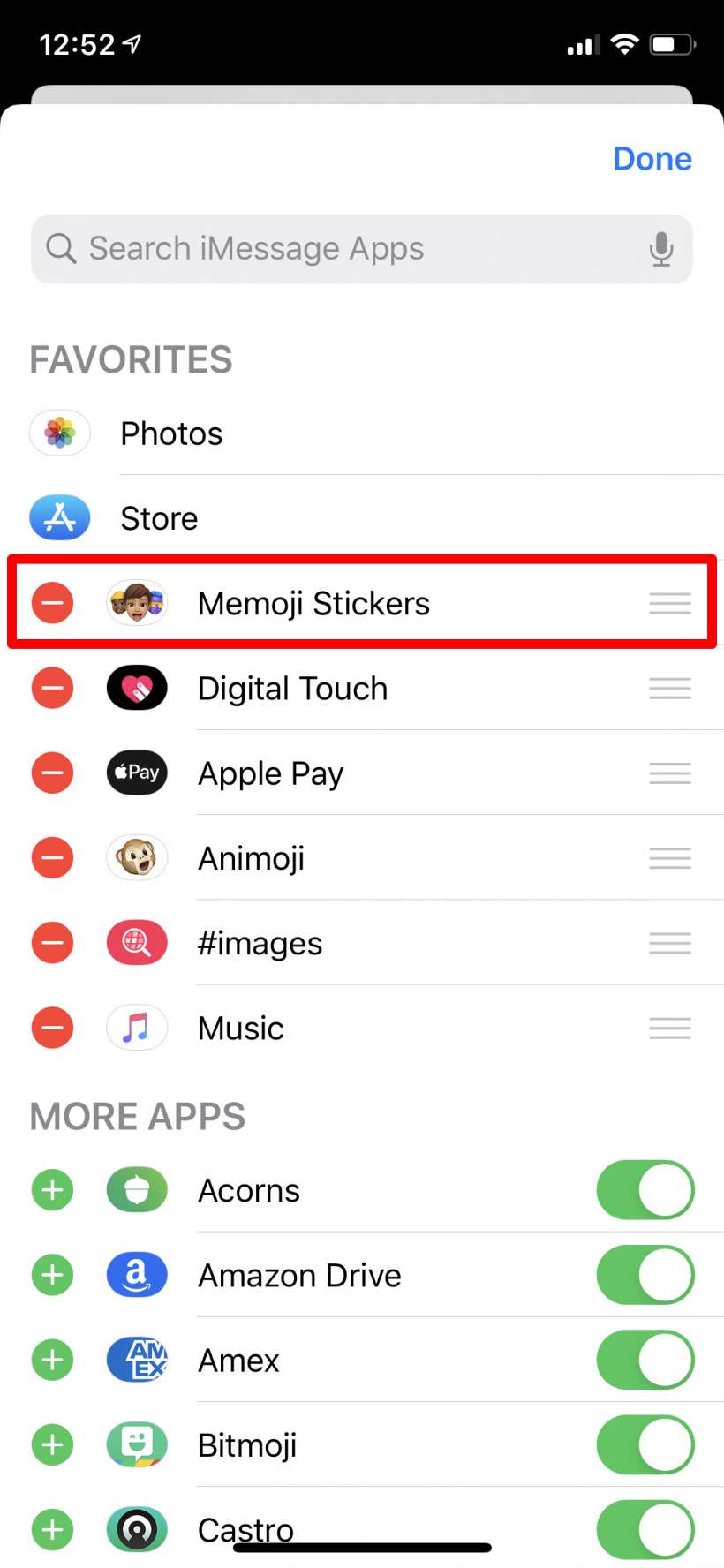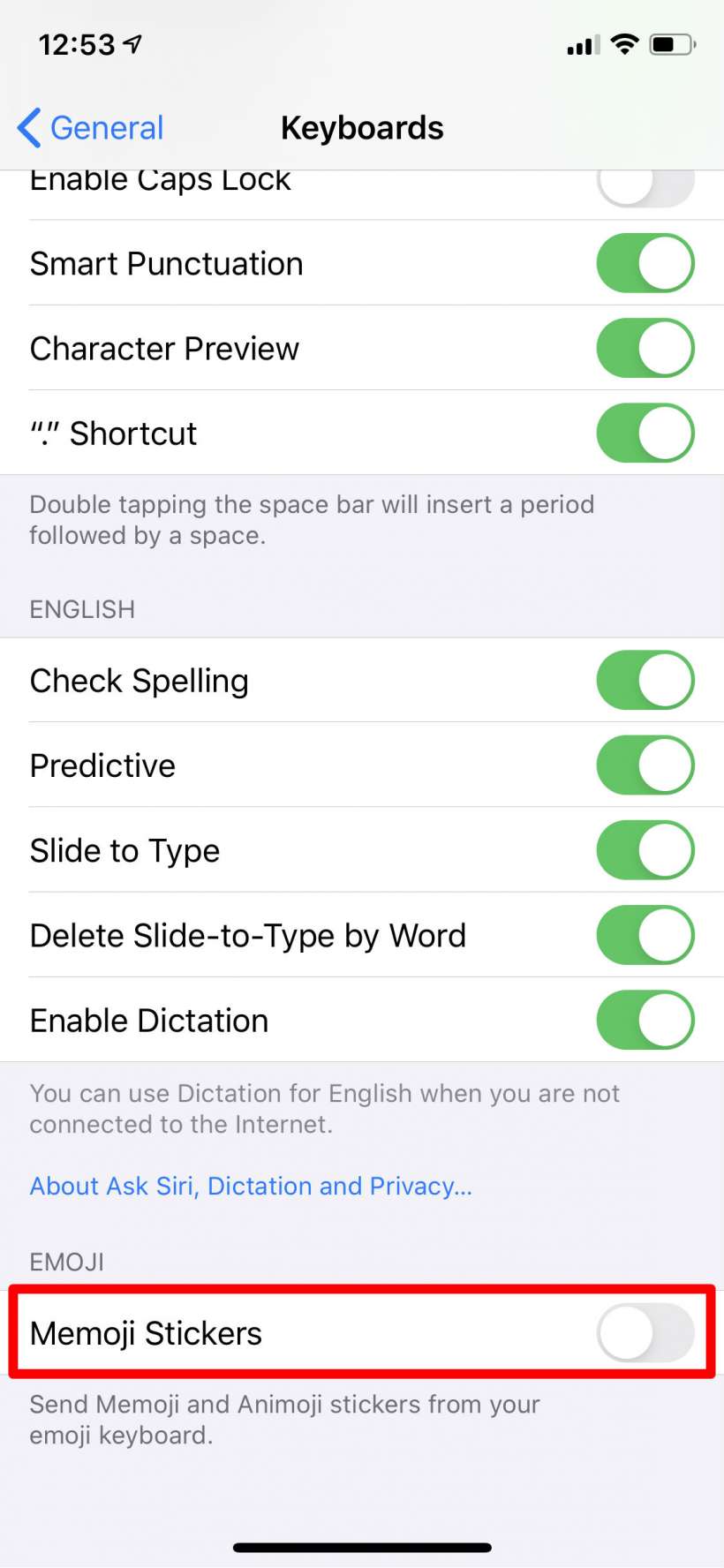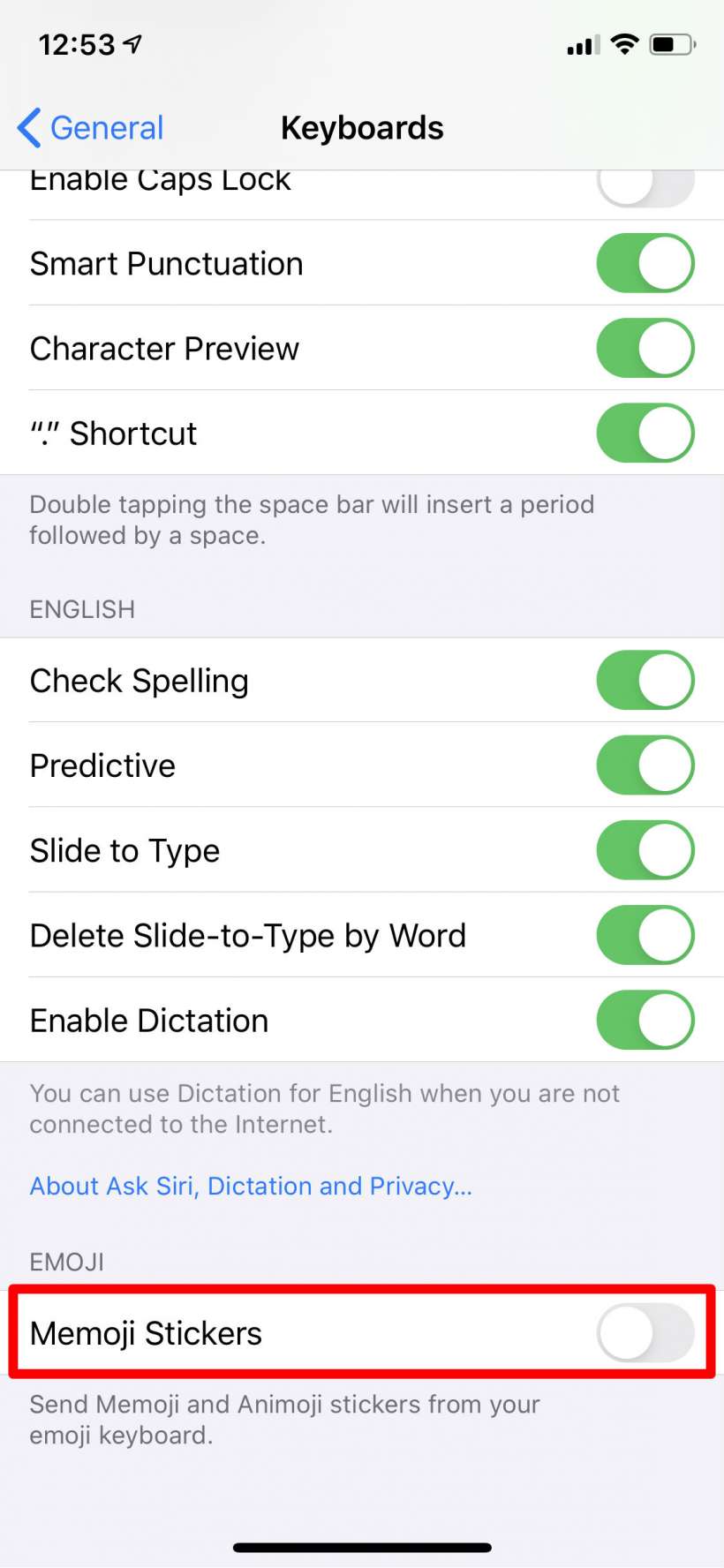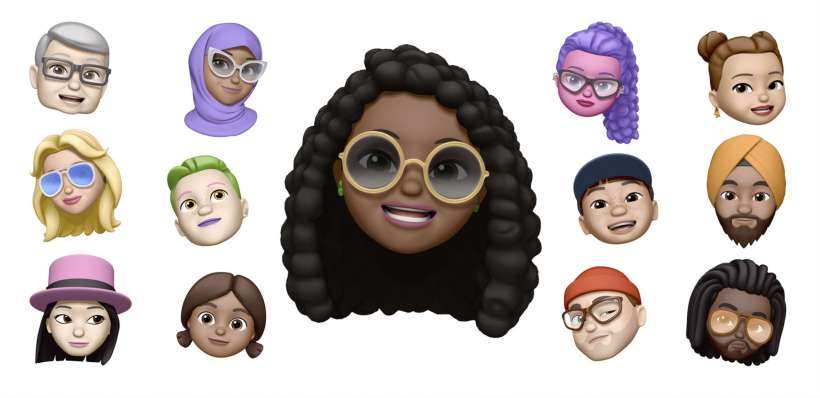Submitted by Jon Reed on
If you aren't a fan of Memoji, the customizable human Animoji, and you are a minimalist, you probably don't want the Memoji stickers showing up in your Messages app, especially since they appear in your frequently used emoji. Up until now you could only hide the sticker pack from the options appearing above the keyboard, but you would still see them in your emoji options. iOS 13.3, however, lets you get rid of them altogether. Here's how to remove Memoji from your Messages app on iPhone and iPad:
- First off, to hide the Memoji stickers from the top bar, scroll all the way to the right and tap on More.
- Tap Edit in the top right.
- Your Memoji stickers may be in your favorites section, if this is the case tap the red "-" button next to them, then scroll down and toggle them off. Press Done when you are finished. Now you won't see the Memoji stickers option, but Memoji will still be available in the emoji keyboard.
- If you are running iOS 13.3 or later you can turn off Memoji altogether by heading to Settings -> General -> Keyboard and scrolling down to Memoji Stickers and toggling it off. Now you won't see Memoji anywhere in your Messages app.