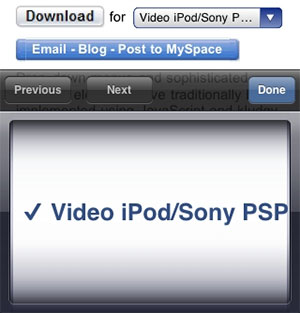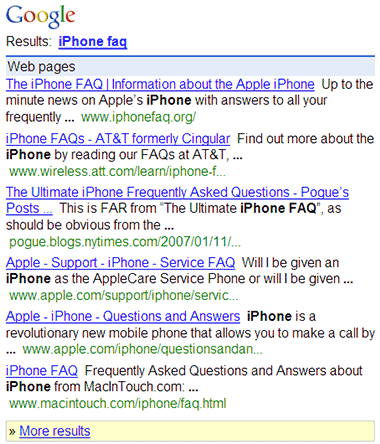Control Your Remote Desktop from the iPhone with RDM+
Submitted by Chad Shmukler on
Shape Services, the company who recently brought Skype to the iPhone via their IM+ for Skype application, is back with another eye catching offering. This time, Shape Services is delivering a version of their RDM+ software for the iPhone.
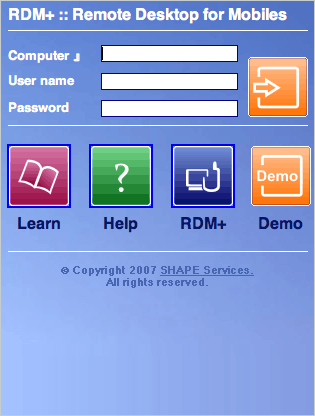
RDM, which stands for Remote Desktop for Mobiles, is a remote PC access software designed to