Submitted by Marshall Walker on
The idea of disabling LTE on your iPhone may sound a bit odd to some, but not everyone needs 4G data speeds, and it can also be a bit of a drain on your battery. This is especially true for AT&T users whose phones tend to jump back and forth between 4G LTE and HSPA+. If you are out and about for a long trip, and don't need fast data speeds, it is may be a good idea to disable LTE so you can get more life out of your battery. Here's how:
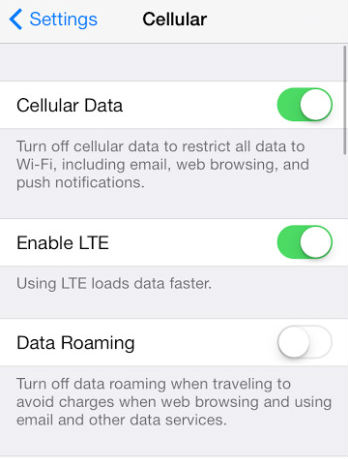
Open your Settings app and tap the Cellular tab to open the cellular options on your iPhone. From here you can disable Cellular Data, LTE and Data Roaming. Just tap the "Enable LTE" slider so it turns white to turn it off. Just don't forget to turn it back on when need to access faster data speeds.
This is just one of many iOS 7 battery saving tips, you can also disable features like the parallax effect, automatic app downloads and so on to save battery life. Click here for a complete list of our iOS 7 Battery Saving Tips.
Also don't forget, only the iPhone 5 or later has 4G LTE capabilities.