Submitted by Jon Reed on
With iOS 8, Apple has finally given third party developers access to some iOS features, including Photos, the keyboard and Safari among others. The new feature, called Extensions, allows third party apps to access and share data with iOS apps. For Safari this means that you can add "Action Extensions" for applicable apps and then use their tools without ever leaving Safari. For example, if you have a password manager like LastPass, for instance, you can add that extension and then use LastPass from within Safari. Here's how you set up extensions in Safari:
1. Open Safari and tap the Share button (bottom middle).
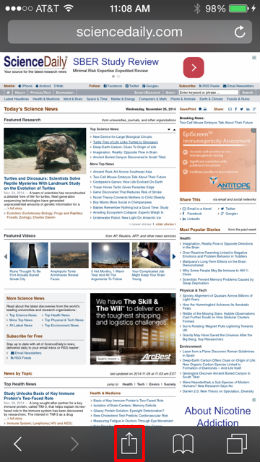
2. This brings up a variety of options. Scroll to the right on the bottom level until you see the "More" icon. Tap on it.
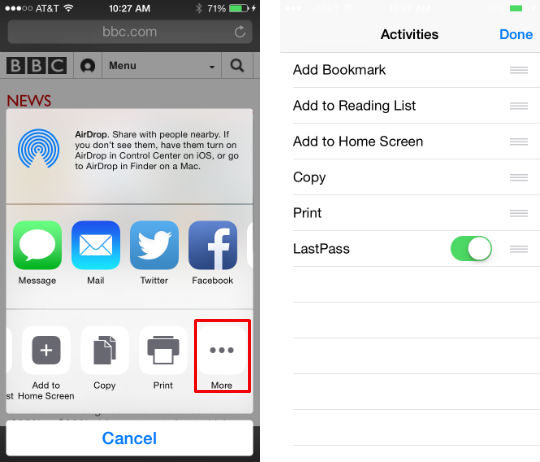
4. Toggle it on and tap "Done" in the top right.
Newest iPhone FAQs
5. Now when you tap the Share button your extension will appear in the bottom section, next to the "More" icon.
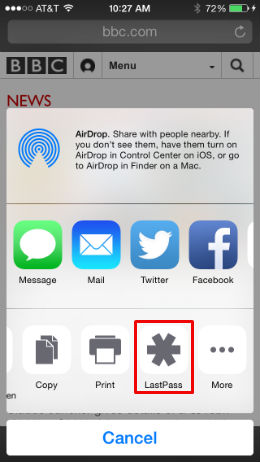
6. To use the extension just tap on it. With LastPass, for example, I would go to, say, the Google sign in page, tap Share -> LastPass, which would bring up LastPass. Then I would tap my LastPass entry for Google and it would sign me in automatically. This saves you from typing in your login/password or worse, going to another app and copying your login and pasting it in.
To get rid of an extension, simply toggle it off.