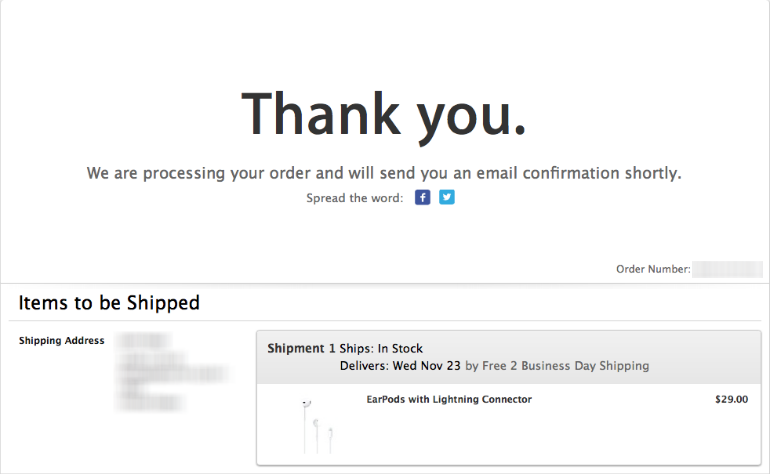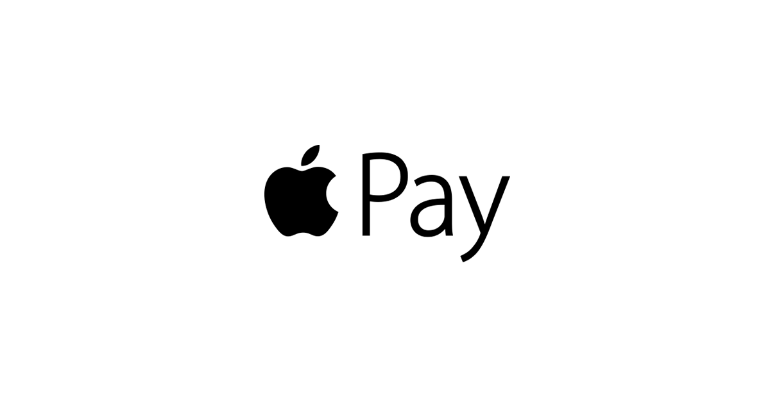Submitted by Jon Reed on
macOS Sierra, among its many new features, brings Apple Pay to Safari. Now instead of typing in your credit card info every time or even filling in saved data (which can be insecure) you can simply click on the Apple Pay option on a website and verify your identity with Touch ID on your iPhone. Here's how to do it:
- First off, to use Apple Pay on Safari you will need a Mac that is compatible with Continuity features such as Handoff. Continuity requires a Mac (MacBookAir, MacBook Pro, iMac, Mac mini) 2012 or later or a Mac Pro late 2013 or later. Apple Pay also requires an iPhone 6 or later running iOS 10 or later. You will also, of course, need macOS Sierra.
- Make sure Bluetooth is turned on on your Mac and iPhone. You don't need to pair the devices though.
- If you haven't already, you will need to set up Apple Pay on your iPhone and make sure "Allow Payments on Mac" is toggled to on in Settings -> Wallet & Apple Pay.
- Open Safari on your Mac and navigate to a site that accepts Apple Pay (there are only a few currently, but the list keeps growing) and when you are finished shopping look for the Apple Pay button.
- Click on the button, then verify your ID on your iPhone.
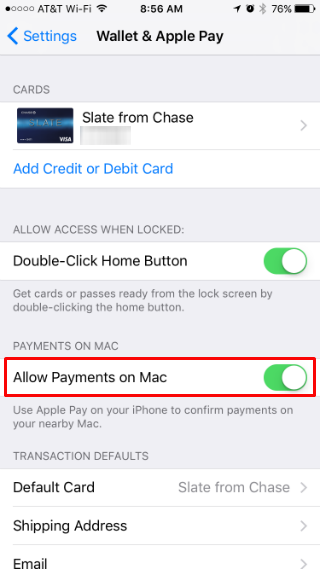
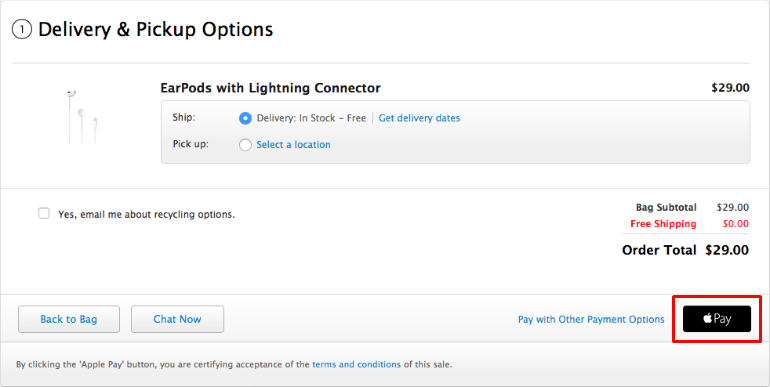
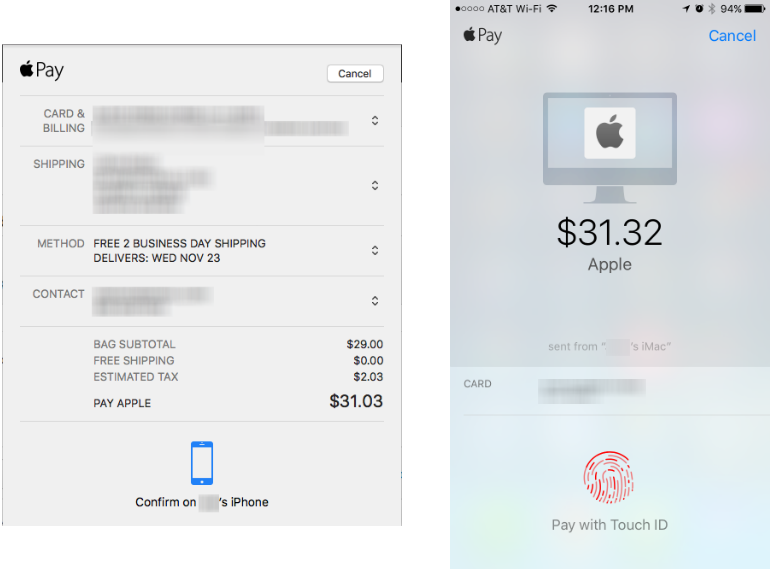
That's all there is to it. The above steps may appear complicated but once you have all the necessary hardware and software, shopping online really simplifies to a click and a thumb scan.