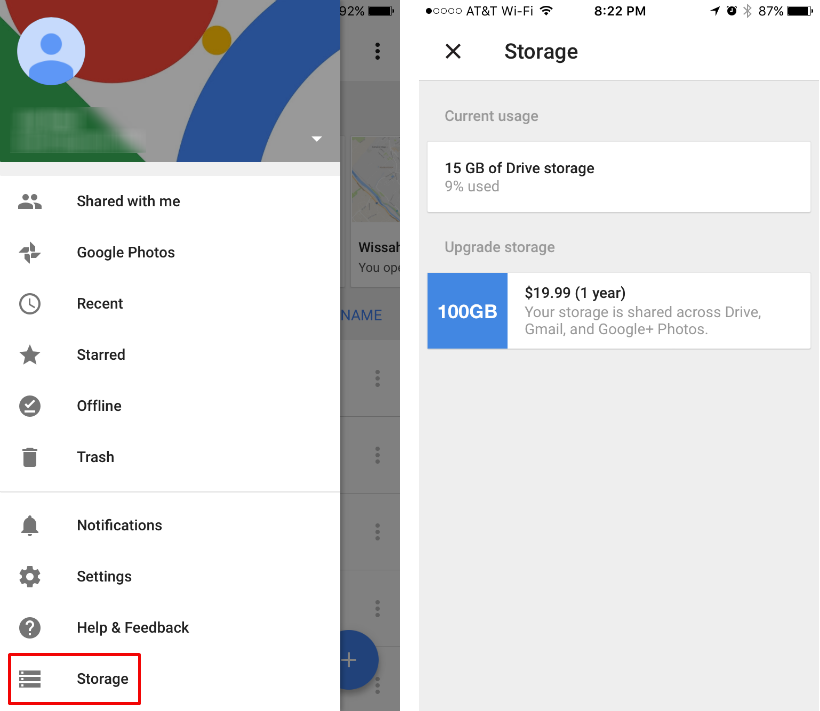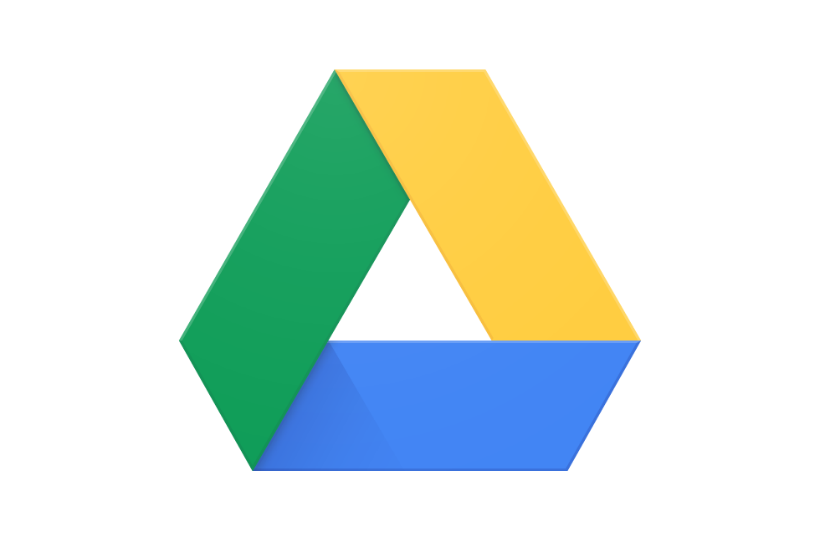Submitted by Jon Reed on
If you have a Google account (which you do if you have a gmail account), you also have access to 15 GB of free cloud storage via Google Drive. Google Drive has an iOS app that you can use to backup your photos, contacts, calendar and other files. It is basically Google's version of iCloud, but you start with 15 free GB instead of 5. Here's how to set it up and use it on your iPhone or iPad:
- Download Google Drive from the App Store, open it up and sign in. If you don't already have a Google account you can create one from the "More options" menu on the log in page.
- Once you are signed in, you will see your files if you have already used Drive before. If not, use the blue plus sign in the bottom right to upload items from your camera roll or iCloud, or create new Google Docs, Sheets or Slides.
- Once a file is in your Drive you have a number of options available in the file's menu located to the right of the file name. You can give other people access to the file with "Add people," send a copy, make a copy, open it in another app, move it to a folder, rename it, remove it or make it available offline (for when you don't have an internet connection).
- Tap the menu on the main screen for more options.
- To backup your photos in bulk rather than uploading one at a time, head to Settings -> Photos and toggle on the Google Photos folder, then toggle on Auto backup. Now you can select either "High quality" or "Original." If you go with high quality it will backup your photos at a reduced file size (but still with "great visual quality") and you can store and unlimited amount. If you choose to store the original photos at full resolution it will count against your 15 GB limit. Drive will start backing up as soon as you make your selection, and you will see the Google Photos folder in your My Drive main section.
- To backup Contacts or Calendar events, or to backup your photos and videos just once (instead of having them automatically backup), go to Settings -> Backup. Make your selections and tap Start Backup in the bottom right.
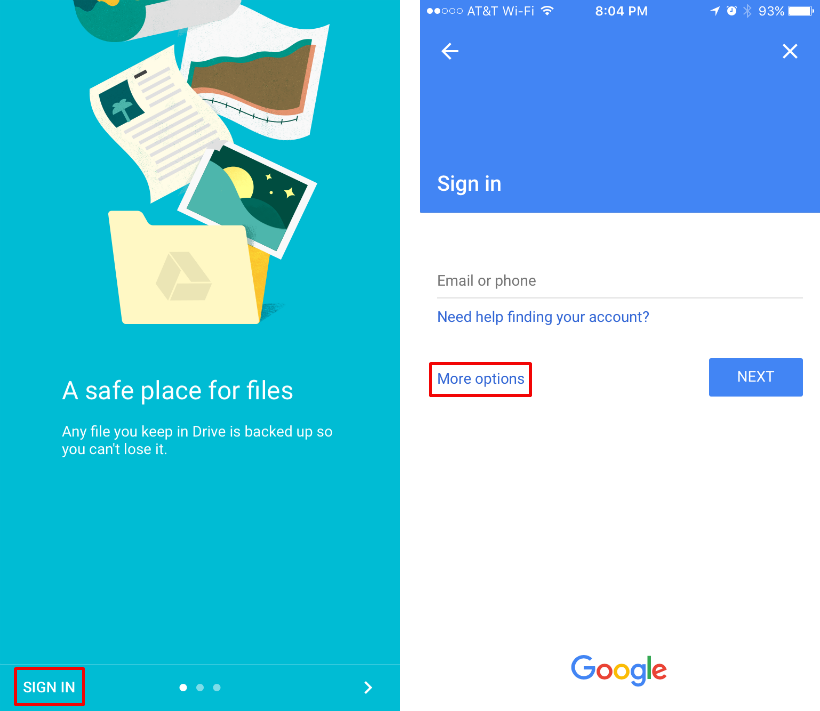
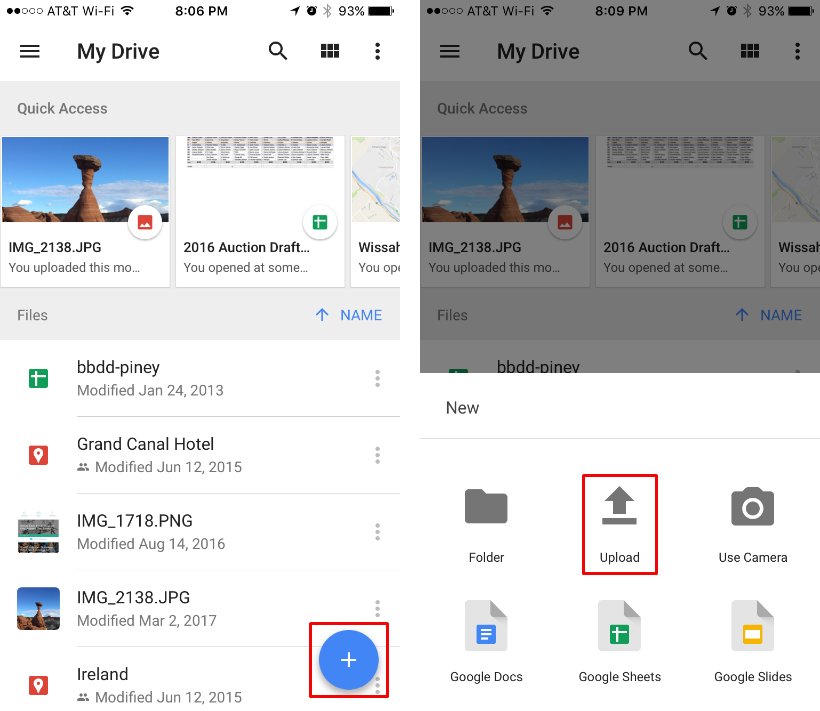
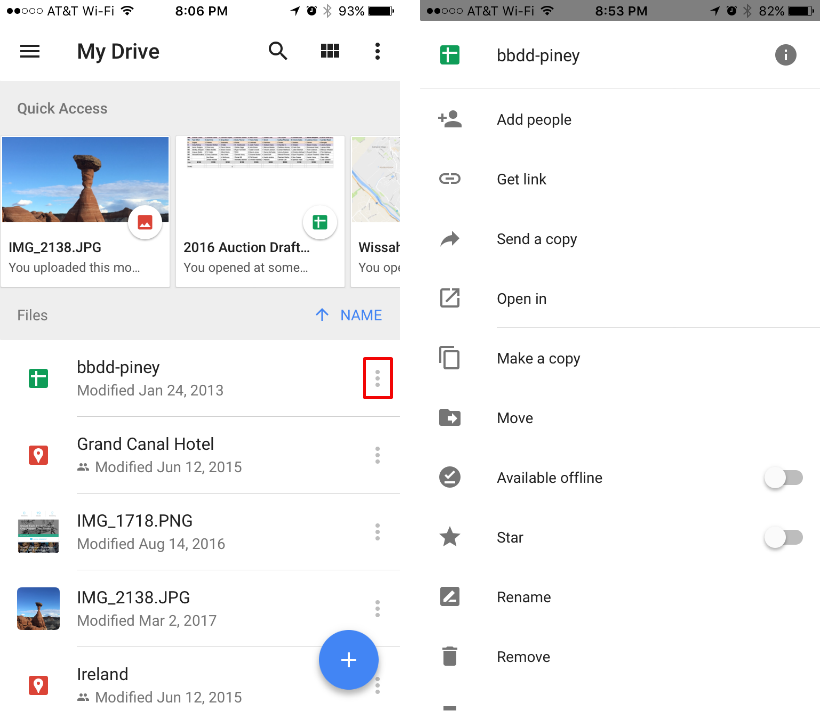
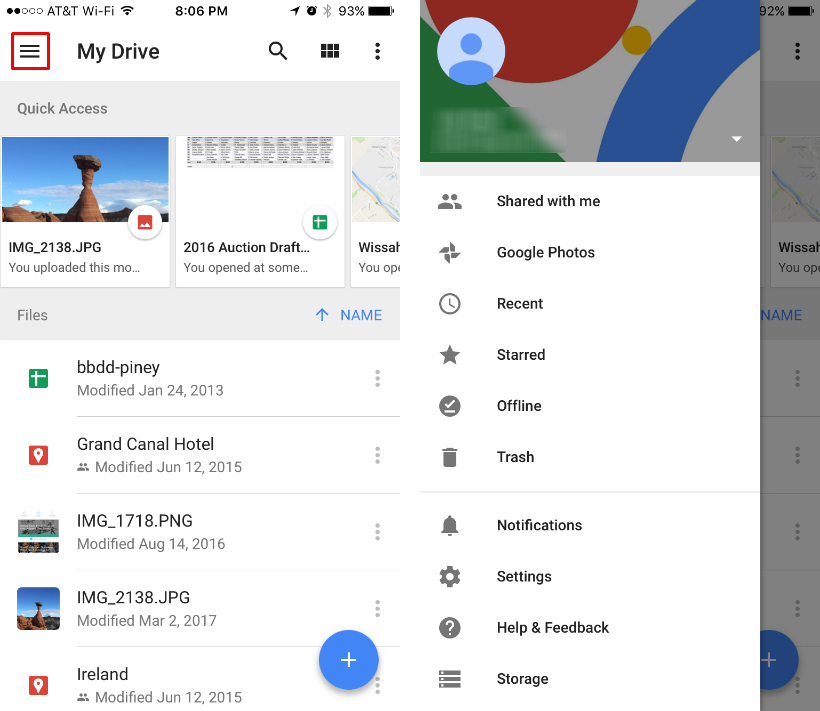
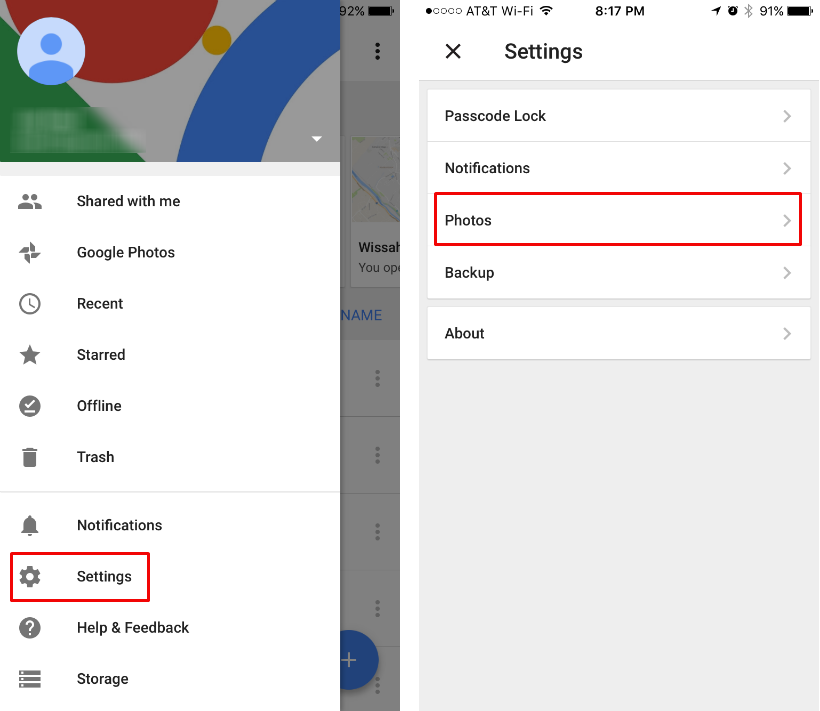
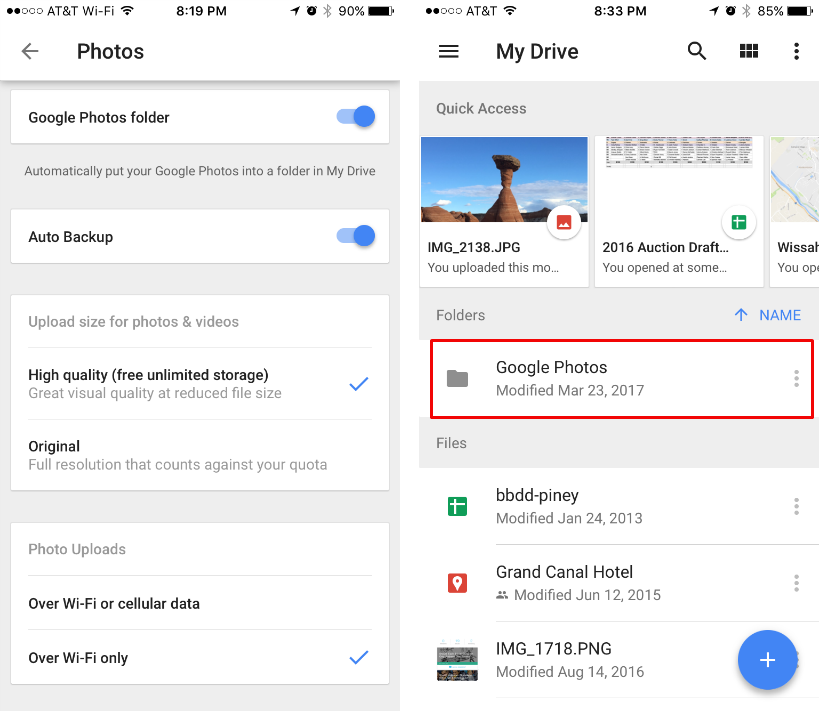
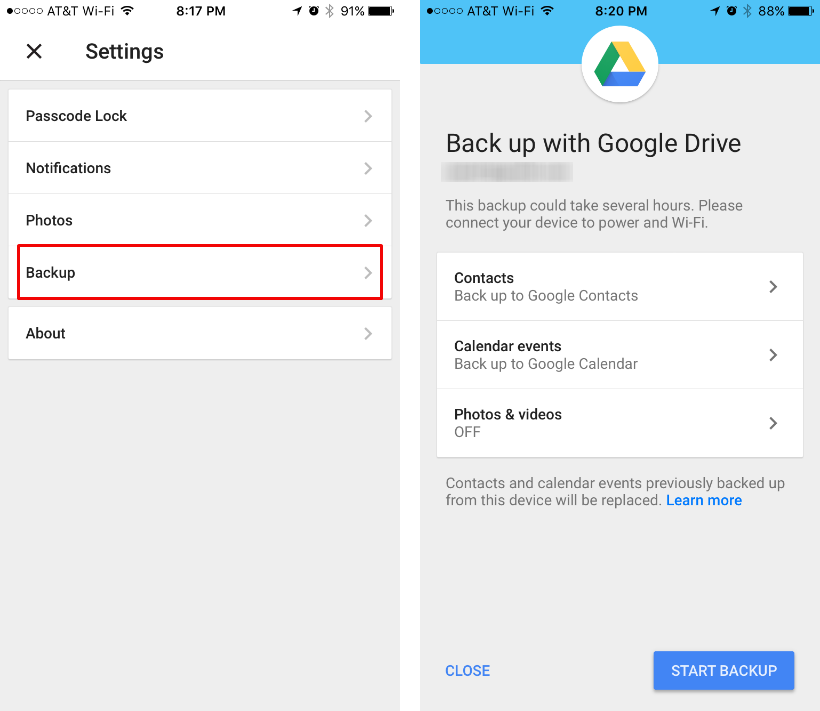
That covers the basics of Google Drive. You can also access it from a browser on your computer at drive.google.com. You can upgrade to 100 GB for $19.99/year via Settings -> Storage.