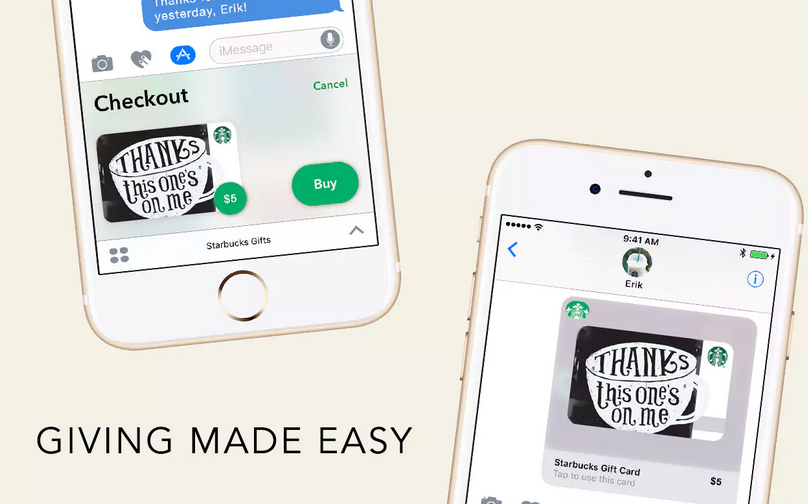Submitted by Marshall Walker on
Developers have been taking full advantage of Apple's new iMessage App Store introduced in iOS 10. iPhone and iPad owners can now download and send Stickers, and even play games within their Messages app. Starbucks has taken the feature even further by introducing a new way to send Gifts through iMessage with Apple Pay. Anyone who sends $5 through the Starbucks app will also receive $5 until April 23rd (or until 45,000 gifts are sent). Here's how to send Starbucks Gifts through your Messages app:
Update (04/11/17): It seems like the Starbucks app is crashing due to the popularity of this new feature.
- Download the Starbucks app from the App Store.
- Tap the App icon in the Messages app
- Tap the Starbucks icon in your App Drawer.
- Choose a value of your gift, and send your gift with Apple Pay.
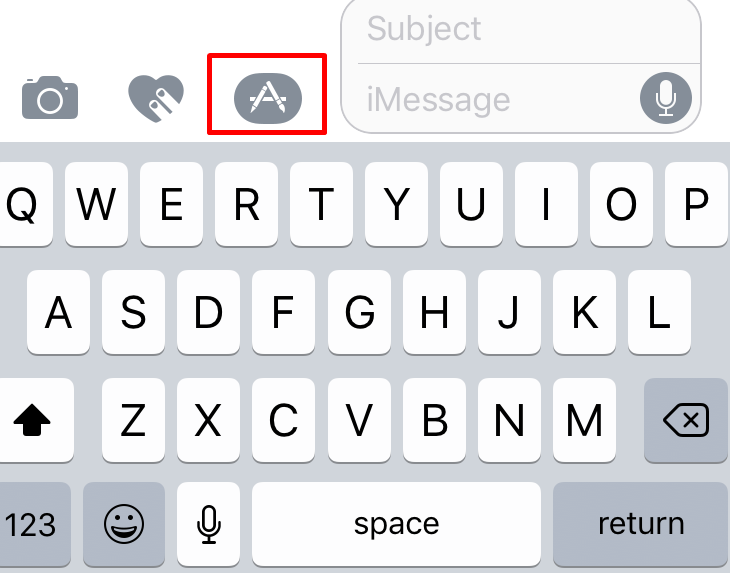
Follow these steps in the Starbucks app does not appear in your App Drawer:
- Open the Messages app and tap the App icon next to the iMessage box.
- Tap the four grey dots.
- Tap the Store icon (blue + symbol).
- Tap Manage
- Tap the Starbucks slider so it is ON/GREEN.
You can read more about the new Starbucks gift giving feature here.