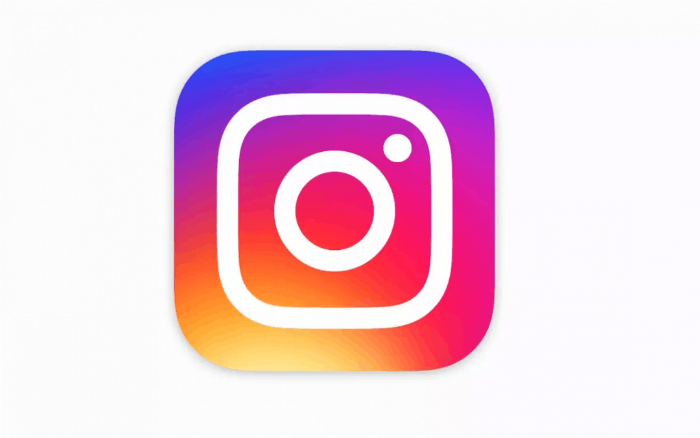Submitted by Jon Reed on
If you are looking to grow your Instagram audience, using hashtags will certainly be a part of your strategy. The hashtag, if you are new to the concept, is basically a tool used to organize and navigate content on social media sites. For example, if you are looking for Instagram posts about skiing, you might search for #skiing, which may lead you to a post about skiing in Vail that may be tagged with #skiing and #skivail, at which point you could narrow down to just posts about Vail by clicking on the #skivail hashtag. So you can see how hashtags could not only help you expose your brand to a larger audience, but allow you to target specific audiences as well.
While the internet is loaded with information from varying schools of thought on how best to use hashtags to promote your posts, this article simply shows you how to use them in your Instagram posts. Here's how to do it:
- Open up the Instagram app and either take a new photo/video or upload one from your photo library using the "+" icon in the bottom center.
- After selecting one and choosing a filter, you will be able to write a caption, tag people, add a location and more. Hashtags are added in the caption, so write your caption, then add a hashtag afterward by typing the pound sign "#" followed by your tag word. As you type in your tag, suggestions of already existing hashtags will be listed below. You can choose one or just make up your own. Tap OK when you are finished with your caption.
- When you are finished with the rest of the options (tagging people etc.), tap Share in the top right to post it.
- Now you will see your hashtag in your new post. Tapping on it will take you to the hashtag page where you will see other posts that have the same hashtags. You should see yours under the recently added posts.
- If you want to add hashtags to your older posts, simply tap on them and tap "Edit" to change their captions.
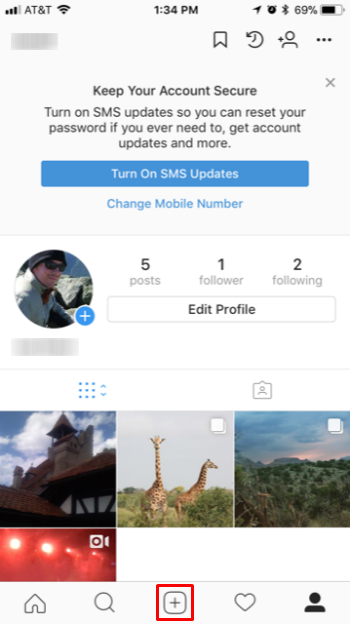
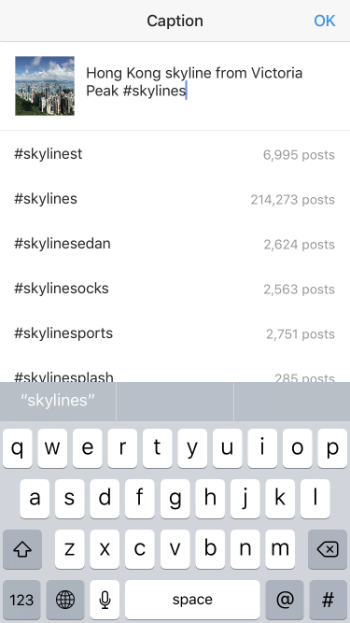
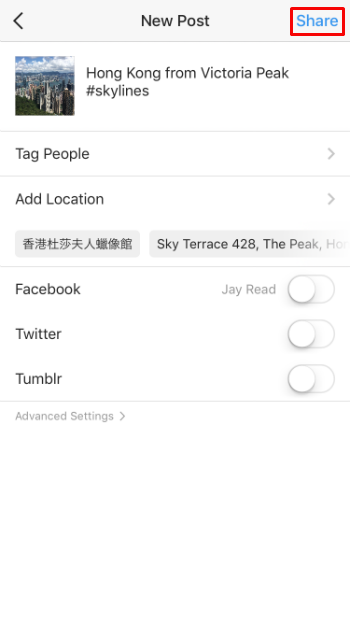
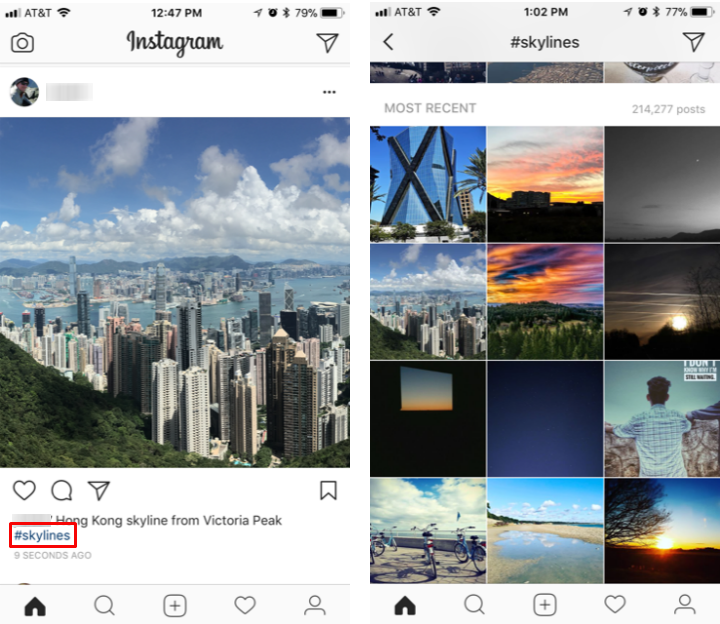
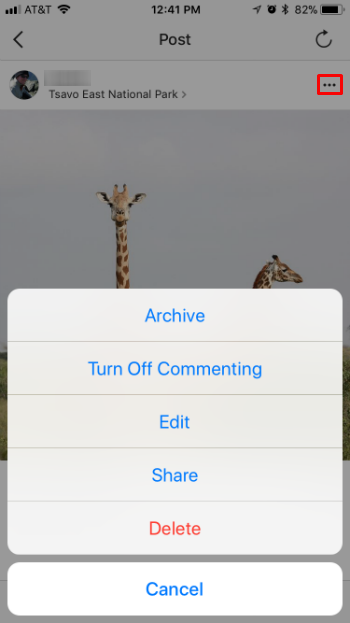
There are a few things to keep in mind when adding hashtags. If your account is set to private, your posts will not appear on hashtag pages. You can't use any spaces or special characters like "$" or "&" (other than "#" of course) in your hashtag, but you can use emojis. You can have up to 30 hashtags but if you go over 30 your caption/comment will not post. Also, you can only add hashtags to the captions/comments of your own posts.