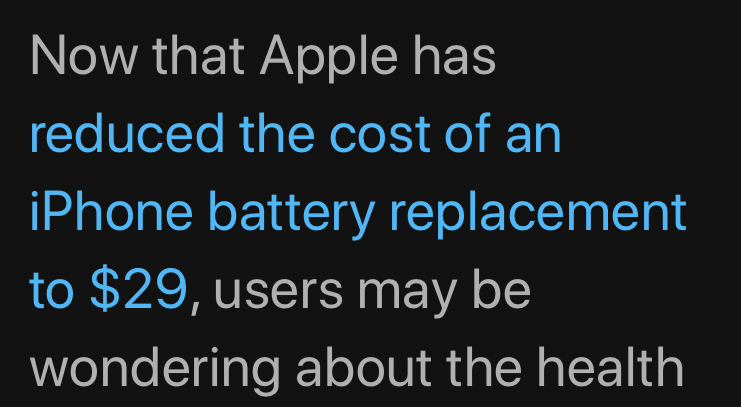Submitted by Marshall Walker on
You can change the font, font size and background color of a webpage on your iPhone in Reader View on Safari. Reader View makes viewing online articles easier to read on your device by removing clutter like ads and pop-ups. You can also alter the look of a webpage to make it easier to read while in Reader View. Here's how:
While using Safari websites will display "Reader View Available" when they're compatible with Apple's Safari Reader. If a webpage is compatible, tap the list icon in the upper left hand corner to enable the Reader.

From here tap the font icon in the upper right hand corner to open the pop-up menu. This list allows you to select from 4 different background colors and 8 different fonts. You can also enlarge the text of the webpage by tapping the large A icon at the top of the pop-up.