Submitted by Jon Reed on
The iPhone X introduces some major design changes including, most notably, the absence of a physical Home button. While this can understandably take some time getting used to from an ergonomic perspective, the lack of a Home button also means no more Touch ID, which was an incredibly convenient security feature not just for unlocking your iPhone, but for accessing apps with sensitive data as well. For this reason and for even stronger security, Apple introduced a new biometric scan with the iPhone X - Face ID. While it is slightly slower than Touch ID, Apple claims that it is more secure than its predecessor, with one in a million random faces being able to unlock an iPhone compared to one in 50,000 fingerprints.
Setting up Face ID should be one of the first things you do with your new iPhone, here's how to do it:
- Head to Settings -> Face ID & Passcode.
- Enter your passcode.
- Scroll down and tap "Set Up Face ID."
- Tap Get Started and follow the directions. Get your face into position on the screen and move in a circular motion to capture all angles.
- Tap Continue when the first scan is complete.
- Now you do a second scan, more slowly.
- When you are finished, select which features you want Face ID to work with.
- You can also set it to only unlock when you are looking at your iPhone, so it won't unlock while it is sitting on a table in front of you but you are looking elsewhere. Additionally, you can set it to not dim the screen while you are looking at it.
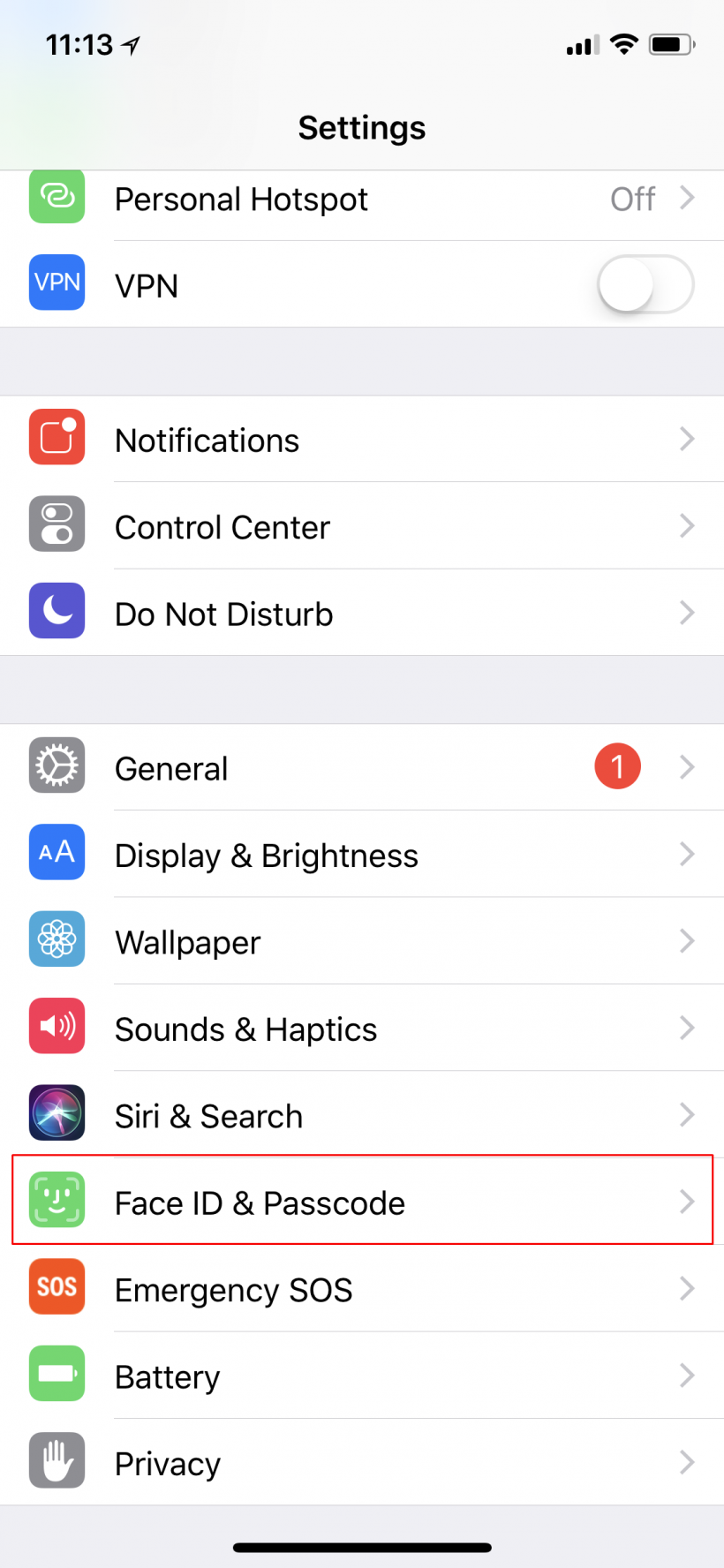
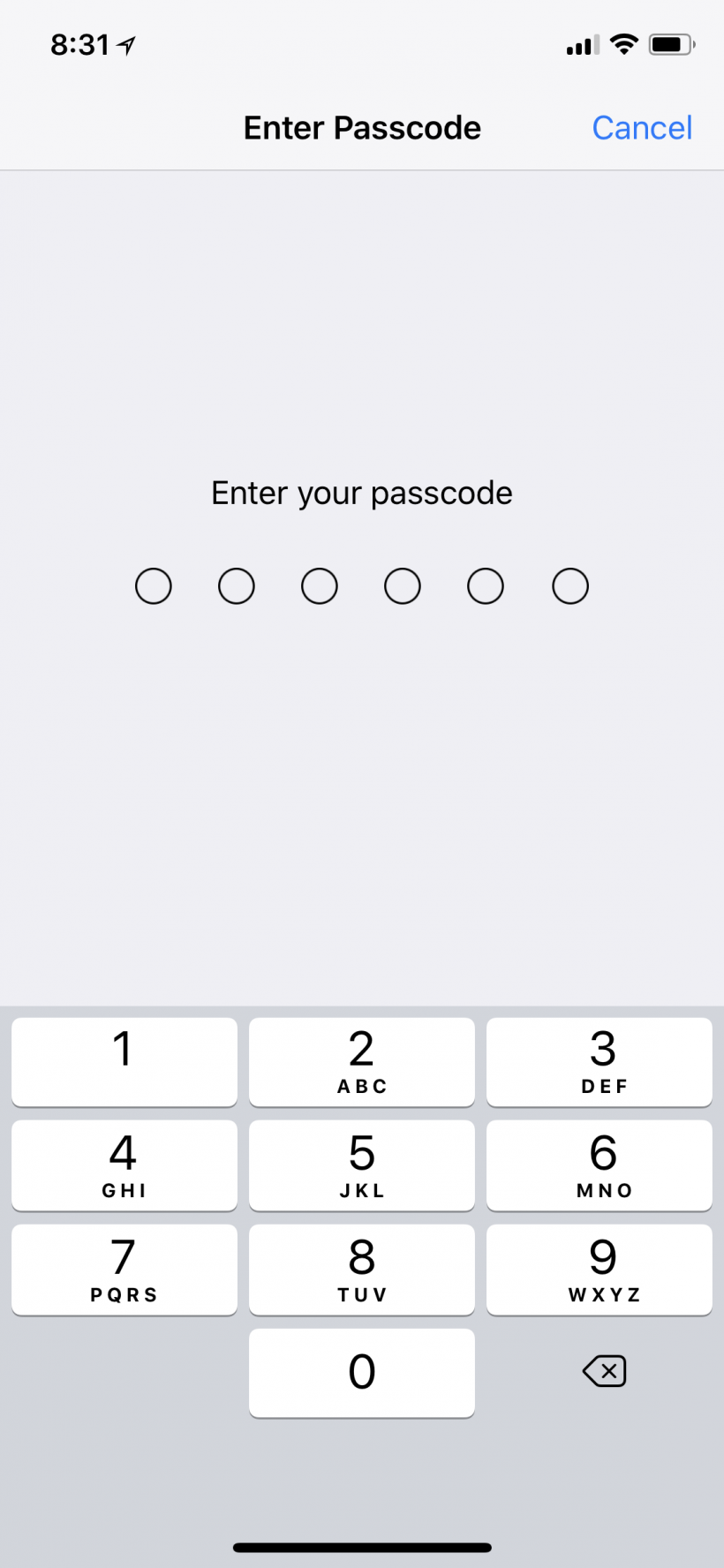
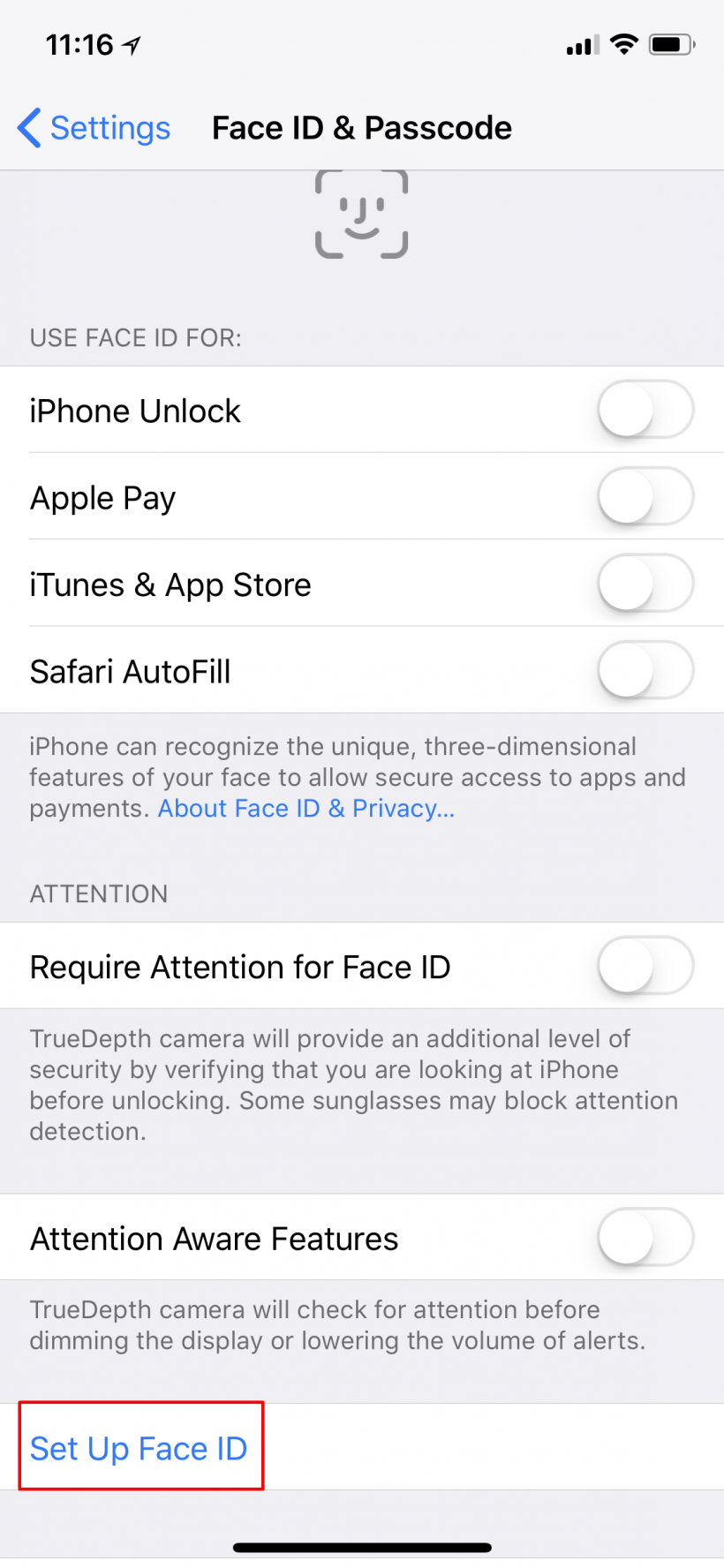
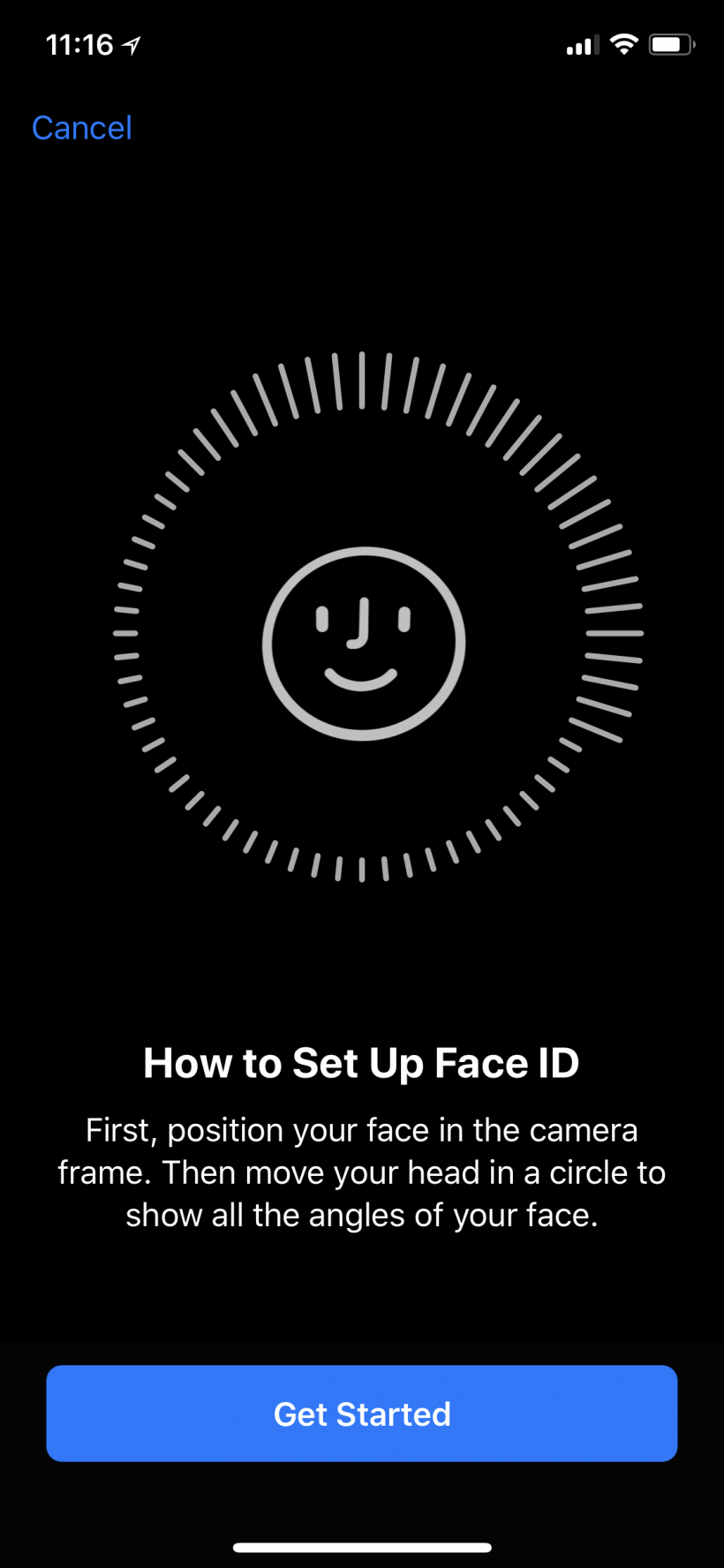
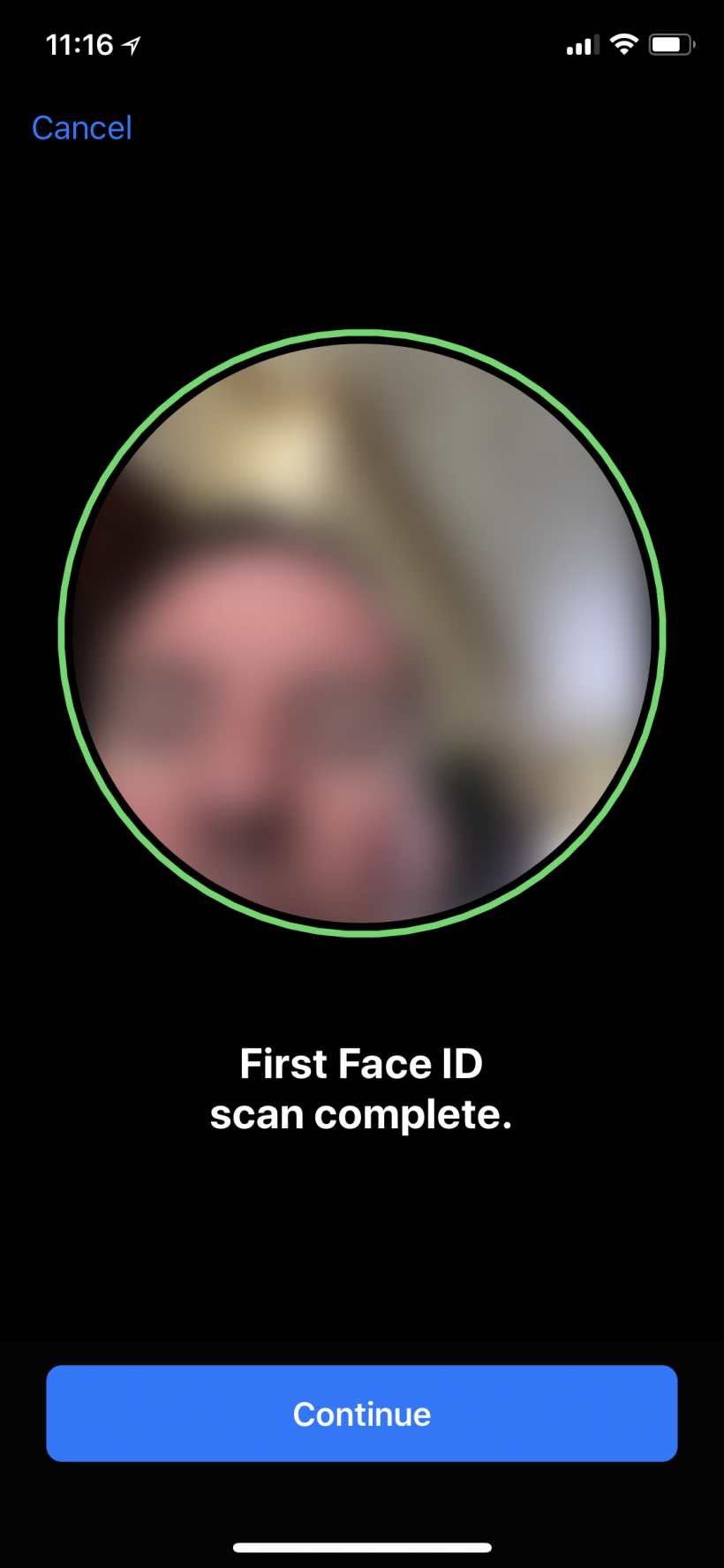
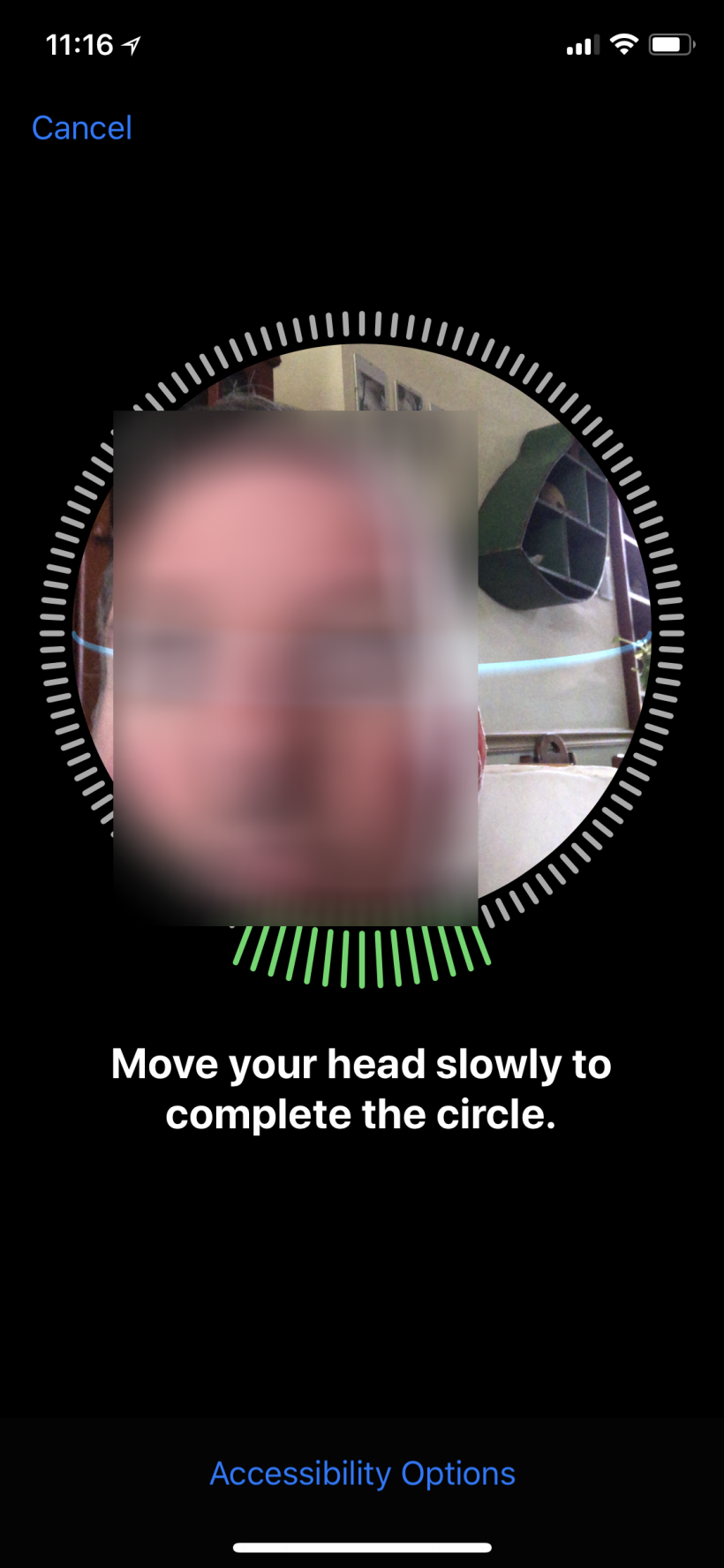

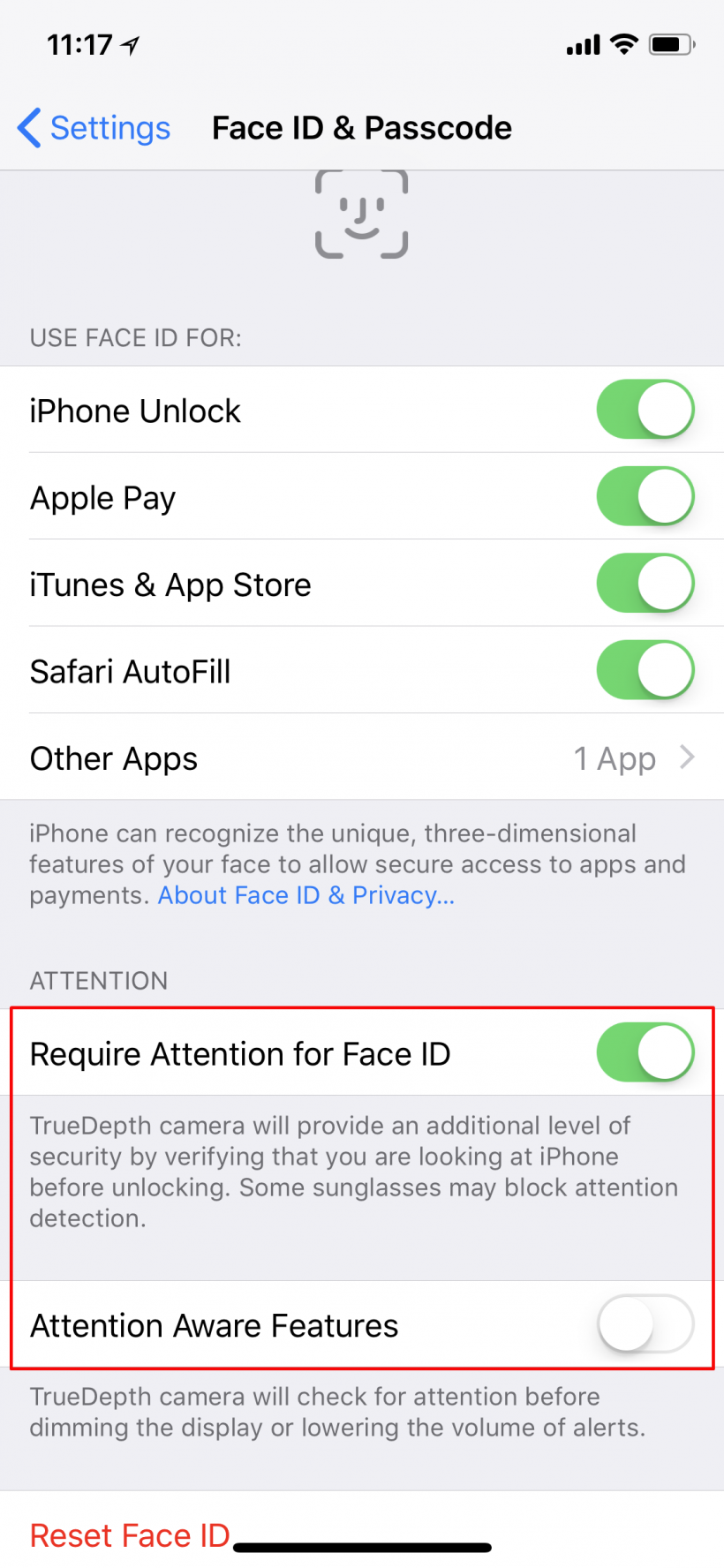
Face ID will take some getting used to, but if you find it isn't working well you can rescan by going back into settings and selecting "Reset Face ID." Not requiring attention will likely improve efficiency as well.
