Submitted by Bob Bhatnagar on
Apple surprised iPhone X owners with an exclusive iPhone X-only ringtone named Reflection. The new tone has been described as an update to Marimba, the original iPhone ringtone first launched in 2007. Of course, an exclusive is only temporary. Once the ringtone is publicly released the genie doesn't go back in the bottle.
iPhone owners who would like to experience the Reflection ringtone on their non-iPhone X devices can install the tone without using a computer. Follow these steps to add the iPhone X Reflection ringtone to your iOS ringtones under Settings:
First, get the ringtone file with Total
- Make sure the GarageBand app from Apple is installed
- Download the free Total - Free browser with file manager app from the App Store
- Open Total and navigate to Browser. Cut and paste the URL below into the Browser:
- Tap the green DOWNLOAD button, then tap Download
- Confirm the location and tap Download in the top right corner
- Navigate to Files and find the .m4r file just downloaded
- Tap the arrows and select Save to Files from the iOS share sheet
- Pick Garage Band and tap Add
http://www.mediafire.com/file/rqsdg7owo67atf6/Reflection+-+iPhone+X.m4r
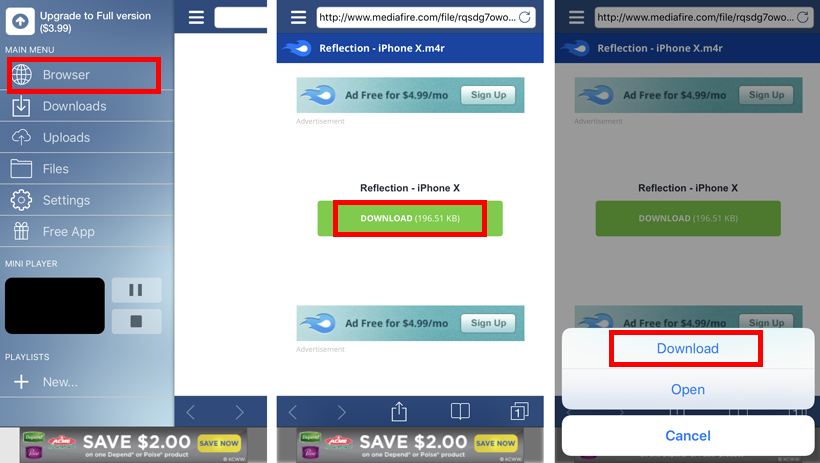
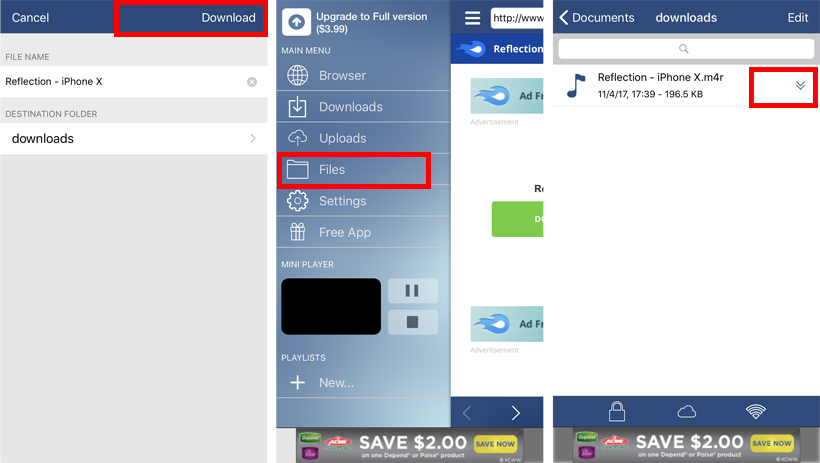
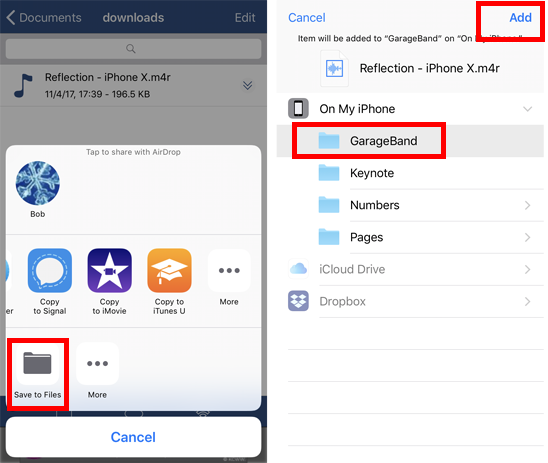
Now, install the ringtone with GarageBand
- Open GarageBand and tap the microphone
- Tap the project icon, then tap the recording icon
- Tap and drag the .m4r file off the left side of the screen and place it into the project
- Tap the arrow in the top left corner and tap My Songs
- Tap and hold My Song, then choose Share from the pop-up menu
- Select Ringtone -> Name the ringtone -> Tap Export in the top right corner
- Tap Use Sound As... and select where to use Reflection tone
- The new ringtone can also be configured under Settings -> Sounds & Haptics -> Ringtone
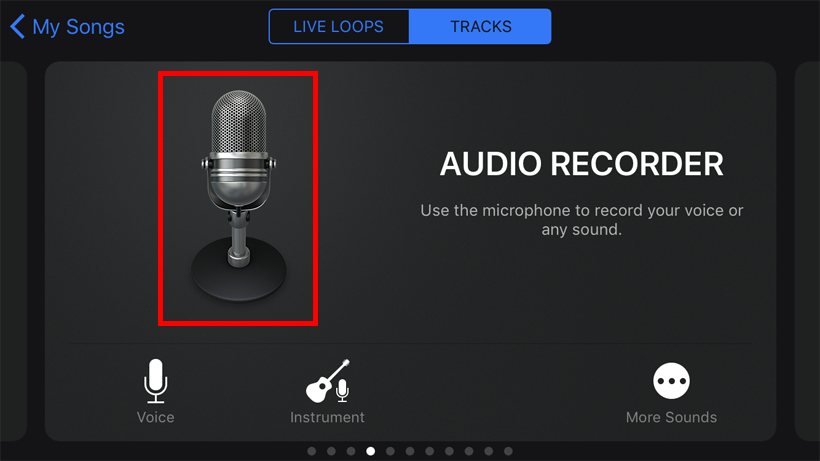
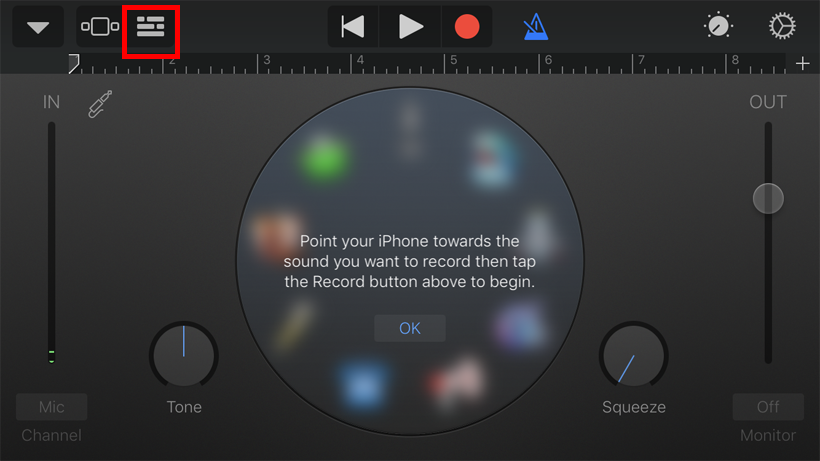
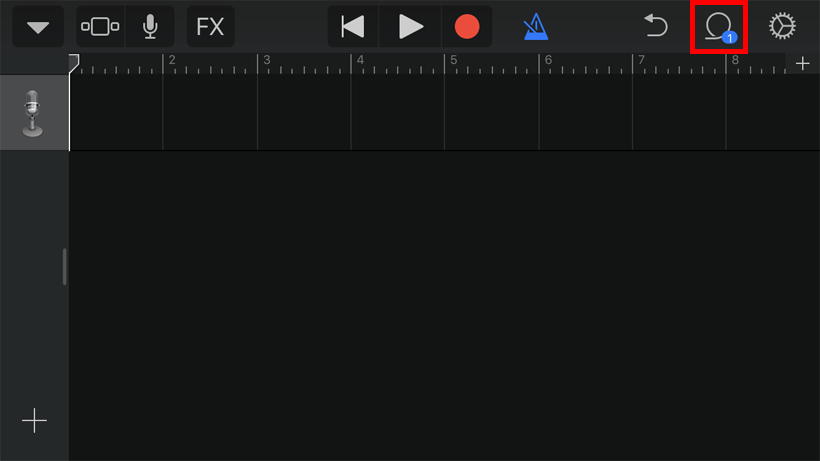
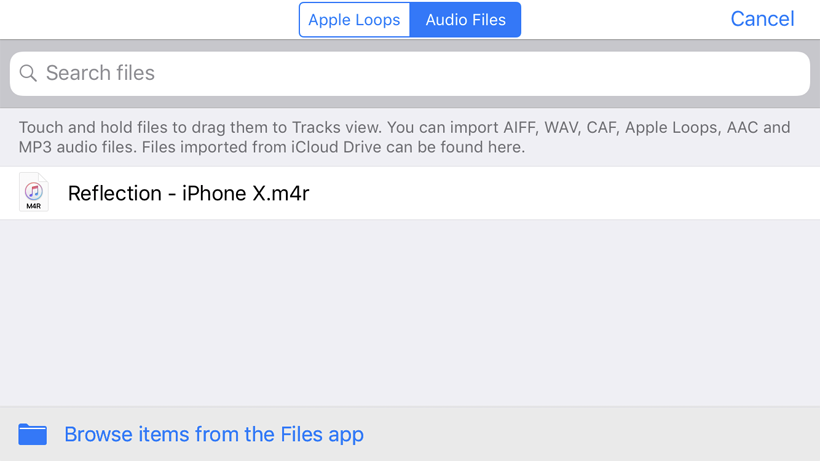
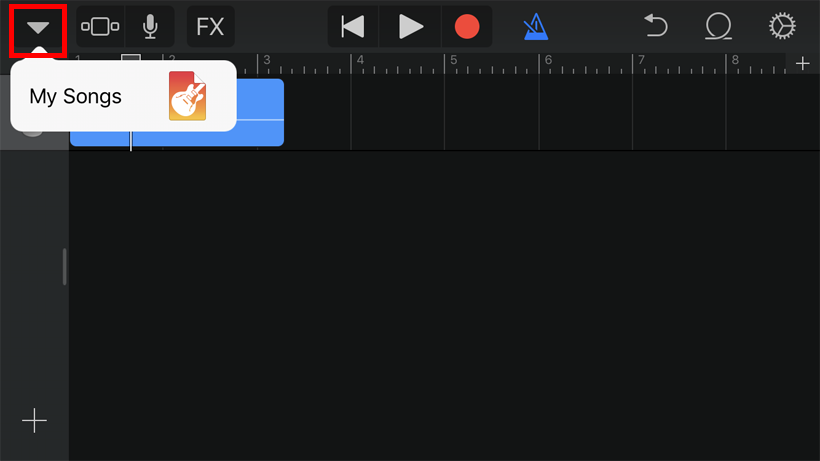
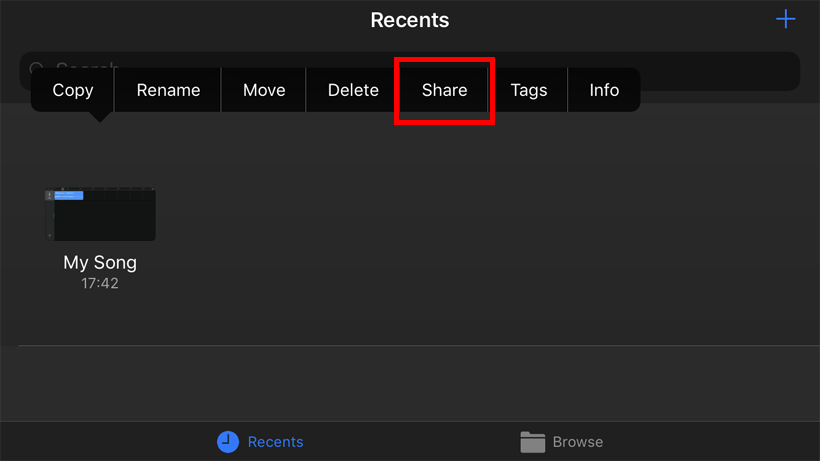
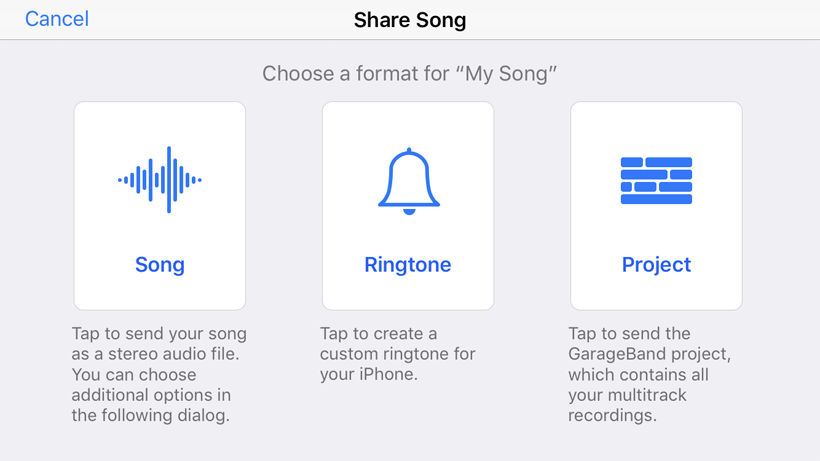
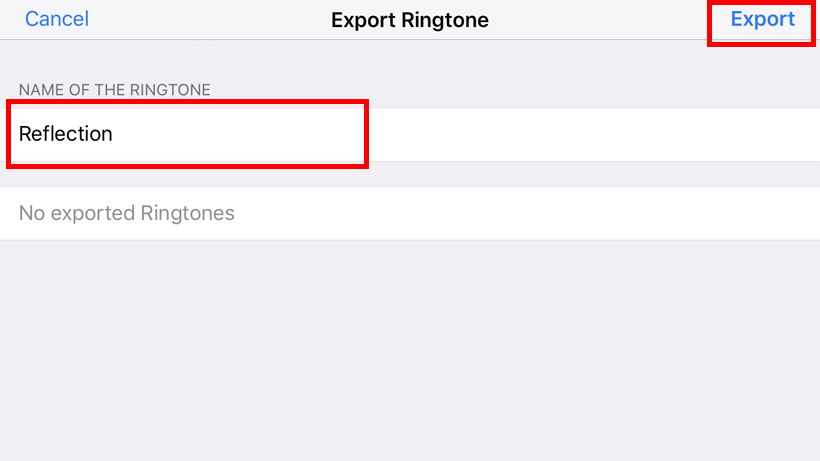
To watch the process in its entirety check out this handy tutorial from iDeviceHelp.
