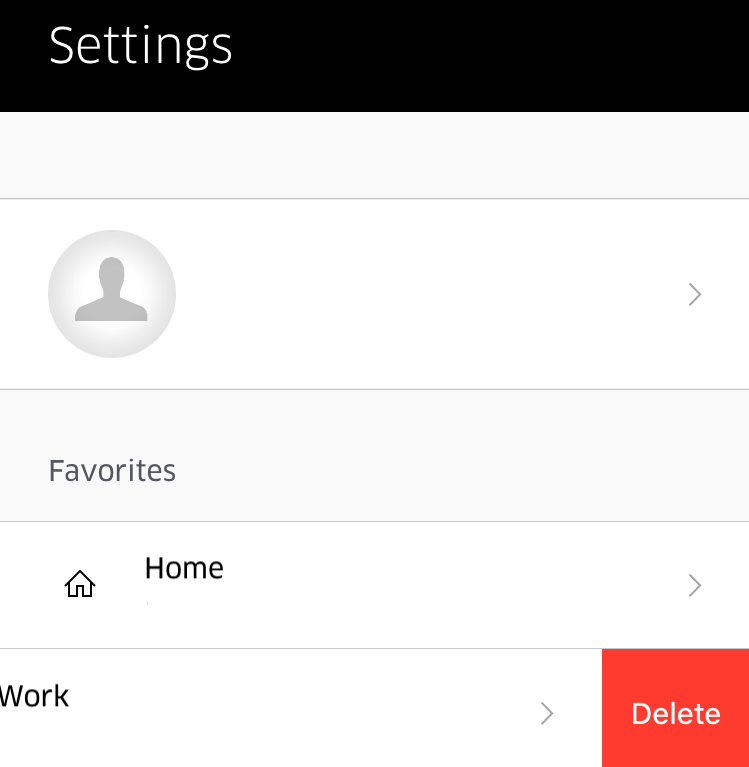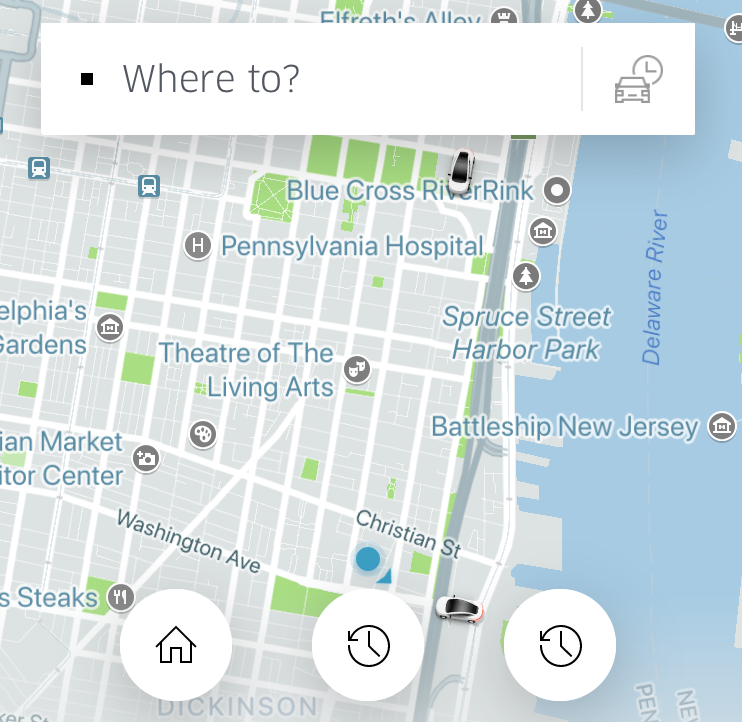Submitted by Marshall Walker on
Both Uber and Lyft allow you to add custom locations to make it easier to enter and remember frequently used destinations. On Lyft these are called "shortcuts," and on Uber they're called "Saved Places." Here's how to enter a shortcut on Lyft:
- Open the Lyft app on your device.
- Tap "Add destination."
- Tap "Add custom shortcut."
- Enter the name or address for the location, then enter a name for your shortcut.
- Tap Save in the upper right hand corner.
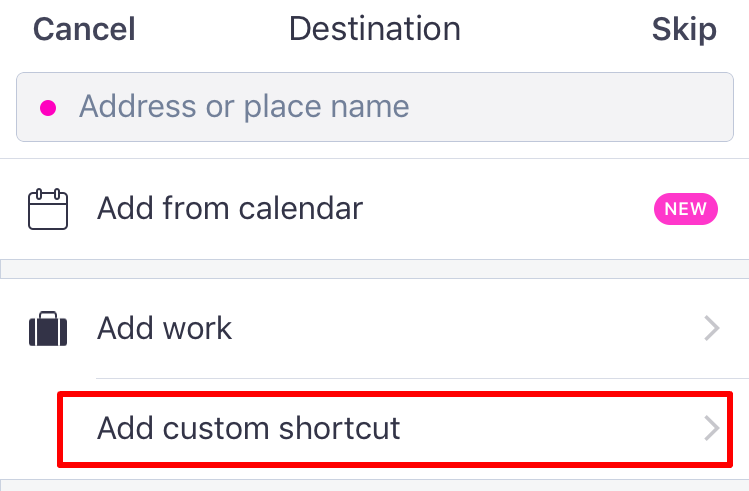
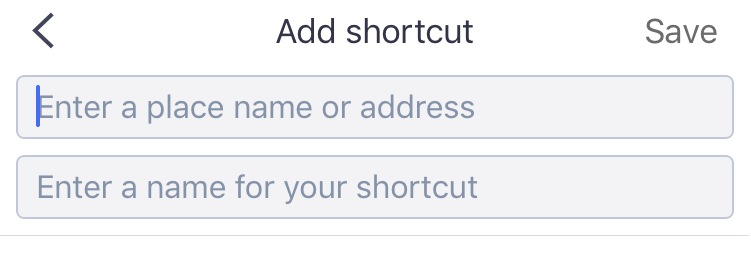
To add your Home or Work address tap "Add destination," then tap the "Add home" or "Add work" tab. To edit your Home, Work or a shortcut address, tap"Add destination," then tap the pencil/pen icon next to each destination.

Do not tap the Home, Work or shortcut tab or you instead select that destination for a current Lyft ride.
Adding a Saved Place on Uber is a bit different. You will see a "Save this destination" card in your app feed after you have taken a trip to that location. To save it tap "Add to Saved Places," then type a name or nickname for the location. Finally, tap "Save Place."To add a Home or Work address tap the menu icon > Settings > "Add home" or "Add work" and enter your home or work address.
Newest iPhone FAQs
You can remove your Home or Work address by sliding to the left on the Home or Work tab in the Settings. You can then add a new address to edit.