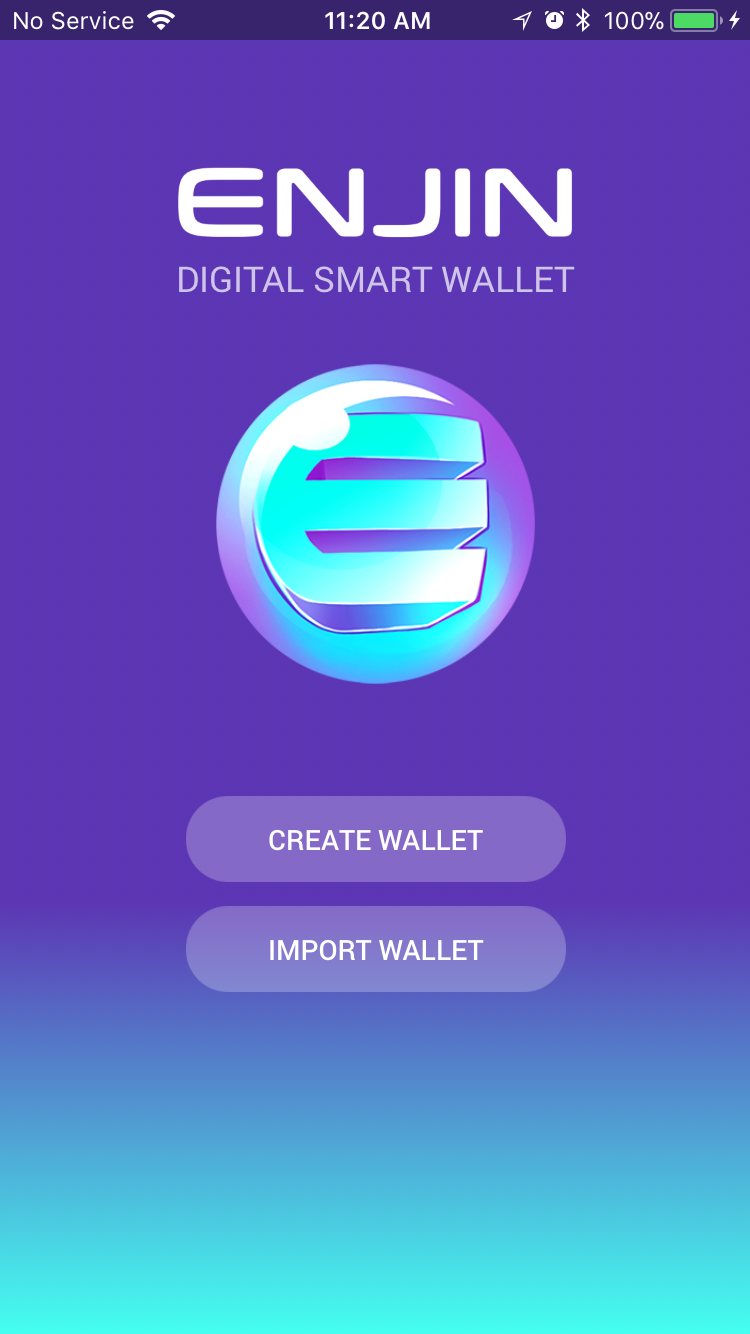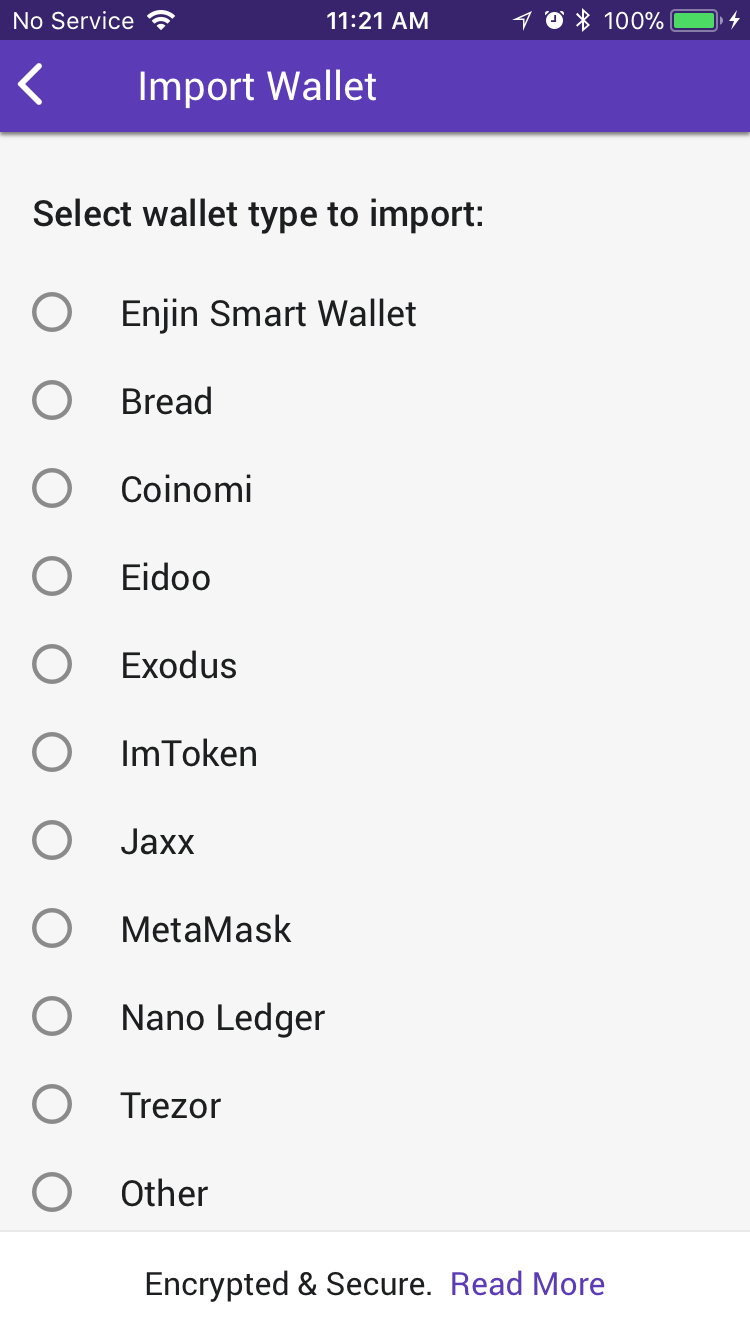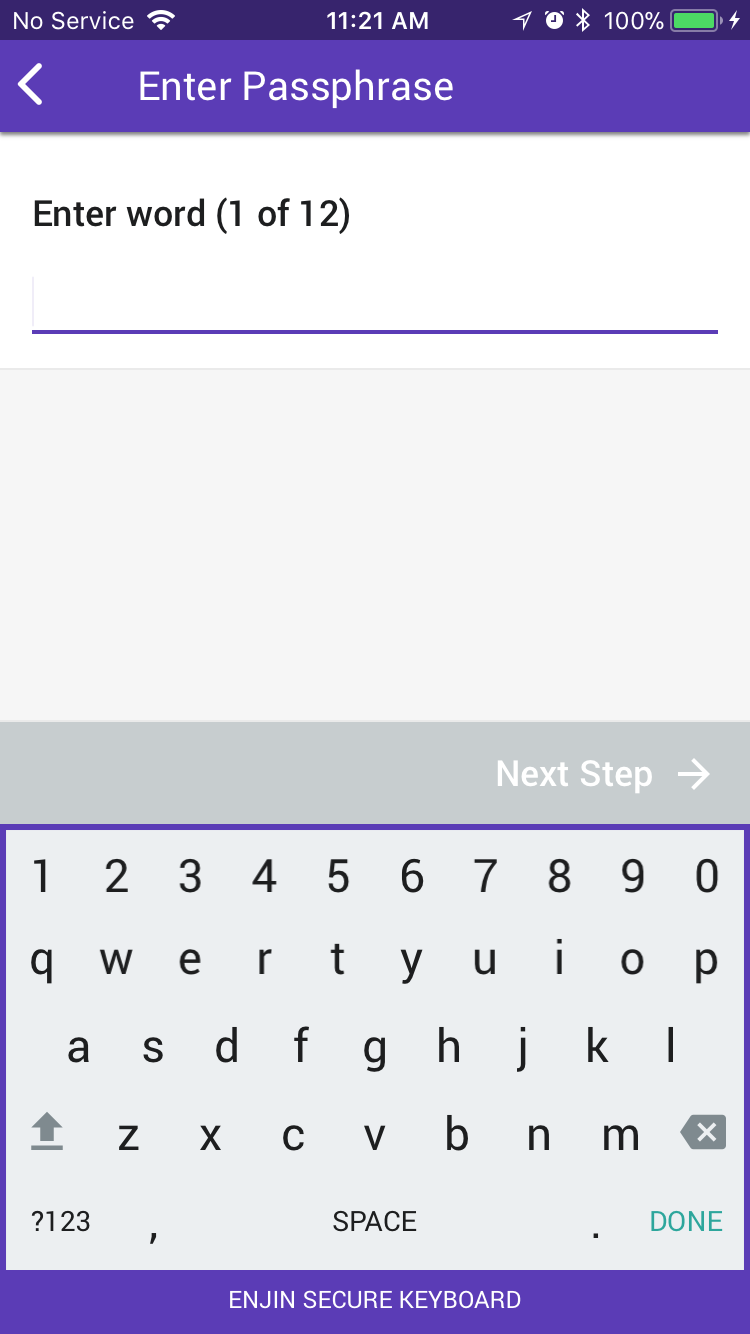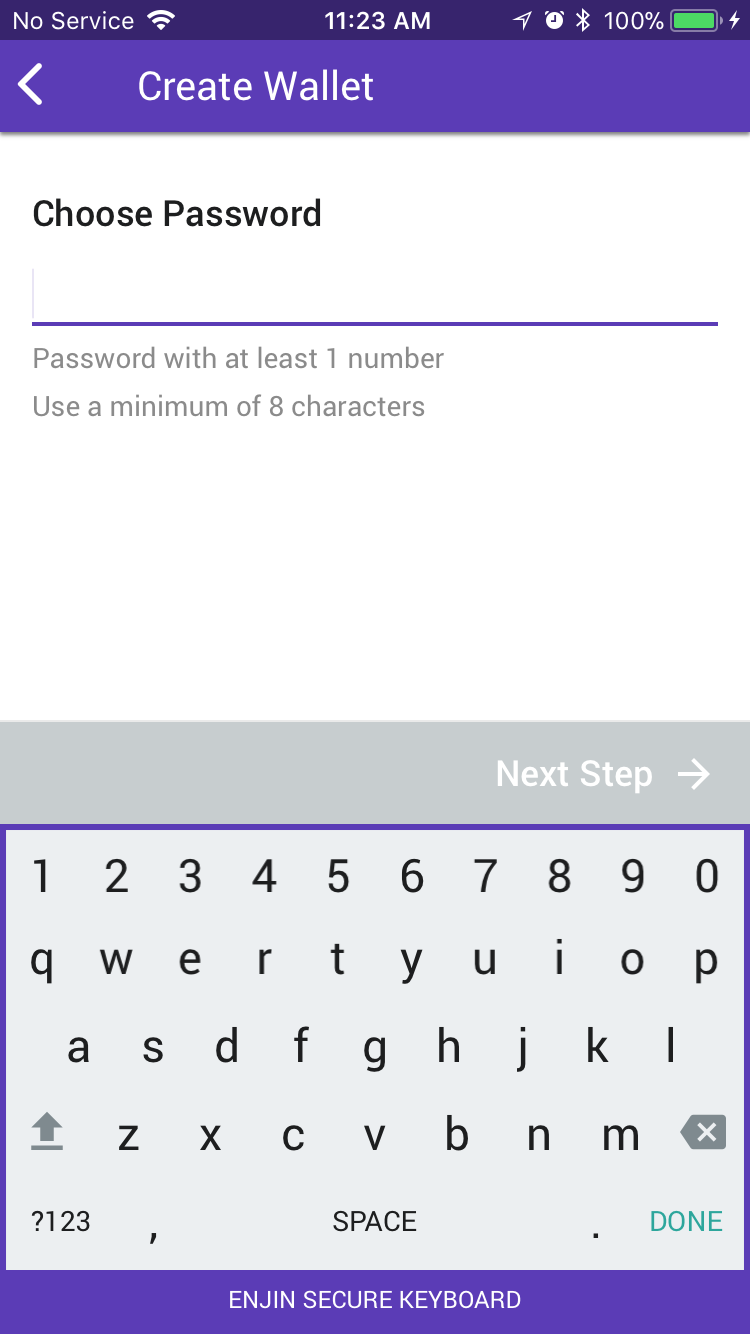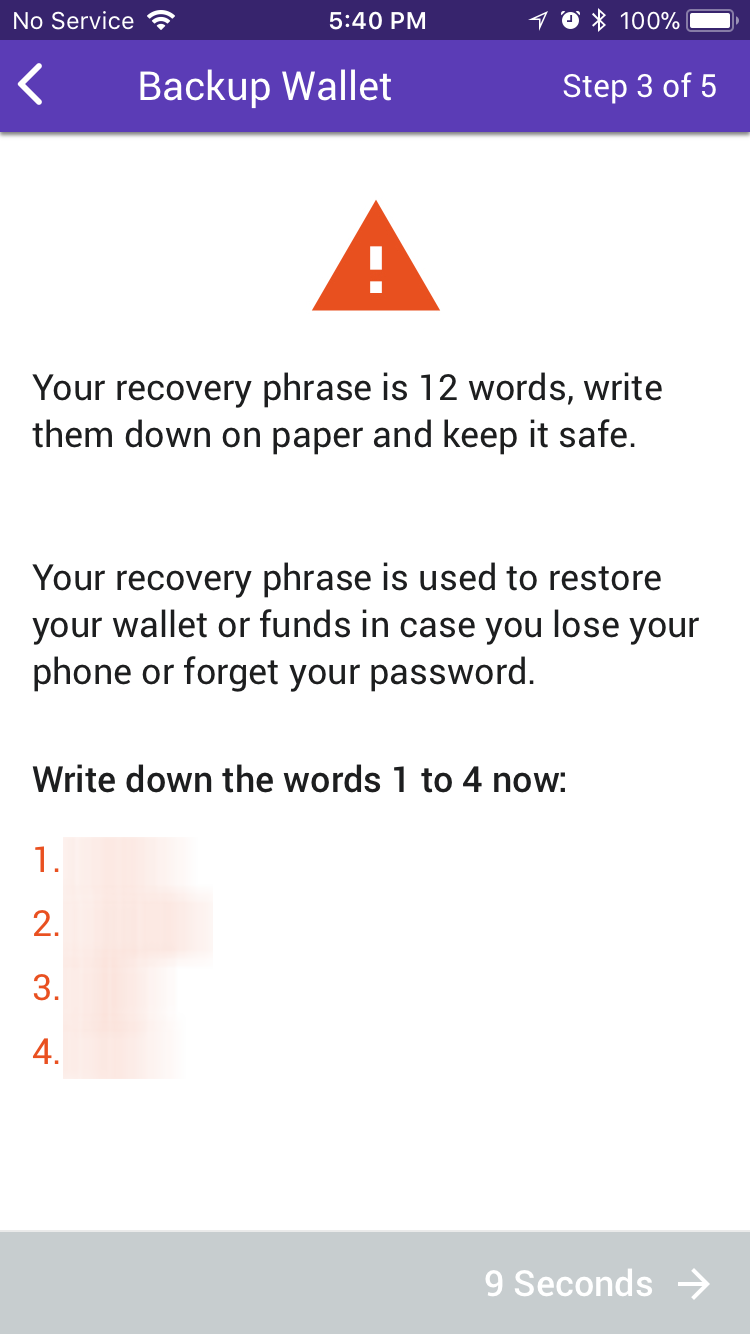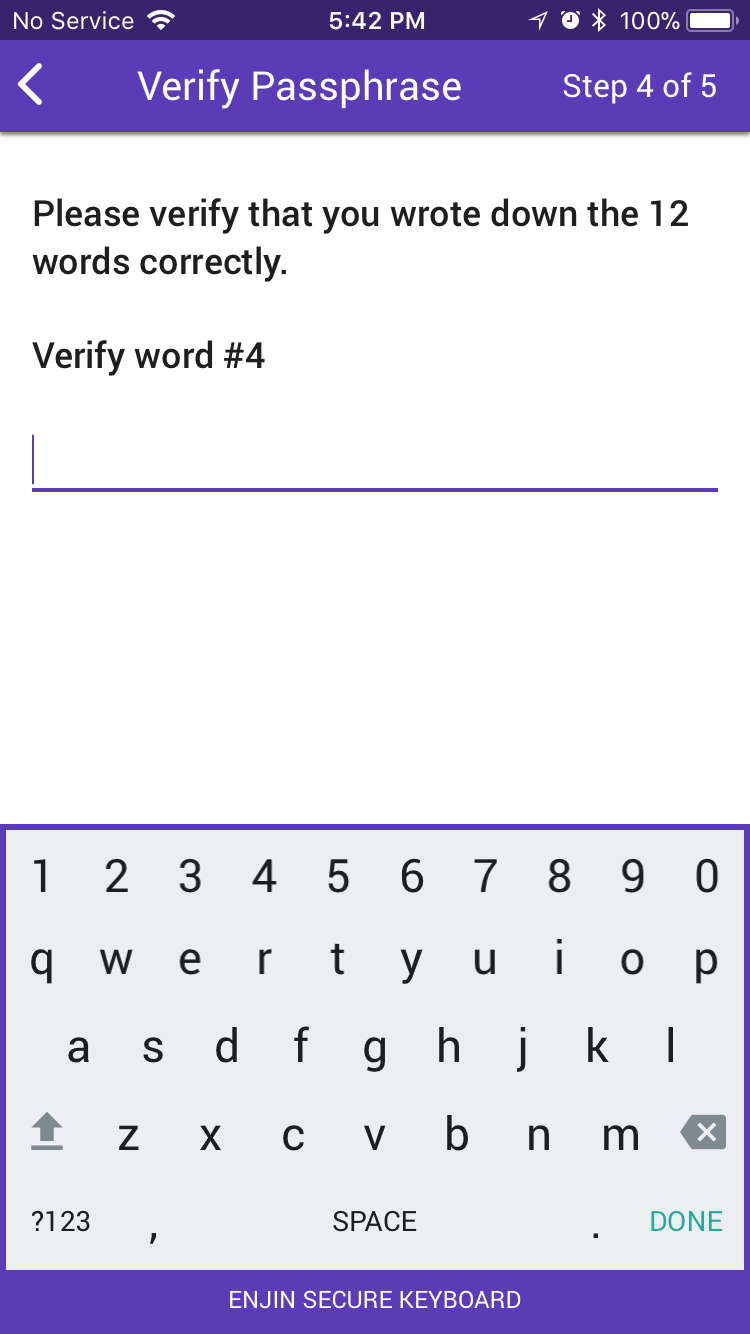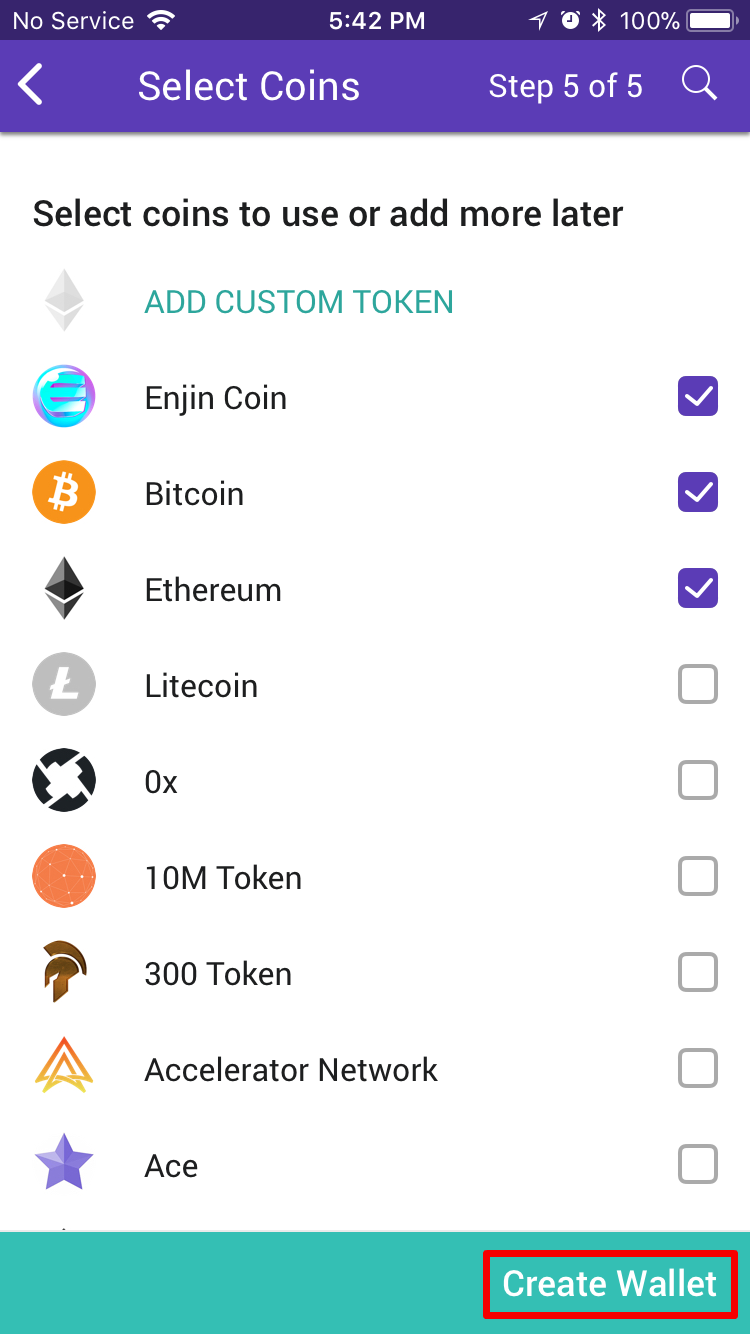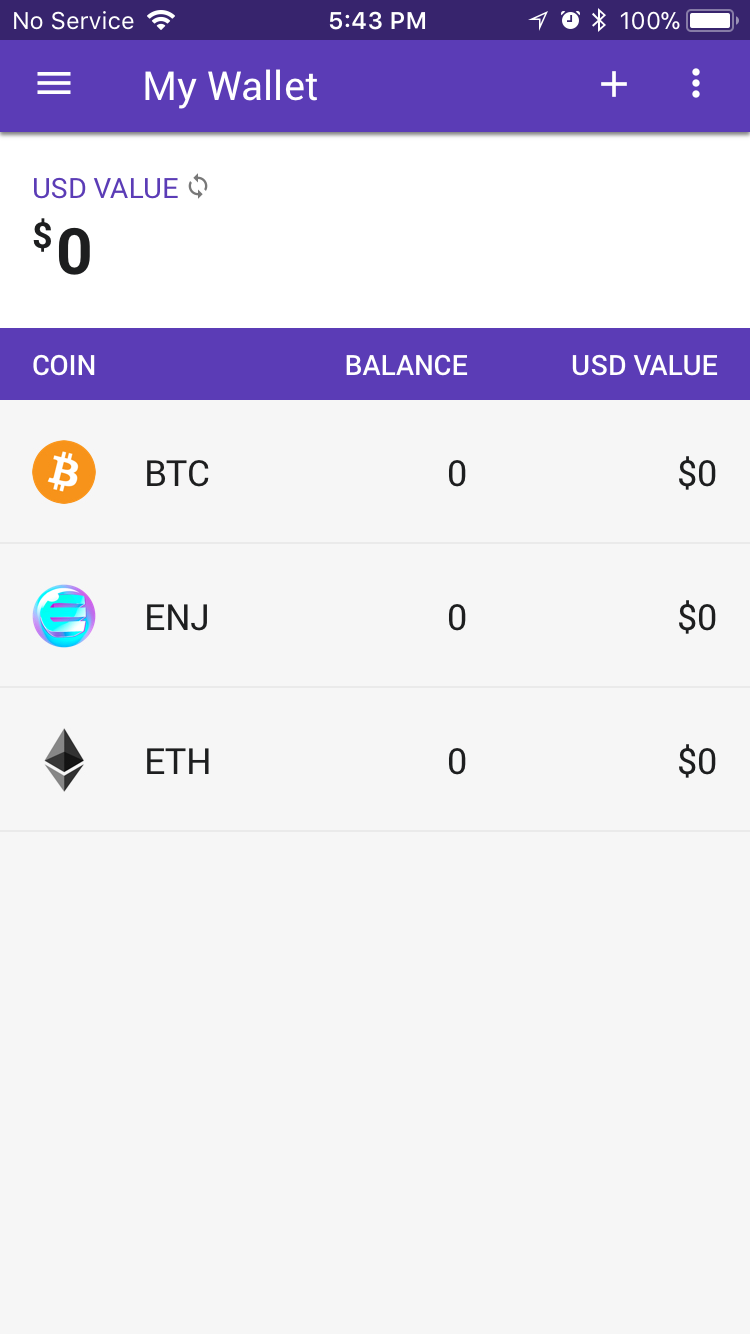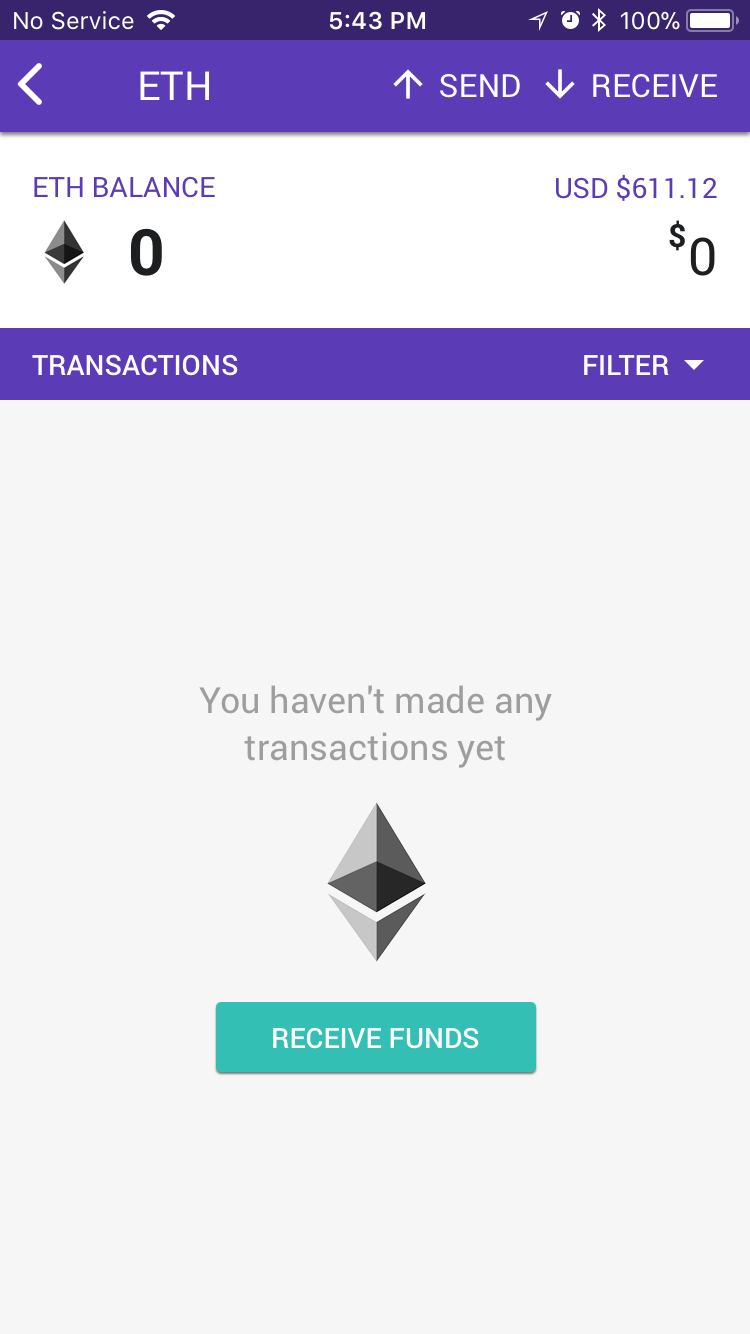Submitted by Jon Reed on
While the cryptocurrency craze is decidedly down from its preposterous December '17 peak, there is still plenty of profit to be made in the space, and plenty of legitimate coins/tokens with real world applicability. Though many of the crypto coins out there are smoke and mirrors, blockchain technology is very real and it is set to disrupt just about everything in the next few decades.
Enjin Coin is looking to change the the video game industry in a big way by offering a platform that gives gamers true ownership of their virtual goods and allows them to trade them quickly and securely, with said items being stored in Enjin Wallet. But even if you have no interest in gaming or even trading ENJ coin, Enjin Wallet can hold Bitcoin (BTC), Ethereum (ETH), Litecoin (LTC) and all ERC-20 tokens, and has plans to add other altcoins in the future.
Enjin Wallet first came out for Android and is considered exceptionally secure, with two independent layers of encryption, a secure keyboard designed to prevent data sniffing and keyloggers, plus encrypted memory for data storage. With crypto exchanges under constant attack by hackers, it is highly advisable to get your coins into a wallet, and the Enjin Wallet is a good option.
Enjin Wallet is now available for iOS, here's how to get started with it:- Download Enjin Wallet from the App Store, open it up and select "Create Wallet." If you wish to import from another wallet, choose that option. Whatever you choose, you'll need to agree to Terms and Conditions next.
- If you are creating a new wallet you can skip this step. If you are importing a wallet, choose the wallet you are importing from a list of options, then you will be prompted to enter your passphrase to restore your wallet. Once you've done this, the contents of your imported wallet will be in your new Enjin Wallet (as long as they are compatible).
- Create a password and confirm it. If you are importing a wallet you can skip ahead to step 6.
- Now you will be given a 12 word passphrase. Write it down! Good old fashioned pen and paper, make a few copies. This will be the only way to recover your wallet if you lose your iPhone or it becomes unusable in some other fashion.
- You will be prompted to enter a few of the words from your passphrase, just to make sure you copied them down correctly.
- Now you can choose what coins/tokens you want your wallet to hold. You can always add more later. When you are finished, tap "Create" (or "Restore") at the bottom.
- Now you have a new wallet that's either empty (if you created a new one) or has some funds from an imported wallet.
- To transfer funds into your wallet, simply tap on the currency you want and tap "Receive Funds" to get your wallet address and QR code. You can use the address to send your crypto from an exchange or other wallet to your Enjin Wallet.