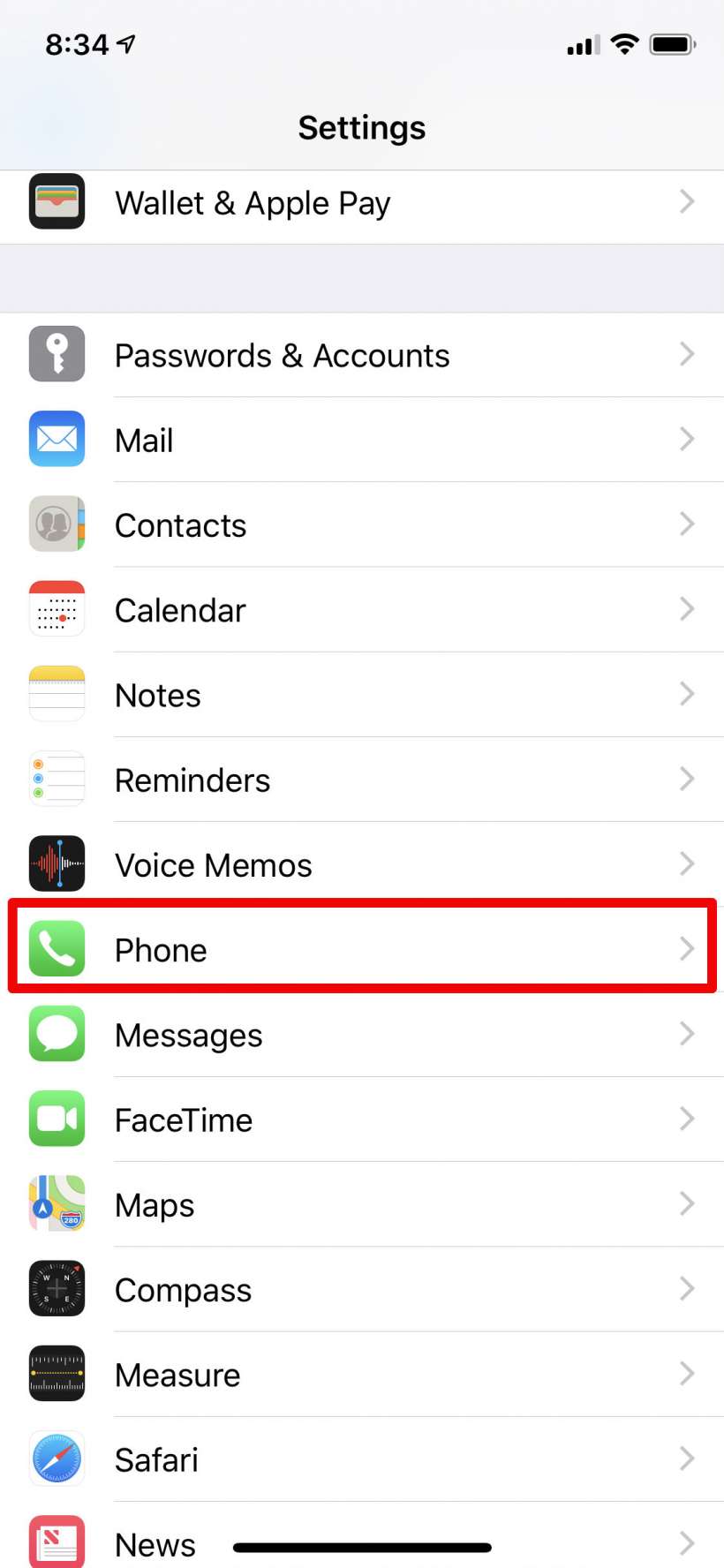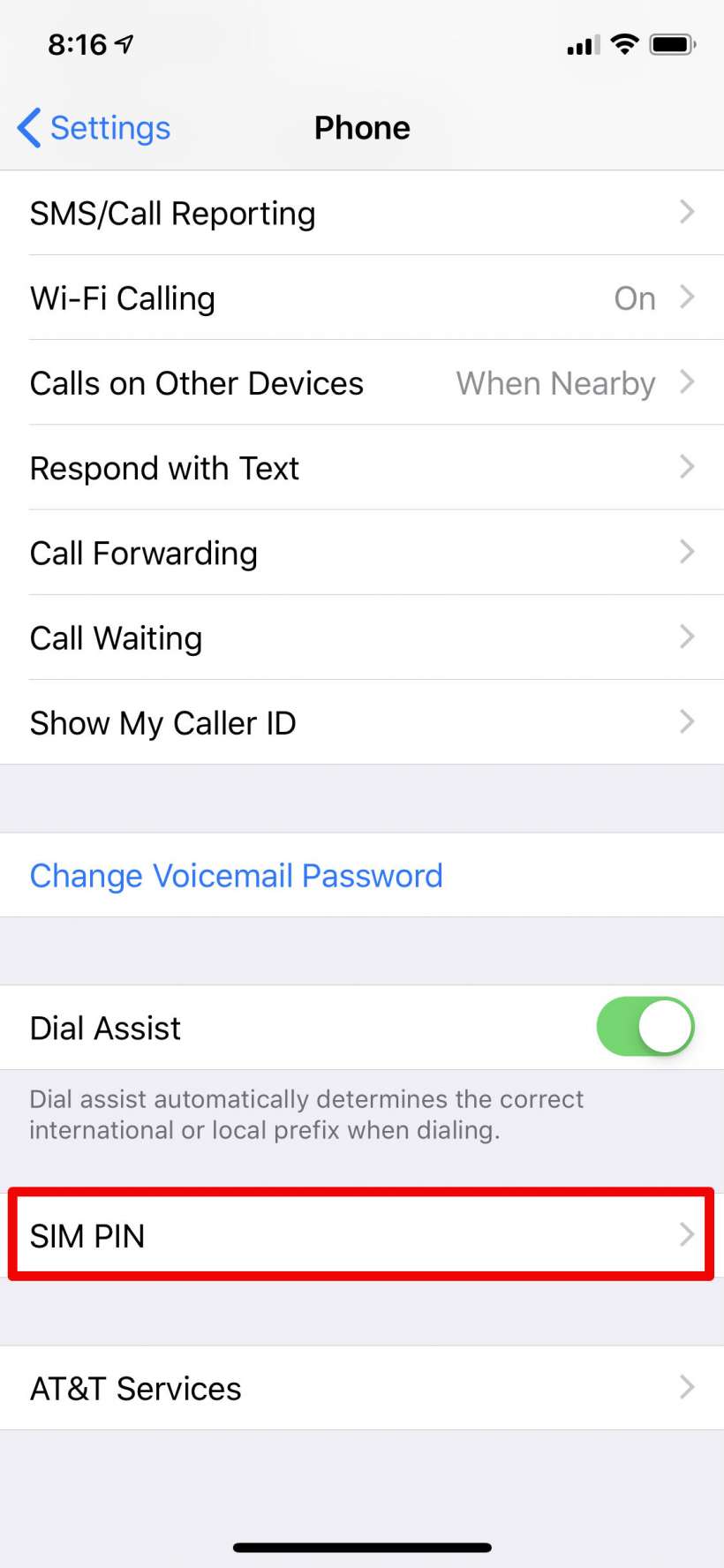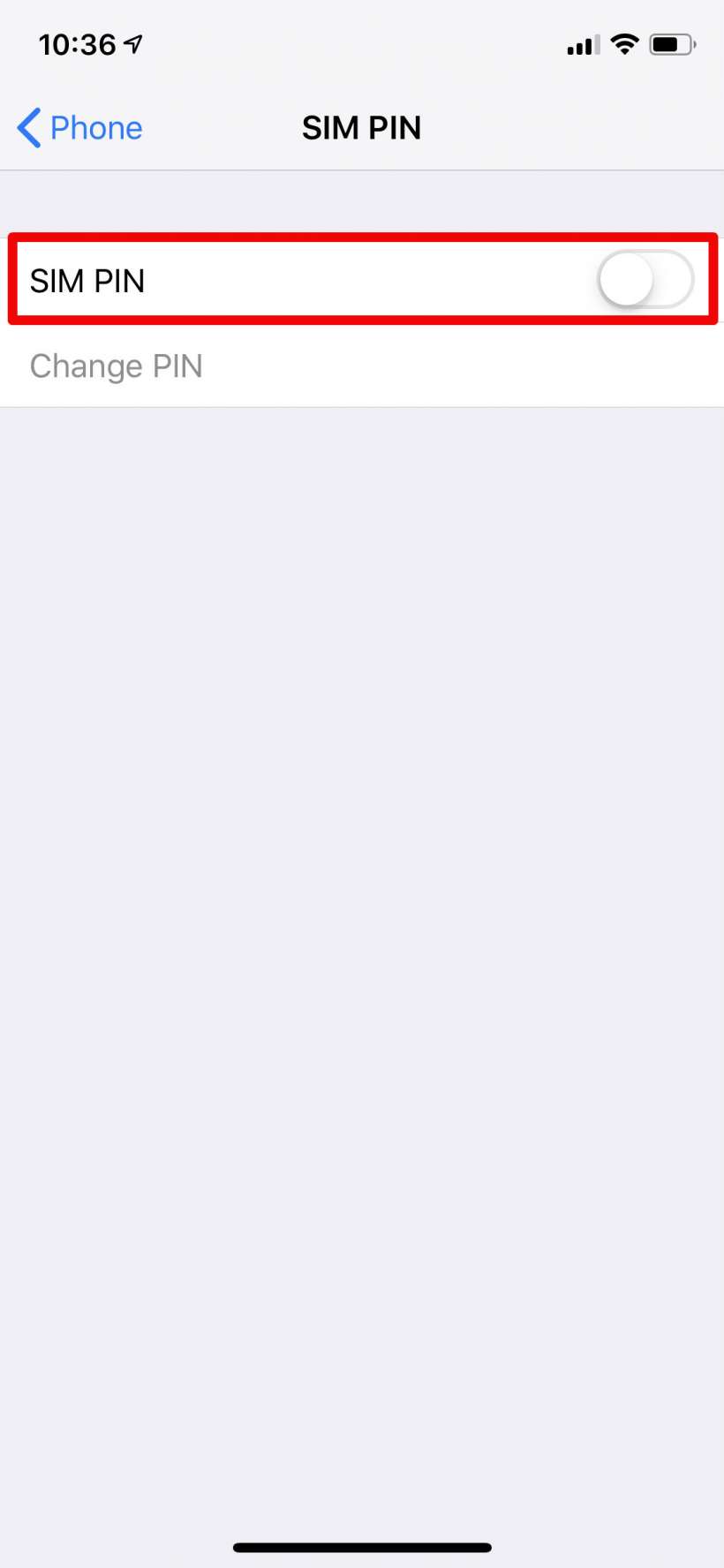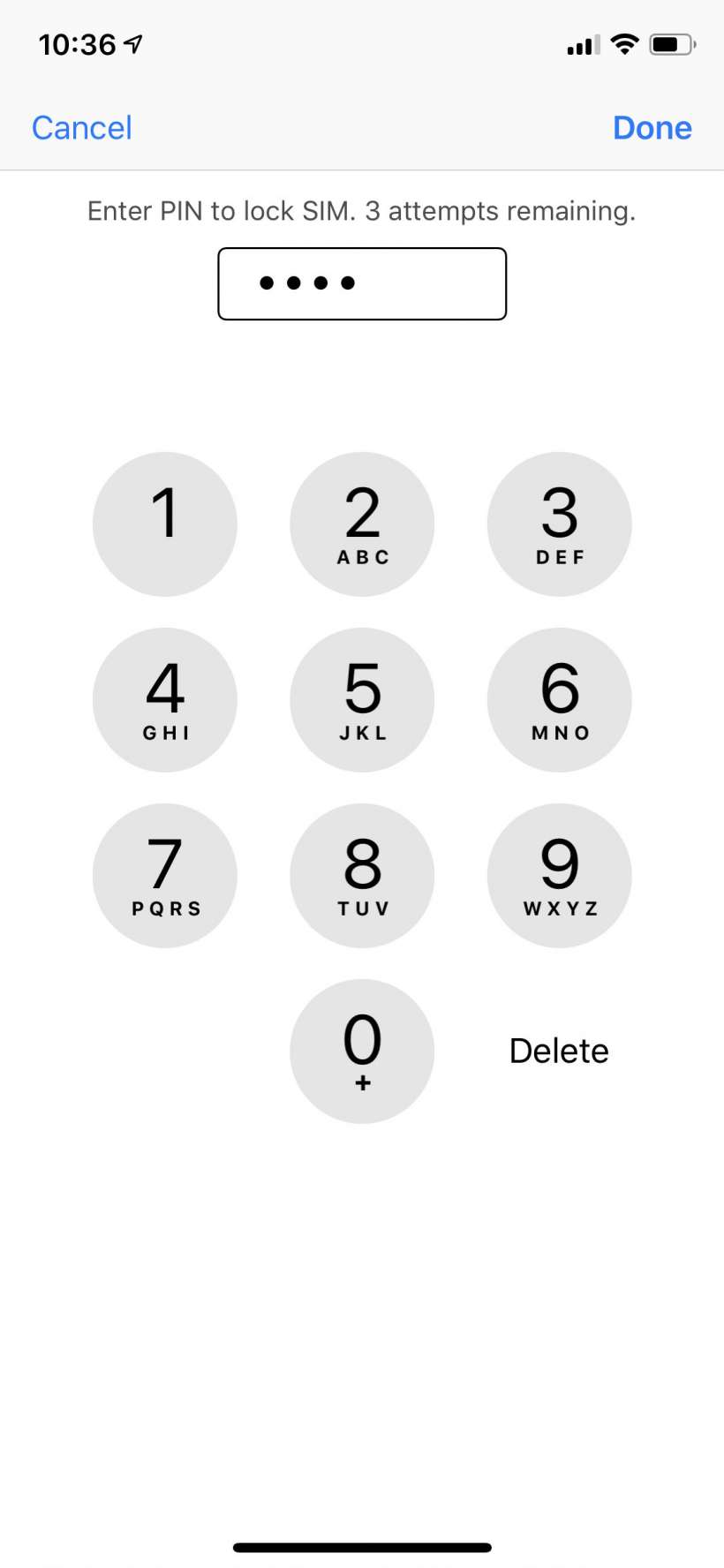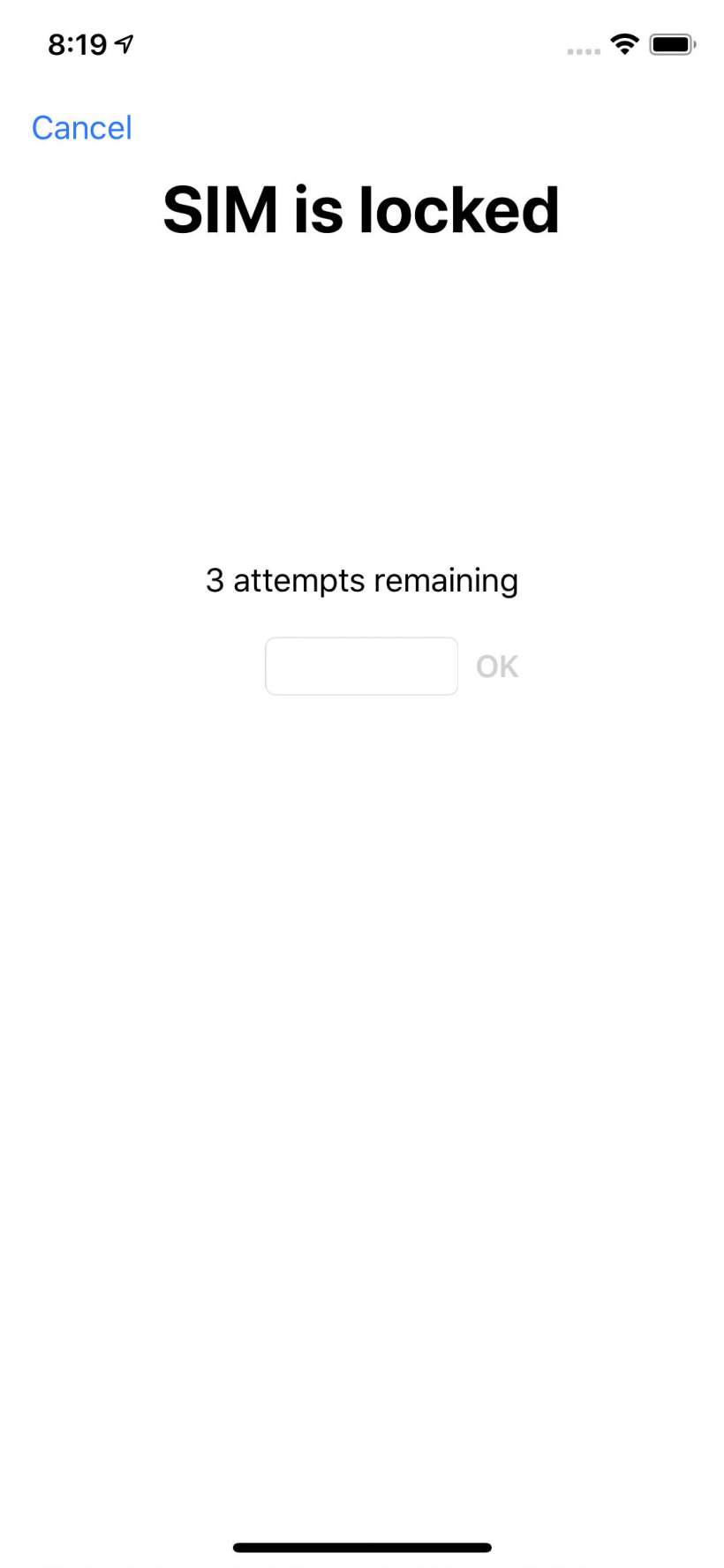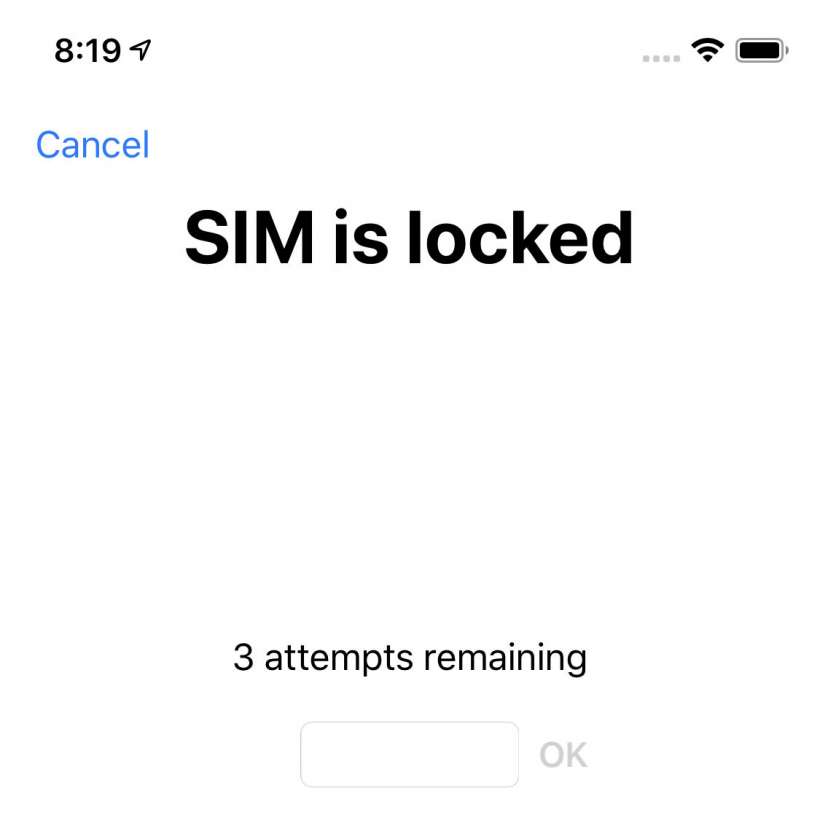Submitted by Jon Reed on
The iPhone has a reputation as being very secure, so much so that the FBI has had publicized problems getting into them in various investigations in recent years. Most people are fairly confident that the average would-be thief is not going to be able to get past their Touch ID or Face ID, or guess their security code. Even if they can, the owner can use Find My iPhone to figure out the phone's location, and to erase it if it contains highly sensitive data. But how many iPhone owners have considered that a thief could take and use their SIM card to make calls and use data? The iPhone has a layer of security for this scenario as well - a SIM PIN. Turning on the SIM PIN will require the user to enter a personal identification number to enable the SIM card every time the iPhone is restarted and any time the SIM card is put into a new device. Here's how to activate a SIM PIN on your iPhone:
- Open Settings -> Phone on your iPhone.
- Scroll down and tap on SIM PIN.
- (Note: You will need your SIM's default PIN if you are doing this for the first time. This may be available somewhere in your carrier's literature or FAQs, or you can call to find out. It is also a good idea to get your SIM card's PUK number before continuing with this step, lest you end up like the author, with a locked SIM and no cellular service. The Personal Unlocking Key will unlock the SIM if anything goes wrong (my iPhone said it couldn't access my SIM, but locked it anyway, then wouldn't take my PIN) or if you forget your PIN. You can get your PIN by calling your carrier or in some cases looking it up by logging into your account and going to "Manage Devices" or something similar.) Toggle Sim Pin to on.
- Now you can enter a 4 - 8 digit PIN number. Tap Done when finished.
- Now the next time you restart your iPhone you will have to enter your PIN to unlock the SIM card. You will also need your PIN to turn the SIM PIN off or change it.