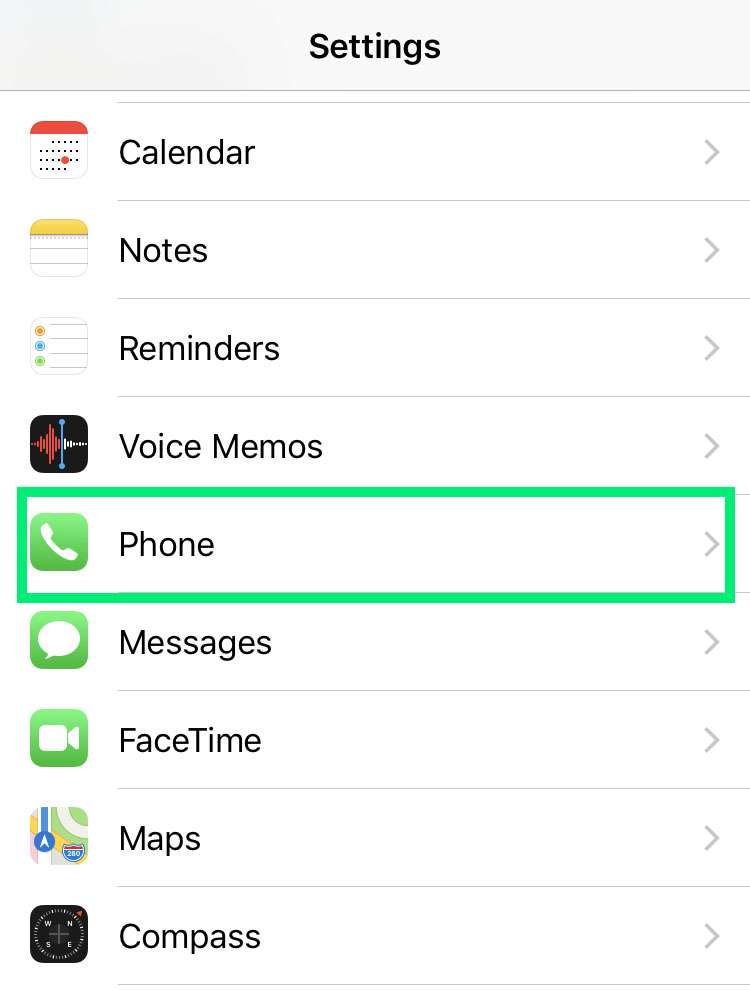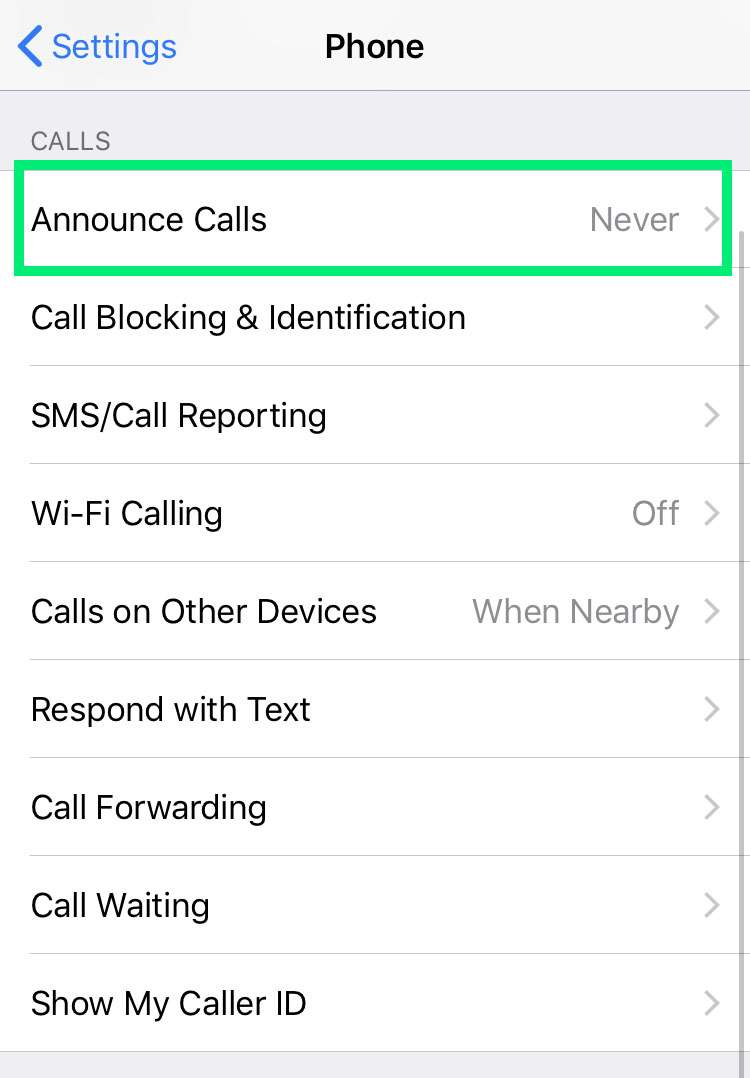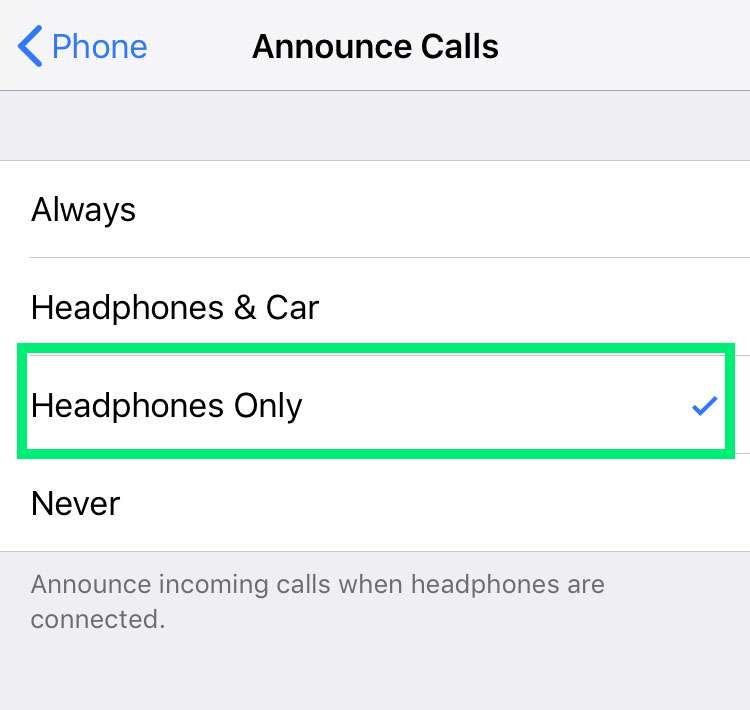Submitted by Frank Macey on
One of the best things about AirPods is keeping your iPhone stowed away in a pocket or bag. Between Siri and tap gestures, the AirPods can handle many common tasks. Incoming calls can interrupt music and podcasts, but even worse- the iPhone must come out to see who's calling. However, there's a way around this first-world problem.
The AirPods, AirPods 2, EarPods, or for that matter any headphones are capable of announcing a caller's name. When the iPhone receives an incoming call, if the caller can be determined from Contacts or Caller ID, the name will be spoken over the headphones.
To configure your headphones to announce callers on the iPhone:
- Navigate to Settings -> Phone
- Tap Announce Calls
- Select Headphones Only