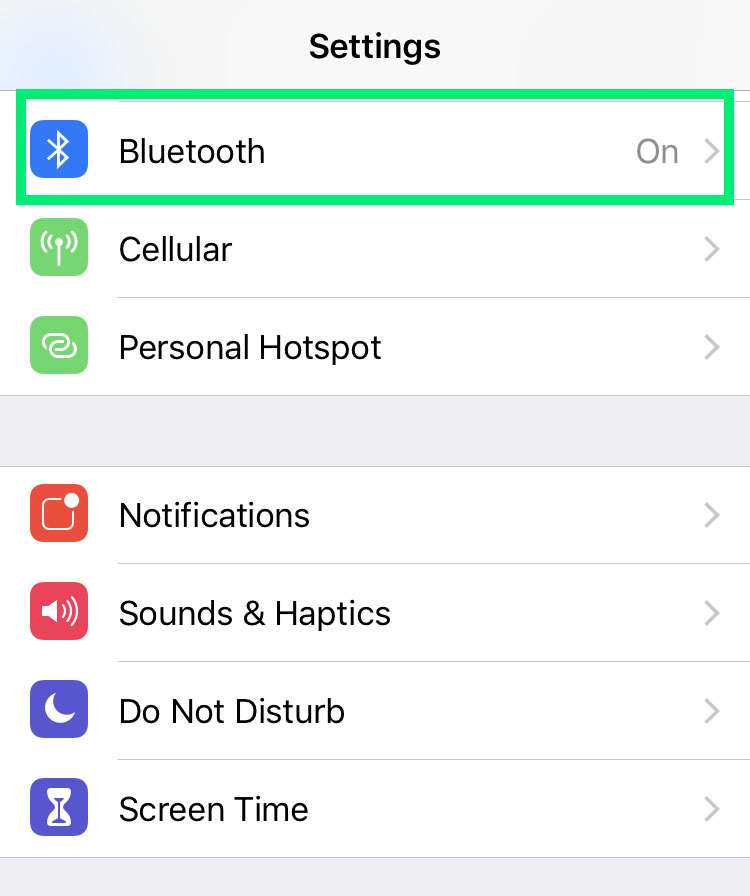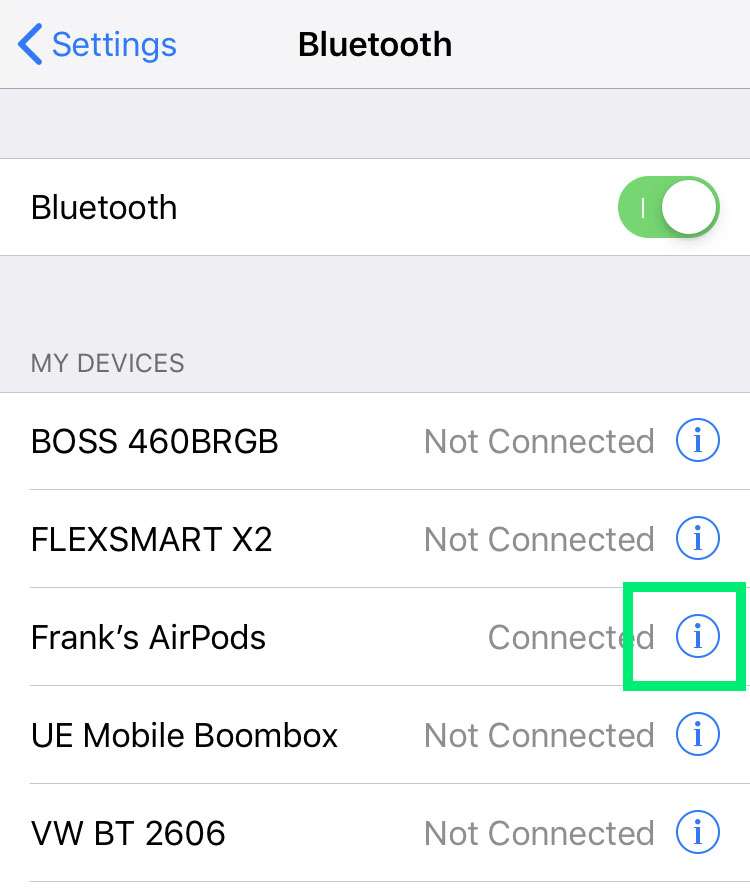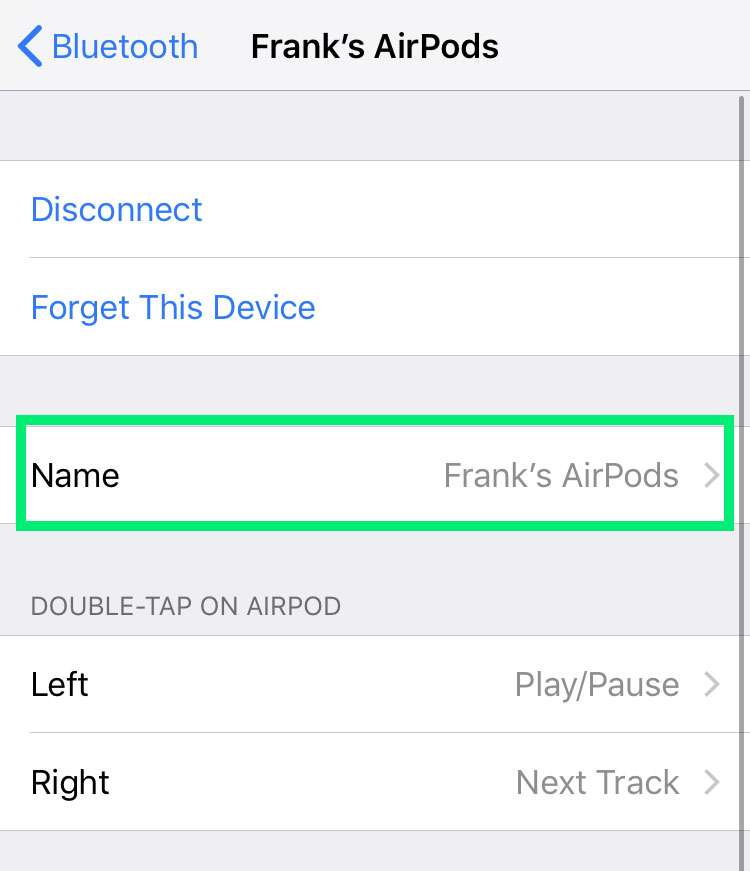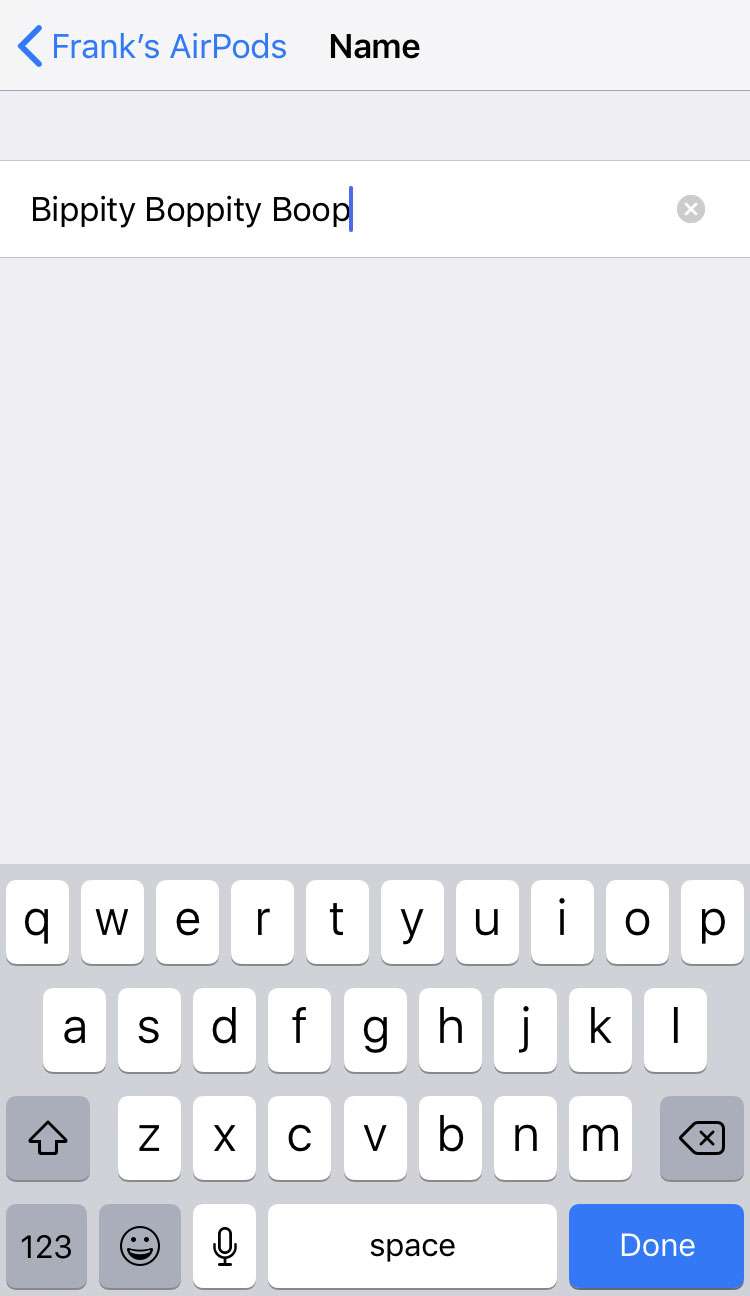Submitted by Frank Macey on
AirPods automagically name themselves the first time they are paired with an iOS device. Most of the time, this means a generic name such as "Frank's AirPods" based on the owner of the device. For anyone looking to further customize their AirPods name, the default name can easily be changed right on the iPhone.
To change the name of your AirPods, the AirPods must be connected to a paired iPhone, iPad or iPod touch.
Follow these steps to rename your AirPods under iOS Settings:
- Connect your AirPods to the iPhone
- Navigate to Settings -> Bluetooth
- Tap the blue circle "i" next to your AirPods
- Select Name
- Enter a new name using the keyboard