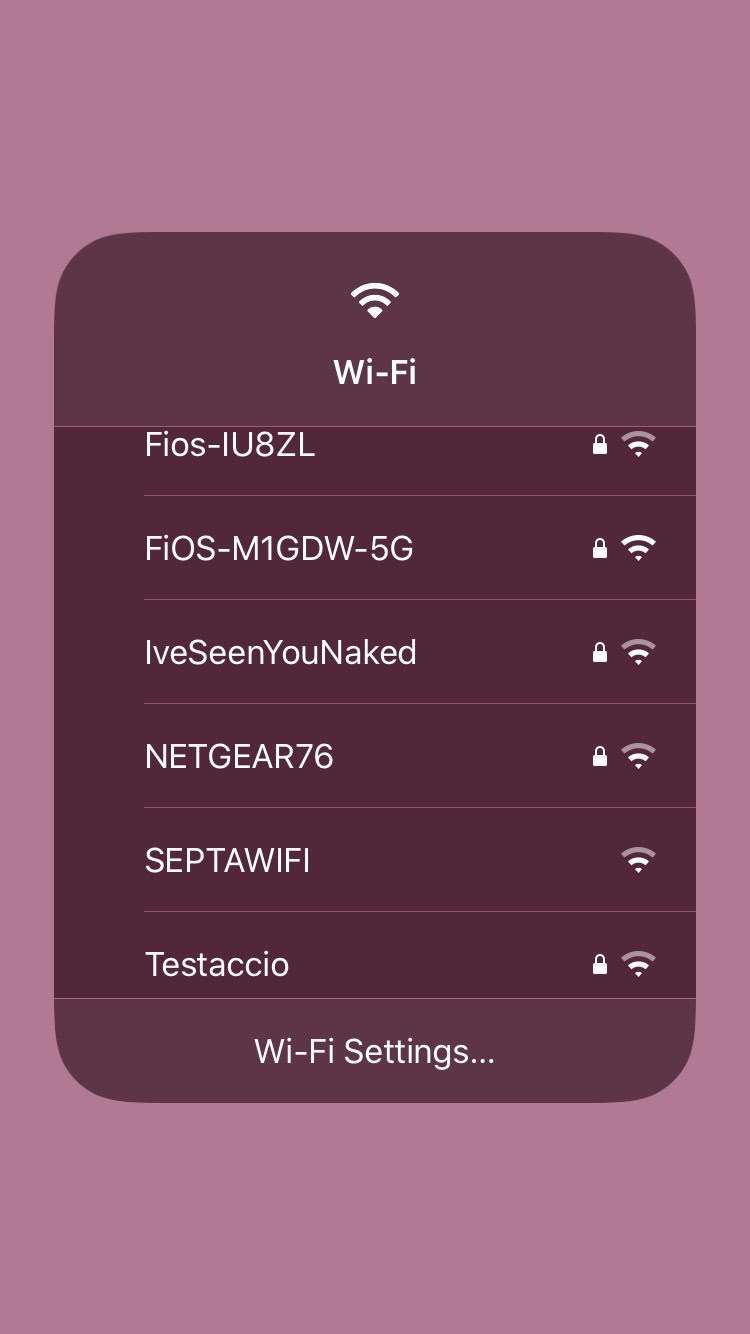Submitted by Marshall Walker on
Control Center has always offered the ability to quickly disconnect from WiFi or Bluetooth, but with the release of iOS 13 you can now quickly change WiFi networks. This is useful for a variety of obvious reasons, such as transitioning from your WiFi network at home to outside connections like work. Instead of navigating to the Settings app, you can now switch networks with a swipe and couple of taps. Here's how:
- Open Control Center on your device. (Swipe down from the top right corner of your Home screen on the iPhone X or later. All other devices swipe up on your Home screen.)
- Perform a long press on the WiFi icon.
- Perform a second long press on the WiFi icon on the pop up menu.
- Tap the new WiFi network you want to join.
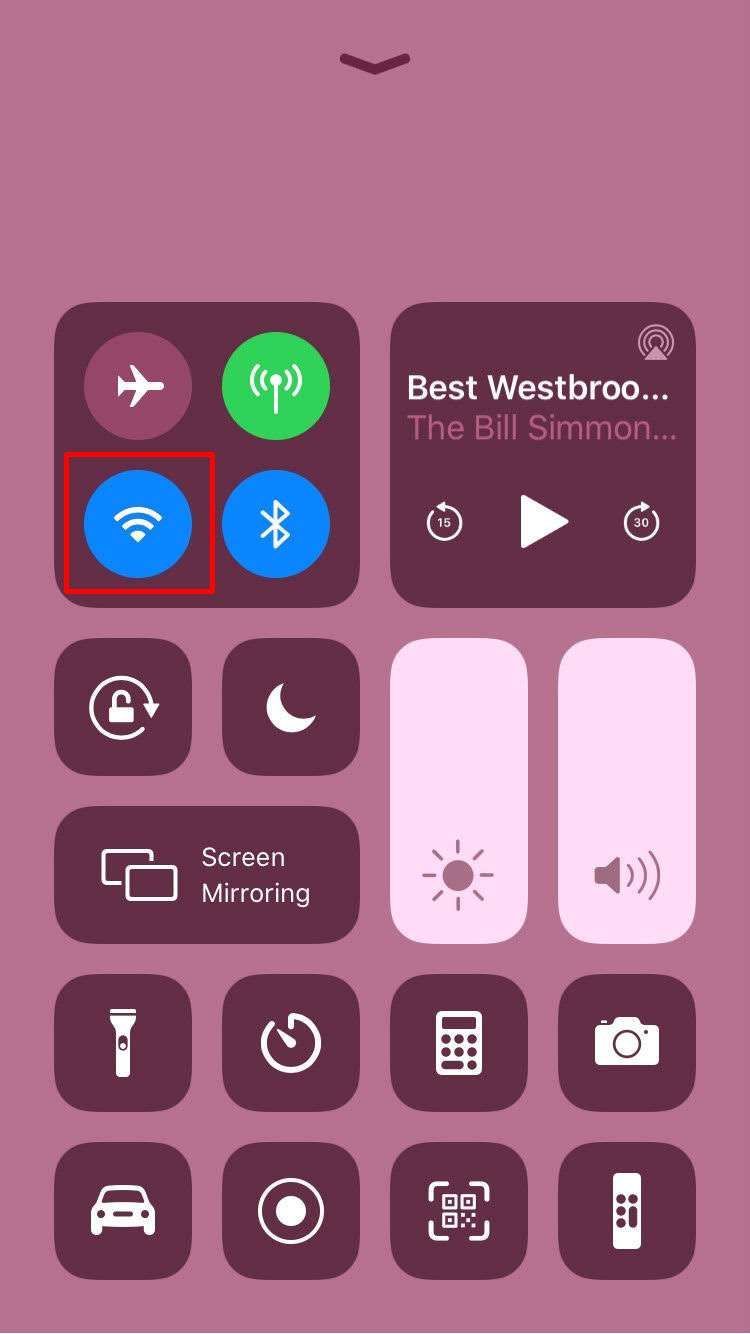
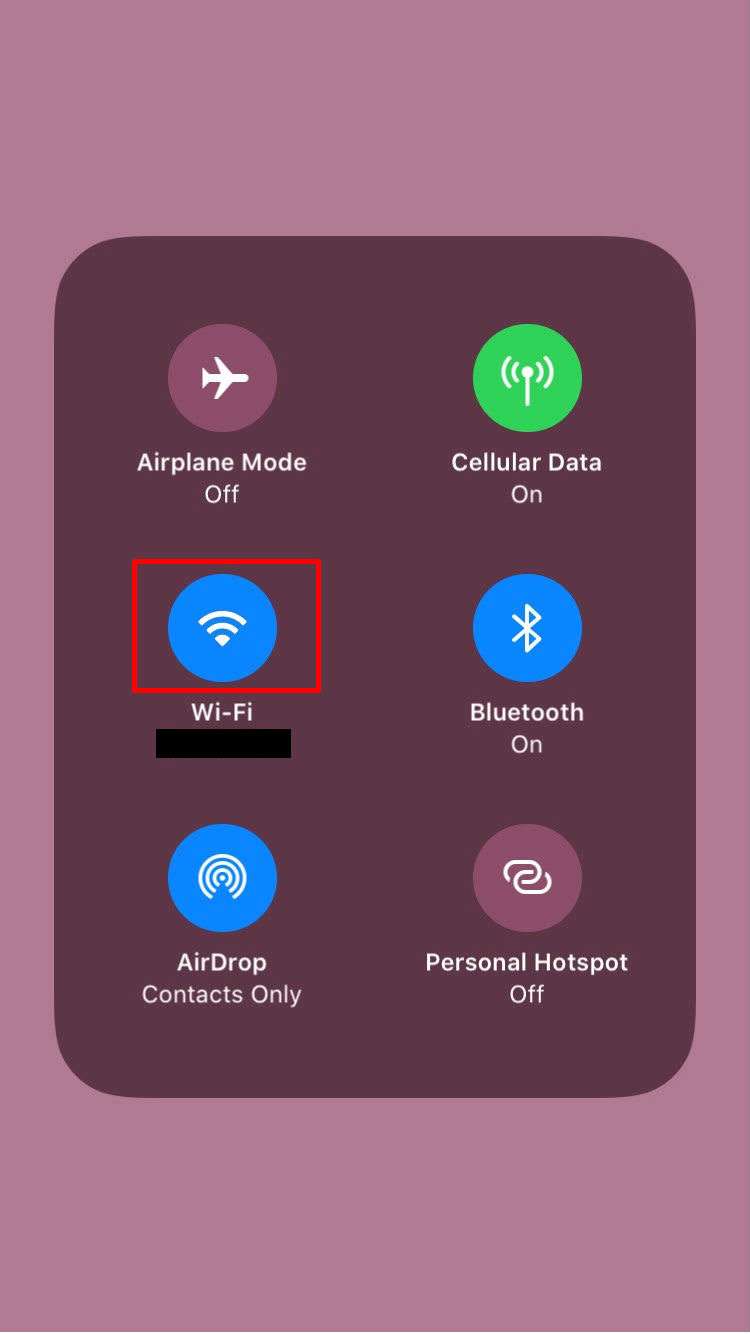
You can also do the same with Bluetooth devices. Just follow the same steps but press and hold the Bluetooth icon instead of the WiFi icon.
Your device needs to be running iOS 13 or later to access the new Control Center tools.
tags: