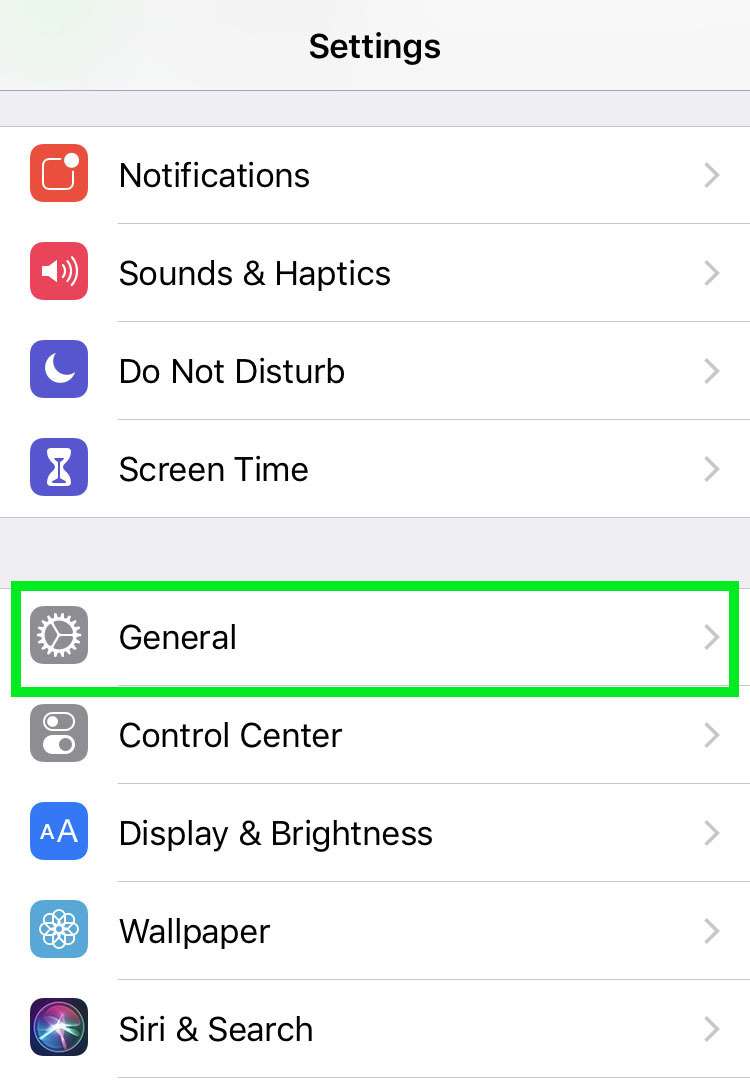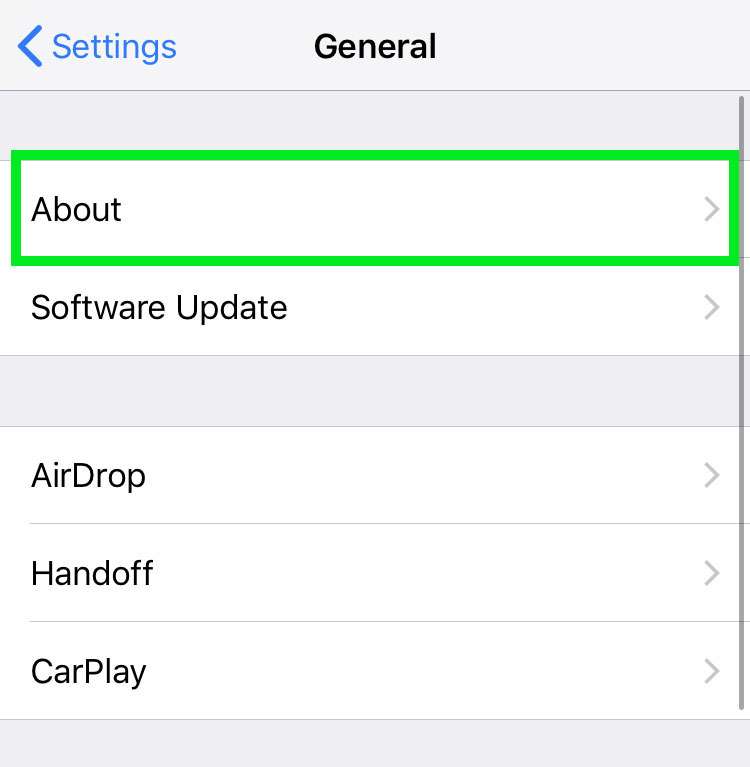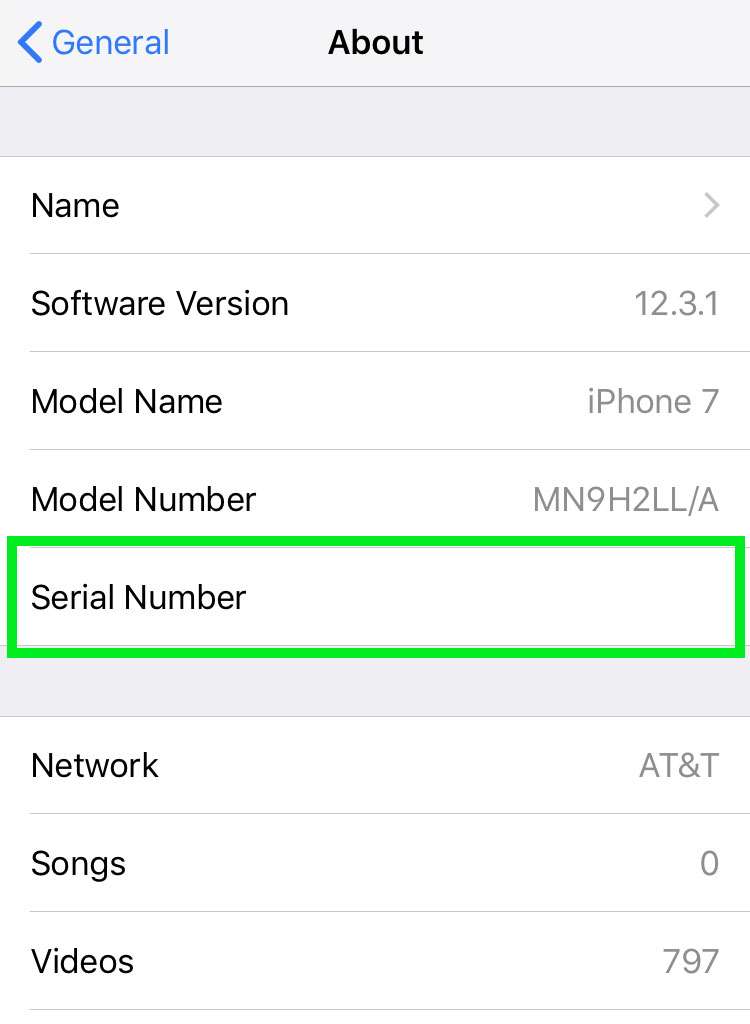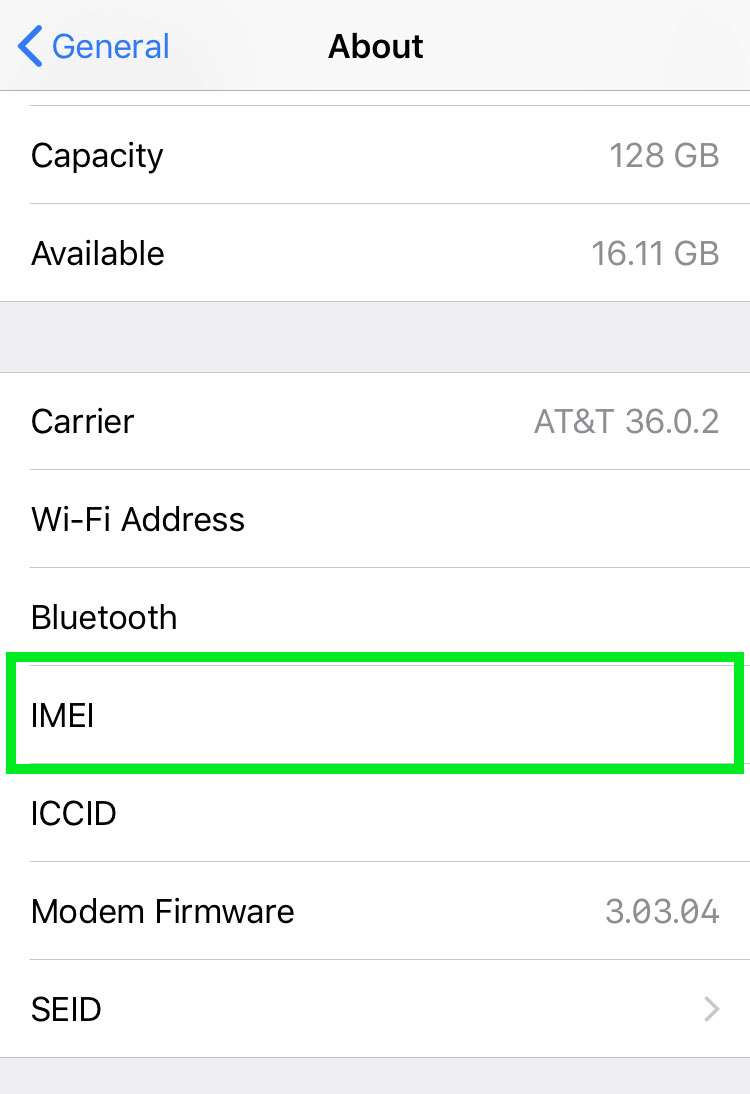Submitted by Frank Macey on
Back in the days of the original iPhone, Apple printed each device's serial number right on the back of the iPhone. This is no longer the case, but every once in a while iPhone owners still need their serial number. Checking for warranty coverage or scheduling a repair typically requires entering this information, as each iPhone has its own unique number.
For those who can locate the original packaging the iPhone came in, the serial number is printed on the exterior of the box. Owners of older devices (iPhone 4s and earlier) can find the serial number etched into the SIM card tray, which pops out with a paper clip.
The simplest and easiest way to retrieve an iPhone serial number or IMEI number is from the iOS Settings app. If your iPhone won't turn on, contact Apple support to retrieve your serial number.
Follow these steps to see your iPhone serial number or IMEI:
- Launch Settings and tap General
- Tap About
- Find the Serial Number displayed
- For the IMEI scroll down on the same page