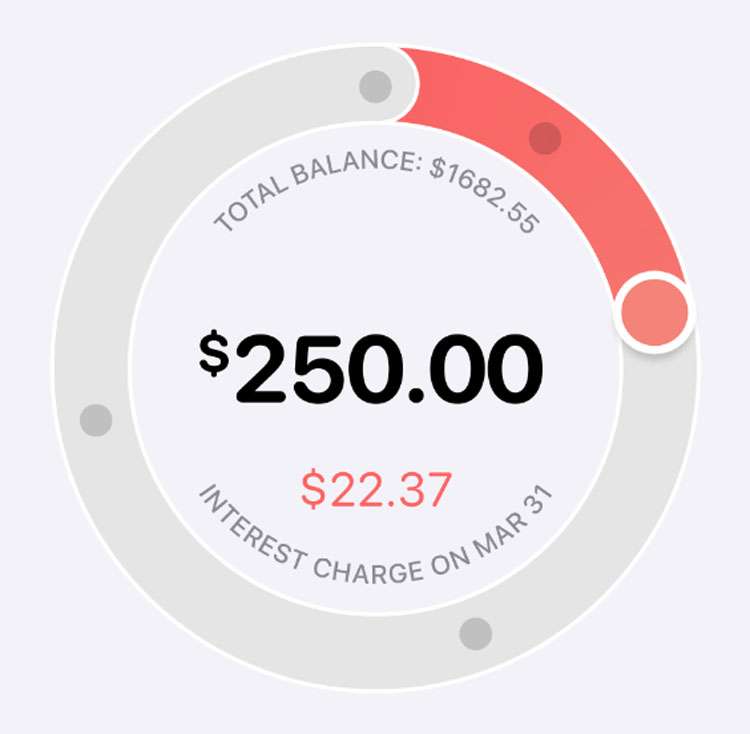Submitted by Frank Macey on
Opening an Apple Card means one more monthly bill added to the stack. Apple Card makes it easy to see a snapshot of monthly spending, as well as interest due when the balance is financed. Payments to Apple Card are sent from your device, there's no writing checks or stamping envelopes. However, there's no getting away from the monthly bill.
Of course, like other credit cards and services, Apple Card offers an automatic payment option. There's no reason to manually send a payment each month if scheduled payments are set up for Apple Card. The amount you define, up to your total balance due, can be pre-set and transferred to Goldman Sachs automatically.
Follow these steps to set up automatic payments to Apple Card on your iPhone:
- Launch the Wallet app
- Tap Apple Card
- Tap the menu button (...) in the top right corner
- Tap the Scheduled Payments button
- Tap Continue
- Choose a Payment Type and tap Next
- Choose a Payment Date and tap Next
- Confirm the payment method and authorize with Face ID, Touch ID, or Passcode
- Tap Done
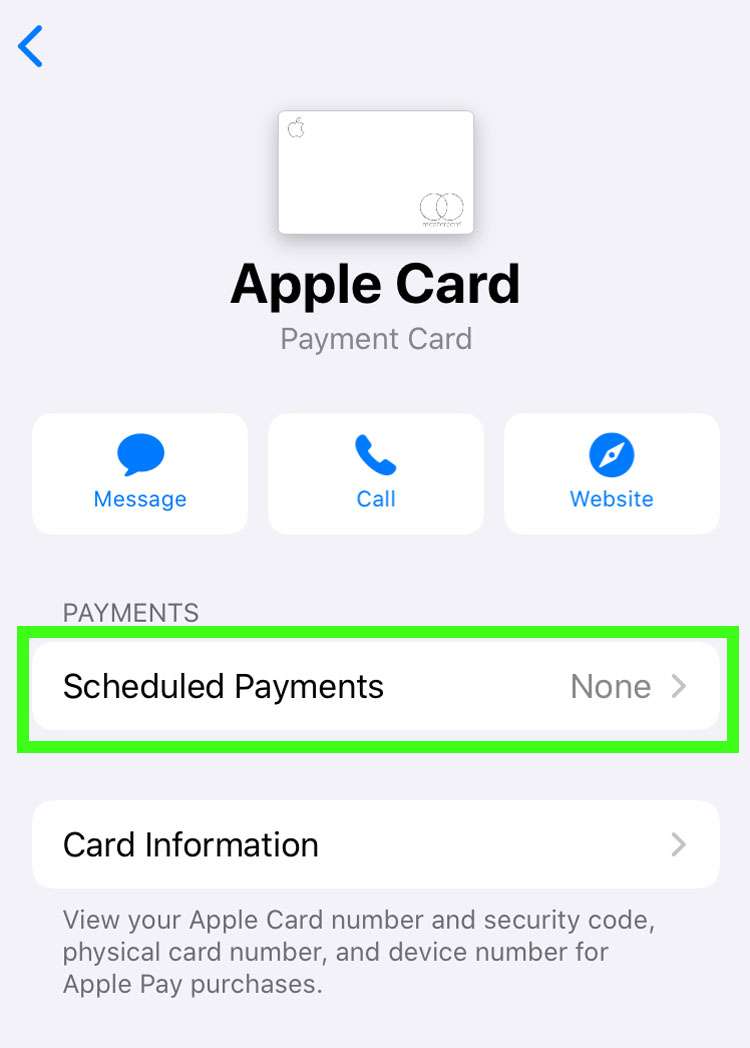
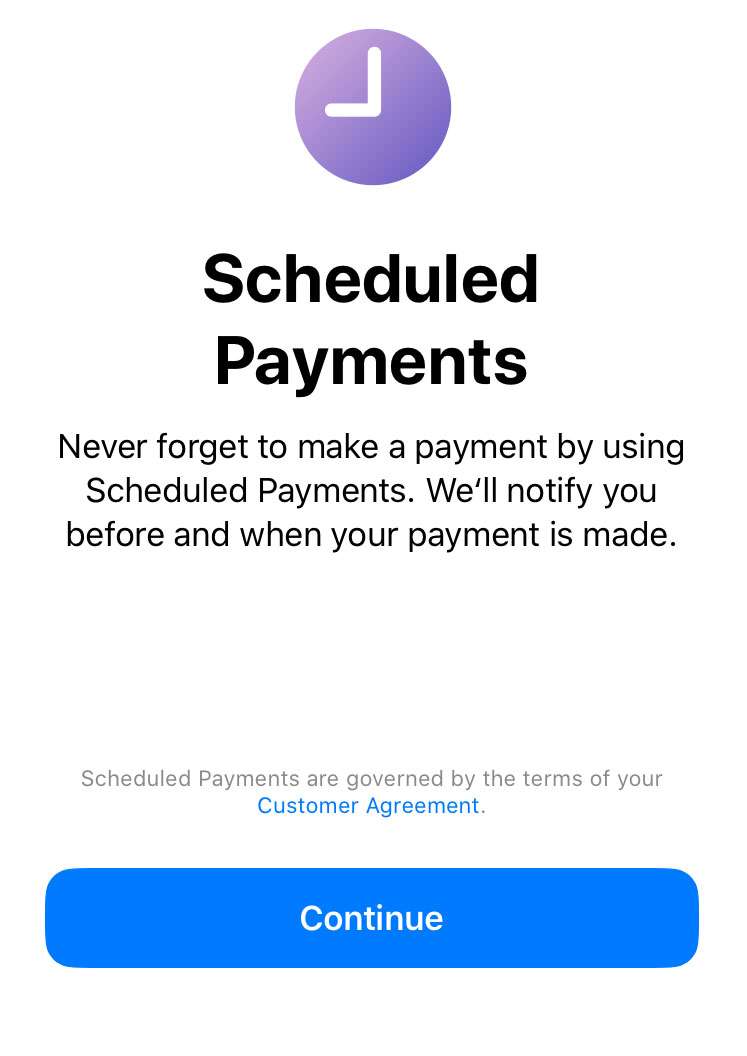
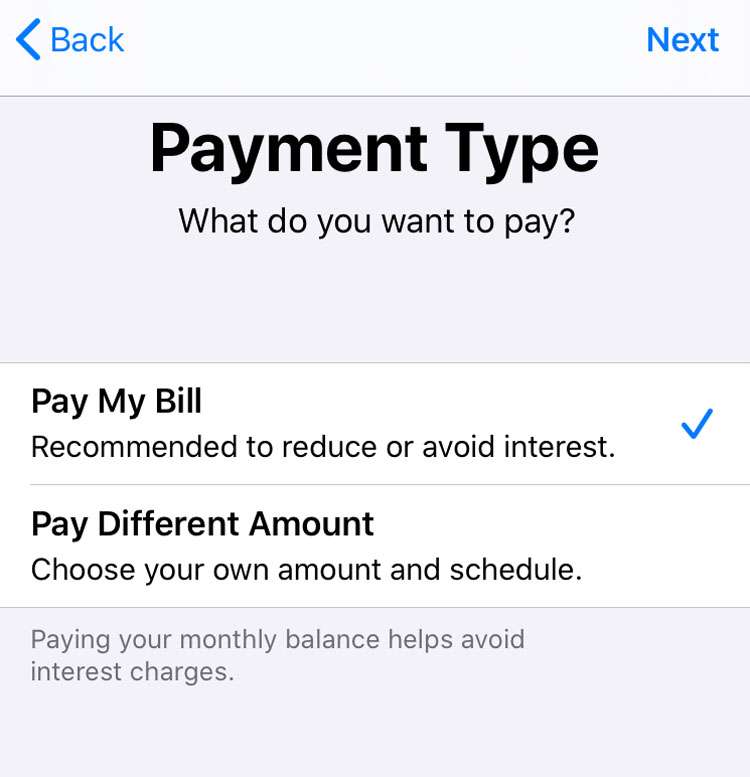
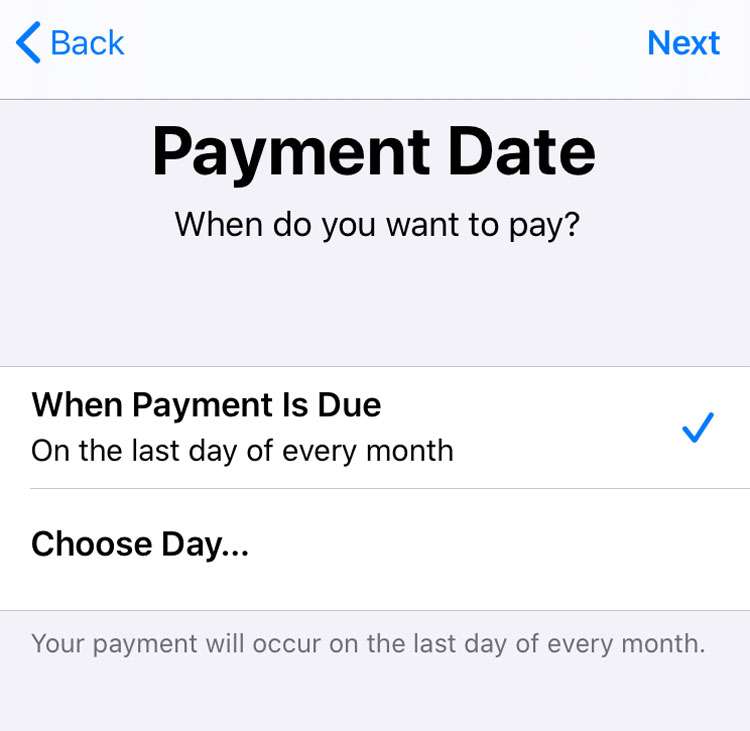
To cancel automatic payments follow steps 1-4 above, then tap Cancel Payments. Tap Cancel Payments in the pop-up dialog box to confirm.