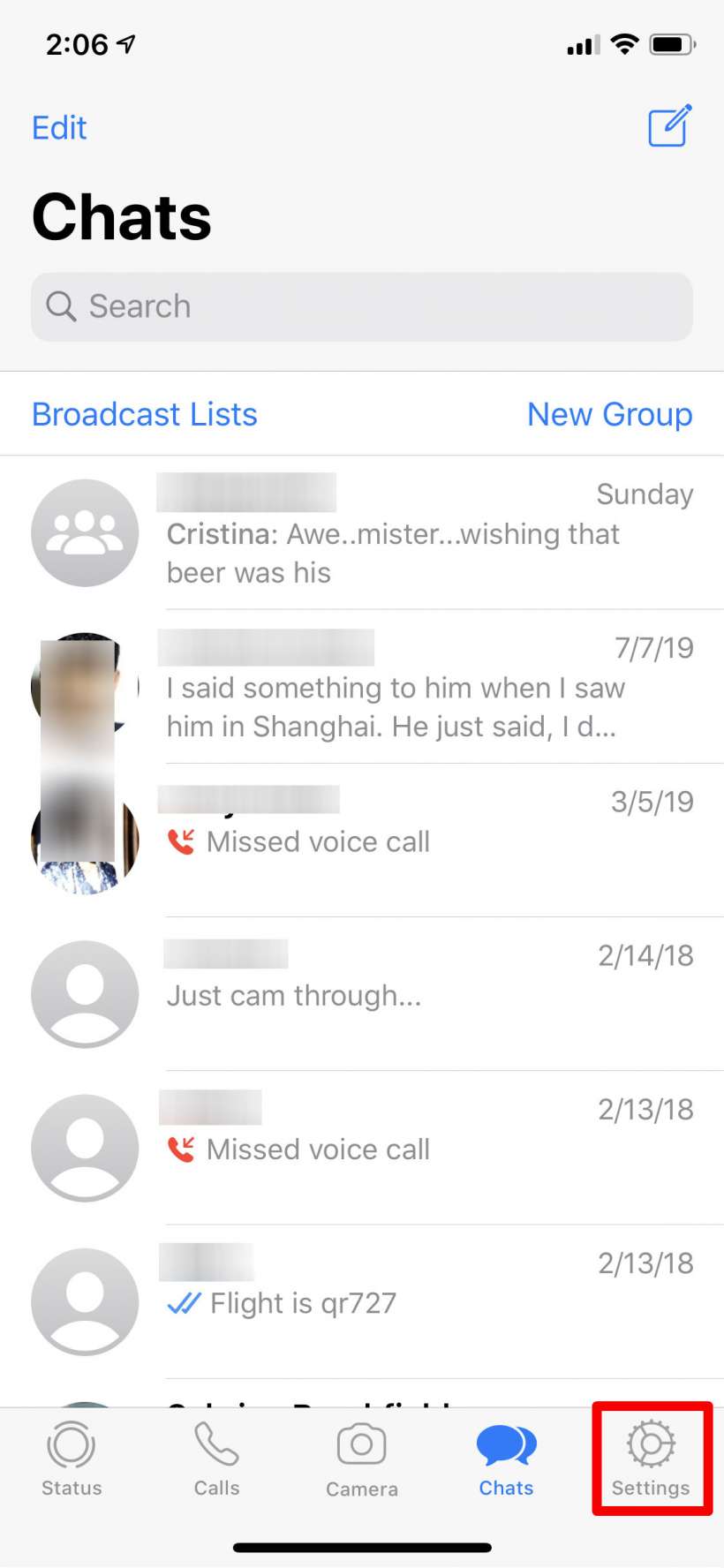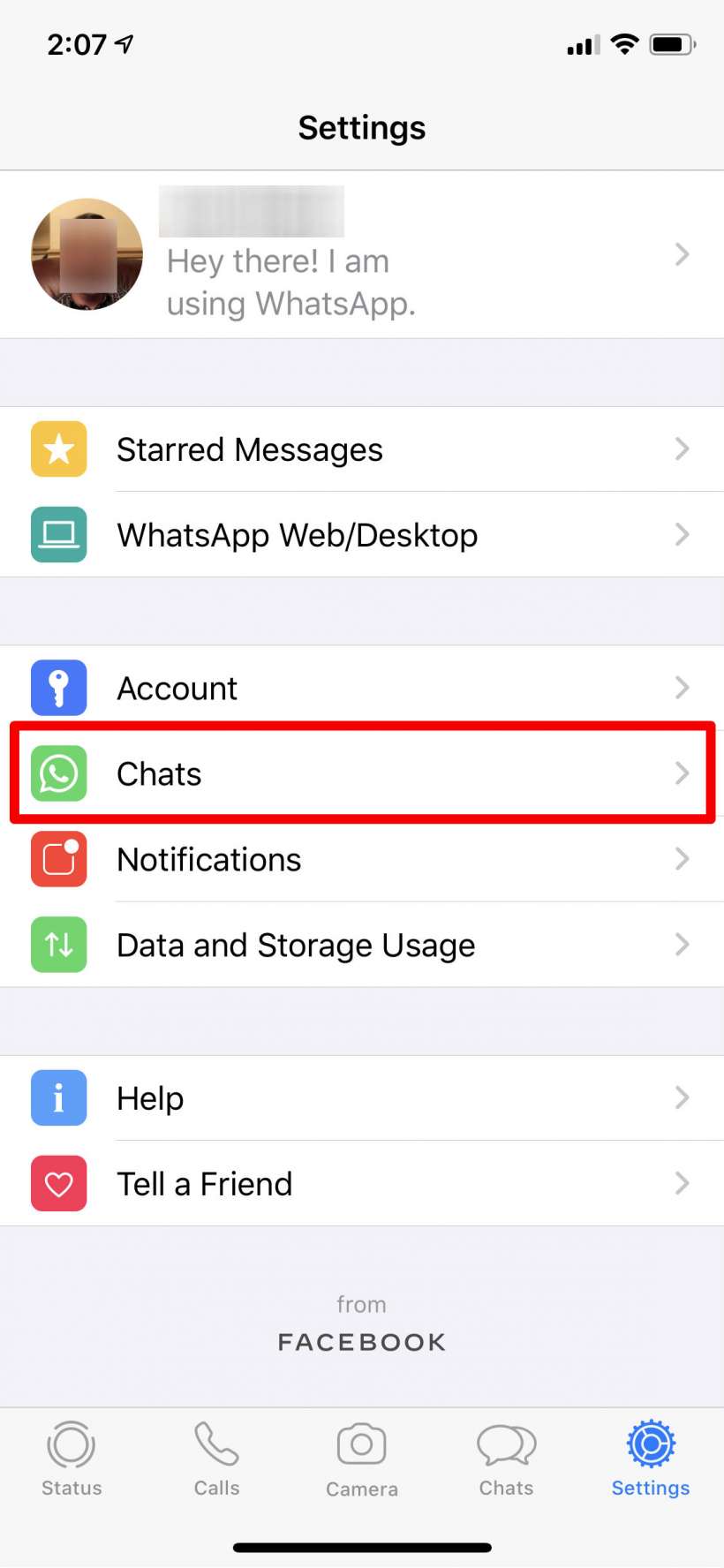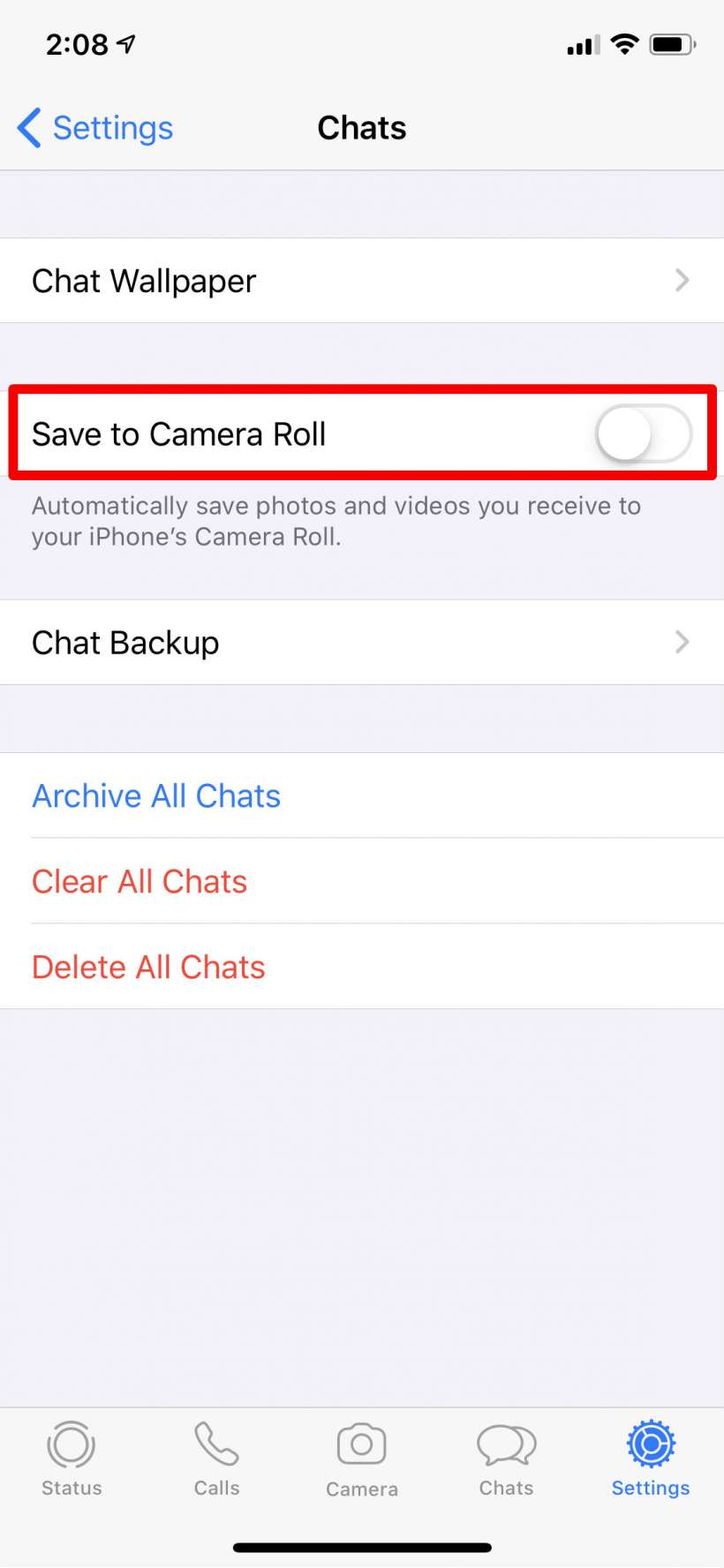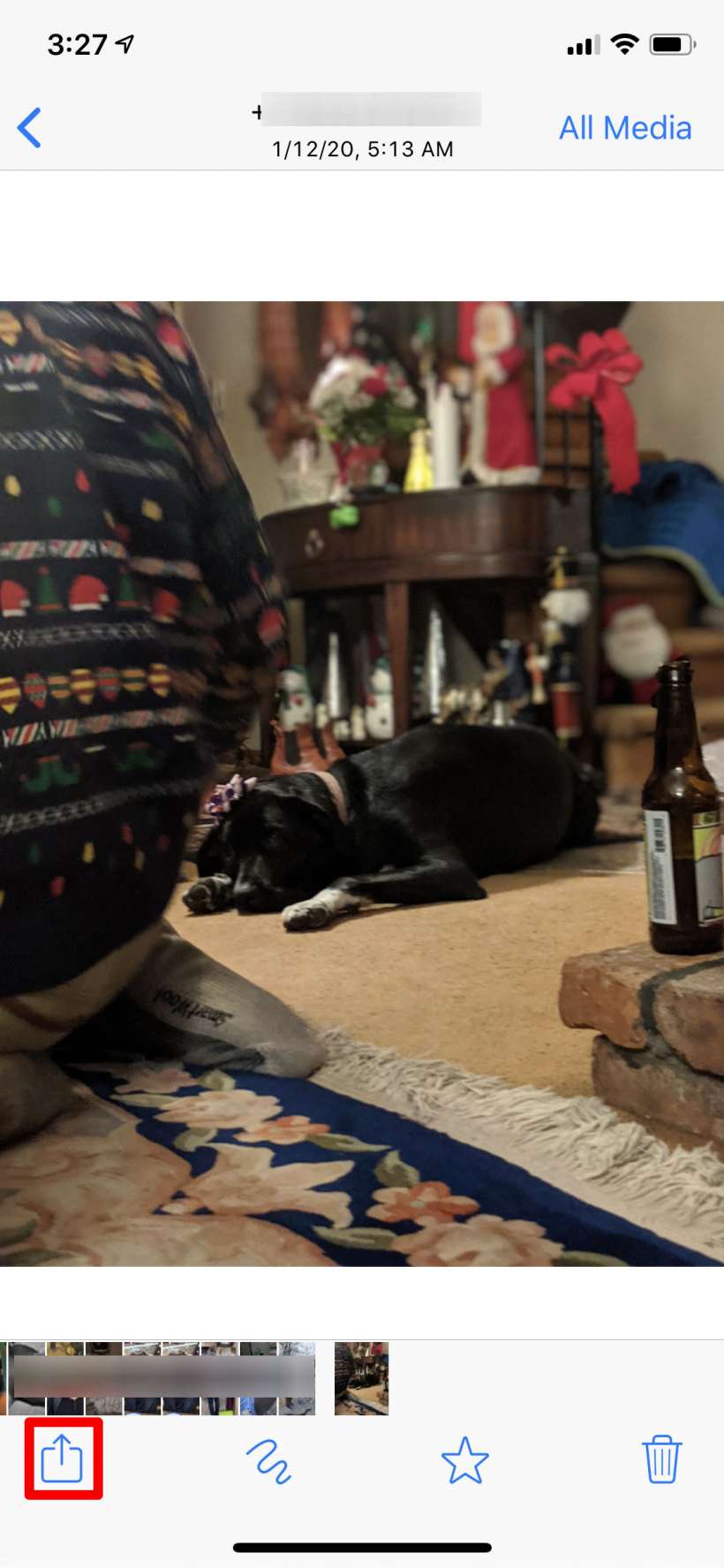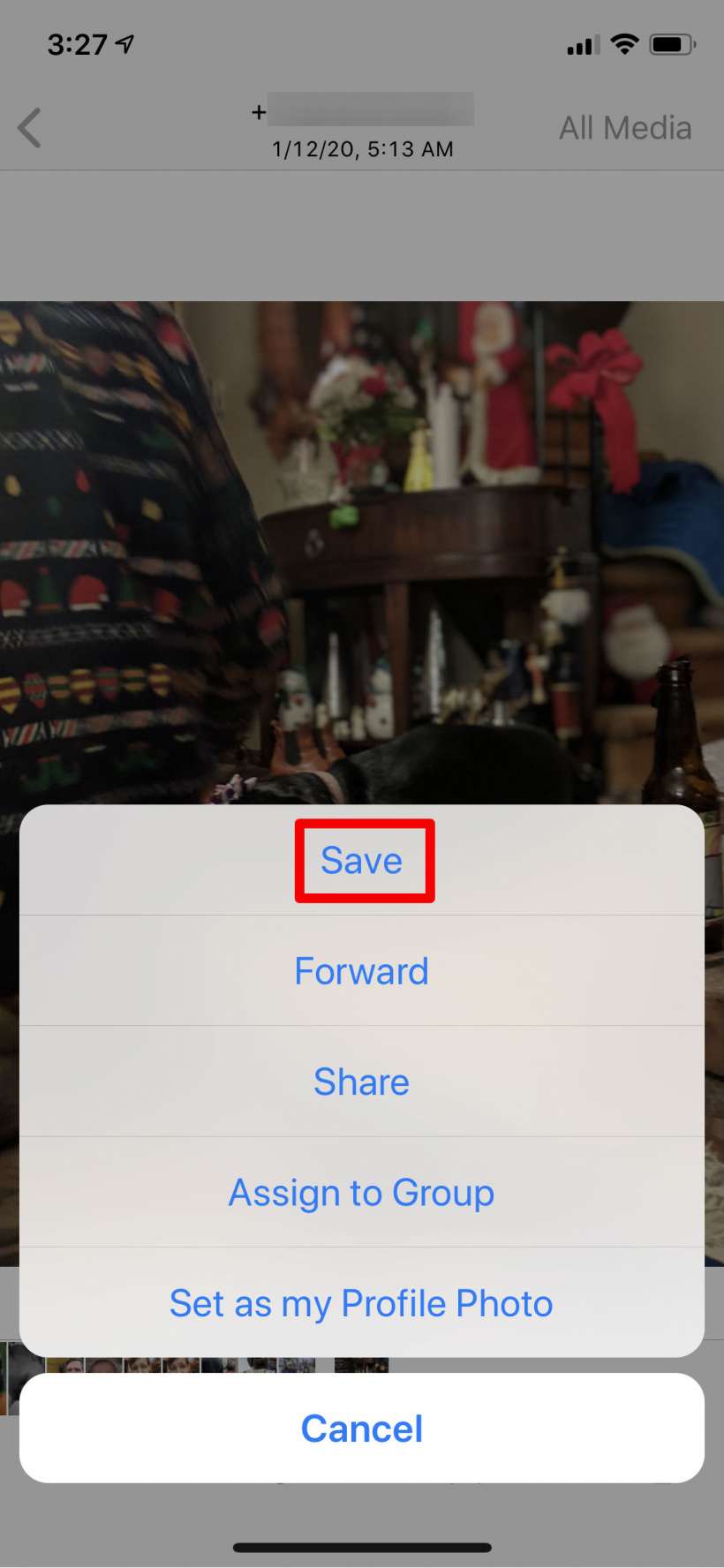Submitted by Jon Reed on
If you have friends and family that live abroad or that frequently travel, or if you frequently travel yourself, chances are you use WhatsApp for messaging. The app is by far the most popular messaging app in the world, especially outside of the U.S. If you use it you may have noticed that it automatically saves photos and videos to your iPhone Photo Library. While some may consider this a convenience, it is probably an annoyance to others. The app does this by default but you can stop it and manually save the photos and videos you want. Here's how to do it:
- Open up WhatsApp and tap on the Settings button in the bottom right corner.
- Tap on Chats.
- Toggle Save to Camera Roll to the off position (toggle will be white when off, green when on). Now photos and videos won't automatically save to your Photo Library.
- For a photo or video that you do want to save, tap on it within your message thread to enlarge it, then tap on the Share icon in the bottom left.
- Tap on Save to save it to your Photos app.