Submitted by Jon Reed on
Backing up the data on your iPhone is obviously a good habit, hopefully one that people got into back in the days of iTunes synching. Back then if you lost your iPhone and weren't regularly backing it up on iTunes, you stood to lose a lot of data, including photos and text messages among other things. iCloud has made data backup a simple process that happens in the background without any effort on the user's part other than turning it on in Settings. Third party apps can be backed up in iCloud as well, including WhatsApp. If WhatsApp is one of your main messaging apps, which it is for millions of people around the world, you probably want to back up your conversations on iCloud. Here's how to:
- First you need to allow WhatsApp to use iCloud. Head to Settings -> Your Name.
- Tap on iCloud.
- Scroll all the way down until you see WhatsApp and toggle it on.
- Now you have to turn it on in WhatsApp. Launch WhatsApp and go to Settings -> Chats.
- Tap on Chat Backup.
- Now you can back up manually by tapping Back Up Now. You can also set automated backups by tapping on Auto Backup and choosing Daily, Weekly or Monthly.
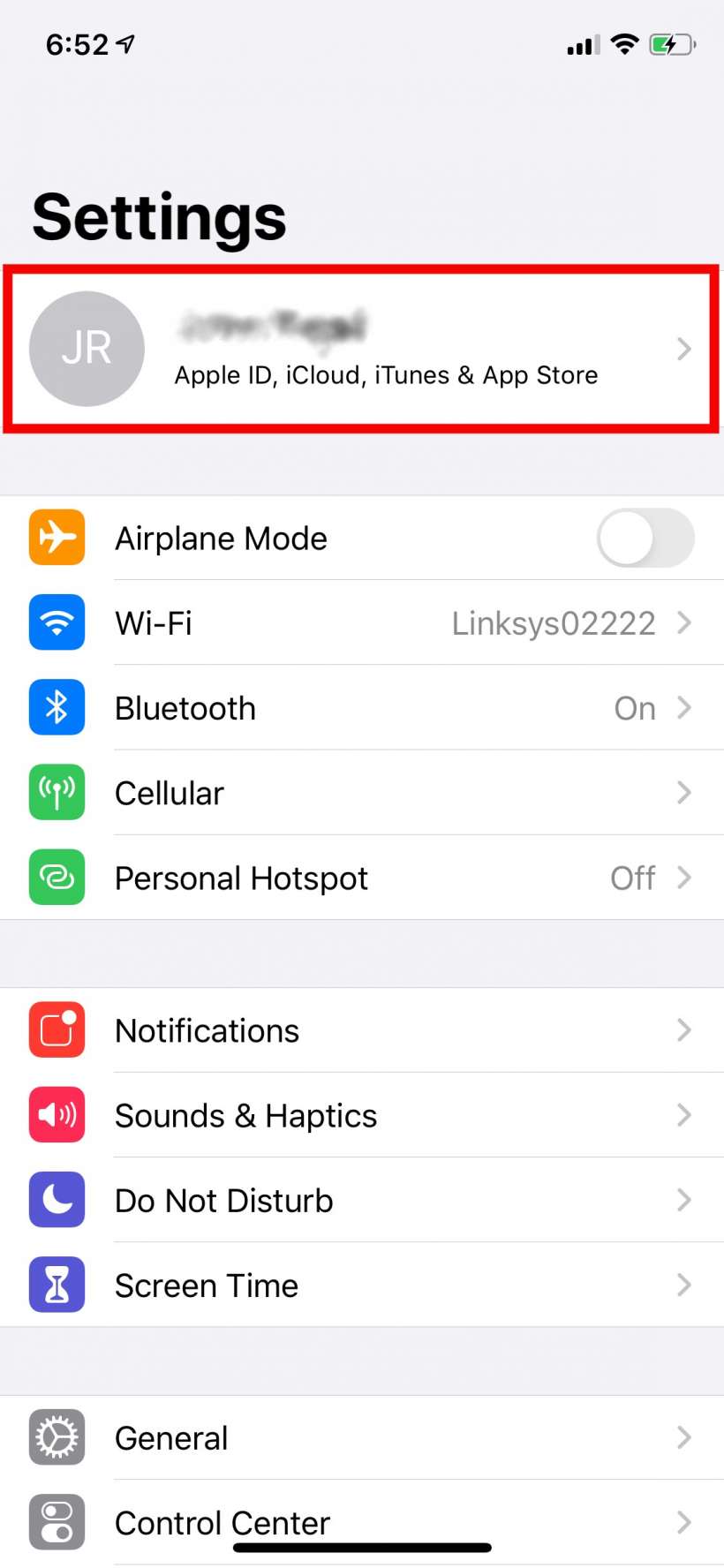
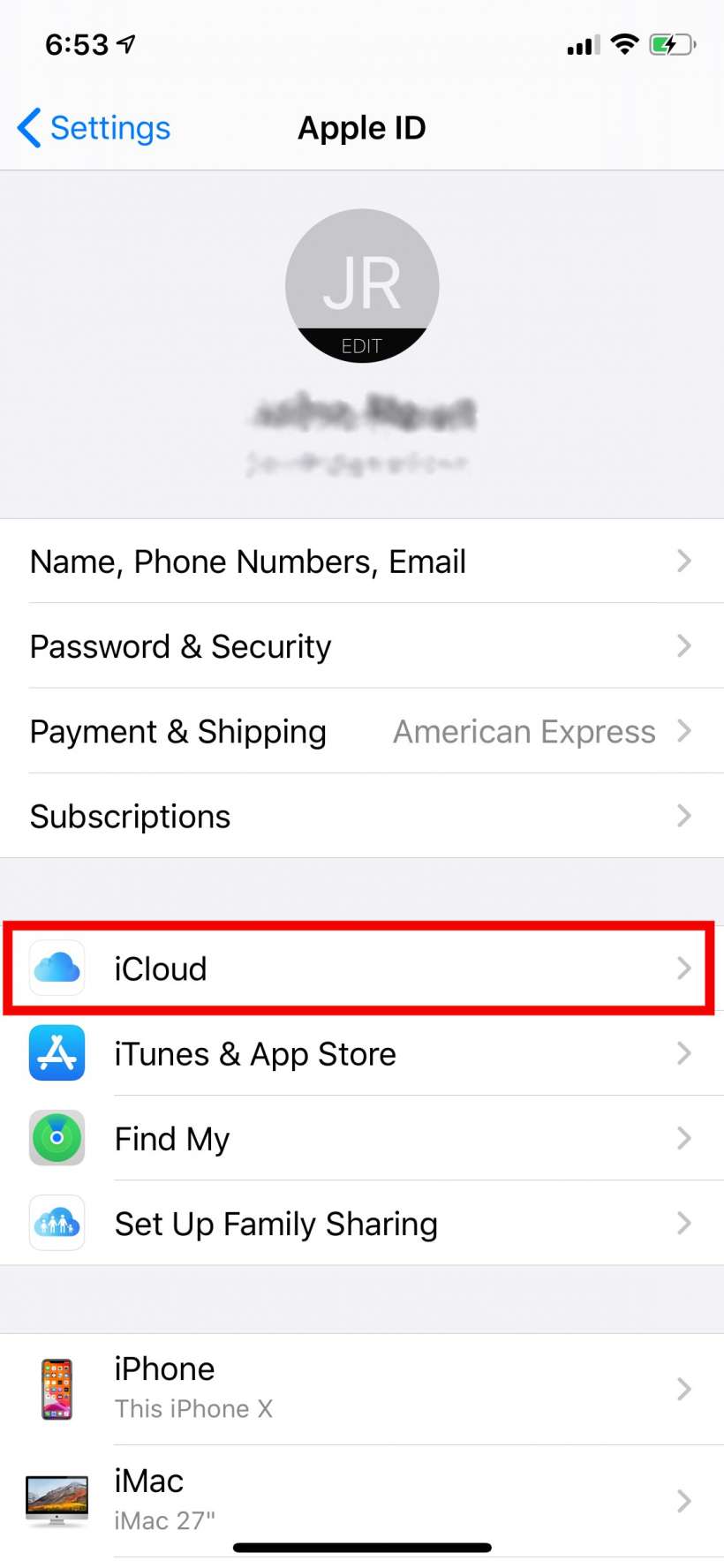
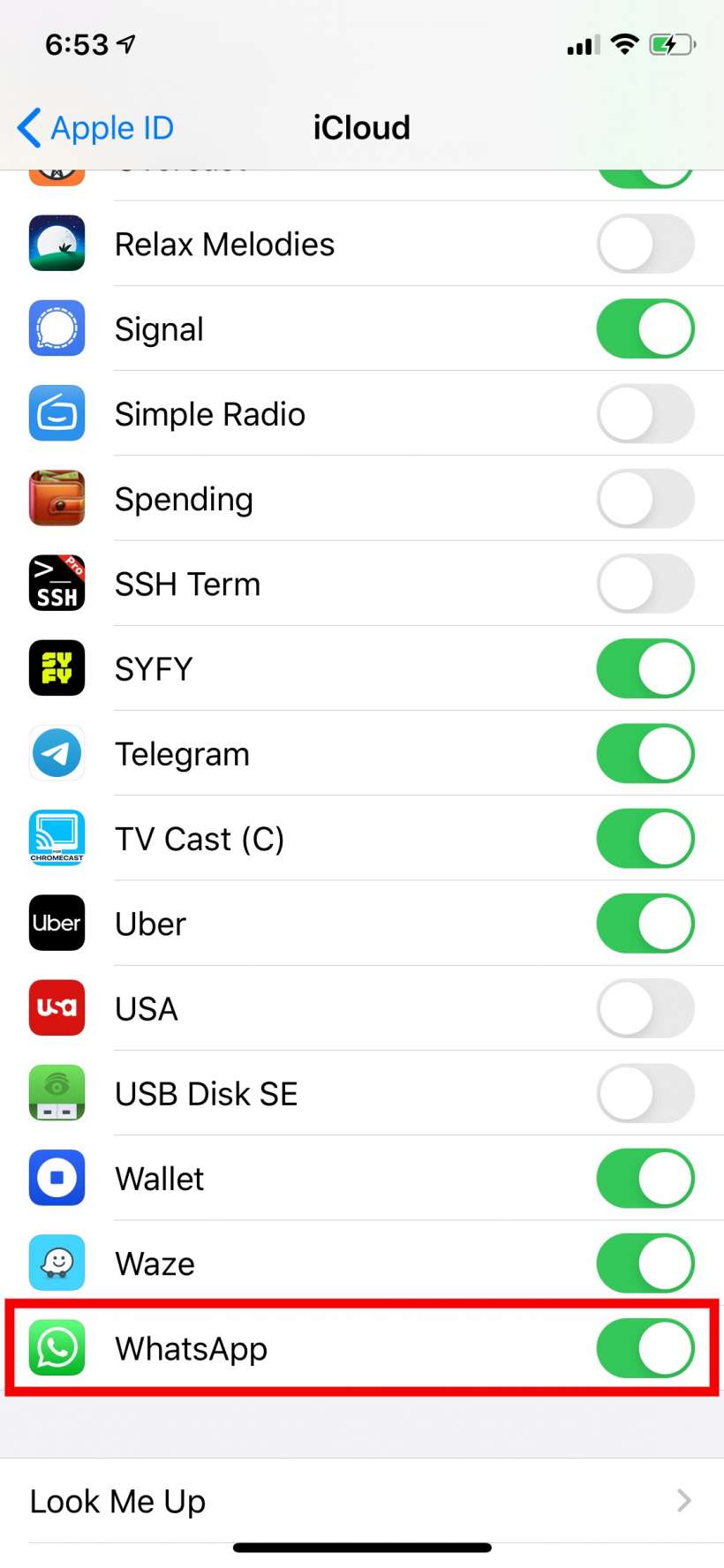
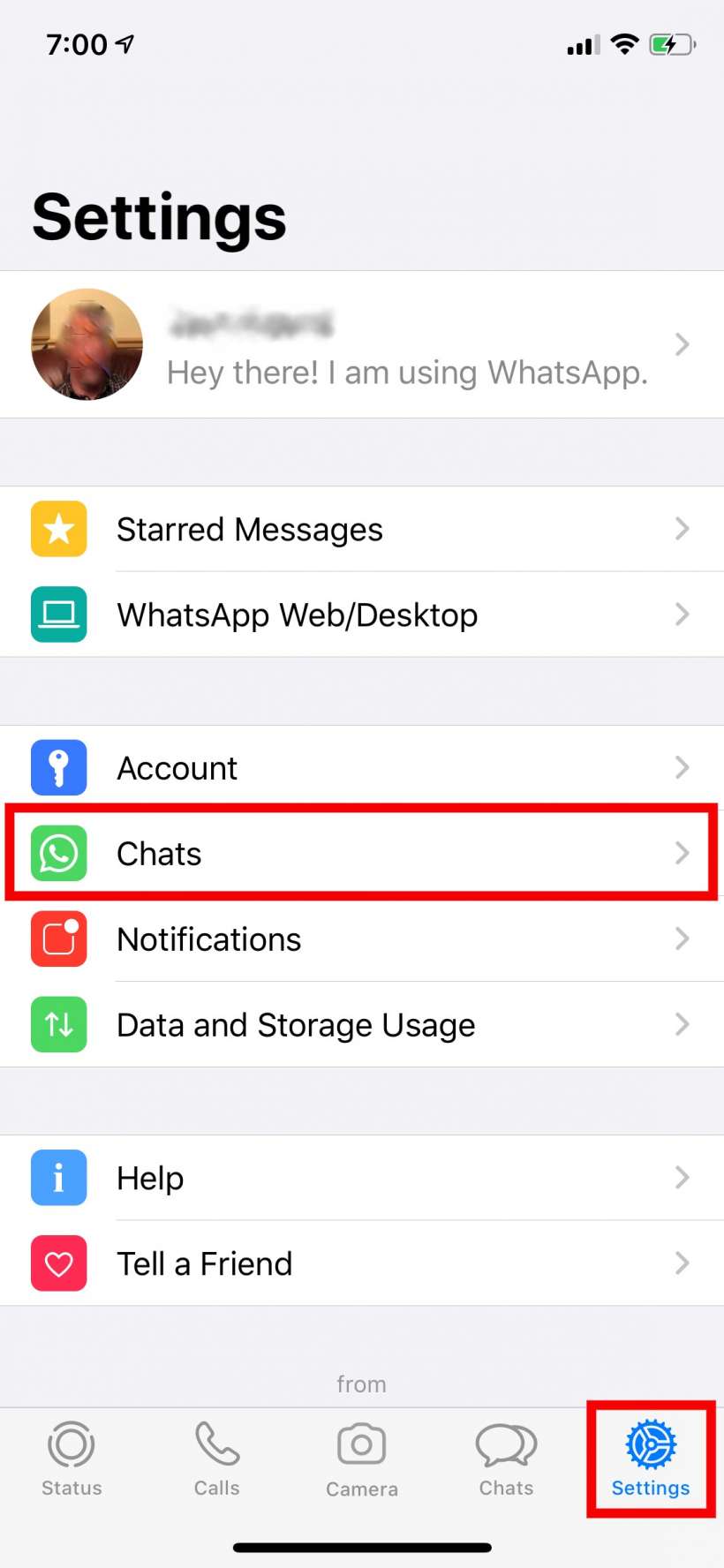
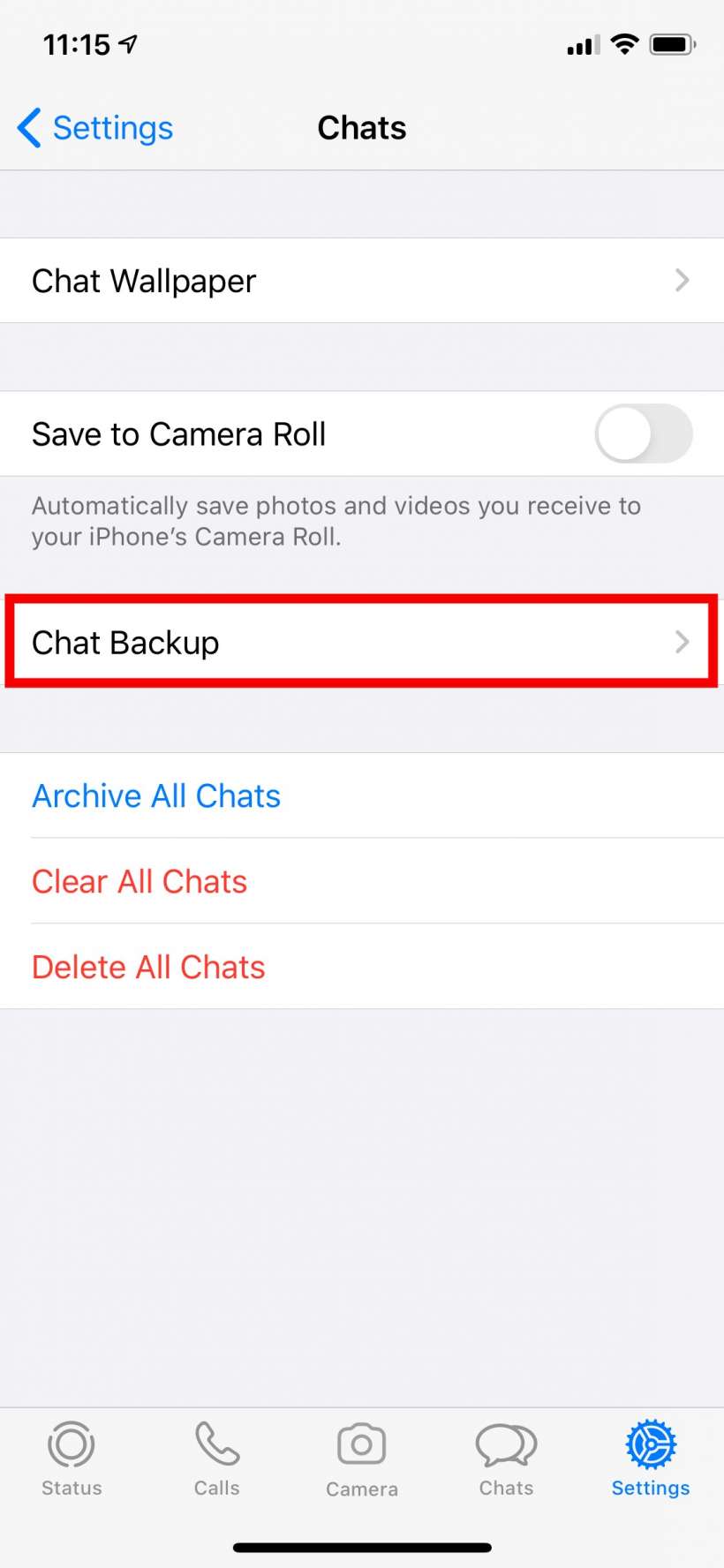
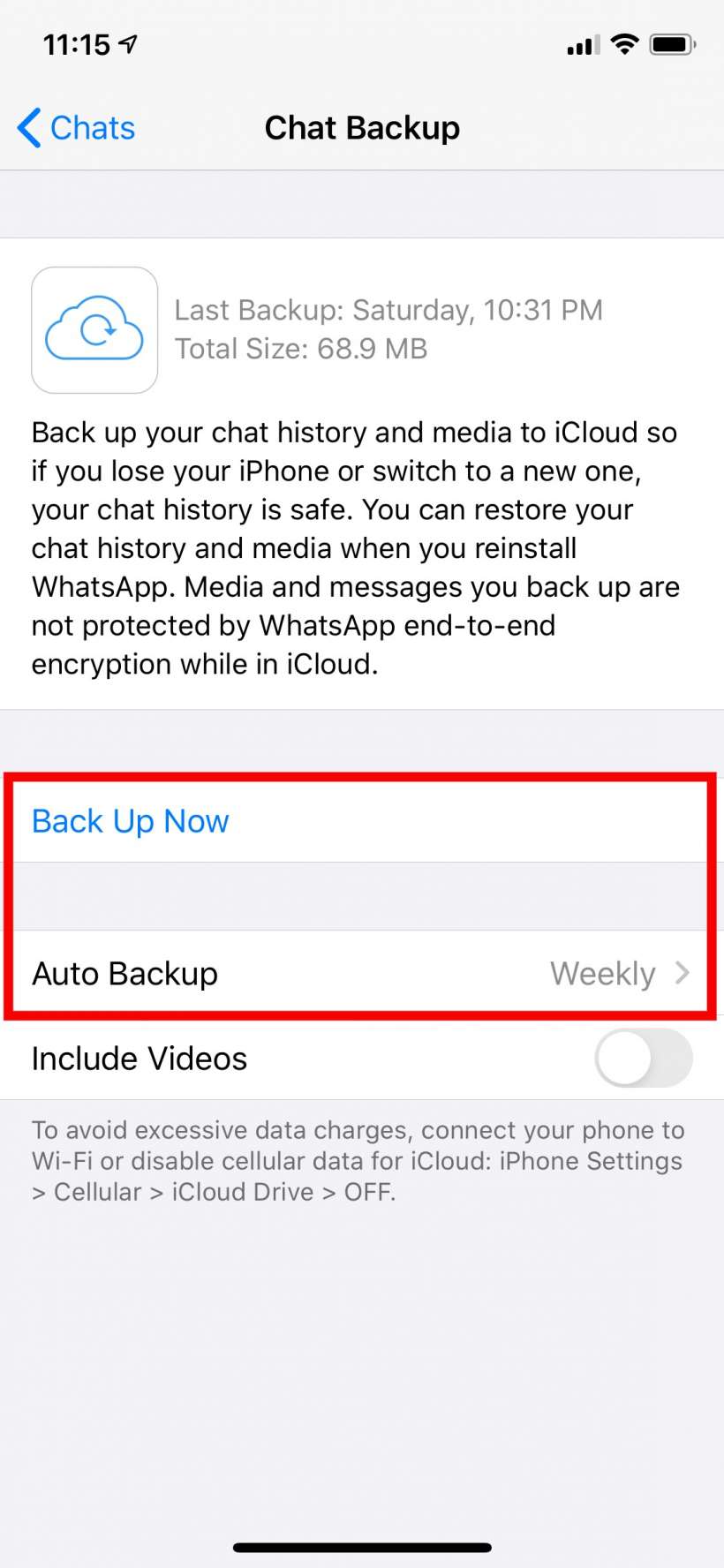
That's all there is to it. Now if you lose your iPhone you will be able to restore your chat history when you set up WhatsApp on a new iPhone.
