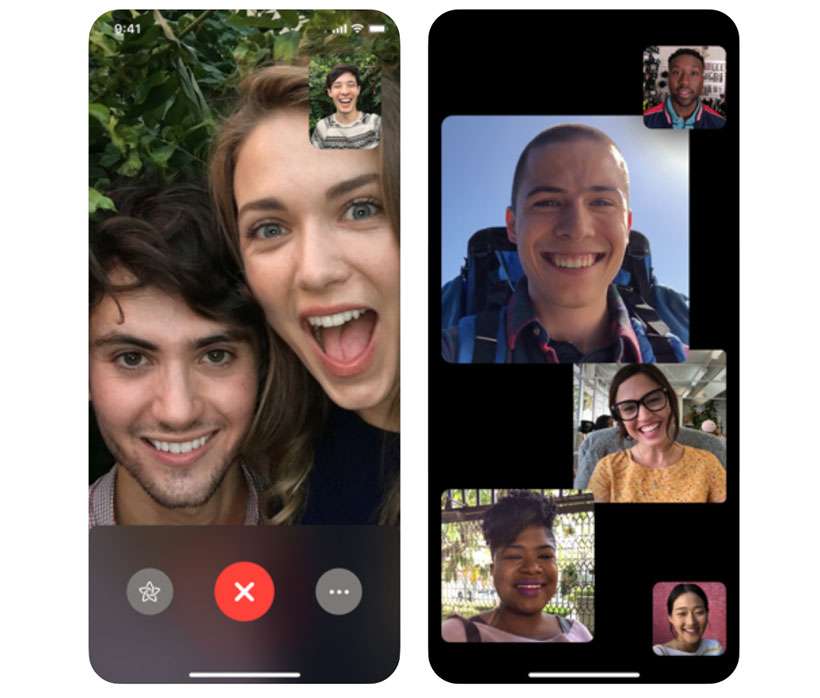How to back up WhatsApp chats on iPhone
Submitted by Fred Straker on
Many fans of WhatsApp have important chats, photos, videos, and more stored on their iPhones. In fact, users may not realize how much important information WhatsApp contains until they need to migrate to a new device. Switching iPhones without a WhatsApp backup means none of your chat history is saved. Luckily, WhatsApp can backup almost everything directly to iCloud.