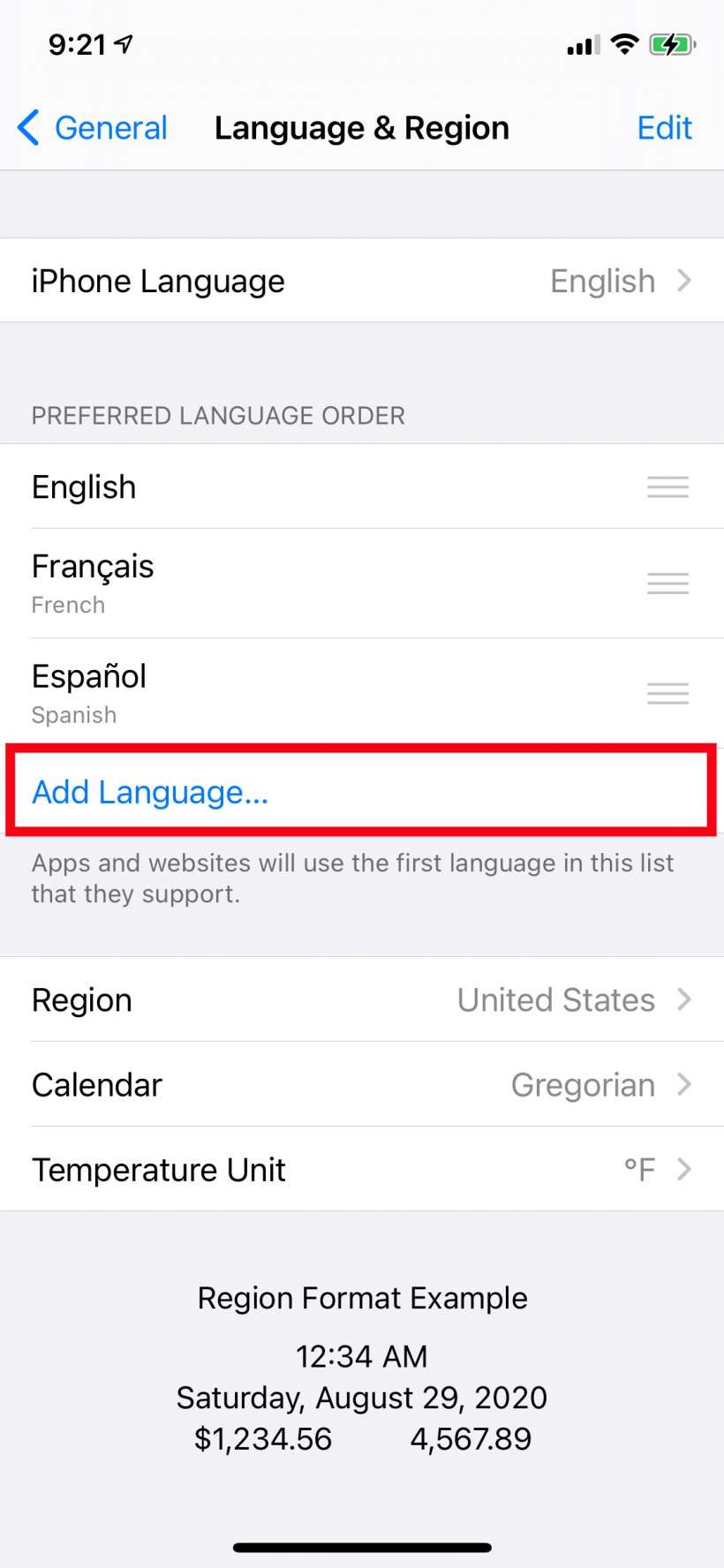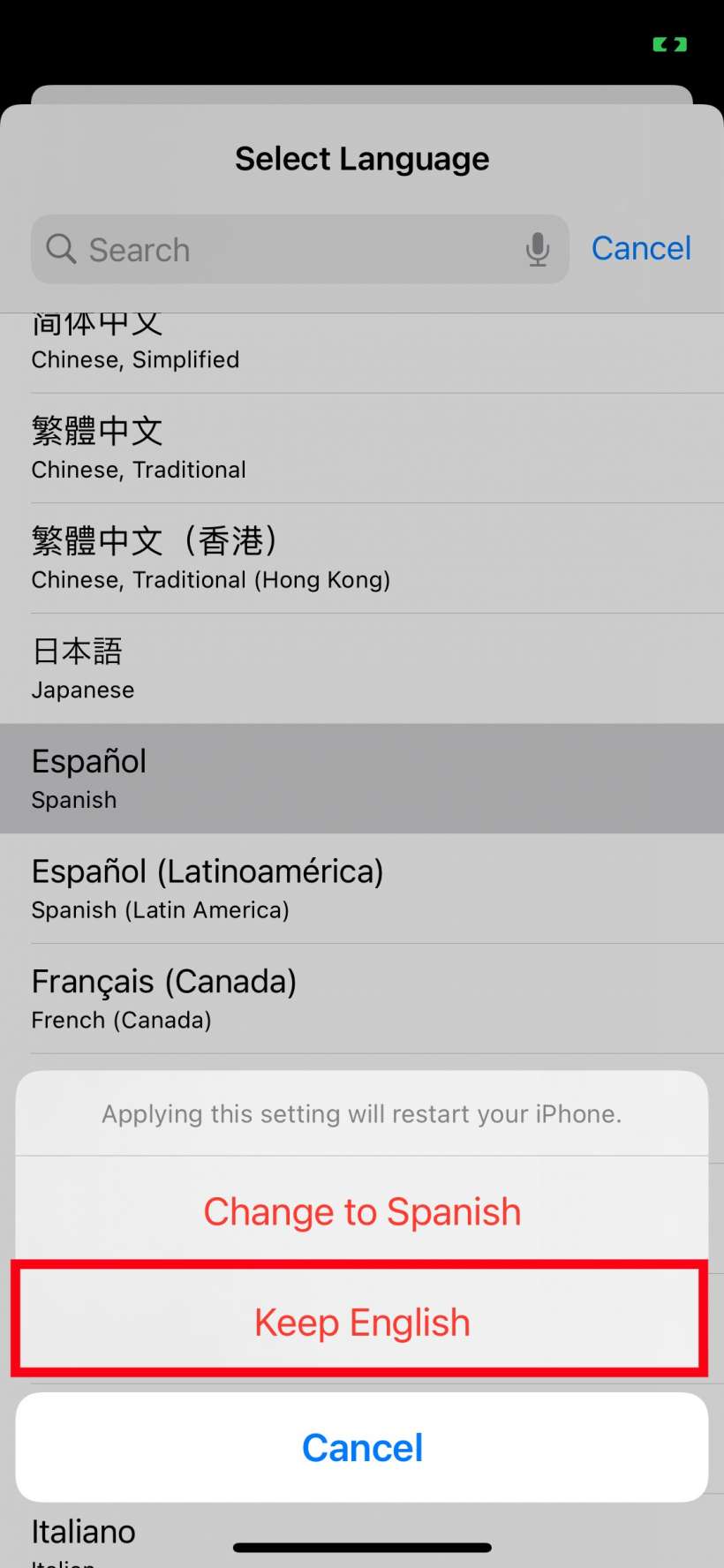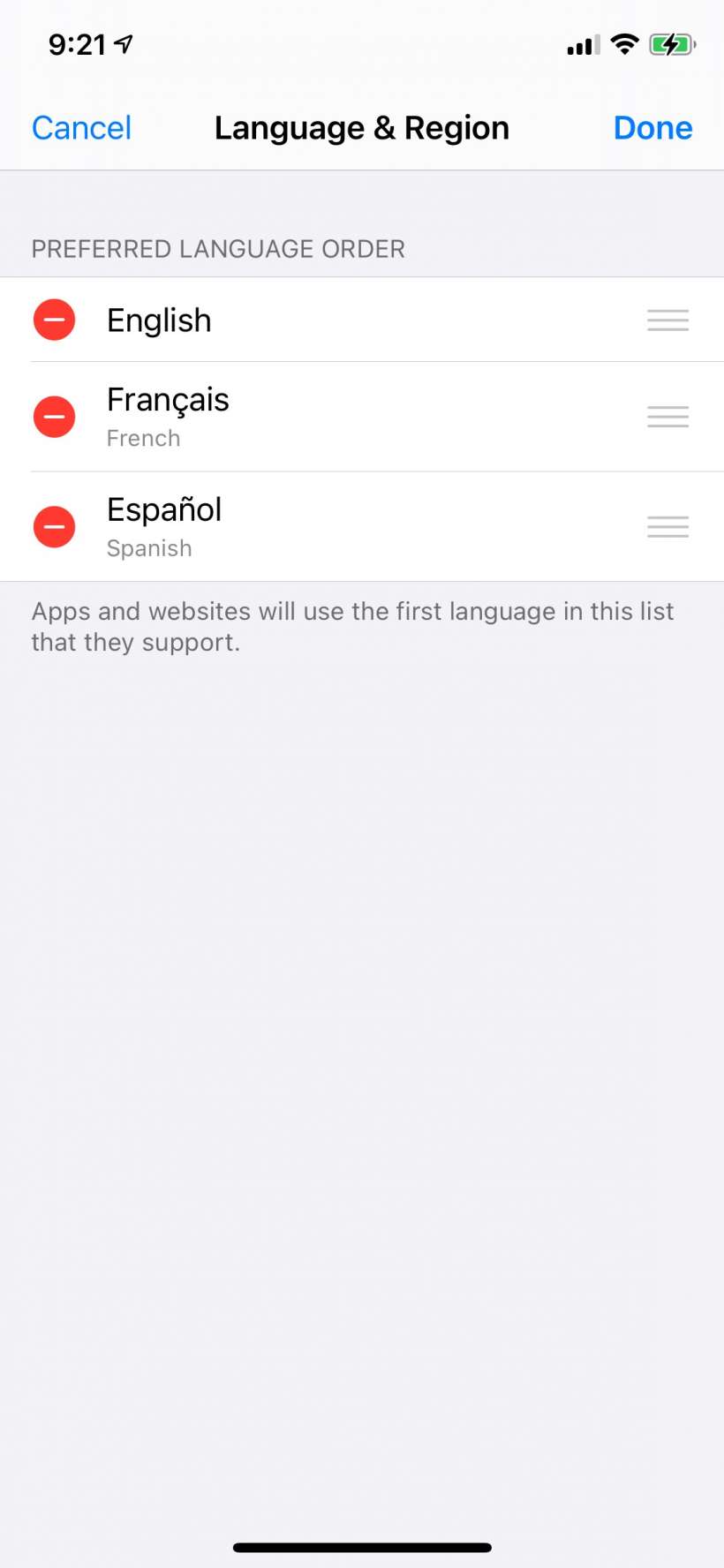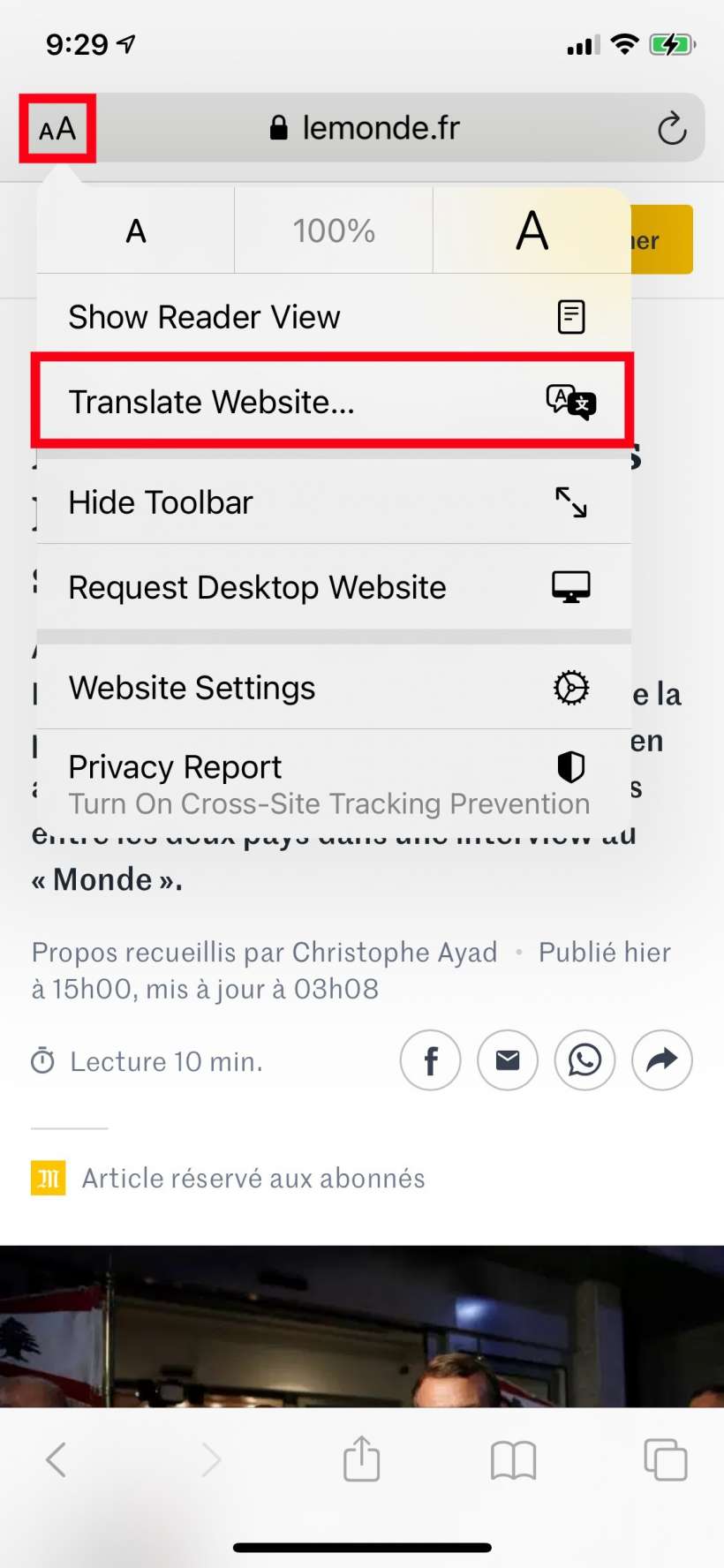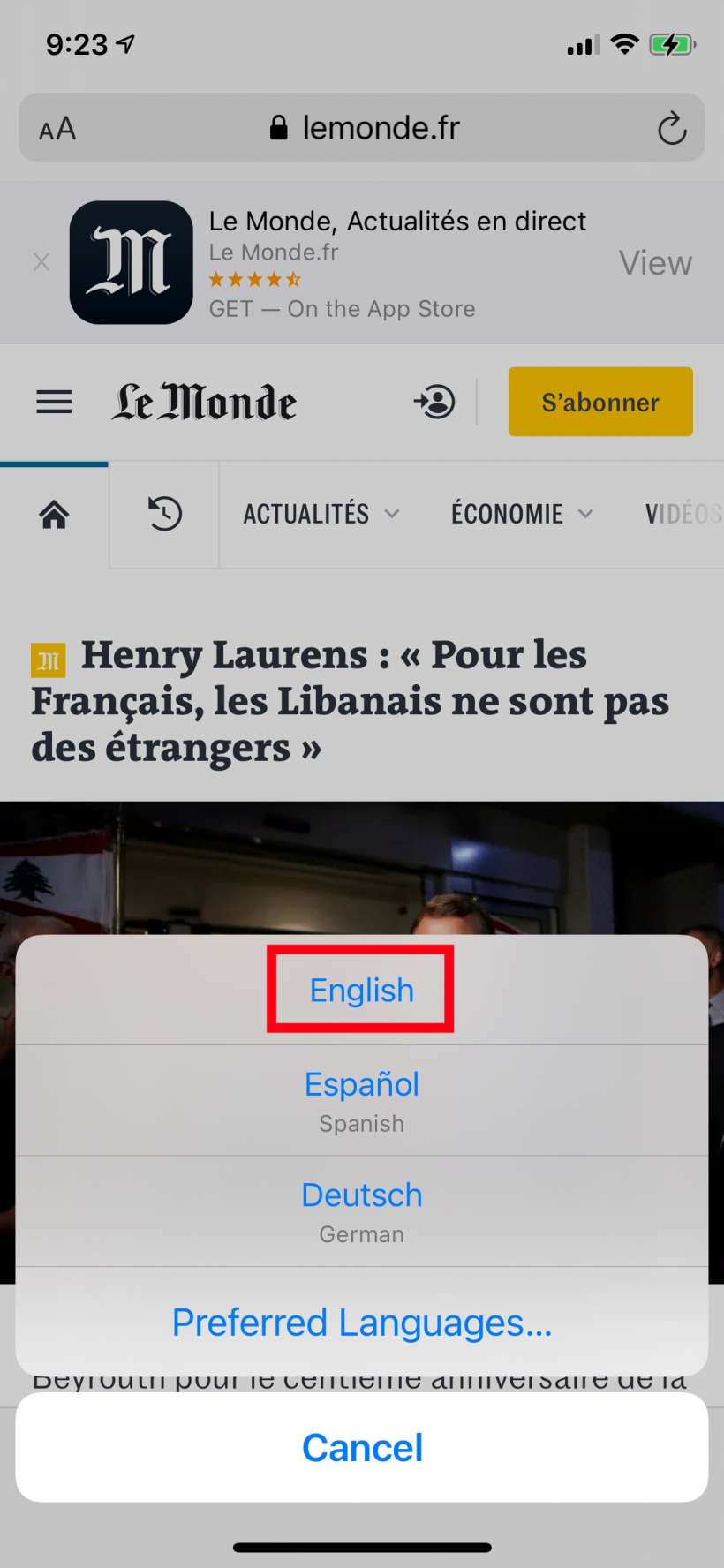Submitted by Jon Reed on
Not only did iOS 14 introduce a real-time Translate app but it gave Safari the long overdue ability to translate web pages as well. It is currently (beta version) limited to English, French, Spanish, Simplified Chinese, Brazilian Portuguese, German and Russian. You'll likely have to edit your language settings, but once you have them set it is simple to use.
Here's how to translate a web page in Safari on iPhone and iPad:
- First off, you will need to add any languages you might want to translate from to your preferred languages list. Head to Settings -> General -> Language & Region and tap Add Language. Choose the language you want to translate from.
- You will be asked whether you want to keep your main language or change it to the language you are adding. Select Keep. Now it will take a few seconds to add the new language.
- If you need to edit your preferred language list, tap Edit in the top right, then tap the "-" button to the left of any languages you wish to remove (apparently you can only change the order by deleting them and then adding them again, which may just be a bug).
- Once you have your languages set, open Safari and head to a web page that you want to translate, then tap the "aA" button to the left of the URL. Select the Translate option from the dropdown menu.
- Choose the language you want to translate to.
- Voilà, your page is translated!