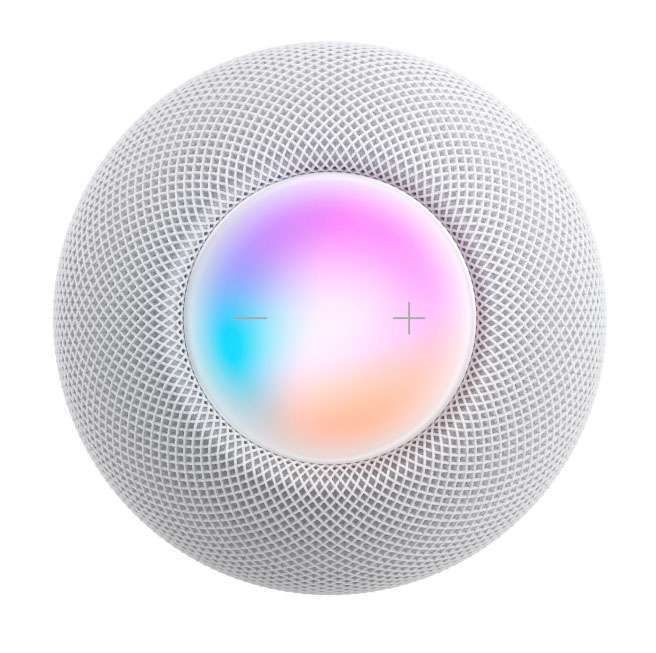Submitted by Fred Straker on
Whether you are troubleshooting a HomePod or preparing the smart speaker for trade-in or sale, a factory reset might be necessary. With no reset button or power switch, it's not clear how to get the HomePod and HomePod mini to start from scratch. The process to reset a HomePod differs slightly from restarting the HomePod, which preserves data and settings.
Remember, resetting the HomePod restores the device to its new-in-box condition, wiping everything clean. You can reset the HomePod / HomePod mini using an iPhone or by using the smart speaker itself. Follow these steps to factory reset the HomePod:
Reset HomePod or HomePod mini
- Unplug the HomePod from its power source
- Wait at least five seconds and plug it back in
- After five more seconds, press and hold the top of the HomePod
- Siri turns red and warns that reset is imminent
- Continue to hold until the HomePod beeps three times
- The HomePod is factory reset
Reset HomePod / HomePod mini with iPhone or iPad
- Launch the Home app on your iPhone, iPad, or Mac
- Make sure your iPhone is within Bluetooth range of the HomePod
- Tap and hold or select the HomePod to reset
- Choose Settings (gear icon)
- Scroll down and tap Remove Accessory
- Tap Done
Once reset, the HomePod has been cleared of all settings and data. It can be set up as a new device or sold to a third party.