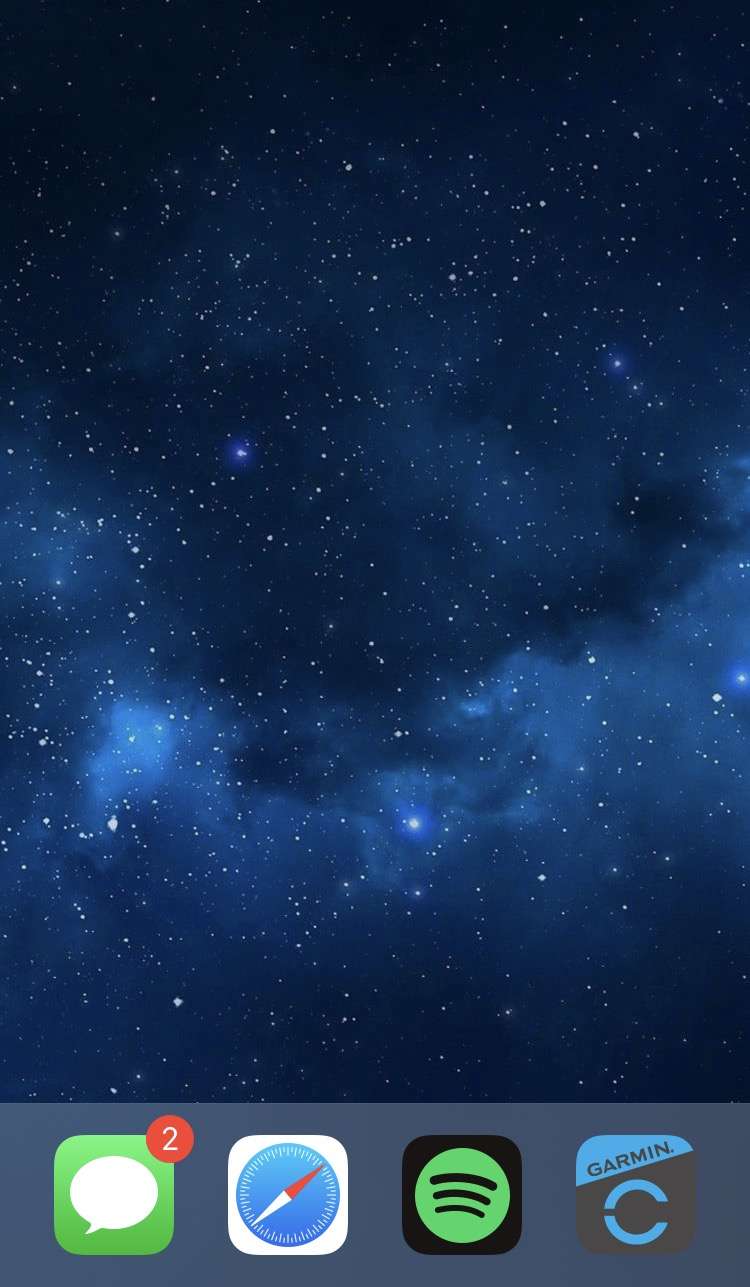Submitted by Fred Straker on
Wallpapers look great on the latest iPhone displays, but they are often obscured by app icons on the Home Screen. Home Screen pages can be easily hidden and reorganized. There is also an easy way to create a blank Home Screen to show off iOS wallpapers without any apps in the way. With this trick, only the dock apps remain at the bottom of the screen.
Thanks to the App Library, all of your apps are still accessible at any time. Follow these steps to make a completely blank home screen on iPhone:
- Long press on an app or a blank space on the home screen to edit
- Drag the app to a new blank home screen all by itself
- While app icons are wiggling, tap the home screen dots above the dock
- Tap check marks to hide every home screen page except the last one you just created
- Tap Done or tap in a blank space to exit
- Long press on the last app icon and select Remove App
- Confirm by choosing Remove from Home Screen
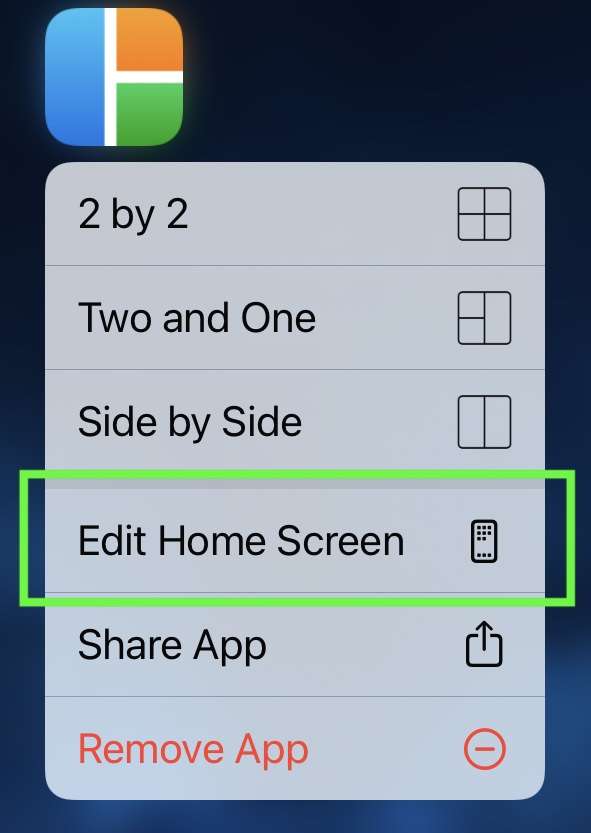
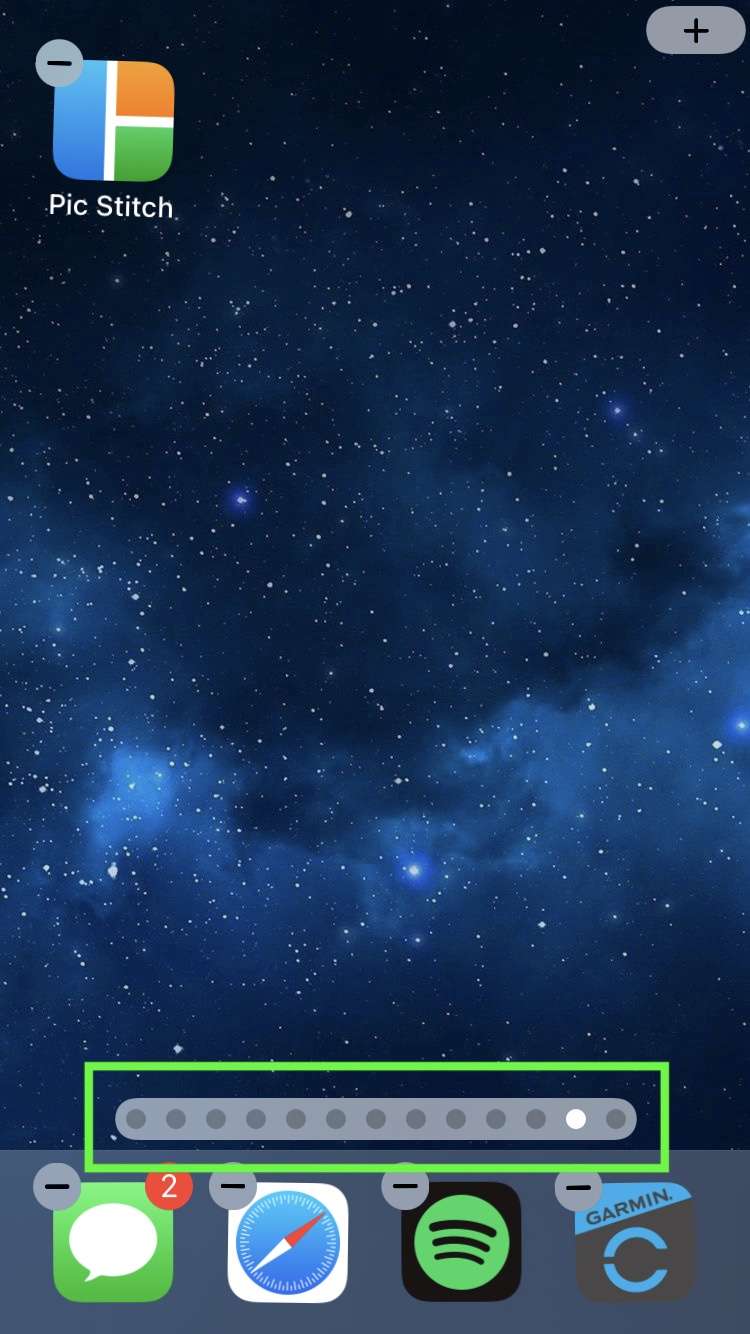
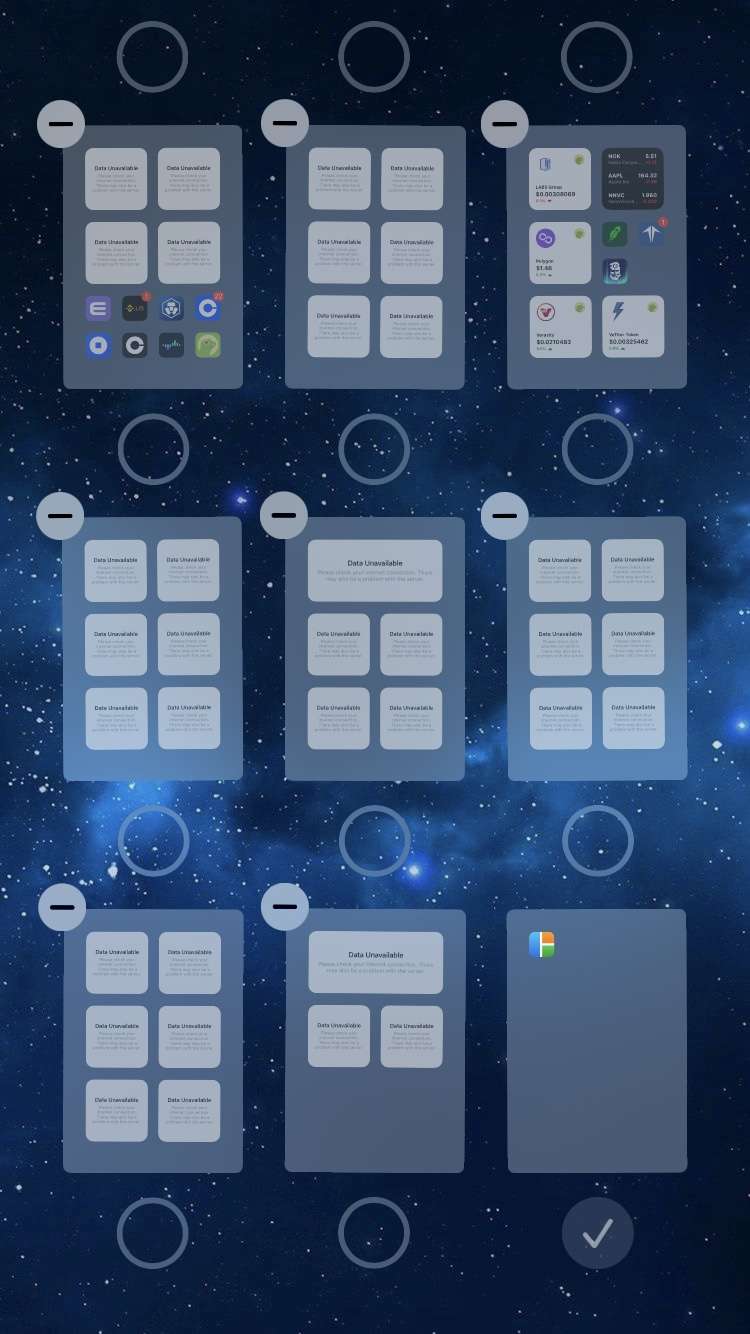
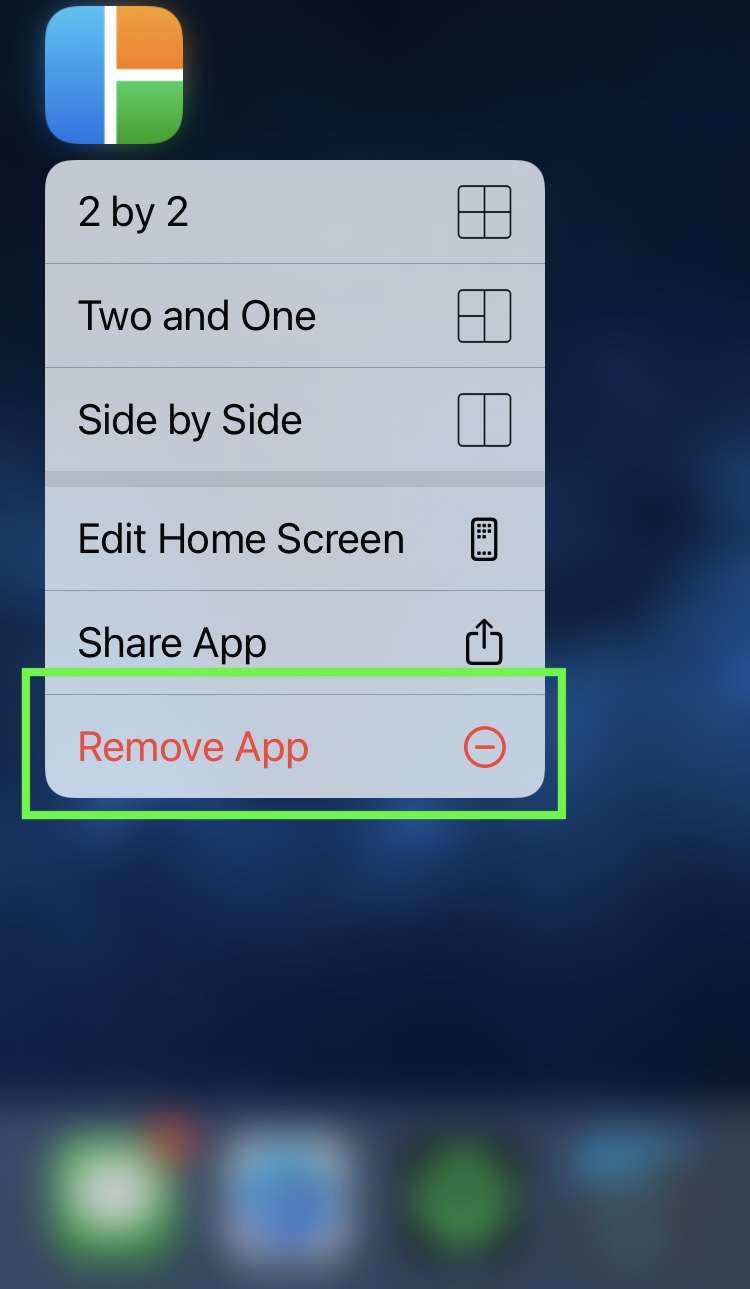
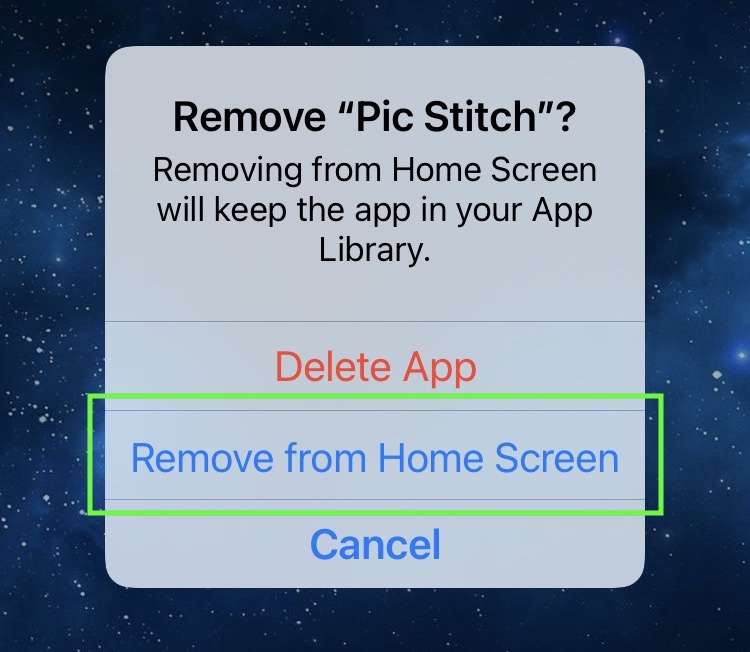
That's it. Now there's a single, blank home screen with apps stored in the App Library. Swipe left to reveal the App Library. Restore the hidden Home Screen pages at any time by repeating steps 3-5 above.