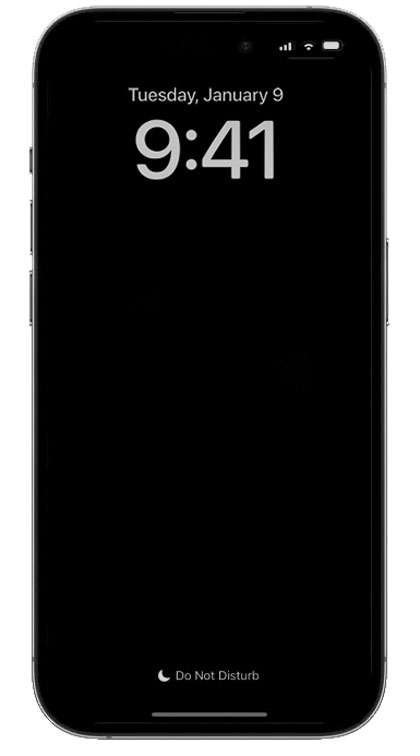Submitted by Frank Macey on
Some iPhone owners were surprised when using the Always-On display found on iPhone 14 Pro and iPhone 14 Pro Max. Not only does the entire screen stay on, but widgets and the time are displayed in front of a color background. Apple has taken precautions to preserve battery life, despite the default Always-On settings.
Besides turning off the Always-On display entirely, here is a way to create a more minimalistic Lock Screen where the background disappears and the time and widgets are shown in white. This black and white look can be enabled using a modified Focus Mode with iOS 16 or later.
There are some caveats when using the black & white Always-On display. When the iPhone is locked but awake the lock screen background will be blurred out. Also, because this setting requires a Focus Mode the focus status will be shown on the Lock Screen.
Follow these steps to enable a black & white Always-On iPhone display:- Launch the Settings app
- Tap Focus
- Choose the Focus Mode to modify
- Tap Options -> Enable Dim Lock Screen -> ON (green switch)
Once enabled, the always on lock screen sports a black background and white numbering any time the modified Focus Mode is activated.